Page 104 of 143

104IntroductionIntroductionGeneral information...................104
Theft-deterrent feature ...............105
Control elements overview ........106
Usage ........................................ 109General information
The Infotainment system provides
you with state-of-the-art in-car
infotainment.
Using the FM, AM or DAB radio
functions, you can register a great
number of stations on various
favourites pages.
You can connect external data
storage devices, e.g. iPod, USB
devices, or other auxiliary devices to
the Infotainment system as further
audio sources; either via a cable or
via Bluetooth.
The digital sound processor provides
you with several preset equaliser
modes for sound optimisation.
In addition, the Infotainment system is equipped with a Phone portal that
allows comfortable and safe use of
your mobile phone in the vehicle.
Optionally, the Infotainment system
can be operated using the control
panel or the controls on the steering
wheel.Notice
This manual describes all options
and features available for the
various Infotainment systems.
Certain descriptions, including those
for display and menu functions, may not apply to your vehicle due to
model variant, country
specifications, special equipment or
accessories.
Important information on operation and traffic safety9 Warning
Drive safely at all times when
using the Infotainment system.
If in doubt, stop the vehicle before operating the Infotainment
system.
9 Warning
In some areas one-way streets
and other roads and entrances
(e.g. pedestrian zones) that you
are not allowed to turn into are not
Page 113 of 143

Basic operation113
within all source modes. The menu
may be accessed from each
individual audio main menu.
Press the MENU knob, scroll through
the list and select Tone Settings.
Setting bass, midrange, and
treble
Scroll through the list and press the
MENU knob to activate Bass,
Midrange or Treble .
Turn the MENU knob to adjust the
setting as desired.
Press the MENU knob to confirm the
setting.
Setting the volume distribution
between front and rear
Scroll through the list and press the
MENU knob to activate Fade.
Turn the MENU knob to adjust the
setting as desired.
Press the MENU knob to confirm the
setting.
Setting the volume distribution
between right and left Scroll through the list and press the
MENU knob to activate Balance.
Turn the MENU knob to adjust the
setting as desired.
Press the MENU knob to confirm the
setting.
Selecting a tone style
Scroll through the list and press the
MENU knob to activate EQ
(Equaliser).
The options offer optimised bass,
middle and treble presettings for the
relevant style of music.
Turn the MENU knob to scroll through
the different options.Press the MENU knob to confirm the
selected option.
Notice
If EQ is set to Custom, Bass ,
Midrange and Treble can be
adjusted manually.
Volume settings
Maximum start-up volumePress the ; button and then select
the SETTINGS icon.
Scroll through the list and select
Radio and then Maximum Startup
Volume .
Turn the MENU knob to adjust the
volume as desired.
Automatic Volume Adjustment
The volume may be adjusted
automatically relative to the speed of
the vehicle.
Press the ; button and then select
the SETTINGS icon. Scroll through
the list and select Radio and then
Auto Volume .
Page 115 of 143
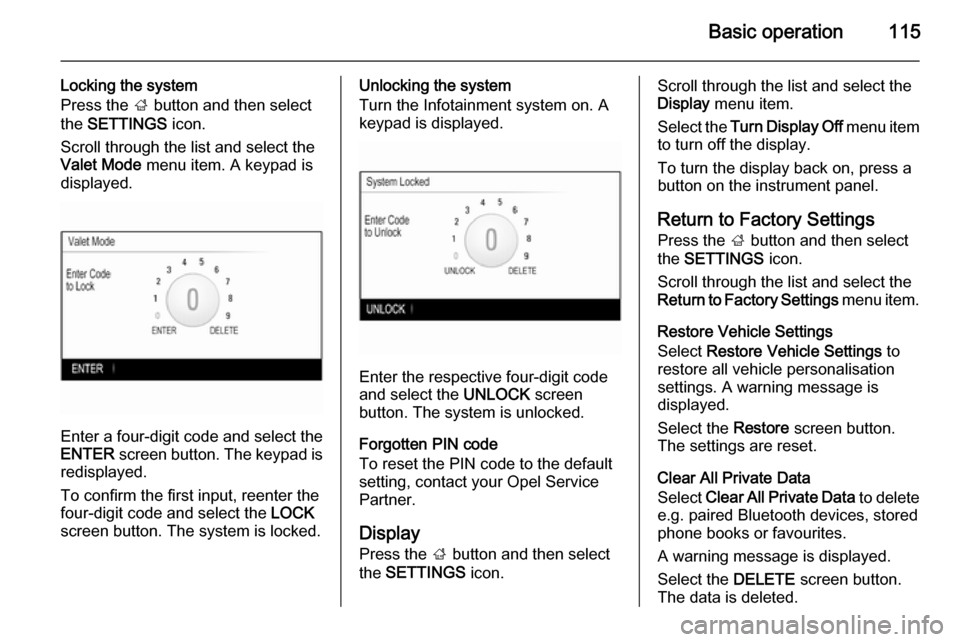
Basic operation115
Locking the system
Press the ; button and then select
the SETTINGS icon.
Scroll through the list and select the
Valet Mode menu item. A keypad is
displayed.
Enter a four-digit code and select the
ENTER screen button. The keypad is
redisplayed.
To confirm the first input, reenter the
four-digit code and select the LOCK
screen button. The system is locked.
Unlocking the system
Turn the Infotainment system on. A
keypad is displayed.
Enter the respective four-digit code
and select the UNLOCK screen
button. The system is unlocked.
Forgotten PIN code
To reset the PIN code to the default
setting, contact your Opel Service Partner.
Display Press the ; button and then select
the SETTINGS icon.
Scroll through the list and select the
Display menu item.
Select the Turn Display Off menu item
to turn off the display.
To turn the display back on, press a
button on the instrument panel.
Return to Factory SettingsPress the ; button and then select
the SETTINGS icon.
Scroll through the list and select the
Return to Factory Settings menu item.
Restore Vehicle Settings
Select Restore Vehicle Settings to
restore all vehicle personalisation
settings. A warning message is
displayed.
Select the Restore screen button.
The settings are reset.
Clear All Private Data
Select Clear All Private Data to delete
e.g. paired Bluetooth devices, stored
phone books or favourites.
A warning message is displayed.
Select the DELETE screen button.
The data is deleted.
Page 116 of 143
116Basic operation
Restore Radio Settings
Select Restore Radio Settings to
reset Infotainment settings, e.g. tone
settings.
A warning message is displayed.
Select the Restore screen button.
The settings are reset.
Software Information
Press the ; button and select the
SETTINGS icon.
Scroll through the list and select the
Software Information menu item.
This menu contains specific
information on the software.