2014 VAUXHALL INSIGNIA light
[x] Cancel search: lightPage 67 of 143
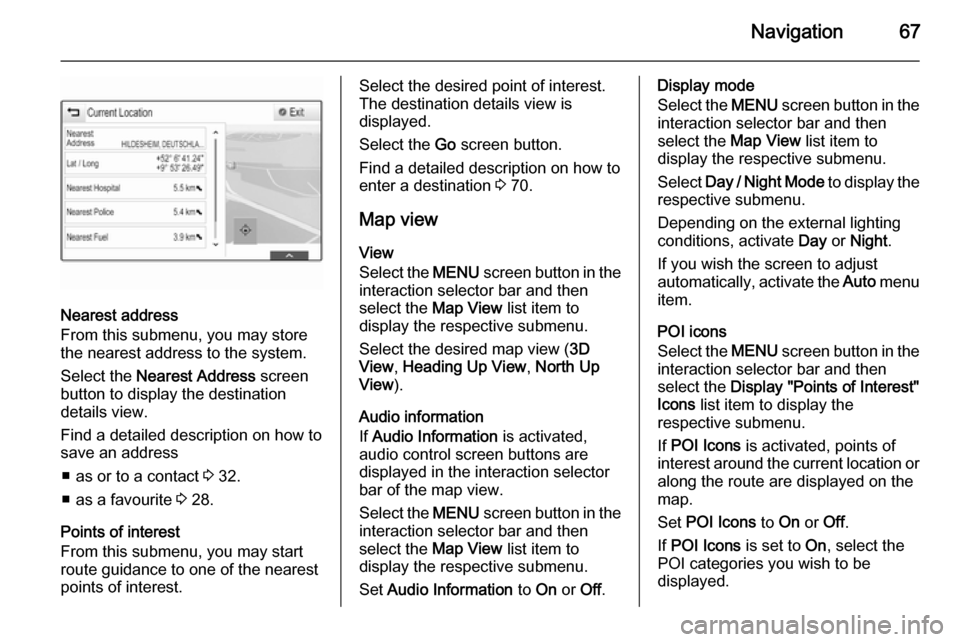
Navigation67
Nearest address
From this submenu, you may store
the nearest address to the system.
Select the Nearest Address screen
button to display the destination
details view.
Find a detailed description on how to save an address
■ as or to a contact 3 32.
■ as a favourite 3 28.
Points of interest
From this submenu, you may start
route guidance to one of the nearest
points of interest.
Select the desired point of interest.
The destination details view is
displayed.
Select the Go screen button.
Find a detailed description on how to
enter a destination 3 70.
Map view
View
Select the MENU screen button in the
interaction selector bar and then
select the Map View list item to
display the respective submenu.
Select the desired map view ( 3D
View , Heading Up View , North Up
View ).
Audio information
If Audio Information is activated,
audio control screen buttons are
displayed in the interaction selector
bar of the map view.
Select the MENU screen button in the
interaction selector bar and then
select the Map View list item to
display the respective submenu.
Set Audio Information to On or Off.Display mode
Select the MENU screen button in the
interaction selector bar and then
select the Map View list item to
display the respective submenu.
Select Day / Night Mode to display the
respective submenu.
Depending on the external lighting
conditions, activate Day or Night .
If you wish the screen to adjust
automatically, activate the Auto menu
item.
POI icons
Select the MENU screen button in the
interaction selector bar and then
select the Display "Points of Interest"
Icons list item to display the
respective submenu.
If POI Icons is activated, points of
interest around the current location or
along the route are displayed on the
map.
Set POI Icons to On or Off.
If POI Icons is set to On, select the
POI categories you wish to be
displayed.
Page 91 of 143

Phone91
Select one of the phone numbers
stored for the contact. The number is
dialled.
Calls lists
Press the ; button and then select
the PHONE icon to display the
respective menu.
If necessary, select the RECENT tab
in the interaction selector bar. The
recent calls list is displayed.
Notice
Missed calls are highlighted in red in the recent calls list and indicated by
a 9 symbol next to the phone icon
in the application tray.
Select one of the phone numbers
stored in the recent calls list. The
number is dialled.
Favourites
Reveal the favourites page.
If necessary, scroll through the
pages.
Select the desired favourite screen
button.
Find a detailed description 3 28.
Incoming phone call Taking a phone call
If a radio or media source is active
when a call comes in, the audio
source is muted and remains muted
until the call is ended.
A message with the caller's name or
number is displayed at the bottom of
the screen.
To answer the call, select the
Answer screen button in the
message.
Rejecting a phone call
To reject the call, select the Ignore
screen button in the message.
Changing the ringtone
Press the ; button and then select
the SETTINGS icon.
Select Bluetooth to display the
respective submenu and then select
the Ringtones list item. A list of all
phones paired to the Infotainment
system is displayed.
Page 111 of 143
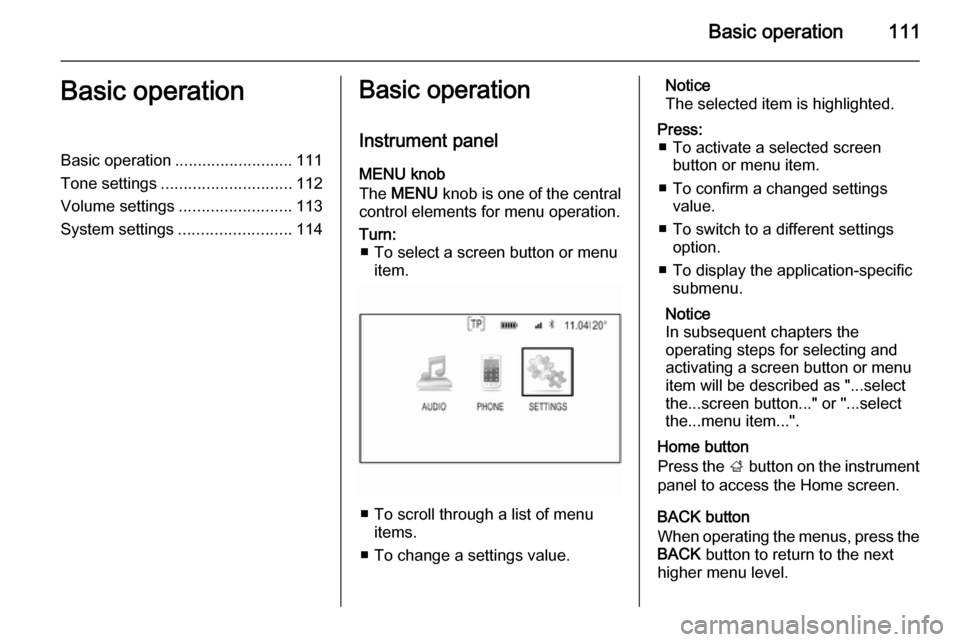
Basic operation111Basic operationBasic operation.......................... 111
Tone settings ............................. 112
Volume settings .........................113
System settings ......................... 114Basic operation
Instrument panel
MENU knob
The MENU knob is one of the central
control elements for menu operation.Turn: ■ To select a screen button or menu item.
■ To scroll through a list of menu items.
■ To change a settings value.
Notice
The selected item is highlighted.Press: ■ To activate a selected screen button or menu item.
■ To confirm a changed settings value.
■ To switch to a different settings option.
■ To display the application-specific submenu.
Notice
In subsequent chapters the
operating steps for selecting and
activating a screen button or menu
item will be described as "...select
the...screen button..." or "...select
the...menu item...".
Home button
Press the ; button on the instrument
panel to access the Home screen.
BACK button
When operating the menus, press the BACK button to return to the next
higher menu level.
Page 119 of 143

Radio119
In the waveband main menus, a
favourites page is displayed at the
bottom of the screen by default.
To display the favourites list in all
other menus, select one of the
softkeys.
If a favourite location is occupied, the
favourite screen button displays the
label text of the respective favourite. If a favourite location is empty, the
position number of the favourite
location (1 to 25) is indicated.
Storing a station Set the station to be stored.
Press and hold the respective
favourite screen button until a
beeping sound is given out and the
station name is displayed on the
respective screen button.
The station is stored as a favourite.
Retrieving a station If necessary, press the N or O buttons
to scroll to the respective favourites page.Select the desired favourite screen
button. The respective radio station is
played.
Notice
The active favourite is highlighted.
Using the right-hand steering wheel
control
Repeatedly press the k or l buttons
to select the desired station.
Alternatively, using the five-way
controller: Press the i button to
display the cluster menu for
application selection. Select the
AUDIO list item and then Favorites.
Select the desired favourite.
Editing favourites
Press the ; button and then select
the SETTINGS icon. Select the
Radio menu item and then Manage
Favorites .
All favourites are displayed on the screen.
Deleting favourites
Select the favourite you wish to
delete.
Select the DELETE screen button.
The favourite and all associated data
are deleted.
Moving favourites
Select the favourite you wish to move
and then select the MOVE screen
button.
Select the favourite location to which
the respective favourite may be
moved and select the DROP screen
button.
Page 121 of 143
![VAUXHALL INSIGNIA 2014 Infotainment system Radio121
radio traffic service station. As soon
as a radio traffic service station is
found, [TP] is highlighted. If no radio
traffic service station is found, [ ]
remains on the screen.
If a traffi VAUXHALL INSIGNIA 2014 Infotainment system Radio121
radio traffic service station. As soon
as a radio traffic service station is
found, [TP] is highlighted. If no radio
traffic service station is found, [ ]
remains on the screen.
If a traffi](/manual-img/38/19473/w960_19473-120.png)
Radio121
radio traffic service station. As soon
as a radio traffic service station is
found, [TP] is highlighted. If no radio
traffic service station is found, [ ]
remains on the screen.
If a traffic announcement is
broadcasted on the respective radio
traffic service station, a message is
displayed.
To interrupt the announcement and
return to the function previously
activated, dismiss the alert.
Region
Sometimes RDS stations broadcast
regionally different programmes on
different frequencies.
Set Region to On or Off.
If regionalisation is switched on,
alternative frequencies with the same regional programmes are selected
where necessary.
If regionalisation is switched off,
alternative frequencies of the stations
are selected without regard to
regional programmes.Digital audio broadcasting
Digital audio broadcasting (DAB) is
an innovative and universal
broadcasting system.
Advantages of DAB ■ DAB stations are indicated by the programme name instead of the
broadcasting frequency.
■ With DAB, several radio programmes (services) can bebroadcasted on a single frequency(ensemble).
■ Besides high-quality digital audio services, DAB is also able to
transmit programme-associated
data and a multitude of other data
services including travel and traffic
information.
■ As long as a given DAB receiver can pick up the signal sent out by a
broadcasting station (even if the signal is very weak), sound
reproduction is ensured.
■ There is no fading (weakening of the sound that is typical of AM orFM reception). The DAB signal is
reproduced at a constant volume.
If the DAB signal is too weak to be
picked up by the receiver, reception is interrupted completely. This canbe avoided by activating DAB to
DAB Linking and/or DAB to FM
Linking in the DAB option menu
(see below).
■ Interference caused by stations that are on nearby frequencies (aphenomenon that is typical of AM
and FM reception) does not occur with DAB.
■ If the DAB signal is reflected by natural obstacles or buildings, the
reception quality of DAB is
improved, whereas AM or FM
reception is considerably impaired in such cases.
■ When DAB reception is enabled, the FM tuner of the Infotainment
system remains active in the
background and continually
searches for the best receivable FM stations. If TP 3 120 is activated,
traffic announcements of the FM station which is currently best
Page 124 of 143
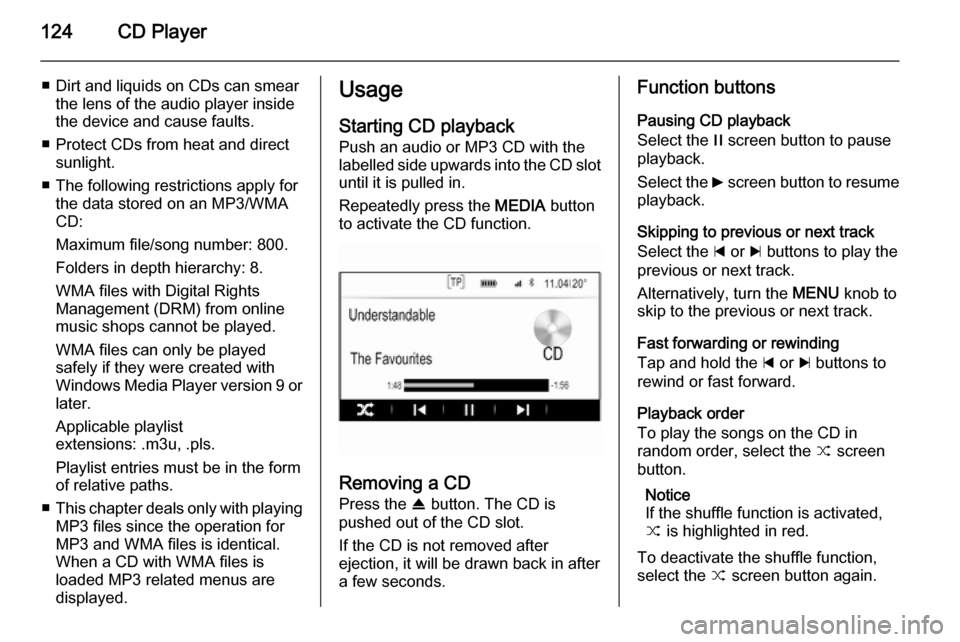
124CD Player
■ Dirt and liquids on CDs can smearthe lens of the audio player inside
the device and cause faults.
■ Protect CDs from heat and direct sunlight.
■ The following restrictions apply for the data stored on an MP3/WMA
CD:
Maximum file/song number: 800.
Folders in depth hierarchy: 8.
WMA files with Digital Rights
Management (DRM) from online
music shops cannot be played.
WMA files can only be played
safely if they were created with
Windows Media Player version 9 or later.
Applicable playlist
extensions: .m3u, .pls.
Playlist entries must be in the form
of relative paths.
■ This chapter deals only with playing
MP3 files since the operation for
MP3 and WMA files is identical.
When a CD with WMA files is
loaded MP3 related menus are displayed.Usage
Starting CD playbackPush an audio or MP3 CD with the
labelled side upwards into the CD slot
until it is pulled in.
Repeatedly press the MEDIA button
to activate the CD function.
Removing a CD
Press the R button. The CD is
pushed out of the CD slot.
If the CD is not removed after
ejection, it will be drawn back in after
a few seconds.
Function buttons
Pausing CD playback
Select the / screen button to pause
playback.
Select the 6 screen button to resume
playback.
Skipping to previous or next track
Select the d or c buttons to play the
previous or next track.
Alternatively, turn the MENU knob to
skip to the previous or next track.
Fast forwarding or rewinding
Tap and hold the d or c buttons to
rewind or fast forward.
Playback order
To play the songs on the CD in
random order, select the 9 screen
button.
Notice
If the shuffle function is activated, 9 is highlighted in red.
To deactivate the shuffle function,
select the 9 screen button again.
Page 125 of 143

CD Player125
Track listPress the MENU knob to display the
CD menu and then select the Browse
CD Media list item.
The track list is displayed.
Notice
The track currently playing is
highlighted.
Scroll through the list and select the
desired list item.
Notice
Find a detailed description of
browsing MP3 CDs 3 128.
Page 129 of 143

External devices129
Function buttonsNotice
During AUX playback, the function buttons are not available.
Pausing playback
Select the / screen button to pause
playback.
Select the 6 screen button to resume
playback.
Skipping to previous or next file
Select the d or c buttons to play the
previous or next track.
Alternatively, turn the MENU knob to
skip to the previous or next track.
Fast forwarding or rewinding
Tap and hold the d or c buttons to
rewind or fast forward.
Playback order
To play the songs in random order,
select the 9 screen button.
Notice
In USB, SD or iPod playback, the
shuffle function is dependent on the
filter mode selected for song
playback, e.g. album, artist, genre.
To deactivate the shuffle function,
select the 9 screen button again.
Notice
If the shuffle function is activated,
9 is highlighted in red.
Browse function Notice
The browse function is not available
for AUX and Bluetooth media
sources.
Folders
(only available if a folder structure is
stored on the device)Press the MENU knob and then
select the Folder View list item. The
folder structure on the respective
device is displayed.
If necessary, navigate through the
folder structure and select the desired track.
Media categories
Press the MENU knob and then
select the Browse list item. A list
containing different browsing
categories, e.g. Playlists, Artists or
Albums , is displayed.
Scroll through the list and select the
desired list item.
If necessary, navigate through the subcategories and select the desiredtrack.