Page 57 of 143
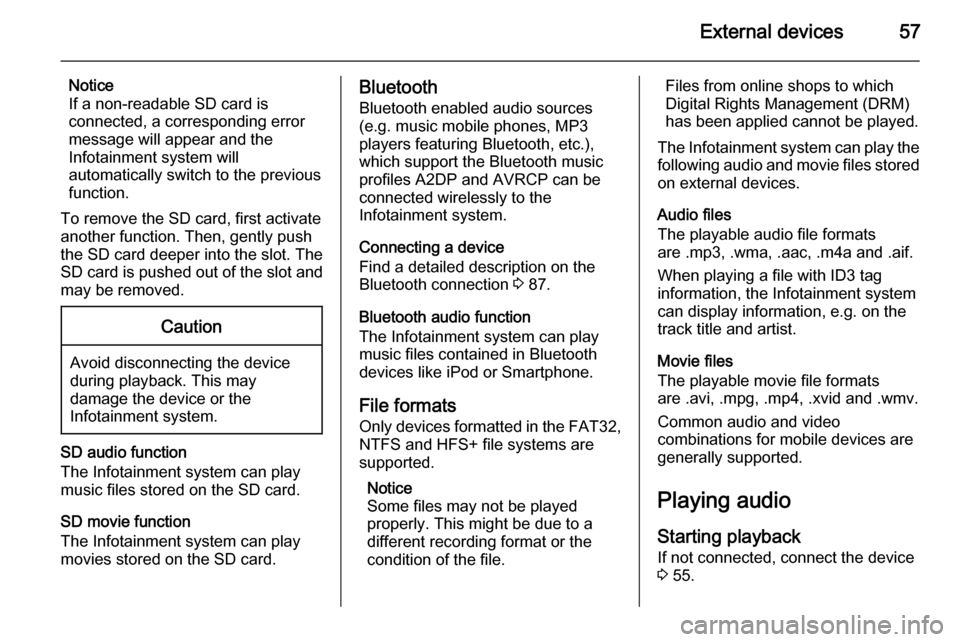
External devices57
Notice
If a non-readable SD card is connected, a corresponding error
message will appear and the
Infotainment system will
automatically switch to the previous
function.
To remove the SD card, first activate
another function. Then, gently push
the SD card deeper into the slot. The
SD card is pushed out of the slot and
may be removed.Caution
Avoid disconnecting the device
during playback. This may
damage the device or the
Infotainment system.
SD audio function
The Infotainment system can play music files stored on the SD card.
SD movie function
The Infotainment system can play movies stored on the SD card.
Bluetooth
Bluetooth enabled audio sources
(e.g. music mobile phones, MP3
players featuring Bluetooth, etc.),
which support the Bluetooth music profiles A2DP and AVRCP can be
connected wirelessly to the
Infotainment system.
Connecting a device
Find a detailed description on the
Bluetooth connection 3 87.
Bluetooth audio function
The Infotainment system can play
music files contained in Bluetooth
devices like iPod or Smartphone.
File formats Only devices formatted in the FAT32,
NTFS and HFS+ file systems are
supported.
Notice
Some files may not be played
properly. This might be due to a
different recording format or the
condition of the file.Files from online shops to which
Digital Rights Management (DRM)
has been applied cannot be played.
The Infotainment system can play the following audio and movie files stored on external devices.
Audio files
The playable audio file formats
are .mp3, .wma, .aac, .m4a and .aif.
When playing a file with ID3 tag
information, the Infotainment system
can display information, e.g. on the
track title and artist.
Movie files
The playable movie file formats
are .avi, .mpg, .mp4, .xvid and .wmv.
Common audio and video
combinations for mobile devices are
generally supported.
Playing audio
Starting playback If not connected, connect the device
3 55.
Page 98 of 143
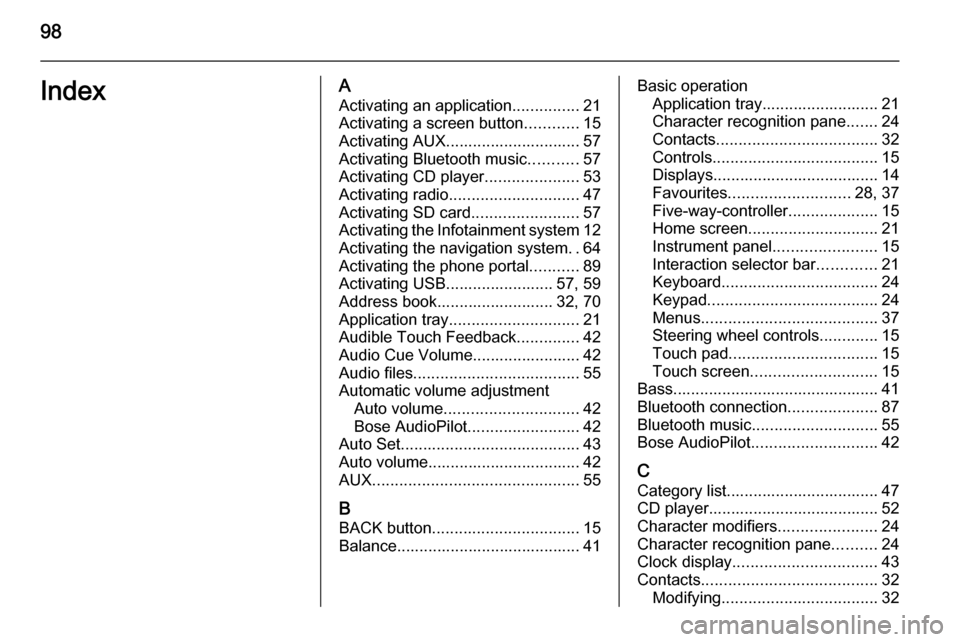
98IndexAActivating an application ...............21
Activating a screen button ............15
Activating AUX.............................. 57
Activating Bluetooth music ...........57
Activating CD player .....................53
Activating radio ............................. 47
Activating SD card ........................57
Activating the Infotainment system 12
Activating the navigation system ..64
Activating the phone portal ...........89
Activating USB........................ 57, 59
Address book.......................... 32, 70
Application tray ............................. 21
Audible Touch Feedback ..............42
Audio Cue Volume........................ 42 Audio files ..................................... 55
Automatic volume adjustment Auto volume .............................. 42
Bose AudioPilot ......................... 42
Auto Set ........................................ 43
Auto volume.................................. 42
AUX .............................................. 55
B
BACK button ................................. 15
Balance......................................... 41Basic operation Application tray.......................... 21
Character recognition pane .......24
Contacts .................................... 32
Controls ..................................... 15
Displays..................................... 14
Favourites ........................... 28, 37
Five-way-controller ....................15
Home screen ............................. 21
Instrument panel .......................15
Interaction selector bar .............21
Keyboard ................................... 24
Keypad ...................................... 24
Menus ....................................... 37
Steering wheel controls .............15
Touch pad ................................. 15
Touch screen ............................ 15
Bass.............................................. 41 Bluetooth connection ....................87
Bluetooth music ............................ 55
Bose AudioPilot ............................ 42
C Category list.................................. 47
CD player...................................... 52
Character modifiers ......................24
Character recognition pane ..........24
Clock display ................................ 43
Contacts ....................................... 32
Modifying ................................... 32
Page 103 of 143
Introduction................................ 104
Basic operation .......................... 111
Radio ......................................... 117
CD Player .................................. 123
External devices ........................126
Phone ........................................ 130
Index .......................................... 140R300 Color / R400 Color
Page 107 of 143
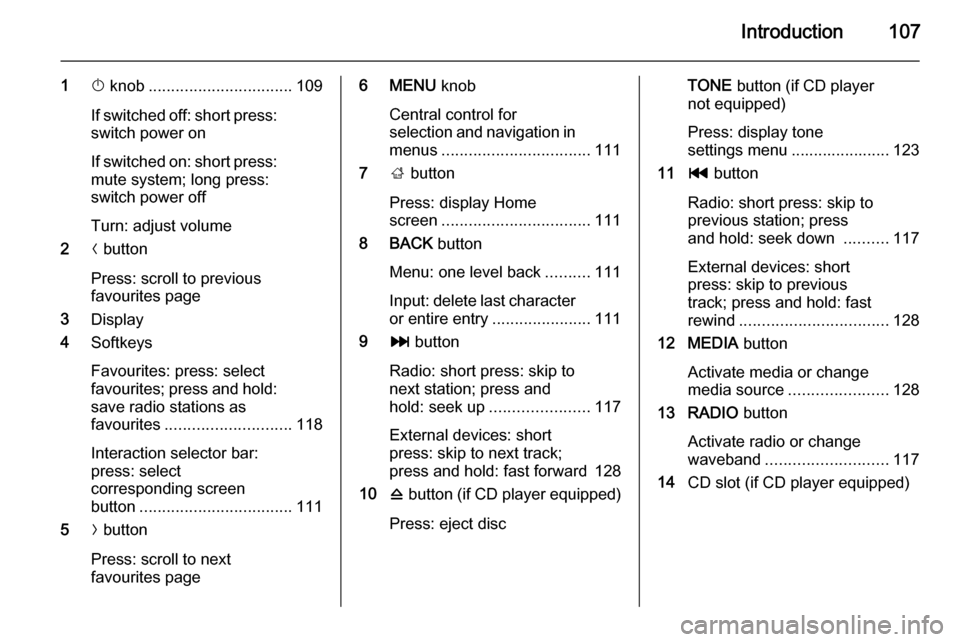
Introduction107
1X knob ................................ 109
If switched off: short press:
switch power on
If switched on: short press:
mute system; long press:
switch power off
Turn: adjust volume
2 N button
Press: scroll to previous
favourites page
3 Display
4 Softkeys
Favourites: press: select
favourites; press and hold: save radio stations as
favourites ............................ 118
Interaction selector bar:
press: select
corresponding screen
button .................................. 111
5 O button
Press: scroll to next
favourites page6 MENU knob
Central control for
selection and navigation in
menus ................................. 111
7 ; button
Press: display Home
screen ................................. 111
8 BACK button
Menu: one level back ..........111
Input: delete last character
or entire entry ......................111
9 v button
Radio: short press: skip to
next station; press and
hold: seek up ...................... 117
External devices: short
press: skip to next track;
press and hold: fast forward 128
10 d button (if CD player equipped)
Press: eject discTONE button (if CD player
not equipped)
Press: display tone
settings menu ...................... 123
11 t button
Radio: short press: skip to
previous station; press
and hold: seek down ..........117
External devices: short
press: skip to previous
track; press and hold: fast
rewind ................................. 128
12 MEDIA button
Activate media or change
media source ...................... 128
13 RADIO button
Activate radio or change
waveband ........................... 117
14 CD slot (if CD player equipped)
Page 110 of 143
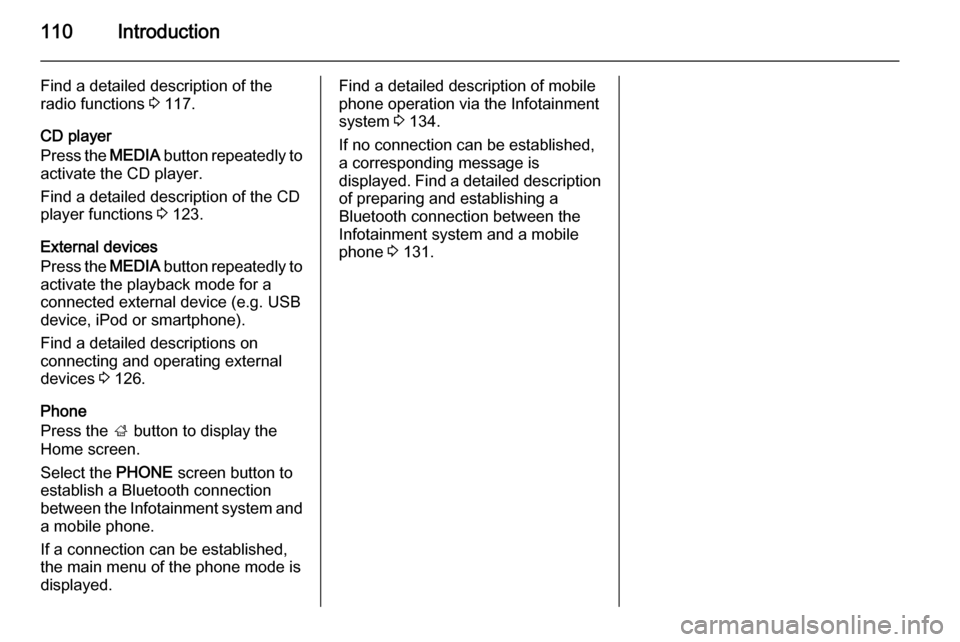
110Introduction
Find a detailed description of the
radio functions 3 117.
CD player
Press the MEDIA button repeatedly to
activate the CD player.
Find a detailed description of the CD
player functions 3 123.
External devices
Press the MEDIA button repeatedly to
activate the playback mode for a
connected external device (e.g. USB
device, iPod or smartphone).
Find a detailed descriptions on
connecting and operating external
devices 3 126.
Phone
Press the ; button to display the
Home screen.
Select the PHONE screen button to
establish a Bluetooth connection
between the Infotainment system and
a mobile phone.
If a connection can be established,
the main menu of the phone mode is
displayed.Find a detailed description of mobile
phone operation via the Infotainment
system 3 134.
If no connection can be established,
a corresponding message is
displayed. Find a detailed description of preparing and establishing a
Bluetooth connection between the Infotainment system and a mobile
phone 3 131.
Page 123 of 143
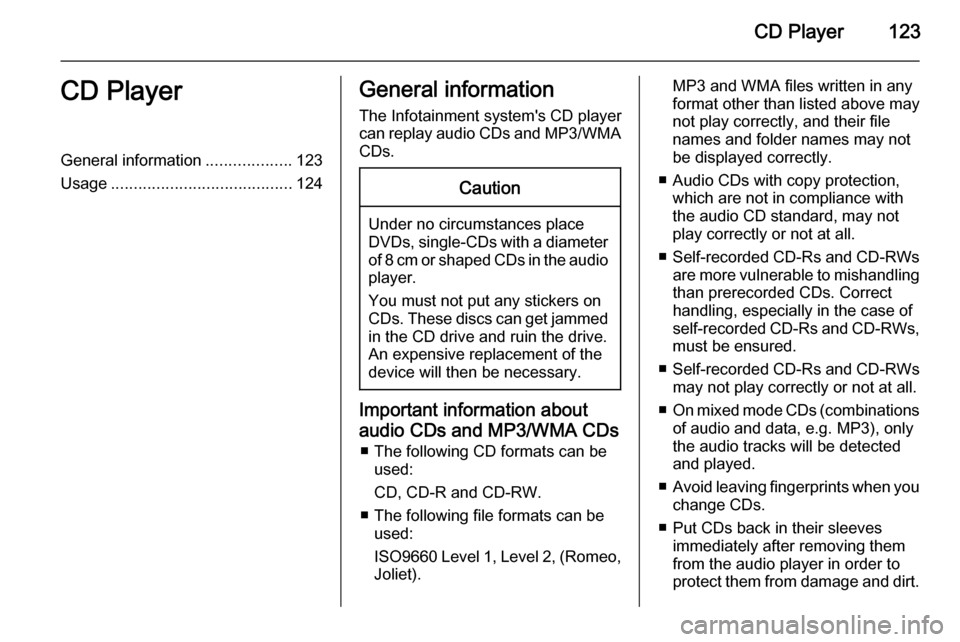
CD Player123CD PlayerGeneral information...................123
Usage ........................................ 124General information
The Infotainment system's CD player
can replay audio CDs and MP3/WMA CDs.Caution
Under no circumstances place
DVDs, single-CDs with a diameter
of 8 cm or shaped CDs in the audio
player.
You must not put any stickers on
CDs. These discs can get jammed
in the CD drive and ruin the drive.
An expensive replacement of the
device will then be necessary.
Important information about
audio CDs and MP3/WMA CDs ■ The following CD formats can be used:
CD, CD-R and CD-RW.
■ The following file formats can be used:
ISO9660 Level 1, Level 2, (Romeo,
Joliet).
MP3 and WMA files written in any
format other than listed above may
not play correctly, and their file names and folder names may not
be displayed correctly.
■ Audio CDs with copy protection, which are not in compliance with
the audio CD standard, may not
play correctly or not at all.
■ Self-recorded CD-Rs and CD-RWs
are more vulnerable to mishandling than prerecorded CDs. Correct
handling, especially in the case of
self-recorded CD-Rs and CD-RWs,
must be ensured.
■ Self-recorded CD-Rs and CD-RWs
may not play correctly or not at all.
■ On mixed mode CDs (combinations
of audio and data, e.g. MP3), only
the audio tracks will be detected and played.
■ Avoid leaving fingerprints when you
change CDs.
■ Put CDs back in their sleeves immediately after removing them
from the audio player in order to
protect them from damage and dirt.
Page 124 of 143
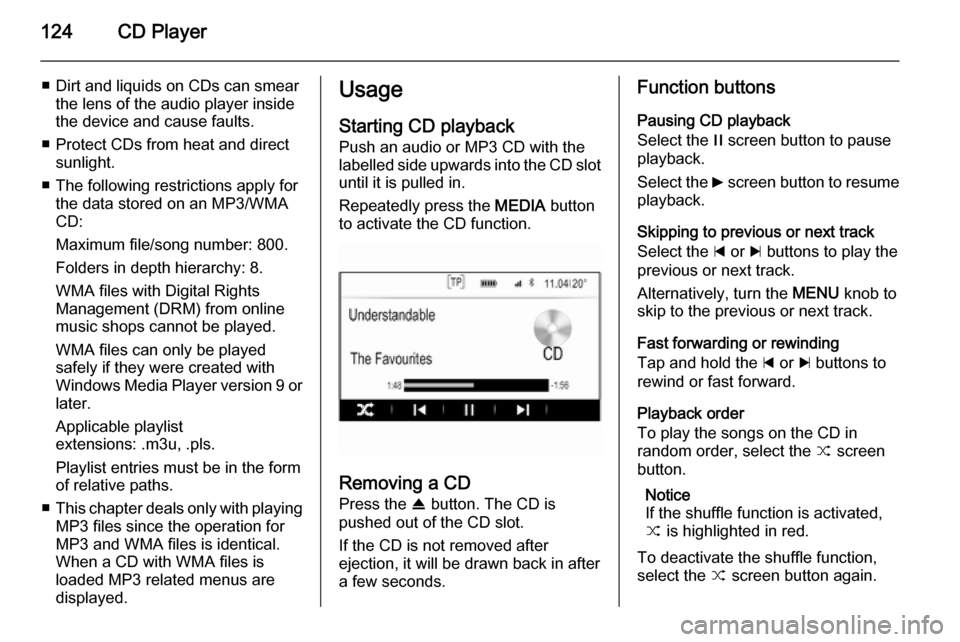
124CD Player
■ Dirt and liquids on CDs can smearthe lens of the audio player inside
the device and cause faults.
■ Protect CDs from heat and direct sunlight.
■ The following restrictions apply for the data stored on an MP3/WMA
CD:
Maximum file/song number: 800.
Folders in depth hierarchy: 8.
WMA files with Digital Rights
Management (DRM) from online
music shops cannot be played.
WMA files can only be played
safely if they were created with
Windows Media Player version 9 or later.
Applicable playlist
extensions: .m3u, .pls.
Playlist entries must be in the form
of relative paths.
■ This chapter deals only with playing
MP3 files since the operation for
MP3 and WMA files is identical.
When a CD with WMA files is
loaded MP3 related menus are displayed.Usage
Starting CD playbackPush an audio or MP3 CD with the
labelled side upwards into the CD slot
until it is pulled in.
Repeatedly press the MEDIA button
to activate the CD function.
Removing a CD
Press the R button. The CD is
pushed out of the CD slot.
If the CD is not removed after
ejection, it will be drawn back in after
a few seconds.
Function buttons
Pausing CD playback
Select the / screen button to pause
playback.
Select the 6 screen button to resume
playback.
Skipping to previous or next track
Select the d or c buttons to play the
previous or next track.
Alternatively, turn the MENU knob to
skip to the previous or next track.
Fast forwarding or rewinding
Tap and hold the d or c buttons to
rewind or fast forward.
Playback order
To play the songs on the CD in
random order, select the 9 screen
button.
Notice
If the shuffle function is activated, 9 is highlighted in red.
To deactivate the shuffle function,
select the 9 screen button again.
Page 125 of 143
CD Player125
Track listPress the MENU knob to display the
CD menu and then select the Browse
CD Media list item.
The track list is displayed.
Notice
The track currently playing is
highlighted.
Scroll through the list and select the
desired list item.
Notice
Find a detailed description of
browsing MP3 CDs 3 128.