2014 TOYOTA TUNDRA CD player
[x] Cancel search: CD playerPage 3 of 576
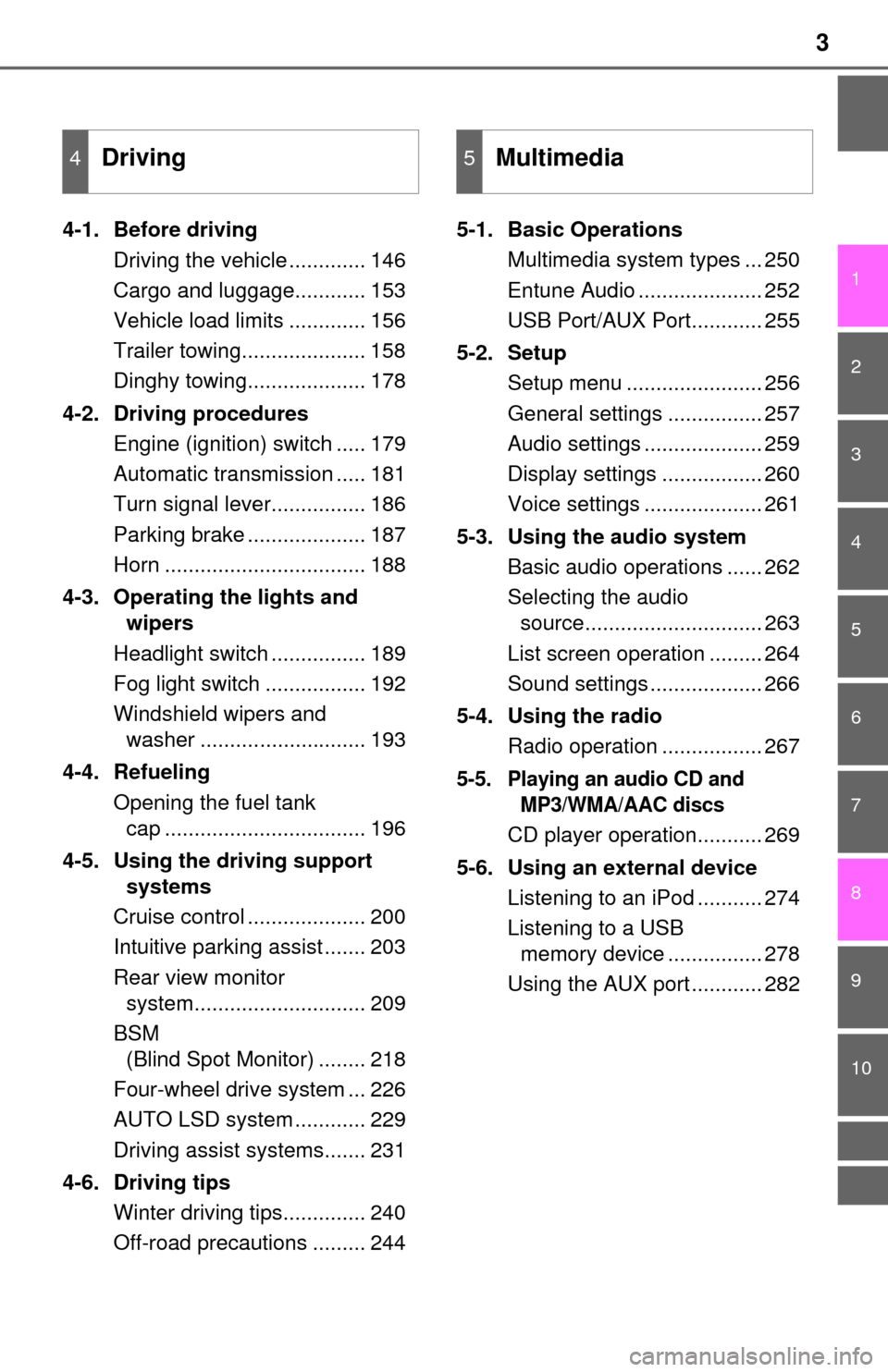
3
1
9 8
7 5 4
3
2
10
6
4-1. Before drivingDriving the vehicle ............. 146
Cargo and luggage............ 153
Vehicle load limits ............. 156
Trailer towing..................... 158
Dinghy towing.................... 178
4-2. Driving procedures Engine (ignition) switch ..... 179
Automatic transmission ..... 181
Turn signal lever................ 186
Parking brake .................... 187
Horn .................................. 188
4-3. Operating the lights and wipers
Headlight switch ................ 189
Fog light switch ................. 192
Windshield wipers and washer ............................ 193
4-4. Refueling Opening the fuel tank cap .................................. 196
4-5. Using the driving support systems
Cruise control .................... 200
Intuitive parking assist ....... 203
Rear view monitor system............................. 209
BSM (Blind Spot Monitor) ........ 218
Four-wheel drive system ... 226
AUTO LSD system ............ 229
Driving assist systems....... 231
4-6. Driving tips Winter driving tips.............. 240
Off-road precautions ......... 244 5-1. Basic Operations
Multimedia system types ... 250
Entune Audio ..................... 252
USB Port/AUX Port............ 255
5-2. Setup Setup menu ....................... 256
General settings ................ 257
Audio settings .................... 259
Display settings ................. 260
Voice settings .................... 261
5-3. Using the audio system Basic audio operations ...... 262
Selecting the audio source.............................. 263
List screen operation ......... 264
Sound settings ................... 266
5-4. Using the radio Radio operation ................. 267
5-5. Playing an audio CD and MP3/WMA/AAC discs
CD player operation........... 269
5-6. Using an external device Listening to an iPod ........... 274
Listening to a USB memory device ................ 278
Using the AUX port ............ 282
4Driving5Multimedia
Page 4 of 576
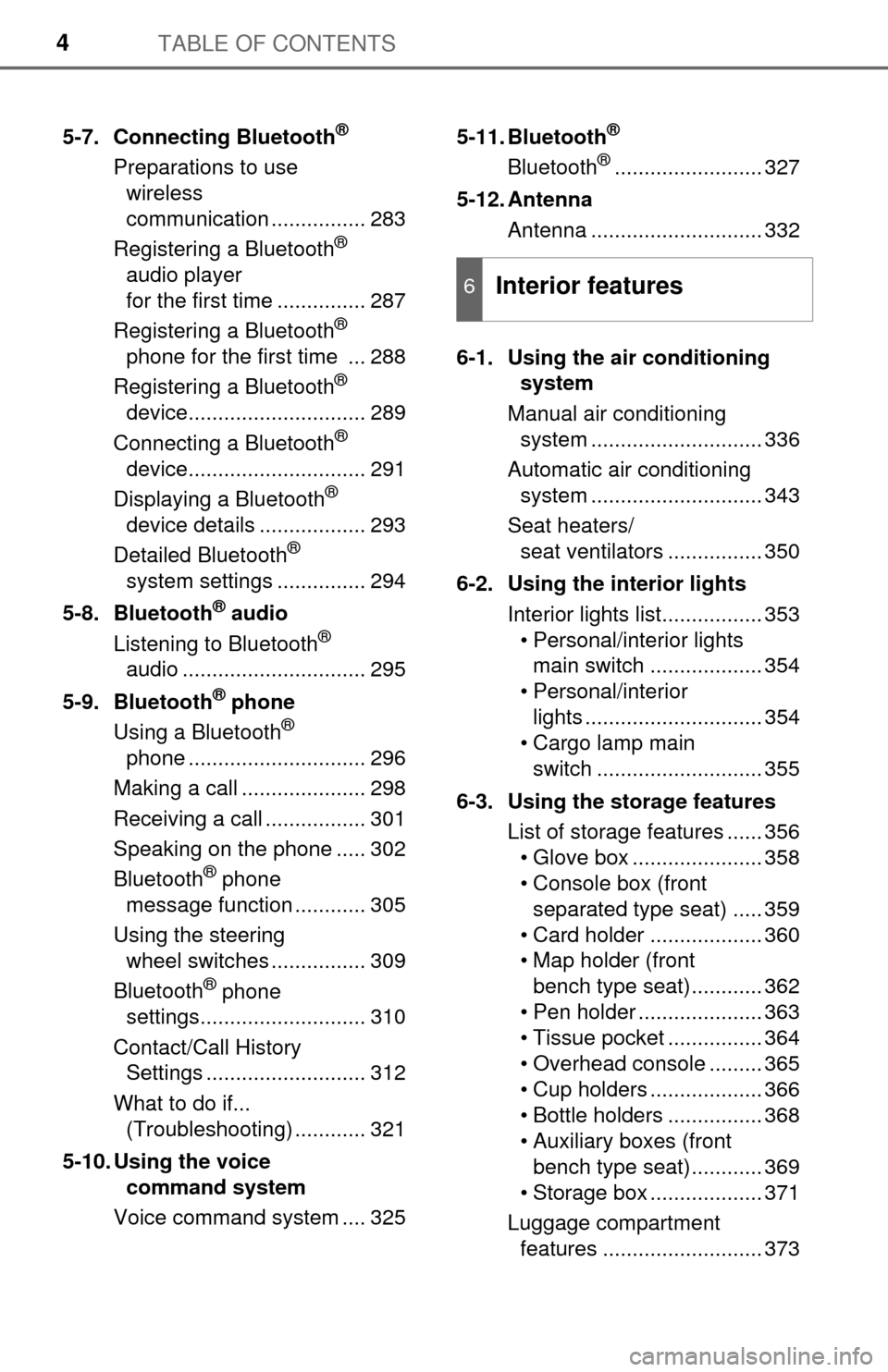
TABLE OF CONTENTS4
5-7. Connecting Bluetooth®
Preparations to use wireless
communication ................ 283
Registering a Bluetooth
®
audio player
for the first time ............... 287
Registering a Bluetooth
®
phone for the first time ... 288
Registering a Bluetooth
®
device.............................. 289
Connecting a Bluetooth
®
device.............................. 291
Displaying a Bluetooth
®
device details .................. 293
Detailed Bluetooth
®
system settings ............... 294
5-8. Bluetooth
® audio
Listening to Bluetooth®
audio ............................... 295
5-9. Bluetooth
® phone
Using a Bluetooth®
phone .............................. 296
Making a call ..................... 298
Receiving a call ................. 301
Speaking on the phone ..... 302
Bluetooth
® phone
message function ............ 305
Using the steering wheel switches ................ 309
Bluetooth
® phone
settings............................ 310
Contact/Call History Settings ........................... 312
What to do if... (Troubleshooting) ............ 321
5-10. Using the voice command system
Voice command system .... 325 5-11. Bluetooth
®
Bluetooth®......................... 327
5-12. Antenna Antenna ............................. 332
6-1. Using the air conditioning system
Manual air conditioning system ............................. 336
Automatic air conditioning system ............................. 343
Seat heaters/ seat ventilators ................ 350
6-2. Using the interior lights Interior lights list................. 353• Personal/interior lightsmain switch ................... 354
• Personal/interior lights .............................. 354
• Cargo lamp main
switch ............................ 355
6-3. Using the storage features List of storage features ...... 356• Glove box ...................... 358
• Console box (front separated type seat) ..... 359
• Card holder ................... 360
• Map holder (front bench type seat)............ 362
• Pen holder ..................... 363
• Tissue pocket ................ 364
• Overhead console ......... 365
• Cup holders ................... 366
• Bottle holders ................ 368
• Auxiliary boxes (front bench type seat)............ 369
• Storage box ................... 371
Luggage compartment features ........................... 373
6Interior features
Page 45 of 576
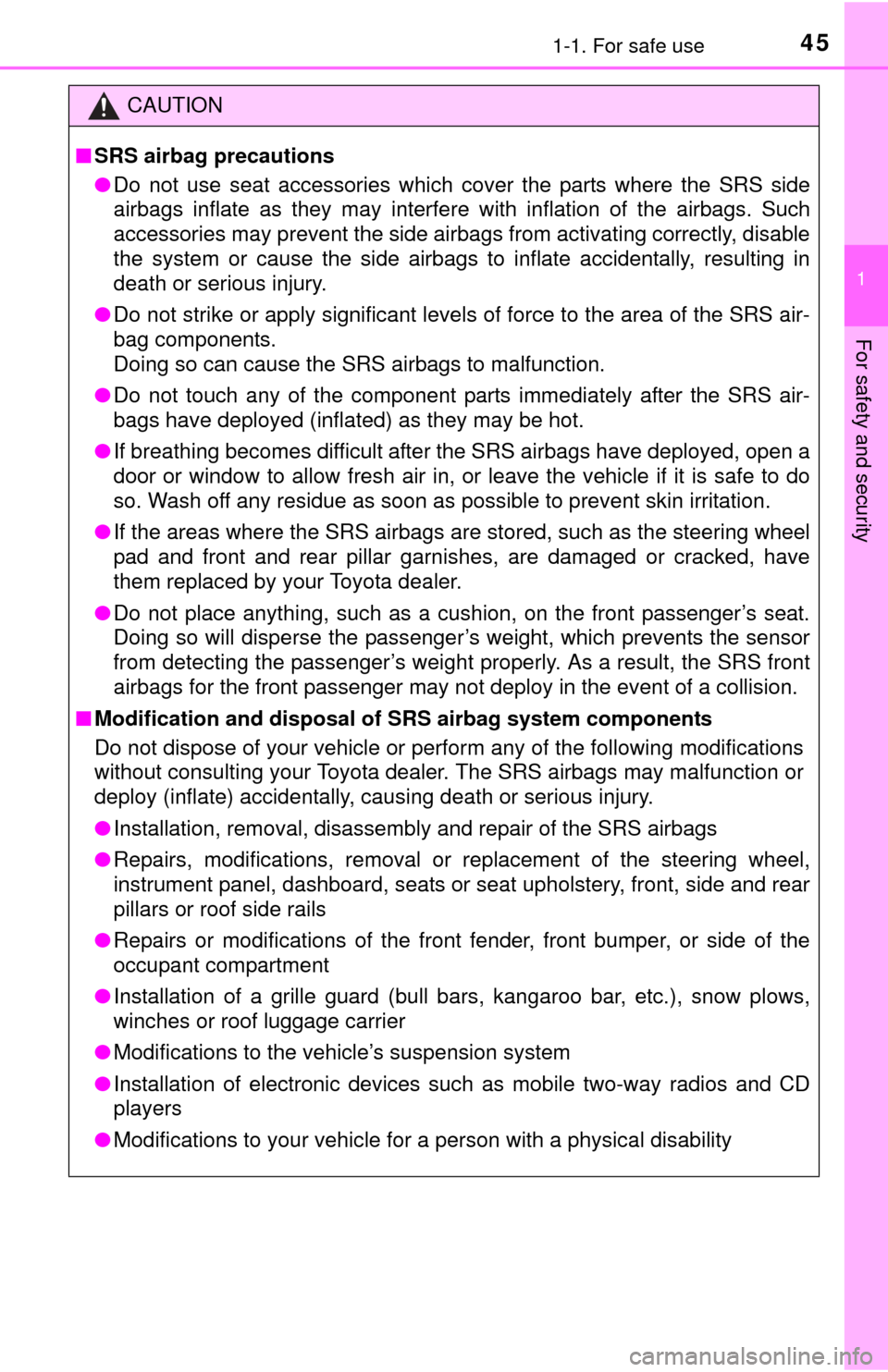
451-1. For safe use
1
For safety and security
CAUTION
■SRS airbag precautions
● Do not use seat accessories which cover the parts where the SRS side
airbags inflate as they may interfere with inflation of the airbags. Such
accessories may prevent the side airbags from activating correctly, disable
the system or cause the side airbags to inflate accidentally, resulting in
death or serious injury.
● Do not strike or apply significant levels of force to the area of the SRS air-
bag components.
Doing so can cause the SRS airbags to malfunction.
● Do not touch any of the component parts immediately after the SRS air-
bags have deployed (inflated) as they may be hot.
● If breathing becomes difficult after the SRS airbags have deployed, open a
door or window to allow fresh air in, or leave the vehicle if it is safe to do
so. Wash off any residue as soon as possible to prevent skin irritation.
● If the areas where the SRS airbags are stored, such as the steering wheel
pad and front and rear pillar garnishes, are damaged or cracked, have
them replaced by your Toyota dealer.
● Do not place anything, such as a cushion, on the front passenger’s seat.
Doing so will disperse the passenger’s weight, which prevents the sensor
from detecting the passenger’s weight properly. As a result, the SRS front
airbags for the front passenger may not deploy in the event of a collision.
■ Modification and disposal of SRS airbag system components
Do not dispose of your vehicle or per form any of the following modifications
without consulting your Toyota dealer. The SRS airbags may malfunction or
deploy (inflate) accidentally, causing death or serious injury.
● Installation, removal, disassembly and repair of the SRS airbags
● Repairs, modifications, removal or replacement of the steering wheel,
instrument panel, dashboard, seats or seat upholstery, front, side and rear
pillars or roof side rails
● Repairs or modifications of the front fender, front bumper, or side of the
occupant compartment
● Installation of a grille guard (bull bars, kangaroo bar, etc.), snow plows,
winches or roof luggage carrier
● Modifications to the vehicle’s suspension system
● Installation of electronic devices such as mobile two-way radios and CD
players
● Modifications to your vehicle for a person with a physical disability
Page 248 of 576
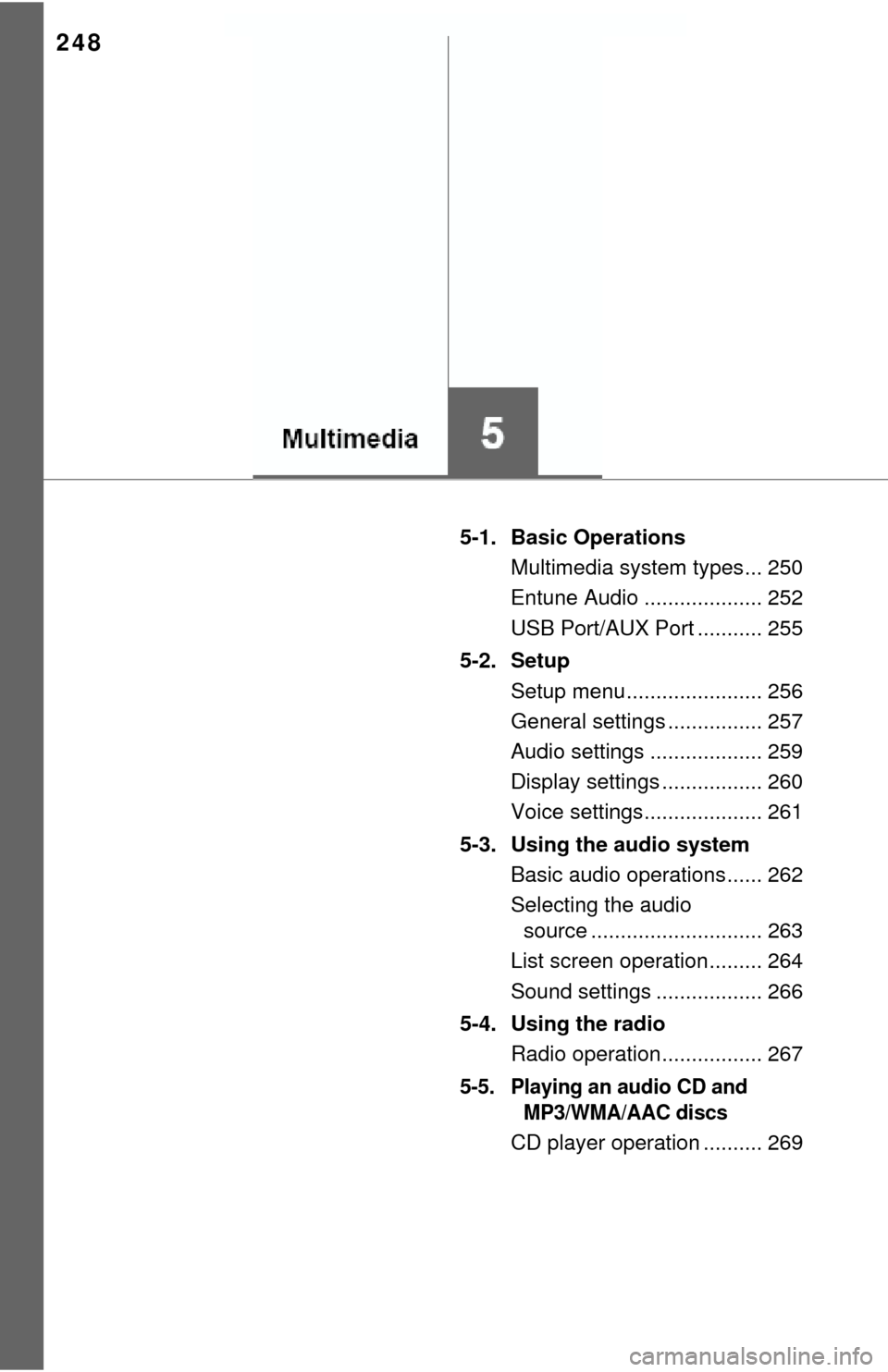
248
5-1. Basic OperationsMultimedia system types... 250
Entune Audio .................... 252
USB Port/AUX Port ........... 255
5-2. Setup Setup menu....................... 256
General settings ................ 257
Audio settings ................... 259
Display settings ................. 260
Voice settings.................... 261
5-3. Using the audio system Basic audio operations...... 262
Selecting the audio source ............................. 263
List screen operation......... 264
Sound settings .................. 266
5-4. Using the radio Radio operation................. 267
5-5. Playing an audio CD and MP3/WMA/AAC discs
CD player operation .......... 269
Page 249 of 576
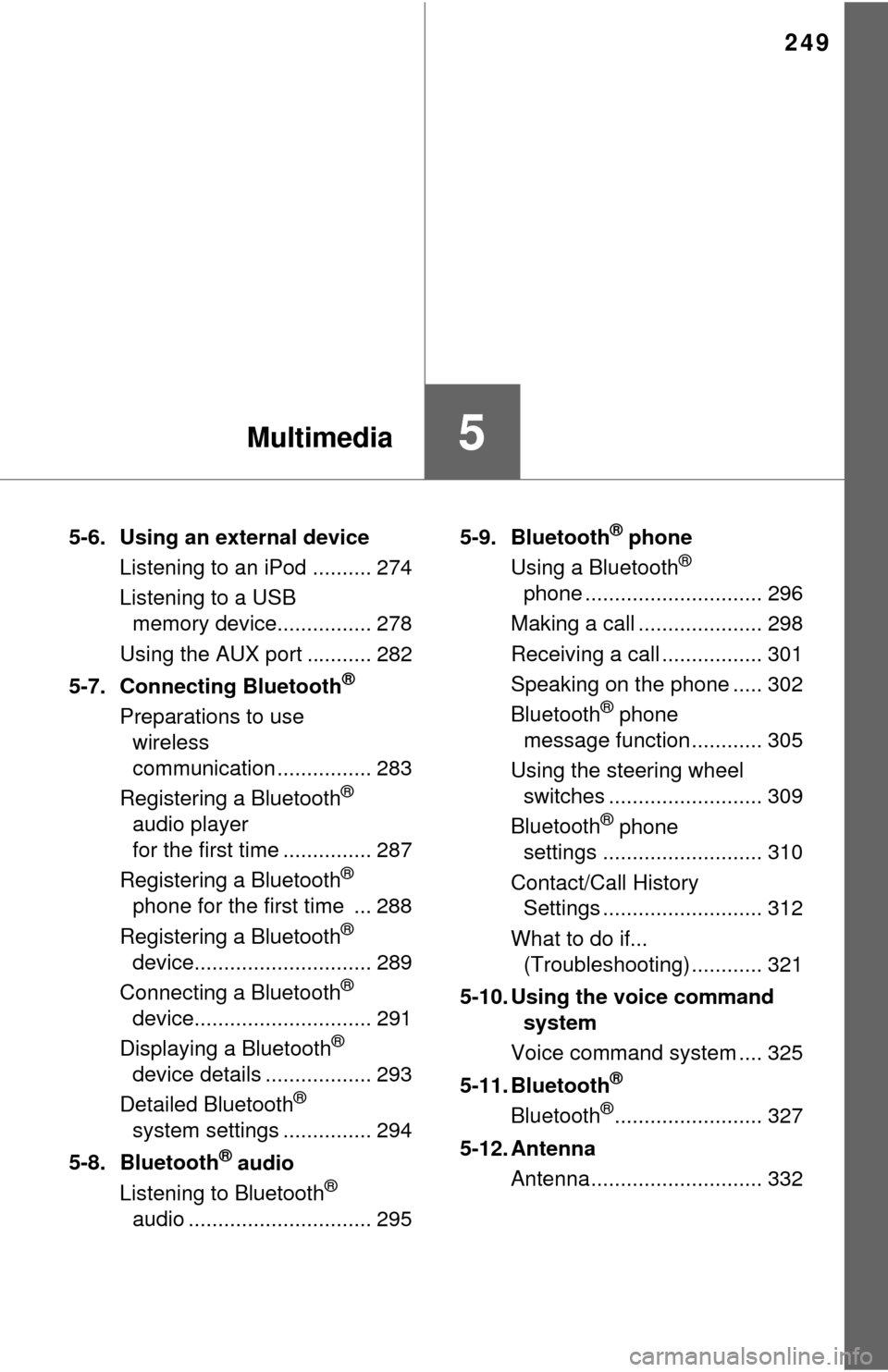
249
5Multimedia
5-6. Using an external deviceListening to an iPod .......... 274
Listening to a USB memory device................ 278
Using the AUX port ........... 282
5-7. Connecting Bluetooth
®
Preparations to use wireless
communication ................ 283
Registering a Bluetooth
®
audio player
for the first time ............... 287
Registering a Bluetooth
®
phone for the first time ... 288
Registering a Bluetooth
®
device.............................. 289
Connecting a Bluetooth
®
device.............................. 291
Displaying a Bluetooth
®
device details .................. 293
Detailed Bluetooth
®
system settings ............... 294
5-8. Bluetooth
® audio
Listening to Bluetooth®
audio ............................... 295 5-9. Bluetooth
® phone
Using a Bluetooth®
phone .............................. 296
Making a call ..................... 298
Receiving a call ................. 301
Speaking on the phone ..... 302
Bluetooth
® phone
message function ............ 305
Using the steering wheel switches .......................... 309
Bluetooth
® phone
settings ........................... 310
Contact/Call History Settings ........................... 312
What to do if... (Troubleshooting) ............ 321
5-10. Using the voice command system
Voice command system .... 325
5-11. Bluetooth
®
Bluetooth®......................... 327
5-12. Antenna Antenna............................. 332
Page 255 of 576
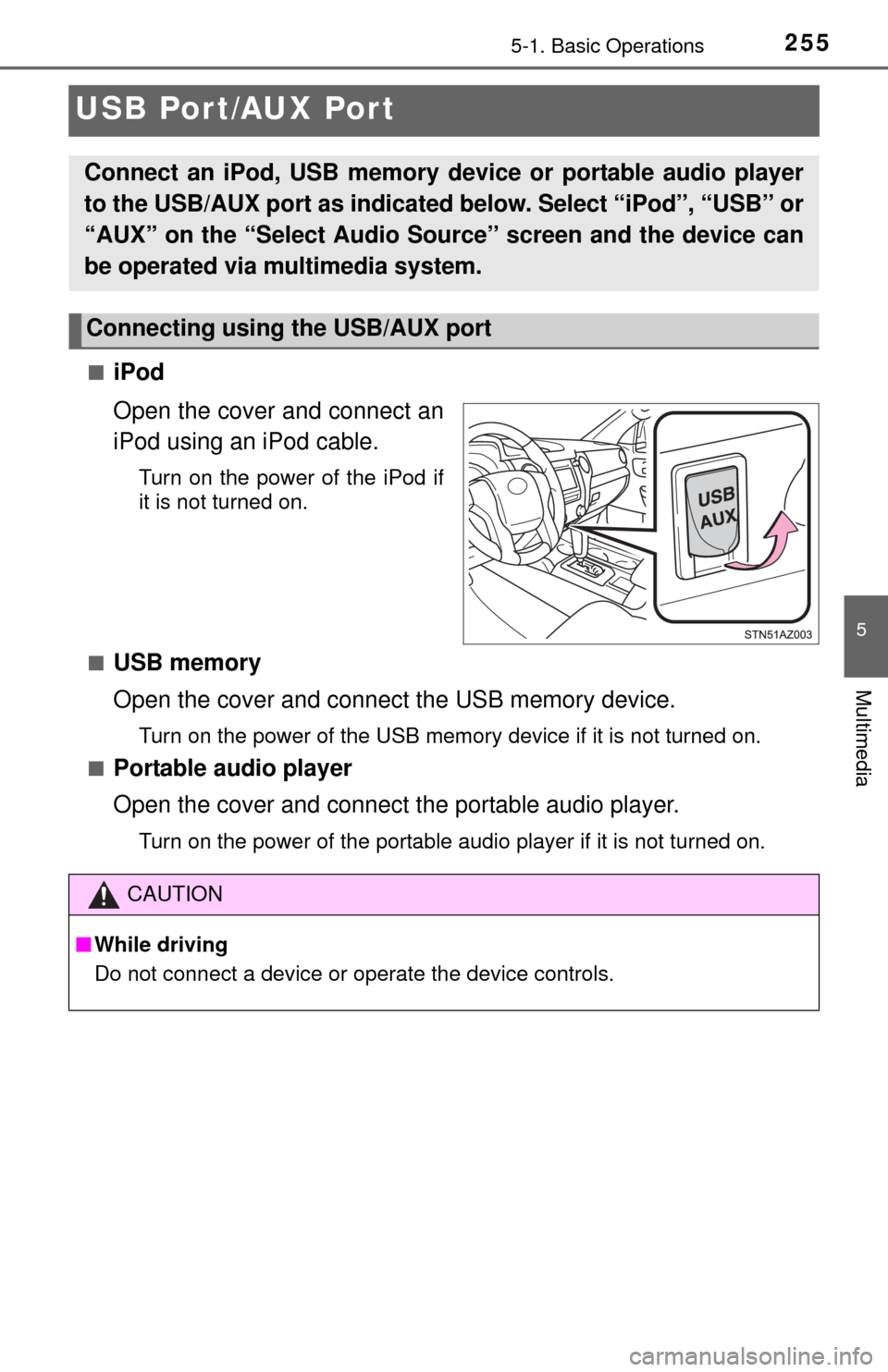
2555-1. Basic Operations
5
Multimedia
USB Por t/AUX Port
■iPod
Open the cover and connect an
iPod using an iPod cable.
Turn on the power of the iPod if
it is not turned on.
■
USB memory
Open the cover and connect the USB memory device.
Turn on the power of the USB memory device if it is not turned on.
■
Portable audio player
Open the cover and connect the portable audio player.
Turn on the power of the portable audio player if it is not turned on.
Connect an iPod, USB memory device or portable audio player
to the USB/AUX port as indicated below. Select “iPod”, “USB” or
“AUX” on the “Select Audio Source ” screen and the device can
be operated via multimedia system.
Connecting using the USB/AUX port
CAUTION
■ While driving
Do not connect a device or operate the device controls.
Page 269 of 576
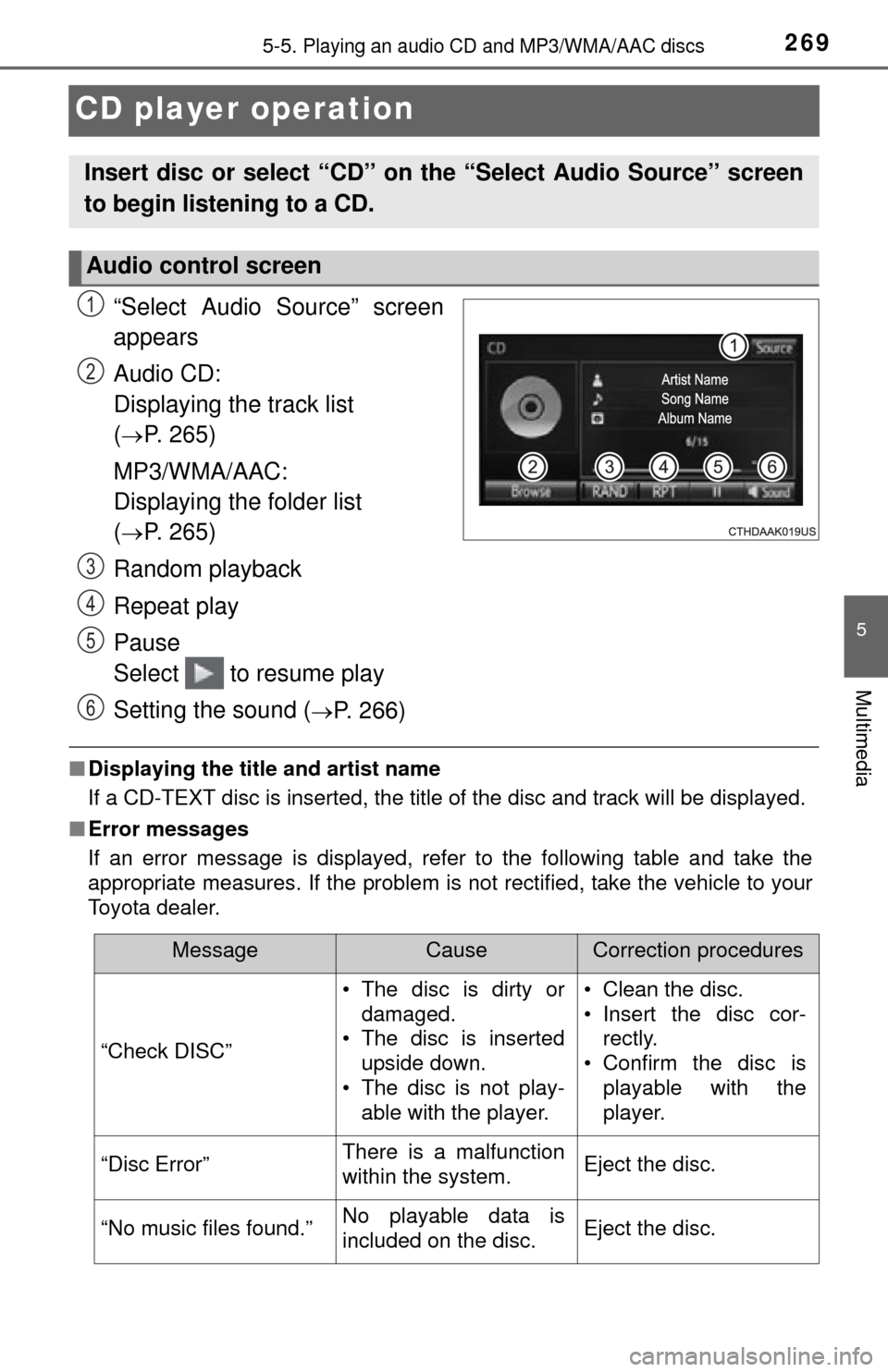
2695-5. Playing an audio CD and MP3/WMA/AAC discs
5
Multimedia
CD player operation
“Select Audio Source” screen
appears
Audio CD:
Displaying the track list
(
P. 265)
MP3/WMA/AAC:
Displaying the folder list
(
P. 265)
Random playback
Repeat play
Pause
Select to resume play
Setting the sound (
P. 266)
■ Displaying the title and artist name
If a CD-TEXT disc is inserted, the title of the disc and track will be displayed.
■ Error messages
If an error message is displayed, refer to the following table and take the
appropriate measures. If the problem is not rectified, take the vehicle to your
Toyota dealer.
Insert disc or select “CD” on the “Select Audio Source” screen
to begin listening to a CD.
Audio control screen
1
2
3
4
5
6
MessageCauseCorrection procedures
“Check DISC” • The disc is dirty or
damaged.
• The disc is inserted
upside down.
• The disc is not play-
able with the player. • Clean the disc.
• Insert the disc cor-
rectly.
• Confirm the disc is playable with the
player.
“Disc Error”There is a malfunction
within the system.Eject the disc.
“No music files found.”No playable data is
included on the disc.Eject the disc.
Page 270 of 576
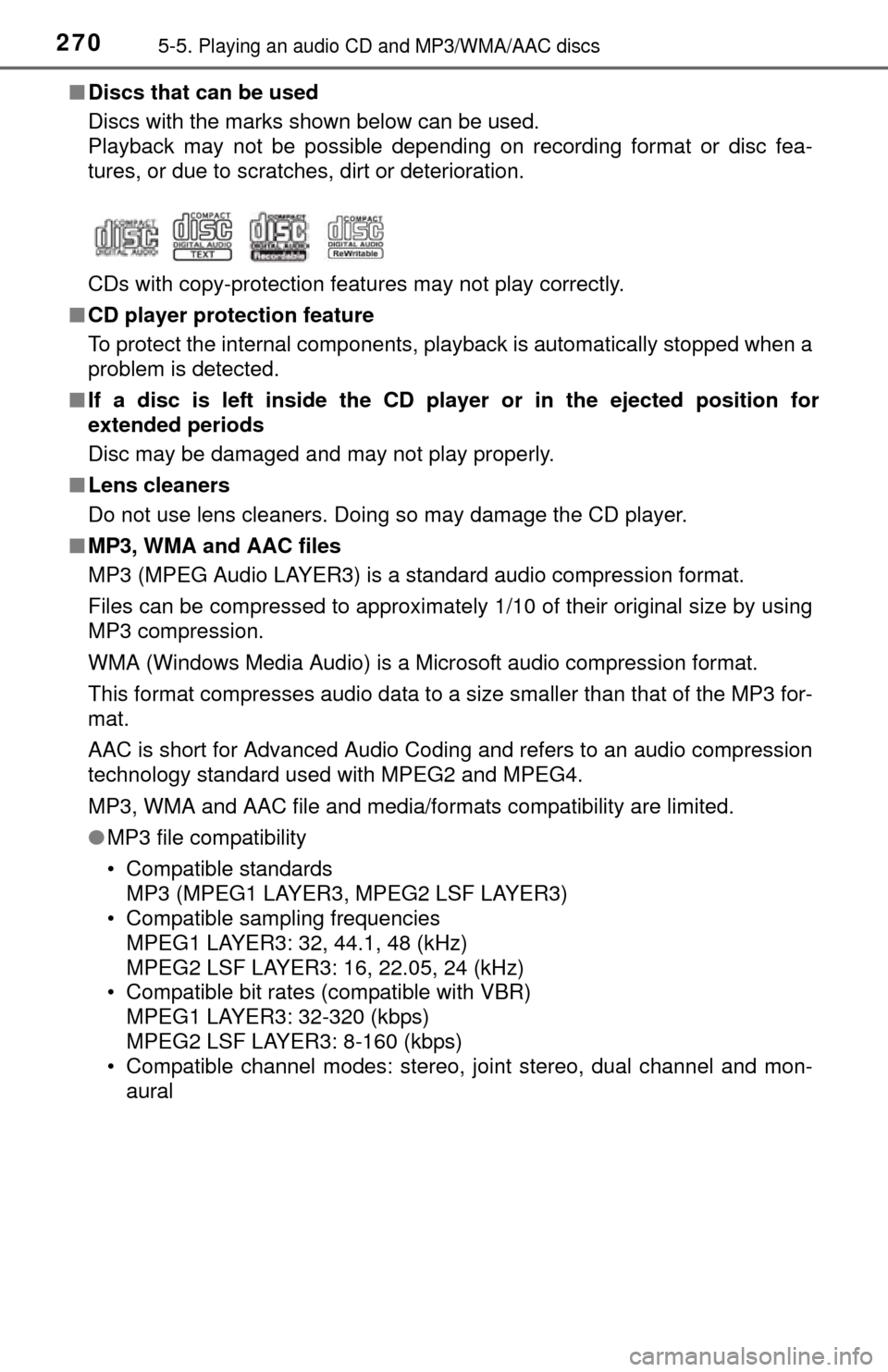
2705-5. Playing an audio CD and MP3/WMA/AAC discs
■Discs that can be used
Discs with the marks shown below can be used.
Playback may not be possible depending on recording format or disc fea-
tures, or due to scratches, dirt or deterioration.
CDs with copy-protection features may not play correctly.
■ CD player protection feature
To protect the internal components, playback is automatically stopped when a
problem is detected.
■ If a disc is left inside the CD pl ayer or in the ejected position for
extended periods
Disc may be damaged and may not play properly.
■ Lens cleaners
Do not use lens cleaners. Doing so may damage the CD player.
■ MP3, WMA and AAC files
MP3 (MPEG Audio LAYER3) is a standard audio compression format.
Files can be compressed to approximately 1/10 of their original size by using
MP3 compression.
WMA (Windows Media Audio) is a Microsoft audio compression format.
This format compresses audio data to a size smaller than that of the MP3 for-
mat.
AAC is short for Advanced Audio Coding and refers to an audio compression
technology standard used with MPEG2 and MPEG4.
MP3, WMA and AAC file and media/formats compatibility are limited.
● MP3 file compatibility
• Compatible standards
MP3 (MPEG1 LAYER3, MPEG2 LSF LAYER3)
• Compatible sampling frequencies MPEG1 LAYER3: 32, 44.1, 48 (kHz)
MPEG2 LSF LAYER3: 16, 22.05, 24 (kHz)
• Compatible bit rates (compatible with VBR) MPEG1 LAYER3: 32-320 (kbps)
MPEG2 LSF LAYER3: 8-160 (kbps)
• Compatible channel modes: stereo, joint stereo, dual channel and mon- aural