Page 173 of 276
173
2. SETUP
7
PHONE
1Display the phone top screen.
(P.148)
2Select .
3Select “Settings”.
1Display the “Phone/Message Settings”
screen. (P.162)
2Select “Phone Display Settings”.
3Select the desired item to be set.
INFORMATION
●Depending on the phone, these func-
tions may not be available.
DISPLAYING THE “Messaging
Settings” SCREEN IN A
DIFFERENT WAY
“Phone Display Settings”
SCREEN
No.Function
Select to change the incoming call
display.
“Full Screen”: When a call is re-
ceived, the hands-free screen is dis-
played and can be operated on the
screen.
“Drop-down”: A message is dis-
played on the upper side of the
screen.
Select to set display of the contact/
history transfer completion message
on/off.
Select to reset all setup items.
INFORMATION
●Depending on the phone, these func-
tions may not be available.
Page 180 of 276
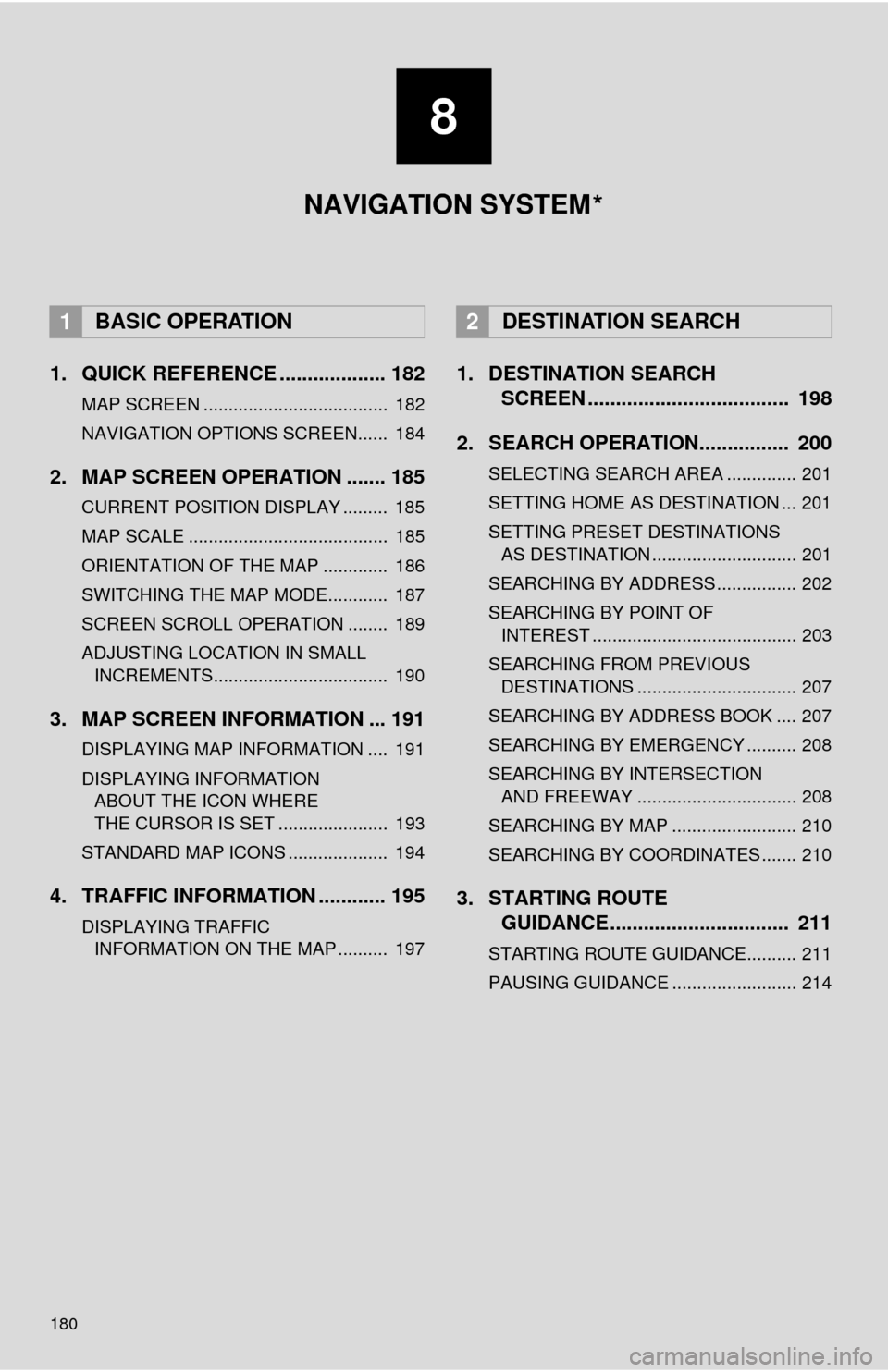
180
1. QUICK REFERENCE ................... 182
MAP SCREEN ..................................... 182
NAVIGATION OPTIONS SCREEN...... 184
2. MAP SCREEN OPERATION ....... 185
CURRENT POSITION DISPLAY ......... 185
MAP SCALE ........................................ 185
ORIENTATION OF THE MAP ............. 186
SWITCHING THE MAP MODE............ 187
SCREEN SCROLL OPERATION ........ 189
ADJUSTING LOCATION IN SMALL INCREMENTS................................... 190
3. MAP SCREEN INFORMATION ... 191
DISPLAYING MAP INFORMATION .... 191
DISPLAYING INFORMATION ABOUT THE ICON WHERE
THE CURSOR IS SET ...................... 193
STANDARD MAP ICONS .................... 194
4. TRAFFIC INFORMATION ............ 195
DISPLAYING TRAFFIC INFORMATION ON THE MAP .......... 197
1. DESTINATION SEARCH SCREEN .................................... 198
2. SEARCH OPERATION.. .............. 200
SELECTING SEARCH AREA .............. 201
SETTING HOME AS DESTINATION ... 201
SETTING PRESET DESTINATIONS
AS DESTINATION ............................. 201
SEARCHING BY ADDRESS ................ 202
SEARCHING BY POINT OF INTEREST ......................................... 203
SEARCHING FROM PREVIOUS DESTINATIONS ................................ 207
SEARCHING BY ADDRESS BOOK .... 207
SEARCHING BY EMERGENCY .......... 208
SEARCHING BY INTERSECTION AND FREEWAY ................................ 208
SEARCHING BY MAP ......................... 210
SEARCHING BY COORDINATES ....... 210
3. STARTING ROUTE GUIDANCE ....... ......................... 211
STARTING ROUTE GUIDANCE.......... 211
PAUSING GUIDANCE ......................... 214
1BASIC OPERATION2DESTINATION SEARCH
8
NAVIGATION SYSTEM
*
Page 181 of 276
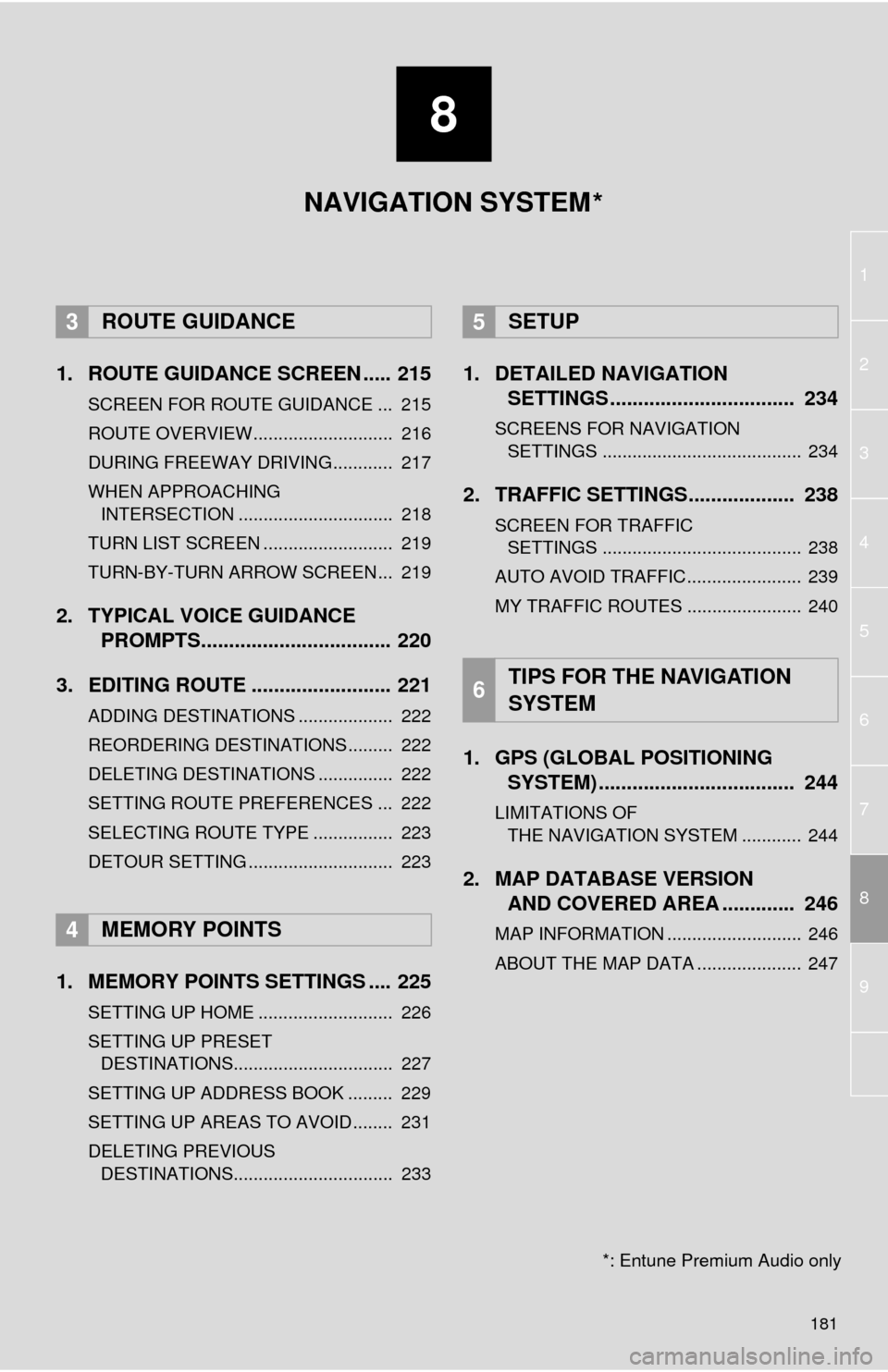
8
181
1
2
8
4
5
6
7
3
9
1. ROUTE GUIDANCE SCREEN ..... 215
SCREEN FOR ROUTE GUIDANCE ... 215
ROUTE OVERVIEW............................ 216
DURING FREEWAY DRIVING............ 217
WHEN APPROACHING INTERSECTION ............................... 218
TURN LIST SCREEN .......................... 219
TURN-BY-TURN ARROW SCREEN ... 219
2. TYPICAL VOICE GUIDANCE PROMPTS.................................. 220
3. EDITING ROUTE ......................... 221
ADDING DESTINATIONS ................... 222
REORDERING DESTINATIONS ......... 222
DELETING DESTINATIONS ............... 222
SETTING ROUTE PREFERENCES ... 222
SELECTING ROUTE TYPE ................ 223
DETOUR SETTING ............................. 223
1. MEMORY POINTS SETTINGS .... 225
SETTING UP HOME ........................... 226
SETTING UP PRESET DESTINATIONS................................ 227
SETTING UP ADDRESS BOOK ......... 229
SETTING UP AREAS TO AVOID ........ 231
DELETING PREVIOUS DESTINATIONS................................ 233
1. DETAILED NAVIGATION SETTINGS ................................. 234
SCREENS FOR NAVIGATION
SETTINGS ........................................ 234
2. TRAFFIC SETTINGS................... 238
SCREEN FOR TRAFFIC SETTINGS ........................................ 238
AUTO AVOID TRAFFIC....................... 239
MY TRAFFIC ROUTES ....................... 240
1. GPS (GLOBAL POSITIONING SYSTEM) .................... ............... 244
LIMITATIONS OF
THE NAVIGATION SYSTEM ............ 244
2. MAP DATABASE VERSION AND COVERED AREA ............. 246
MAP INFORMATION ........................... 246
ABOUT THE MAP DATA ..................... 247
3ROUTE GUIDANCE
4MEMORY POINTS
5SETUP
6TIPS FOR THE NAVIGATION
SYSTEM
NAVIGATION SYSTEM
*: Entune Premium Audio only
*
Page 199 of 276
199
2. DESTINATION SEARCH
8
NAVIGATION SYSTEM
Select to set a destination from preset destinations.201
Select to delete set destinations.222
No.FunctionPage
Page 201 of 276
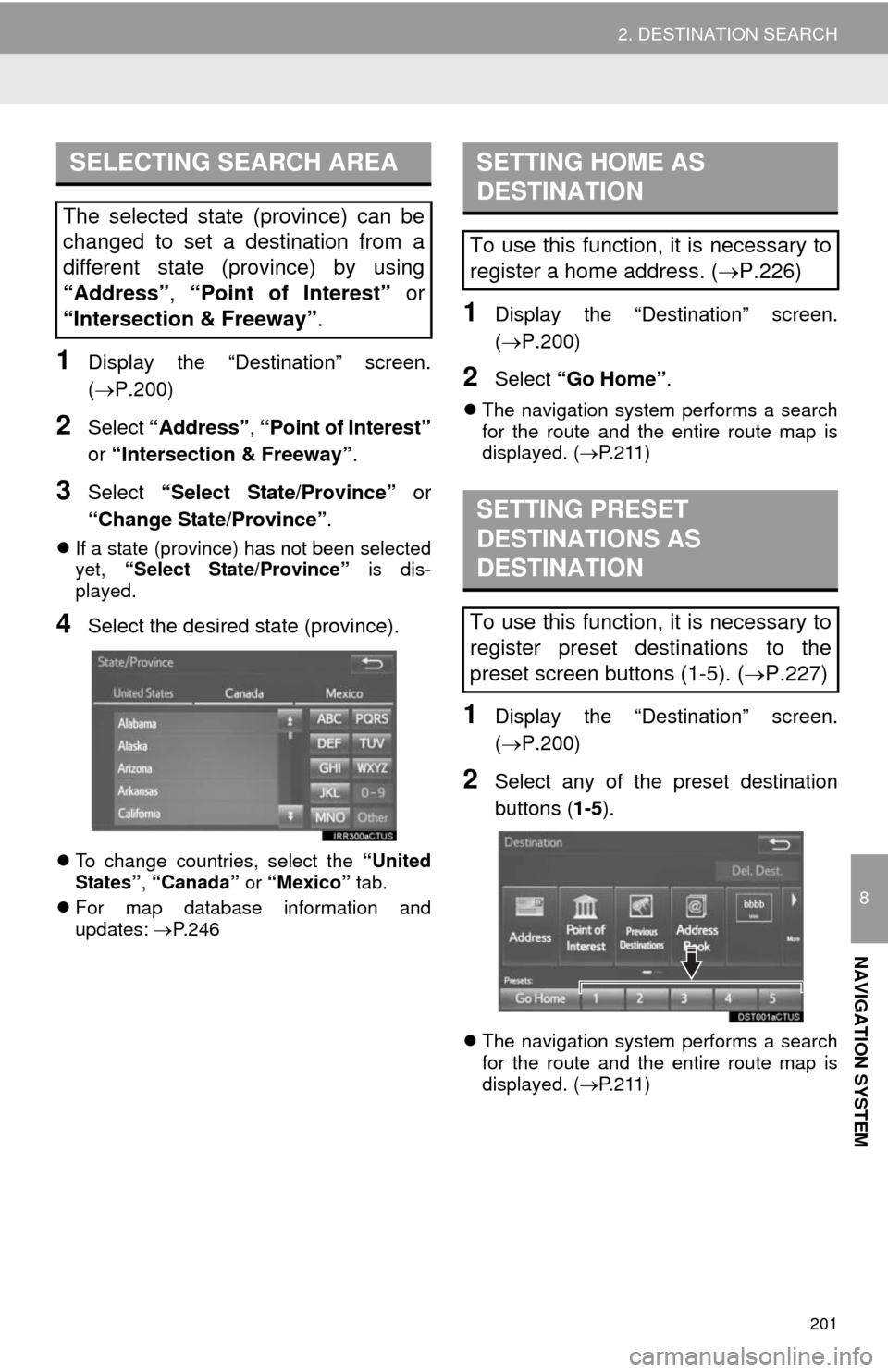
201
2. DESTINATION SEARCH
8
NAVIGATION SYSTEM
1Display the “Destination” screen.
(P.200)
2Select “Address”, “Point of Interest”
or “Intersection & Freeway”.
3Select “Select State/Province” or
“Change State/Province”.
If a state (province) has not been selected
yet, “Select State/Province” is dis-
played.
4Select the desired state (province).
To change countries, select the “United
States”, “Canada” or “Mexico” tab.
For map database information and
updates: P. 2 4 6
1Display the “Destination” screen.
(P.200)
2Select “Go Home”.
The navigation system performs a search
for the route and the entire route map is
displayed. (P.211)
1Display the “Destination” screen.
(P.200)
2Select any of the preset destination
buttons (1-5).
The navigation system performs a search
for the route and the entire route map is
displayed. (P.211)
SELECTING SEARCH AREA
The selected state (province) can be
changed to set a destination from a
different state (province) by using
“Address”, “Point of Interest” or
“Intersection & Freeway”.
SETTING HOME AS
DESTINATION
To use this function, it is necessary to
register a home address. (P.226)
SETTING PRESET
DESTINATIONS AS
DESTINATION
To use this function, it is necessary to
register preset destinations to the
preset screen buttons (1-5). (P.227)
Page 225 of 276
225
8
NAVIGATION SYSTEM
4. MEMORY POINTS
1. MEMORY POINTS SETTINGS
1Press the “APPS” button.
2Select “Setup”.
3Select “Navigation”.
4Select the desired item to be set.Home, preset destinations, address
book entries, areas to avoid can be set
as memory points. The registered
points can be used as the destinations.
(P.198)
Registered areas to avoid, will be
avoided when the system searches for
a route.
No.FunctionPage
Select to set home.226
Select to set preset desti-
nations.227
Select to set the address
book.229
Select to set areas to
avoid.231
Select to delete previous
destinations.233
Select to set detailed navi-
gation settings.234
Page 227 of 276
227
4. MEMORY POINTS
8
NAVIGATION SYSTEM
1Display the “Navigation Settings”
screen. (P.225)
2Select “Preset Destinations”.
3Select the desired item.
1Select “Set”.
2Select the desired item to search for
the location. (P.198)
3Select a position for this preset desti-
nation.
4Select “OK” when the editing preset
destination screen appears. (P.228)
SETTING UP PRESET
DESTINATIONS
If a preset destination has been regis-
tered, that information can be recalled
by using preset destinations on the
“Destination” screen. (P.201)
No.FunctionPage
Select to register a preset
destination.227
Select to edit a preset des-
tination.228
Select to delete a preset
destination.228
REGISTERING PRESET
DESTINATIONS
INFORMATION
●Up to 5 preset destinations can be regis-
tered.
Page 228 of 276
228
4. MEMORY POINTS
1Select “Edit”.
2Select the desired preset destination.
3Select the item to be edited.
4Select “OK”.
1Select “Delete”.
2Select the preset destination to be de-
leted and select “Delete”.
3Select “Yes” when the confirmation
screen appears.
EDITING PRESET
DESTINATIONS
No.FunctionPage
Select to edit the preset
destination name.231
Select to set display of the
preset destination name
on/off.
Select to edit location infor-
mation.231
Select to edit the phone
number.231
Select to change the icon
to be displayed on the map
screen.230
DELETING PRESET
DESTINATIONS