2014 TOYOTA SEQUOIA ad blue
[x] Cancel search: ad bluePage 294 of 316
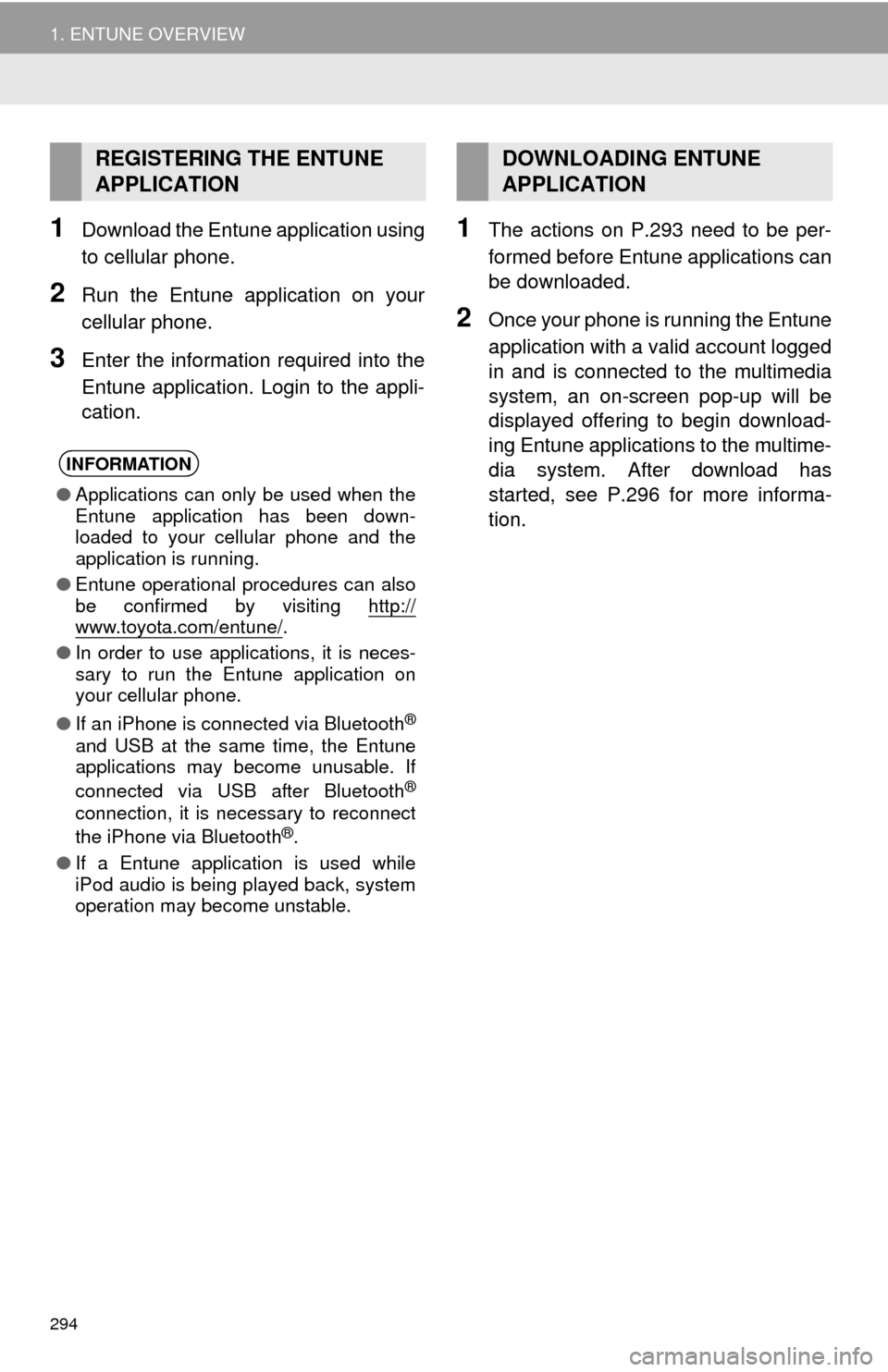
294
1. ENTUNE OVERVIEW
1Download the Entune application using
to cellular phone.
2Run the Entune application on your
cellular phone.
3Enter the information required into the
Entune application. Login to the appli-
cation.
1The actions on P.293 need to be per-
formed before Entune applications can
be downloaded.
2Once your phone is running the Entune
application with a valid account logged
in and is connected to the multimedia
system, an on-screen pop-up will be
displayed offering to begin download-
ing Entune applications to the multime-
dia system. After download has
started, see P.296 for more informa-
tion.
REGISTERING THE ENTUNE
APPLICATION
INFORMATION
●Applications can only be used when the
Entune application has been down-
loaded to your cellular phone and the
application is running.
●Entune operational procedures can also
be confirmed by visiting http://
www.toyota.com/entune/.
●In order to use applications, it is neces-
sary to run the Entune application on
your cellular phone.
●If an iPhone is connected via Bluetooth
®
and USB at the same time, the Entune
applications may become unusable. If
connected via USB after Bluetooth
®
connection, it is necessary to reconnect
the iPhone via Bluetooth®.
●If a Entune application is used while
iPod audio is being played back, system
operation may become unstable.
DOWNLOADING ENTUNE
APPLICATION
Page 298 of 316
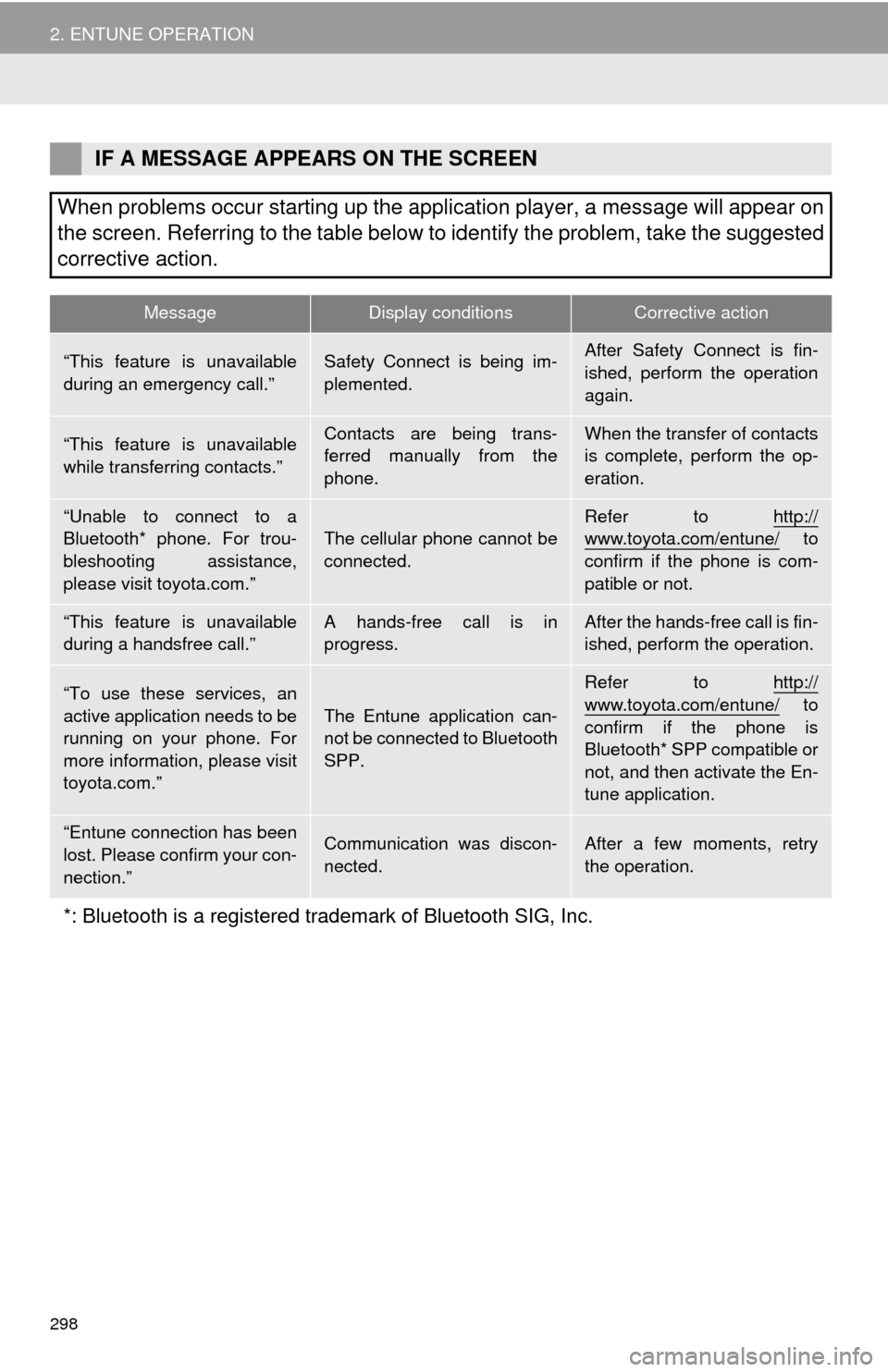
298
2. ENTUNE OPERATION
IF A MESSAGE APPEARS ON THE SCREEN
When problems occur starting up the application player, a message will appear on
the screen. Referring to the table below to identify the problem, take the suggested
corrective action.
MessageDisplay conditionsCorrective action
“This feature is unavailable
during an emergency call.”Safety Connect is being im-
plemented.After Safety Connect is fin-
ished, perform the operation
again.
“This feature is unavailable
while transferring contacts.”Contacts are being trans-
ferred manually from the
phone.When the transfer of contacts
is complete, perform the op-
eration.
“Unable to connect to a
Bluetooth* phone. For trou-
bleshooting assistance,
please visit toyota.com.”The cellular phone cannot be
connected.Refer to http://www.toyota.com/entune/ to
confirm if the phone is com-
patible or not.
“This feature is unavailable
during a handsfree call.”A hands-free call is in
progress.After the hands-free call is fin-
ished, perform the operation.
“To use these services, an
active application needs to be
running on your phone. For
more information, please visit
toyota.com.”The Entune application can-
not be connected to Bluetooth
SPP.
Refer to http://
www.toyota.com/entune/ to
confirm if the phone is
Bluetooth* SPP compatible or
not, and then activate the En-
tune application.
“Entune connection has been
lost. Please confirm your con-
nection.”Communication was discon-
nected.After a few moments, retry
the operation.
*: Bluetooth is a registered trademark of Bluetooth SIG, Inc.
Page 304 of 316
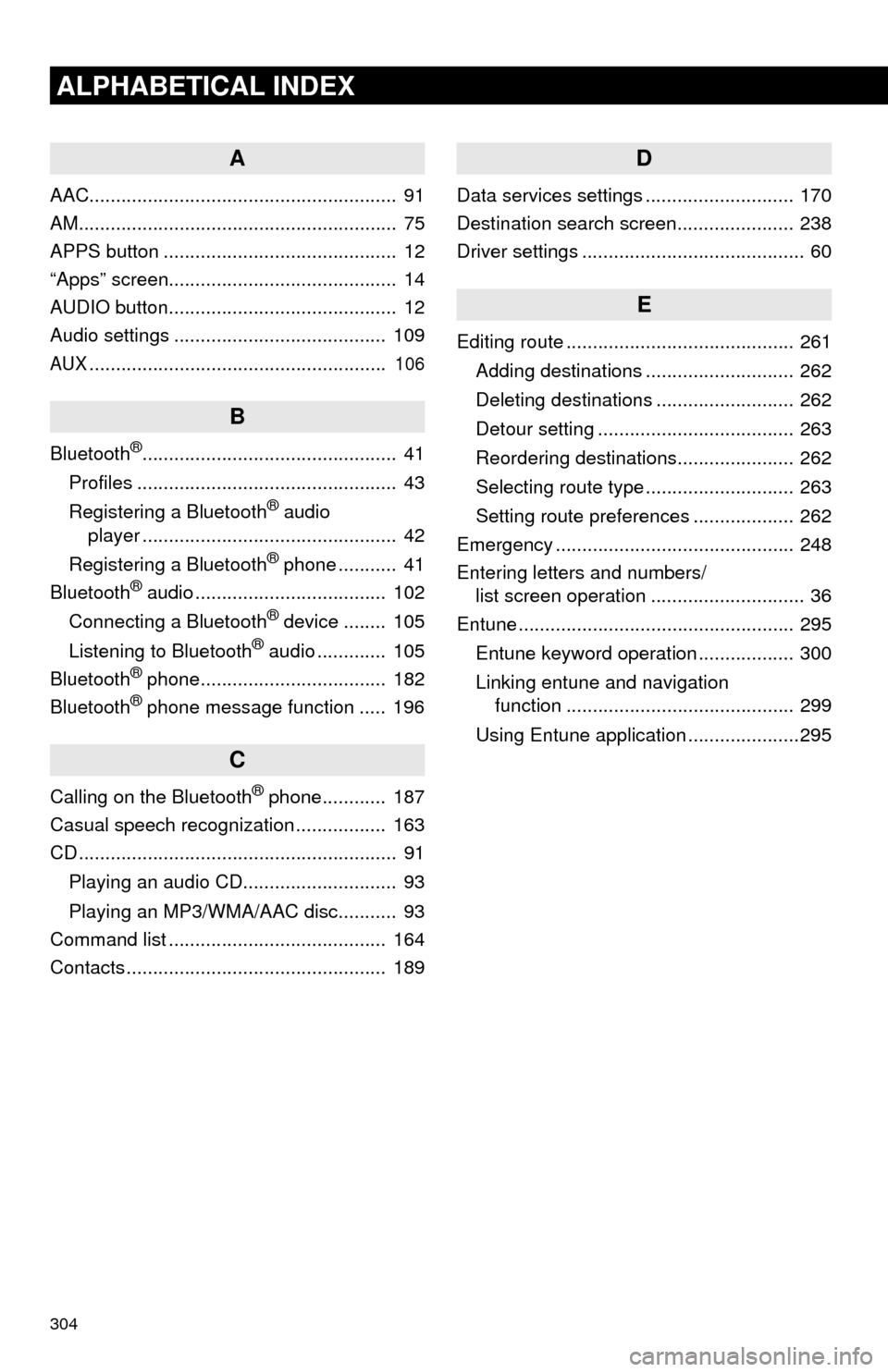
304
ALPHABETICAL INDEX
A
AAC.......................................................... 91
AM............................................................ 75
APPS button ............................................ 12
“Apps” screen........................................... 14
AUDIO button........................................... 12
Audio settings ........................................ 109
AUX........................................................ 106
B
Bluetooth®................................................ 41
Profiles ................................................. 43
Registering a Bluetooth
® audio
player ................................................ 42
Registering a Bluetooth
® phone ........... 41
Bluetooth® audio .................................... 102
Connecting a Bluetooth® device ........ 105
Listening to Bluetooth® audio ............. 105
Bluetooth® phone................................... 182
Bluetooth® phone message function ..... 196
C
Calling on the Bluetooth® phone............ 187
Casual speech recognization ................. 163
CD ............................................................ 91
Playing an audio CD............................. 93
Playing an MP3/WMA/AAC disc........... 93
Command list ......................................... 164
Contacts ................................................. 189
D
Data services settings ............................ 170
Destination search screen...................... 238
Driver settings .......................................... 60
E
Editing route ........................................... 261
Adding destinations ............................ 262
Deleting destinations .......................... 262
Detour setting ..................................... 263
Reordering destinations...................... 262
Selecting route type ............................ 263
Setting route preferences ................... 262
Emergency ............................................. 248
Entering letters and numbers/
list screen operation ............................. 36
Entune .................................................... 295
Entune keyword operation .................. 300
Linking entune and navigation
function ........................................... 299
Using Entune application .....................295
Page 306 of 316
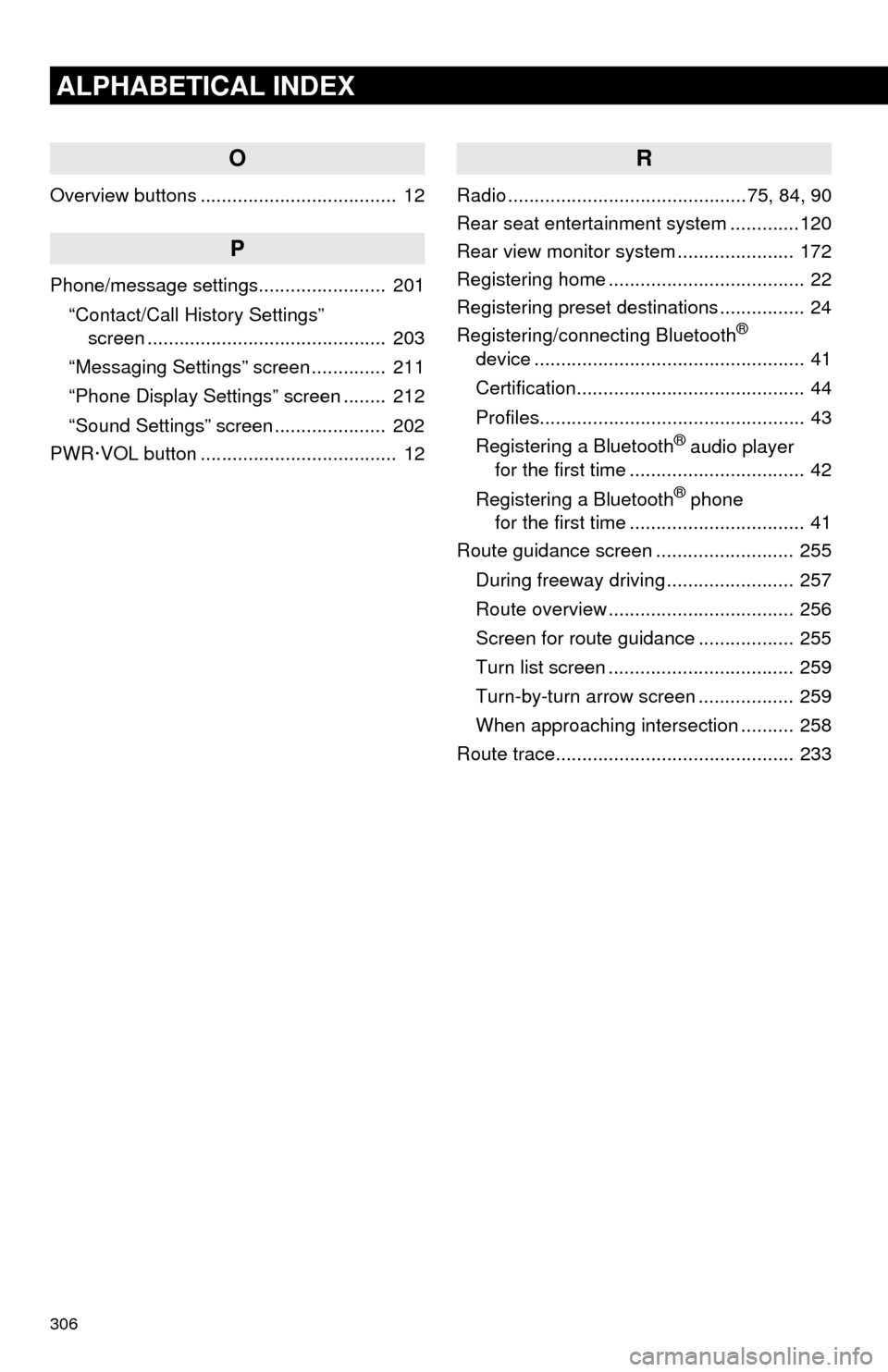
306
ALPHABETICAL INDEX
O
Overview buttons ..................................... 12
P
Phone/message settings........................ 201
“Contact/Call History Settings”
screen ............................................. 203
“Messaging Settings” screen .............. 211
“Phone Display Settings” screen ........ 212
“Sound Settings” screen ..................... 202
PWR·VOL button ..................................... 12
R
Radio .............................................75, 84, 90
Rear seat entertainment system .............120
Rear view monitor system...................... 172
Registering home ..................................... 22
Registering preset destinations ................ 24
Registering/connecting Bluetooth
®
device ................................................... 41
Certification........................................... 44
Profiles.................................................. 43
Registering a Bluetooth
® audio player
for the first time ................................. 42
Registering a Bluetooth
® phone
for the first time ................................. 41
Route guidance screen .......................... 255
During freeway driving ........................ 257
Route overview ................................... 256
Screen for route guidance .................. 255
Turn list screen ................................... 259
Turn-by-turn arrow screen .................. 259
When approaching intersection .......... 258
Route trace............................................. 233
Page 307 of 316
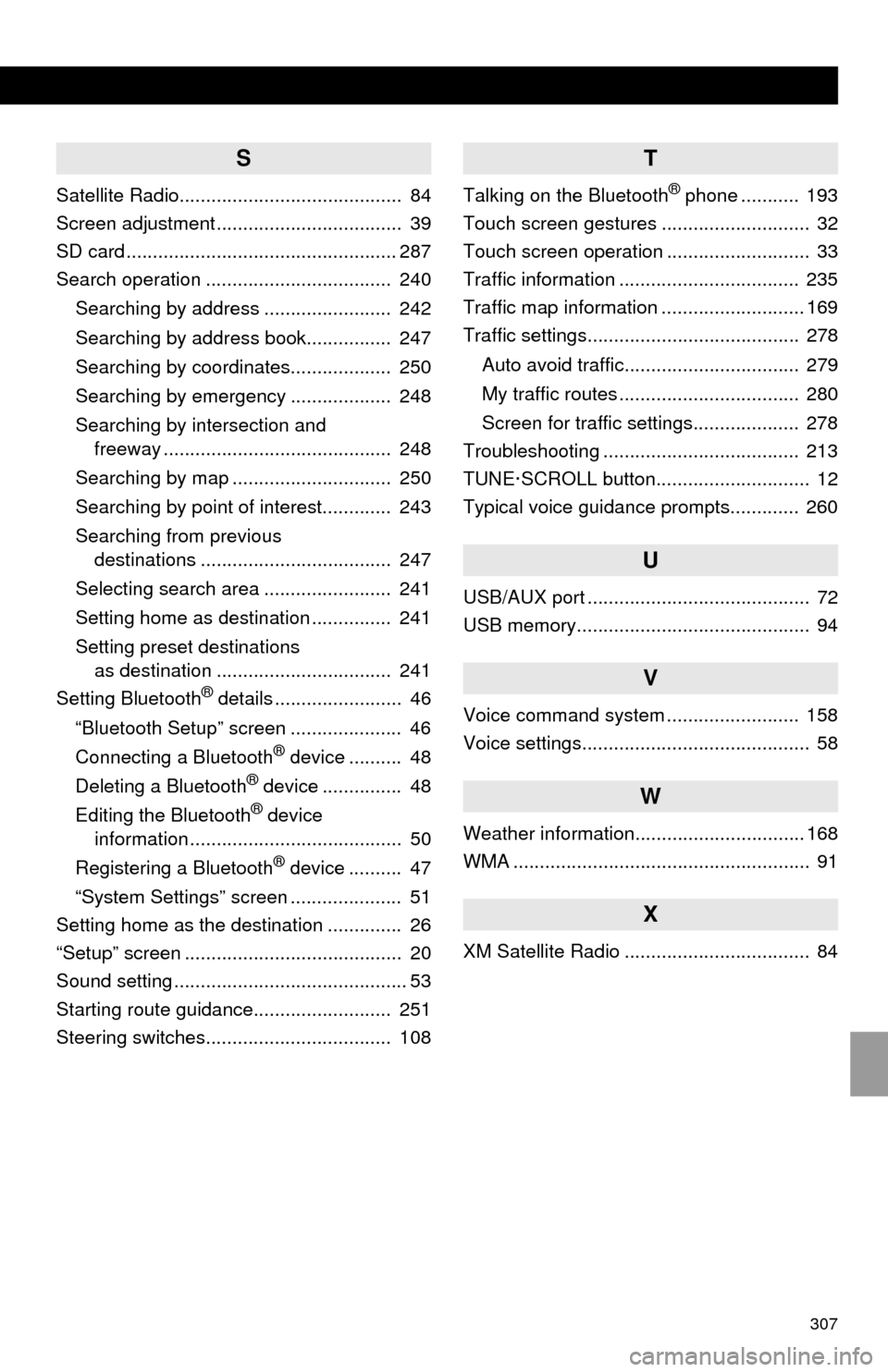
307
S
Satellite Radio.......................................... 84
Screen adjustment ................................... 39
SD card ................................................... 287
Search operation ................................... 240
Searching by address ........................ 242
Searching by address book................ 247
Searching by coordinates................... 250
Searching by emergency ................... 248
Searching by intersection and
freeway ........................................... 248
Searching by map .............................. 250
Searching by point of interest............. 243
Searching from previous
destinations .................................... 247
Selecting search area ........................ 241
Setting home as destination ............... 241
Setting preset destinations
as destination ................................. 241
Setting Bluetooth
® details ........................ 46
“Bluetooth Setup” screen ..................... 46
Connecting a Bluetooth
® device .......... 48
Deleting a Bluetooth® device ............... 48
Editing the Bluetooth® device
information ........................................ 50
Registering a Bluetooth
® device .......... 47
“System Settings” screen ..................... 51
Setting home as the destination .............. 26
“Setup” screen ......................................... 20
Sound setting ............................................ 53
Starting route guidance.......................... 251
Steering switches................................... 108
T
Talking on the Bluetooth® phone ........... 193
Touch screen gestures ............................ 32
Touch screen operation ........................... 33
Traffic information .................................. 235
Traffic map information ........................... 169
Traffic settings........................................ 278
Auto avoid traffic................................. 279
My traffic routes .................................. 280
Screen for traffic settings.................... 278
Troubleshooting ..................................... 213
TUNE·SCROLL button............................. 12
Typical voice guidance prompts............. 260
U
USB/AUX port .......................................... 72
USB memory............................................ 94
V
Voice command system ......................... 158
Voice settings........................................... 58
W
Weather information................................ 168
WMA ........................................................ 91
X
XM Satellite Radio ................................... 84