2014 TOYOTA SEQUOIA reset
[x] Cancel search: resetPage 267 of 316

267
4. MEMORY POINTS
8
NAVIGATION SYSTEM
1Display the “Navigation Settings”
screen. (P.265)
2Select “Preset Destinations”.
3Select the desired item.
1Select “Set”.
2Select the desired item to search for
the location. (P.238)
3Select a position for this preset desti-
nation.
4Select “OK” when the editing preset
destination screen appears. (P.268)
SETTING UP PRESET
DESTINATIONS
If a preset destination has been regis-
tered, that information can be recalled
by using preset destinations on the
“Destination” screen. (P.241)
No.FunctionPage
Select to register a preset
destination.267
Select to edit a preset des-
tination.268
Select to delete a preset
destination.268
REGISTERING PRESET
DESTINATIONS
INFORMATION
●Up to 5 preset destinations can be regis-
tered.
Page 268 of 316

268
4. MEMORY POINTS
1Select “Edit”.
2Select the desired preset destination.
3Select the item to be edited.
4Select “OK”.
1Select “Delete”.
2Select the preset destination to be de-
leted and select “Delete”.
3Select “Yes” when the confirmation
screen appears.
EDITING PRESET
DESTINATIONS
No.FunctionPage
Select to edit the preset
destination name.271
Select to set display of the
preset destination name
on/off.
Select to edit location infor-
mation.271
Select to edit the phone
number.271
Select to change the icon
to be displayed on the map
screen.270
DELETING PRESET
DESTINATIONS
Page 275 of 316

275
5. SETUP
8
NAVIGATION SYSTEM
1Display the “Detailed Navi. Settings”
screen.
(P.274)
2Select “Favorite POI Categories”.
3Select the category to be changed.
“Default”: Select to set the default catego-
ries.
4Select the desired POI category.
“List All Categories”: Select to display all
POI categories.
5Select the desired POI icon.
No.FunctionPage
Select to set the voice guid-
ance for the next street
name on/off.
Select to set IPD road guid-
ance on/off.
Select to set favorite POI
categories that are used for
POI selection to display on
the map screen.
275
Select to adjust the current
position mark manually or
to adjust miscalculation of
the distance caused by tire
replacement.
276
Select to set display of pop-
up information on/off.
Select to set display of low
fuel warning on/off.277
Select to reset all setup
items.
FAVORITE POI CATEGORIES
(SELECT POI ICONS)
Up to 6 POI icons, which are used for
selecting POIs on the map screen, can
be selected as favorites.
Page 278 of 316

278
5. SETUP
2. TRAFFIC SETTINGS
1Press the “APPS” button.
2Select “Setup”.
3Select “Traffic”.
4Select the items to be set.
Traffic information such as traffic con-
gestion or traffic incident warnings can
be made available. SCREEN FOR TRAFFIC
SETTINGS
No.Function
Select to set specific routes (such as
frequently used routes) on which
you wish to receive traffic informa-
tion. (P.280)
Select to set the avoid traffic func-
tion auto/manual. (P.279)
Select to set the usage of traffic in-
formation for the estimated arrival
time on/off.
Select to set the display of an arrow
of free flowing traffic on/off.
Select to set to on/off whether to
consider the predictive traffic infor-
mation (P.236) with estimated ar-
rival time and detoured route
search.
Select to set of traffic incident voice
warning on/off.
Select to reset all setup items.
Page 302 of 316

302
3. SETUP
1. ENTUNE SETTINGS
1Press the “APPS” button.
2Select “Setup”.
3Select “Entune”.
1Display the “Entune Settings” screen.
(P.302)
2Select “Phone Data Plan Pop-Up”.
3Check the desired function to be oper-
ated.
4Select “OK”.
Settings are available for Entune.
SCREEN FOR ENTUNE
SETTINGS
No.Function
Select to set the voice guidance vol-
ume.
Select to set the pop up reminder for
cellular phone data usage.
Select to reset all setup items.
PHONE DATA PLAN POP-UP
SETTINGS
The phone data plan pop-up can be set
when a paid application is download-
ed.
Page 305 of 316

305
F
FM radio................................................... 75
G
General settings....................................... 53
GPS (Global Positioning System) .......... 284
H
Hands-free system.................................. 182
HOME button ........................................... 12
“Home” screen ......................................... 16
Home screen operation ........................... 34
I
Incoming calls ......................................... 192
Initial screen............................................. 30
Internet radio............................................ 90
iPod.......................................................... 98
K
Keyboard ................................................. 36
M
Maintenance ............................................ 61
Map database version and
covered area ...................................... 286
Map screen information ......................... 231
Displaying information about
the icon where the cursor is set ...... 233
Standard map icons ........................... 234
Map screen operation ............................ 225
Adjusting location in small
increments ...................................... 230
Current position display ...................... 225
Map scale ........................................... 225
Orientation of the map ........................ 226
Screen scroll operation....................... 229
Switching the map mode .................... 227
Memory points settings .......................... 265
Deleting previous destinations ........... 273
Setting up address book..................... 269
Setting up areas to avoid.................... 271
Setting up home ................................. 266
Setting up preset destinations ............ 267
Message ................................................. 196
Microphone ............................................ 158
MP3.......................................................... 91
N
Navigation .............................................. 221
Navigation option screen ........................ 224
Page 306 of 316
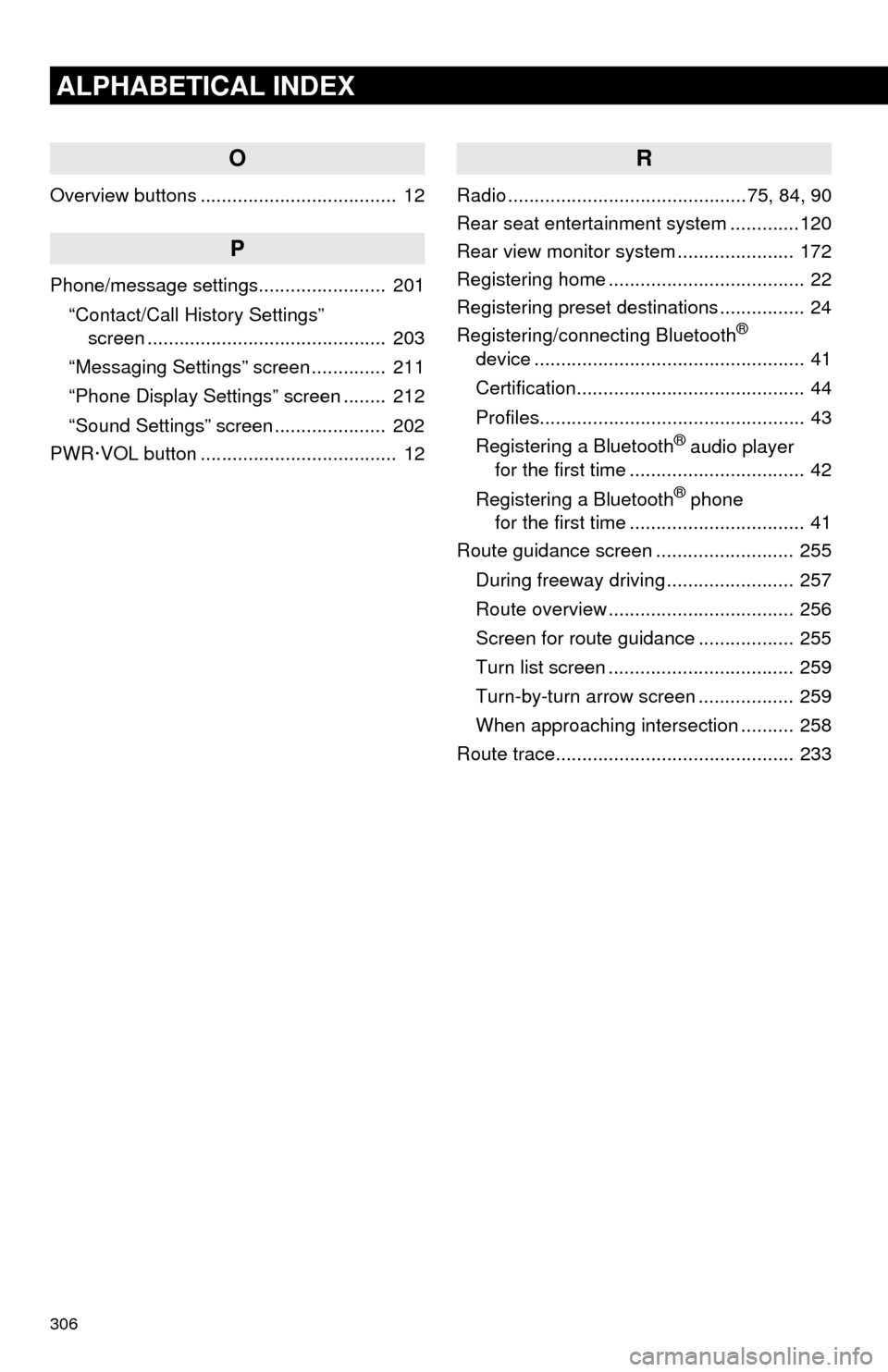
306
ALPHABETICAL INDEX
O
Overview buttons ..................................... 12
P
Phone/message settings........................ 201
“Contact/Call History Settings”
screen ............................................. 203
“Messaging Settings” screen .............. 211
“Phone Display Settings” screen ........ 212
“Sound Settings” screen ..................... 202
PWR·VOL button ..................................... 12
R
Radio .............................................75, 84, 90
Rear seat entertainment system .............120
Rear view monitor system...................... 172
Registering home ..................................... 22
Registering preset destinations ................ 24
Registering/connecting Bluetooth
®
device ................................................... 41
Certification........................................... 44
Profiles.................................................. 43
Registering a Bluetooth
® audio player
for the first time ................................. 42
Registering a Bluetooth
® phone
for the first time ................................. 41
Route guidance screen .......................... 255
During freeway driving ........................ 257
Route overview ................................... 256
Screen for route guidance .................. 255
Turn list screen ................................... 259
Turn-by-turn arrow screen .................. 259
When approaching intersection .......... 258
Route trace............................................. 233
Page 307 of 316
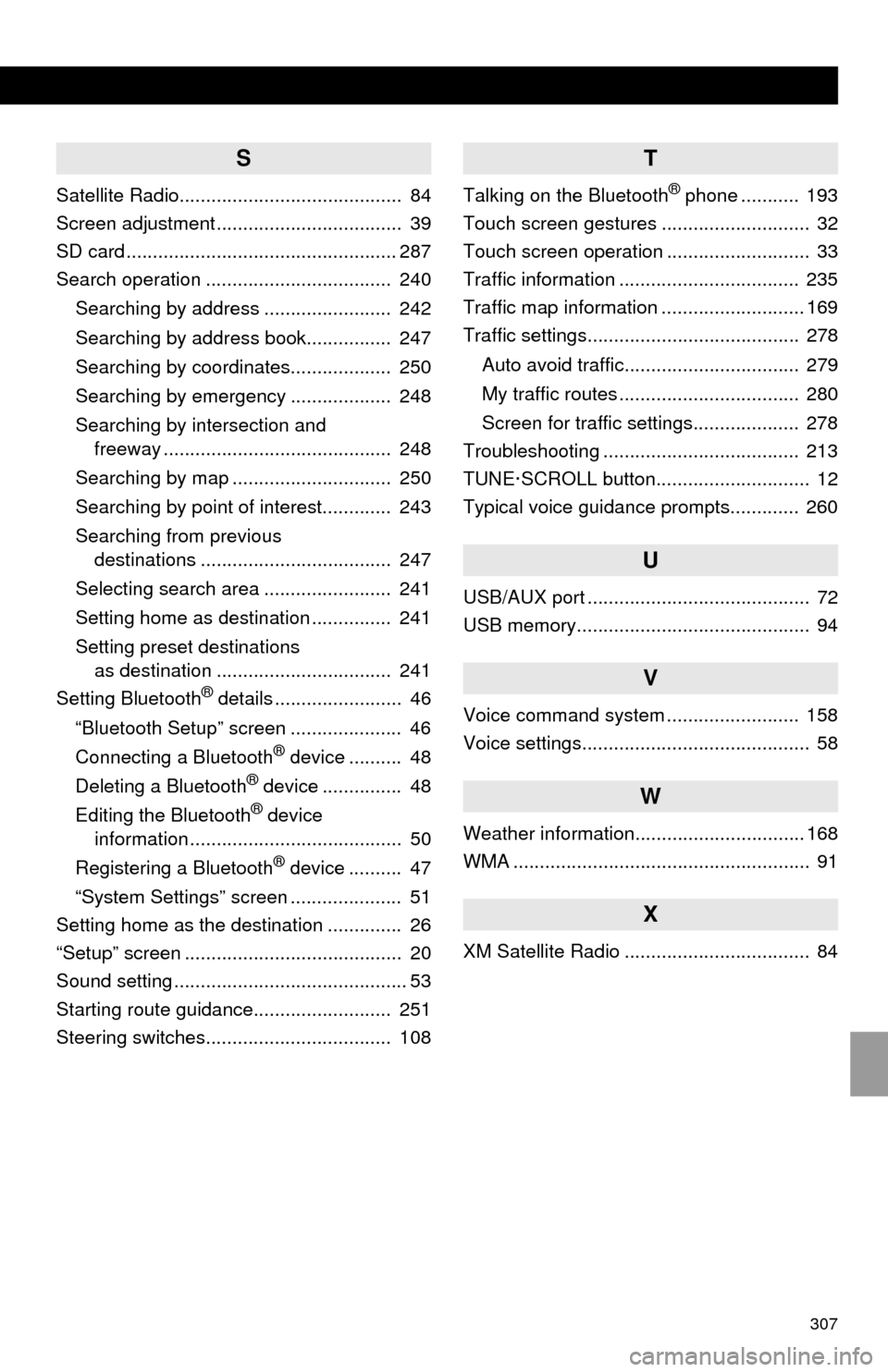
307
S
Satellite Radio.......................................... 84
Screen adjustment ................................... 39
SD card ................................................... 287
Search operation ................................... 240
Searching by address ........................ 242
Searching by address book................ 247
Searching by coordinates................... 250
Searching by emergency ................... 248
Searching by intersection and
freeway ........................................... 248
Searching by map .............................. 250
Searching by point of interest............. 243
Searching from previous
destinations .................................... 247
Selecting search area ........................ 241
Setting home as destination ............... 241
Setting preset destinations
as destination ................................. 241
Setting Bluetooth
® details ........................ 46
“Bluetooth Setup” screen ..................... 46
Connecting a Bluetooth
® device .......... 48
Deleting a Bluetooth® device ............... 48
Editing the Bluetooth® device
information ........................................ 50
Registering a Bluetooth
® device .......... 47
“System Settings” screen ..................... 51
Setting home as the destination .............. 26
“Setup” screen ......................................... 20
Sound setting ............................................ 53
Starting route guidance.......................... 251
Steering switches................................... 108
T
Talking on the Bluetooth® phone ........... 193
Touch screen gestures ............................ 32
Touch screen operation ........................... 33
Traffic information .................................. 235
Traffic map information ........................... 169
Traffic settings........................................ 278
Auto avoid traffic................................. 279
My traffic routes .................................. 280
Screen for traffic settings.................... 278
Troubleshooting ..................................... 213
TUNE·SCROLL button............................. 12
Typical voice guidance prompts............. 260
U
USB/AUX port .......................................... 72
USB memory............................................ 94
V
Voice command system ......................... 158
Voice settings........................................... 58
W
Weather information................................ 168
WMA ........................................................ 91
X
XM Satellite Radio ................................... 84