2014 TOYOTA SEQUOIA radio
[x] Cancel search: radioPage 170 of 316

170
1. INFORMATION
3. DATA SERVICES SETTINGS*
1Press the “APPS” button.
2Select “Setup”.
3Select “HD DATA”.
4Select the desired item to be set.
Select a checkbox on the right to set.
SETTING DOWNLOAD
METHODS
Data service information, which is
comprised of traffic information and
weather information, can be received
via the HD Radio and by the Entune
application on a Bluetooth
® phone.
The receiving method can be set to
both or only via the HD Radio. For de-
tails about the Entune application:
P.293
*: Entune Premium Audio only (Available in the 48 states, D.C. and Alaska)
No.Function
Select to receive data service infor-
mation via both the HD Radio and
the Entune application on a
Bluetooth
® phone. When both meth-
ods are available, the HD Radio will
be selected.
Select to receive data only via the
HD Radio.
Page 183 of 316
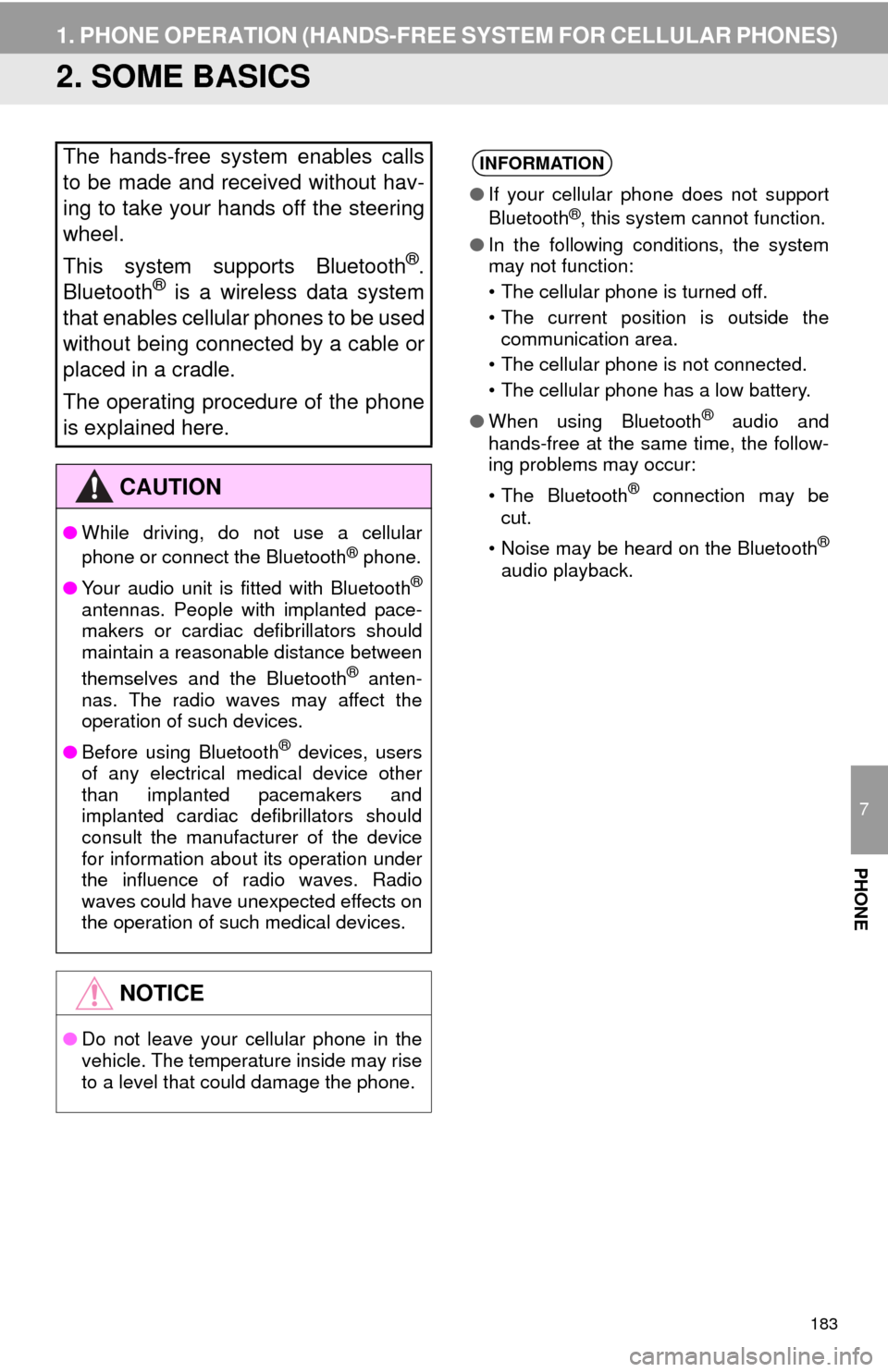
183
1. PHONE OPERATION (HANDS-FREE SYSTEM FOR CELLULAR PHONES)
7
PHONE
2. SOME BASICS
The hands-free system enables calls
to be made and received without hav-
ing to take your hands off the steering
wheel.
This system supports Bluetooth
®.
Bluetooth® is a wireless data system
that enables cellular phones to be used
without being connected by a cable or
placed in a cradle.
The operating procedure of the phone
is explained here.
CAUTION
●While driving, do not use a cellular
phone or connect the Bluetooth® phone.
●Your audio unit is fitted with Bluetooth
®
antennas. People with implanted pace-
makers or cardiac defibrillators should
maintain a reasonable distance between
themselves and the Bluetooth
® anten-
nas. The radio waves may affect the
operation of such devices.
●Before using Bluetooth
® devices, users
of any electrical medical device other
than implanted pacemakers and
implanted cardiac defibrillators should
consult the manufacturer of the device
for information about its operation under
the influence of radio waves. Radio
waves could have unexpected effects on
the operation of such medical devices.
NOTICE
●Do not leave your cellular phone in the
vehicle. The temperature inside may rise
to a level that could damage the phone.
INFORMATION
●If your cellular phone does not support
Bluetooth®, this system cannot function.
●In the following conditions, the system
may not function:
• The cellular phone is turned off.
• The current position is outside the
communication area.
• The cellular phone is not connected.
• The cellular phone has a low battery.
●When using Bluetooth
® audio and
hands-free at the same time, the follow-
ing problems may occur:
• The Bluetooth
® connection may be
cut.
• Noise may be heard on the Bluetooth
®
audio playback.
Page 235 of 316
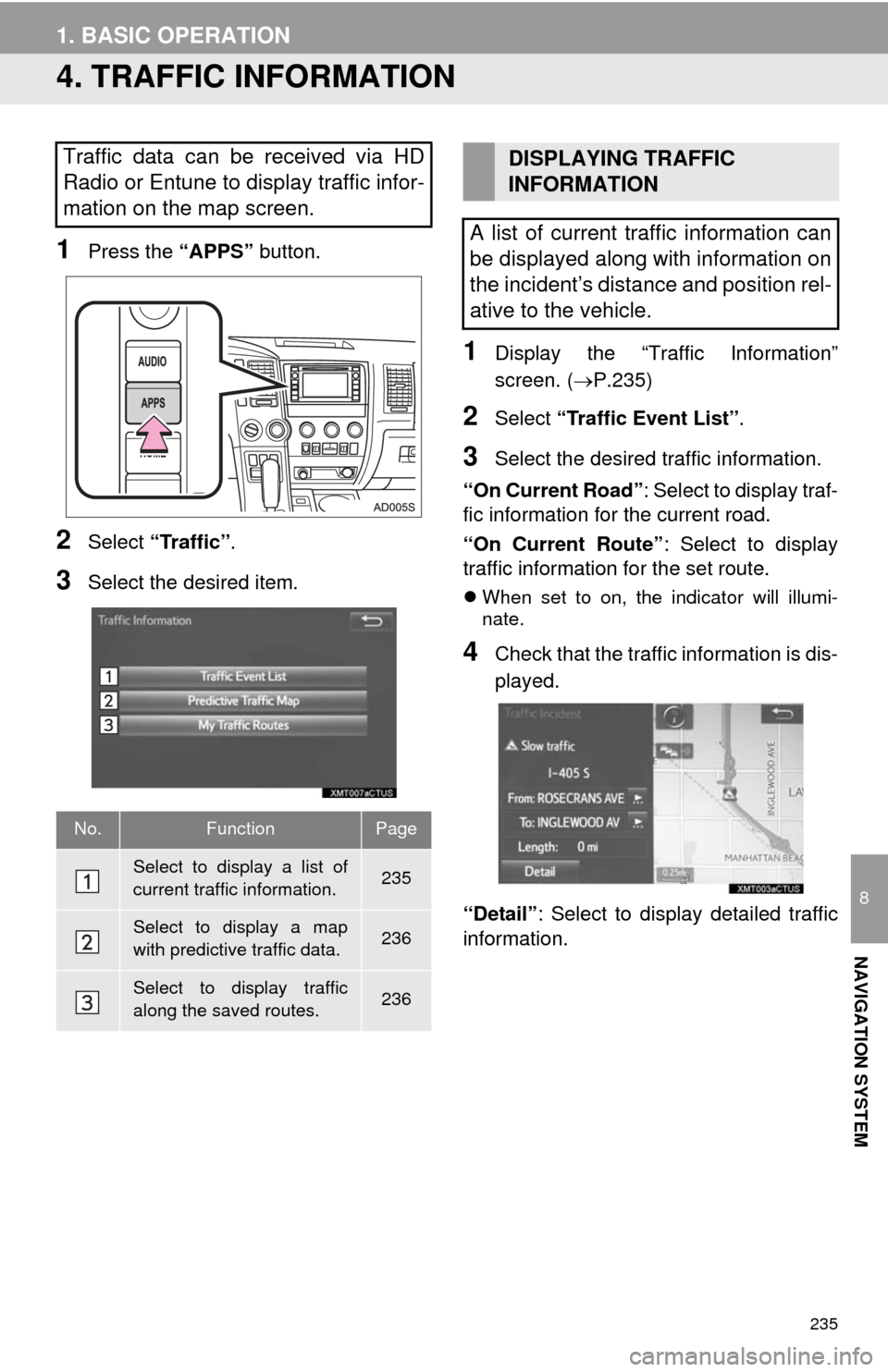
235
1. BASIC OPERATION
8
NAVIGATION SYSTEM
4. TRAFFIC INFORMATION
1Press the “APPS” button.
2Select “Traffic”.
3Select the desired item.
1Display the “Traffic Information”
screen. (P.235)
2Select “Traffic Event List”.
3Select the desired traffic information.
“On Current Road”: Select to display traf-
fic information for the current road.
“On Current Route”: Select to display
traffic information for the set route.
When set to on, the indicator will illumi-
nate.
4Check that the traffic information is dis-
played.
“Detail”: Select to display detailed traffic
information.
Traffic data can be received via HD
Radio or Entune to display traffic infor-
mation on the map screen.
No.FunctionPage
Select to display a list of
current traffic information.235
Select to display a map
with predictive traffic data.236
Select to display traffic
along the saved routes.236
DISPLAYING TRAFFIC
INFORMATION
A list of current traffic information can
be displayed along with information on
the incident’s distance and position rel-
ative to the vehicle.
Page 305 of 316

305
F
FM radio................................................... 75
G
General settings....................................... 53
GPS (Global Positioning System) .......... 284
H
Hands-free system.................................. 182
HOME button ........................................... 12
“Home” screen ......................................... 16
Home screen operation ........................... 34
I
Incoming calls ......................................... 192
Initial screen............................................. 30
Internet radio............................................ 90
iPod.......................................................... 98
K
Keyboard ................................................. 36
M
Maintenance ............................................ 61
Map database version and
covered area ...................................... 286
Map screen information ......................... 231
Displaying information about
the icon where the cursor is set ...... 233
Standard map icons ........................... 234
Map screen operation ............................ 225
Adjusting location in small
increments ...................................... 230
Current position display ...................... 225
Map scale ........................................... 225
Orientation of the map ........................ 226
Screen scroll operation....................... 229
Switching the map mode .................... 227
Memory points settings .......................... 265
Deleting previous destinations ........... 273
Setting up address book..................... 269
Setting up areas to avoid.................... 271
Setting up home ................................. 266
Setting up preset destinations ............ 267
Message ................................................. 196
Microphone ............................................ 158
MP3.......................................................... 91
N
Navigation .............................................. 221
Navigation option screen ........................ 224
Page 306 of 316
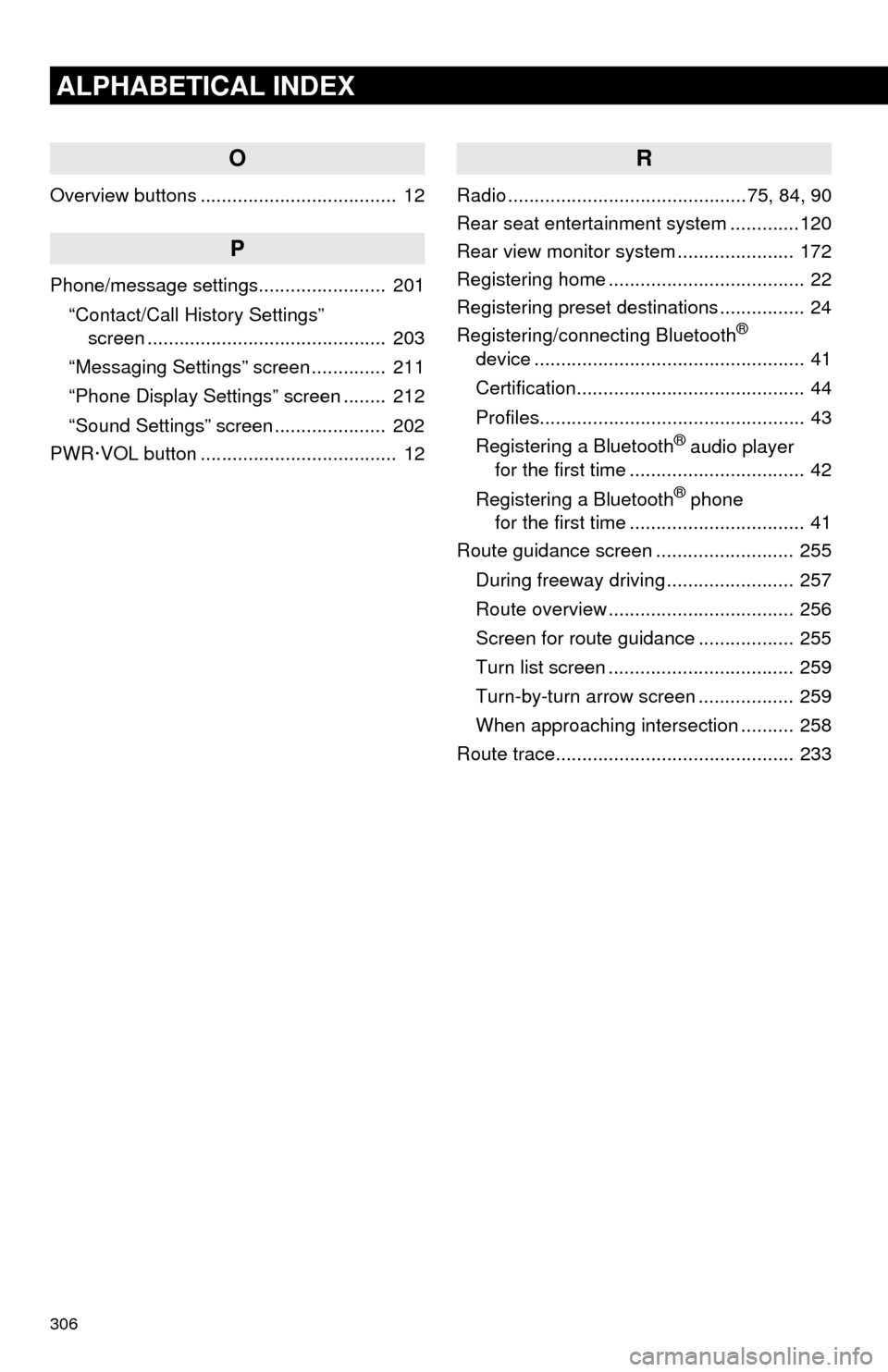
306
ALPHABETICAL INDEX
O
Overview buttons ..................................... 12
P
Phone/message settings........................ 201
“Contact/Call History Settings”
screen ............................................. 203
“Messaging Settings” screen .............. 211
“Phone Display Settings” screen ........ 212
“Sound Settings” screen ..................... 202
PWR·VOL button ..................................... 12
R
Radio .............................................75, 84, 90
Rear seat entertainment system .............120
Rear view monitor system...................... 172
Registering home ..................................... 22
Registering preset destinations ................ 24
Registering/connecting Bluetooth
®
device ................................................... 41
Certification........................................... 44
Profiles.................................................. 43
Registering a Bluetooth
® audio player
for the first time ................................. 42
Registering a Bluetooth
® phone
for the first time ................................. 41
Route guidance screen .......................... 255
During freeway driving ........................ 257
Route overview ................................... 256
Screen for route guidance .................. 255
Turn list screen ................................... 259
Turn-by-turn arrow screen .................. 259
When approaching intersection .......... 258
Route trace............................................. 233
Page 307 of 316
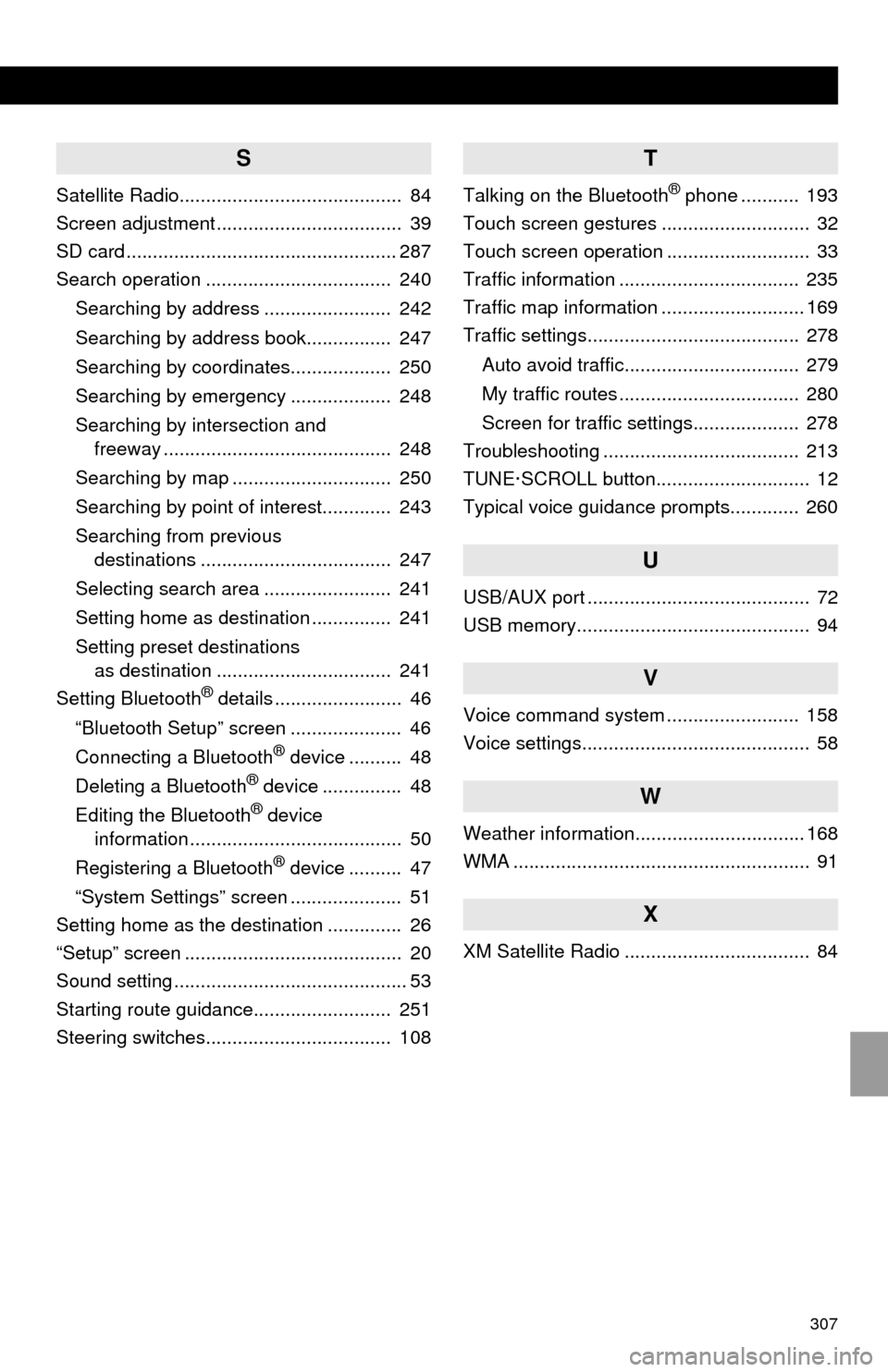
307
S
Satellite Radio.......................................... 84
Screen adjustment ................................... 39
SD card ................................................... 287
Search operation ................................... 240
Searching by address ........................ 242
Searching by address book................ 247
Searching by coordinates................... 250
Searching by emergency ................... 248
Searching by intersection and
freeway ........................................... 248
Searching by map .............................. 250
Searching by point of interest............. 243
Searching from previous
destinations .................................... 247
Selecting search area ........................ 241
Setting home as destination ............... 241
Setting preset destinations
as destination ................................. 241
Setting Bluetooth
® details ........................ 46
“Bluetooth Setup” screen ..................... 46
Connecting a Bluetooth
® device .......... 48
Deleting a Bluetooth® device ............... 48
Editing the Bluetooth® device
information ........................................ 50
Registering a Bluetooth
® device .......... 47
“System Settings” screen ..................... 51
Setting home as the destination .............. 26
“Setup” screen ......................................... 20
Sound setting ............................................ 53
Starting route guidance.......................... 251
Steering switches................................... 108
T
Talking on the Bluetooth® phone ........... 193
Touch screen gestures ............................ 32
Touch screen operation ........................... 33
Traffic information .................................. 235
Traffic map information ........................... 169
Traffic settings........................................ 278
Auto avoid traffic................................. 279
My traffic routes .................................. 280
Screen for traffic settings.................... 278
Troubleshooting ..................................... 213
TUNE·SCROLL button............................. 12
Typical voice guidance prompts............. 260
U
USB/AUX port .......................................... 72
USB memory............................................ 94
V
Voice command system ......................... 158
Voice settings........................................... 58
W
Weather information................................ 168
WMA ........................................................ 91
X
XM Satellite Radio ................................... 84