Page 197 of 316
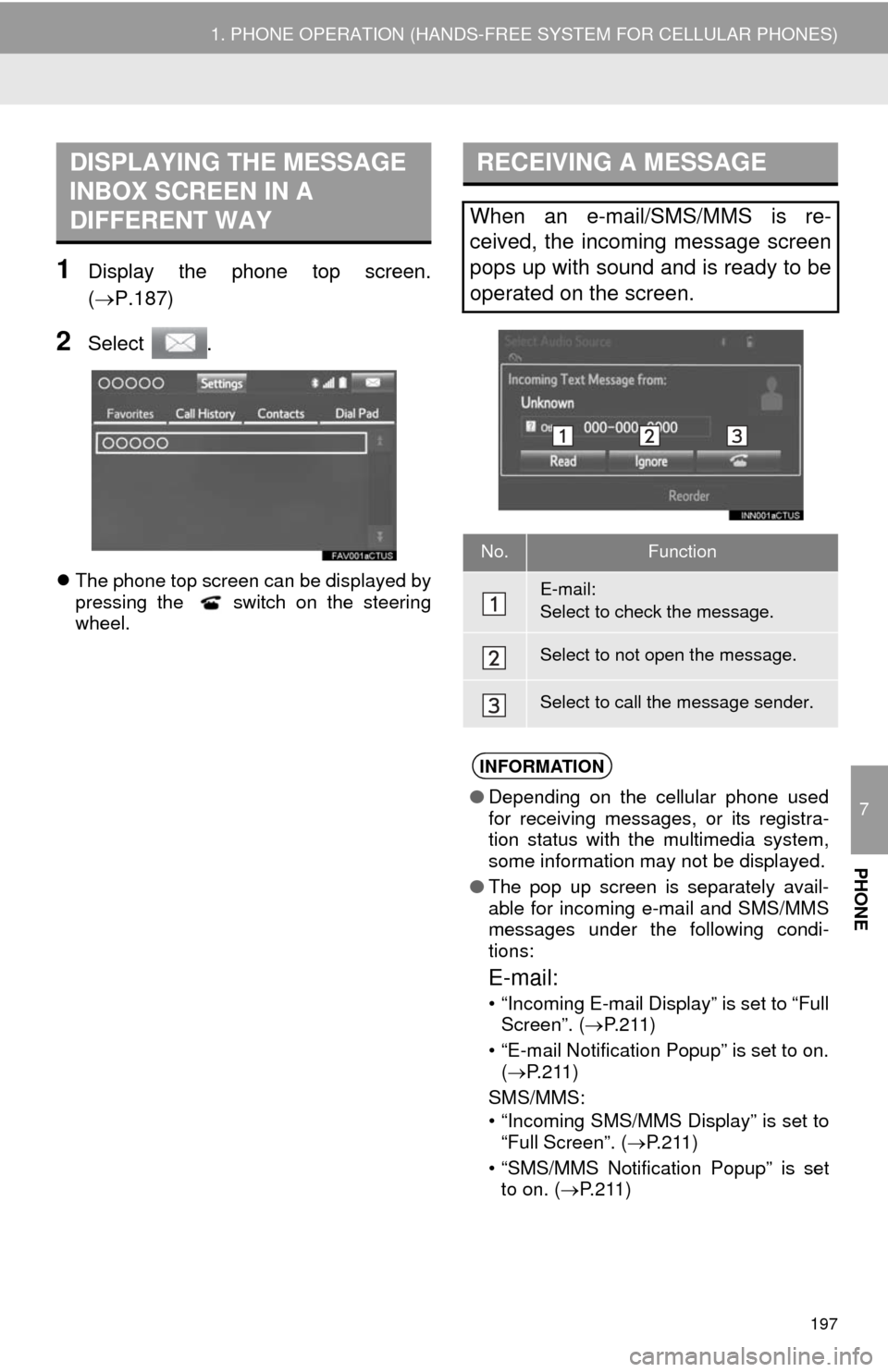
7
PHONE
197
1. PHONE OPERATION (HANDS-FREE SYSTEM FOR CELLULAR PHONES)
1Display the phone top screen.
(P.187)
2Select .
The phone top screen can be displayed by
pressing the switch on the steering
wheel.
DISPLAYING THE MESSAGE
INBOX SCREEN IN A
DIFFERENT WAYRECEIVING A MESSAGE
When an e-mail/SMS/MMS is re-
ceived, the incoming message screen
pops up with sound and is ready to be
operated on the screen.
No.Function
E-mail:
Select to check the message.
Select to not open the message.
Select to call the message sender.
INFORMATION
● Depending on the cellular phone used
for receiving messages, or its registra-
tion status with the multimedia system,
some information may not be displayed.
● The pop up screen is separately avail-
able for incoming e-mail and SMS/MMS
messages under the following condi-
tions:
E-mail:
• “Incoming E-mail Display” is set to “Full
Screen”. ( P. 2 1 1 )
• “E-mail Notification Popup” is set to on. ( P.211)
SMS/MMS:
• “Incoming SMS/MMS Display” is set to “Full Screen”. ( P.211)
• “SMS/MMS Notification Popup” is set to on. ( P.211)
Page 198 of 316
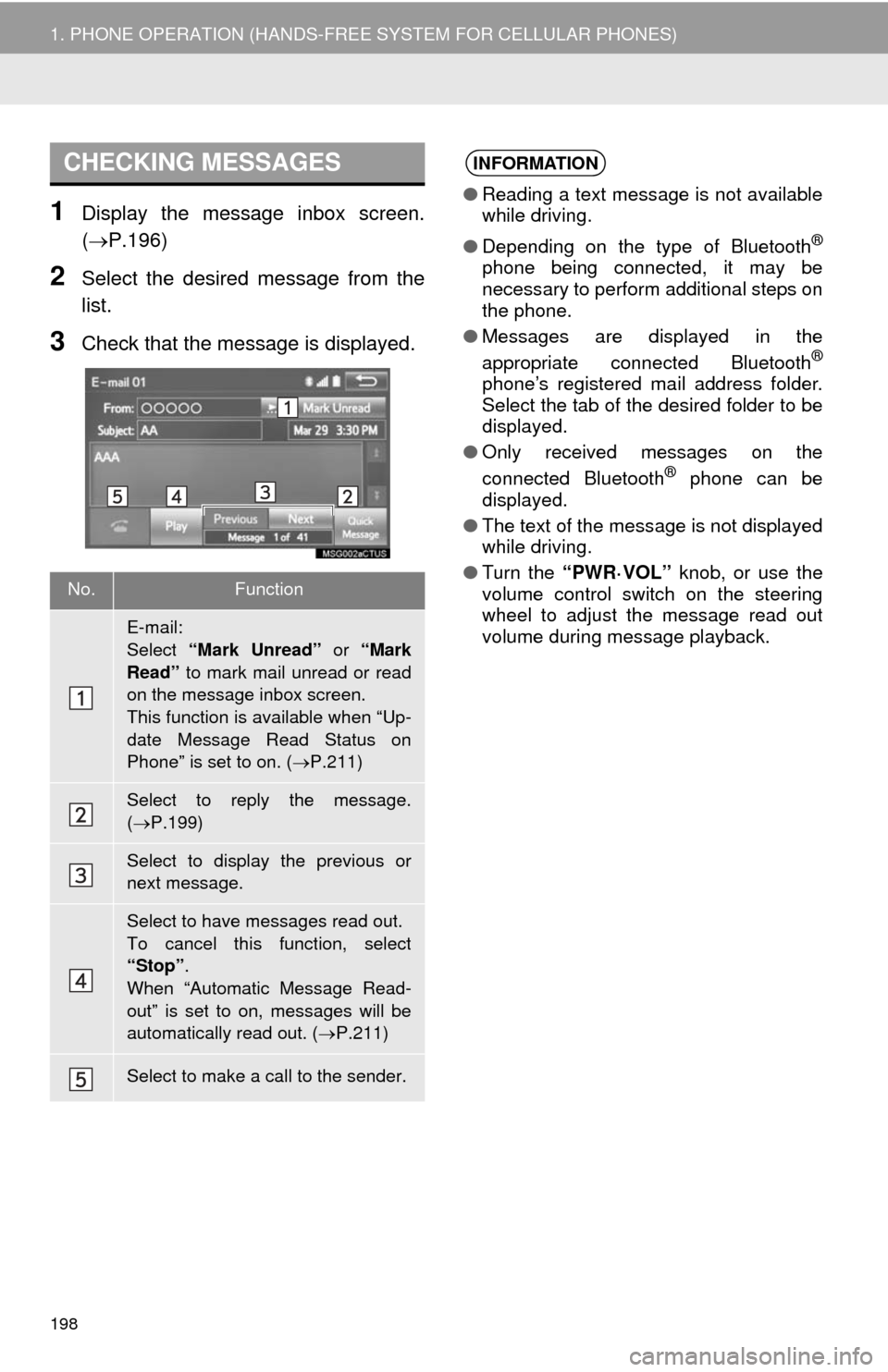
198
1. PHONE OPERATION (HANDS-FREE SYSTEM FOR CELLULAR PHONES)
1Display the message inbox screen.
(P.196)
2Select the desired message from the
list.
3Check that the message is displayed.
CHECKING MESSAGES
No.Function
E-mail:
Select “Mark Unread” or “Mark
Read” to mark mail unread or read
on the message inbox screen.
This function is available when “Up-
date Message Read Status on
Phone” is set to on. ( P.211)
Select to reply the message.
( P.199)
Select to display the previous or
next message.
Select to have messages read out.
To cancel this function, select
“Stop” .
When “Automatic Message Read-
out” is set to on, messages will be
automatically read out. ( P.211)
Select to make a call to the sender.
INFORMATION
● Reading a text message is not available
while driving.
● Depending on the type of Bluetooth
®
phone being connected, it may be
necessary to perform additional steps on
the phone.
● Messages are displayed in the
appropriate connected Bluetooth
®
phone’s registered mail address folder.
Select the tab of the desired folder to be
displayed.
● Only received messages on the
connected Bluetooth
® phone can be
displayed.
● The text of the message is not displayed
while driving.
● Turn the “PWR·VOL” knob, or use the
volume control switch on the steering
wheel to adjust the message read out
volume during message playback.
Page 307 of 316
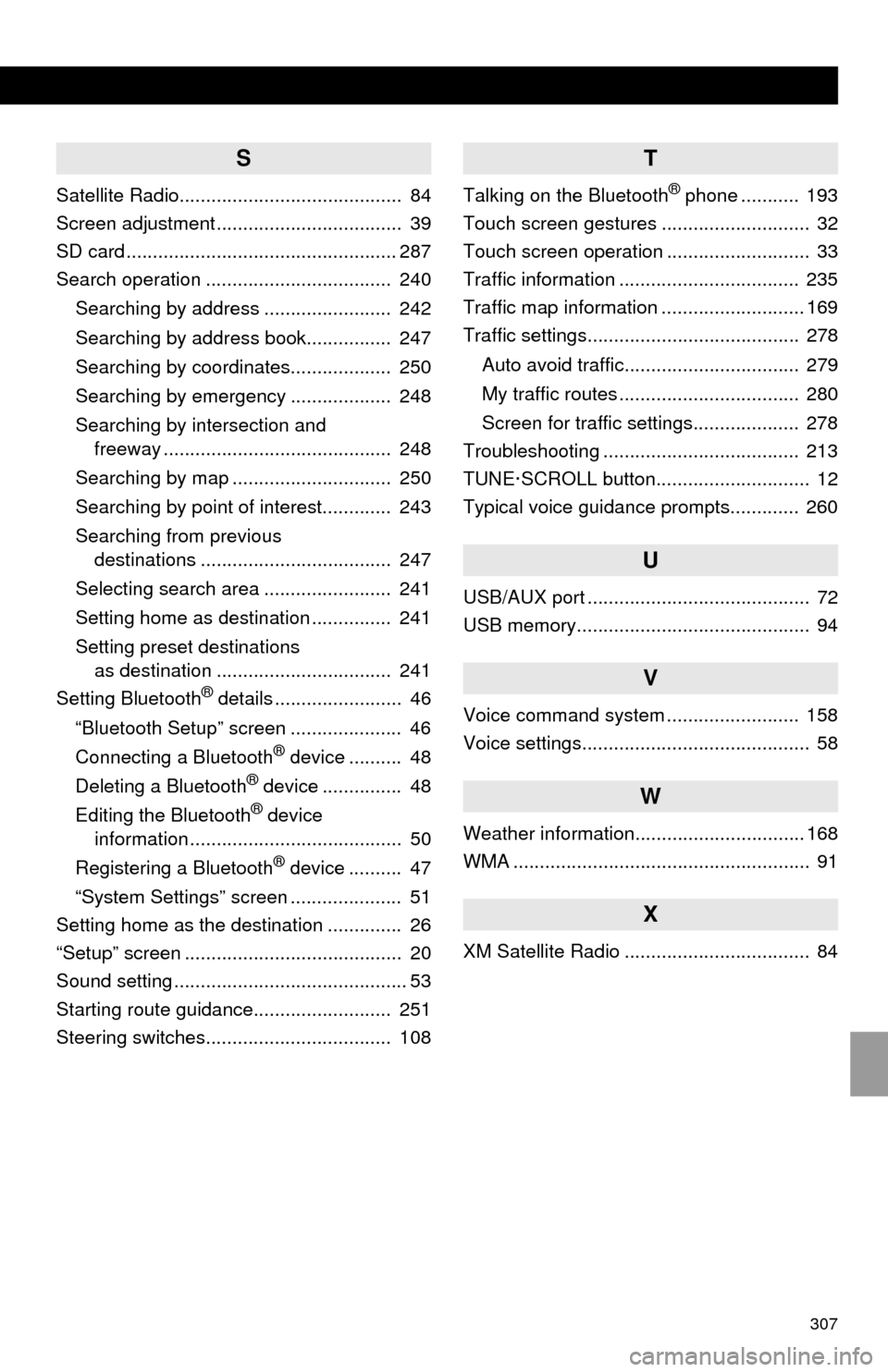
307
S
Satellite Radio.......................................... 84
Screen adjustment ................................... 39
SD card ................................................... 287
Search operation ................................... 240
Searching by address ........................ 242
Searching by address book................ 247
Searching by coordinates................... 250
Searching by emergency ................... 248
Searching by intersection and
freeway ........................................... 248
Searching by map .............................. 250
Searching by point of interest............. 243
Searching from previous
destinations .................................... 247
Selecting search area ........................ 241
Setting home as destination ............... 241
Setting preset destinations
as destination ................................. 241
Setting Bluetooth
® details ........................ 46
“Bluetooth Setup” screen ..................... 46
Connecting a Bluetooth
® device .......... 48
Deleting a Bluetooth® device ............... 48
Editing the Bluetooth® device
information ........................................ 50
Registering a Bluetooth
® device .......... 47
“System Settings” screen ..................... 51
Setting home as the destination .............. 26
“Setup” screen ......................................... 20
Sound setting ............................................ 53
Starting route guidance.......................... 251
Steering switches................................... 108
T
Talking on the Bluetooth® phone ........... 193
Touch screen gestures ............................ 32
Touch screen operation ........................... 33
Traffic information .................................. 235
Traffic map information ........................... 169
Traffic settings........................................ 278
Auto avoid traffic................................. 279
My traffic routes .................................. 280
Screen for traffic settings.................... 278
Troubleshooting ..................................... 213
TUNE·SCROLL button............................. 12
Typical voice guidance prompts............. 260
U
USB/AUX port .......................................... 72
USB memory............................................ 94
V
Voice command system ......................... 158
Voice settings........................................... 58
W
Weather information................................ 168
WMA ........................................................ 91
X
XM Satellite Radio ................................... 84
Page:
< prev 1-8 9-16 17-24