Page 424 of 732
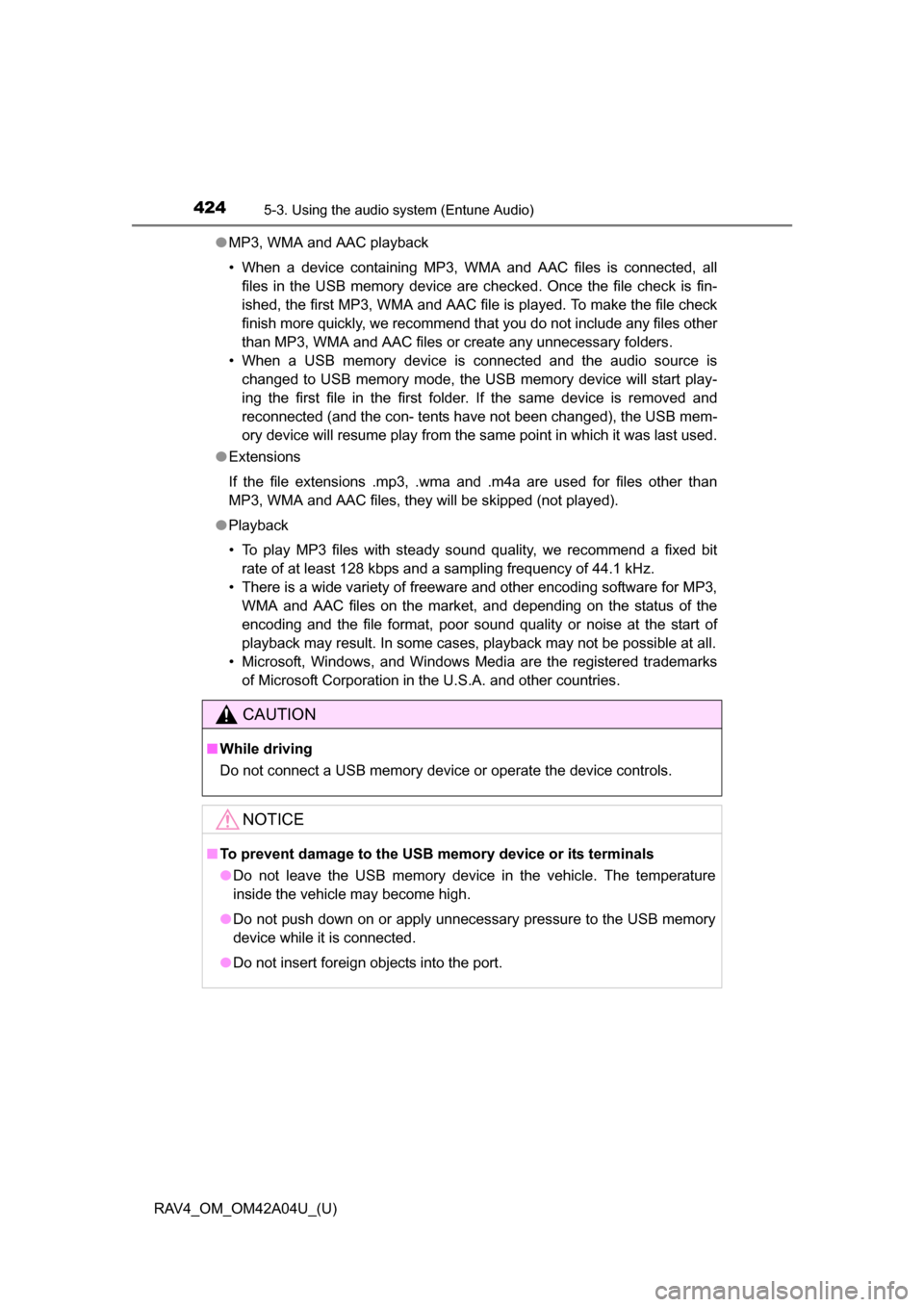
424
RAV4_OM_OM42A04U_(U)
5-3. Using the audio system (Entune Audio)
●MP3, WMA and AAC playback
• When a device containing MP3, WMA and AAC files is connected, all
files in the USB memory device are checked. Once the file check is fin-
ished, the first MP3, WMA and AAC file is played. To make the file check
finish more quickly, we recommend that you do not include any files other
than MP3, WMA and AAC files or create any unnecessary folders.
• When a USB memory device is connected and the audio source is changed to USB memory mode, the USB memory device will start play-
ing the first file in the first folder. If the same device is removed and
reconnected (and the con- tents have not been changed), the USB mem-
ory device will resume play from the same point in which it was last used.
● Extensions
If the file extensions .mp3, .wma and .m4a are used for files other than
MP3, WMA and AAC files, they will be skipped (not played).
● Playback
• To play MP3 files with steady sound quality, we recommend a fixed bit
rate of at least 128 kbps and a sampling frequency of 44.1 kHz.
• There is a wide variety of freeware and other encoding software for MP3, WMA and AAC files on the market, and depending on the status of the
encoding and the file format, poor sound quality or noise at the start of
playback may result. In some cases, playback may not be possible at all.\
• Microsoft, Windows, and Windows Media are the registered trademarks of Microsoft Corporation in the U.S.A. and other countries.
CAUTION
■While driving
Do not connect a USB memory device or operate the device controls.
NOTICE
■To prevent damage to the USB memory device or its terminals
●Do not leave the USB memory device in the vehicle. The temperature
inside the vehicle may become high.
● Do not push down on or apply unnecessary pressure to the USB memory
device while it is connected.
● Do not insert foreign objects into the port.
Page 425 of 732
425
RAV4_OM_OM42A04U_(U)
5-3. Using the audio system (Entune Audio)
5
Interior features
Using the AUX por t
P. 3 9 1
■Operating portable audio players connected to the audio system
The volume can be adjusted using the vehicle’s audio controls. All other
adjustments must be made on the portable audio player itself.
■ When using a portable audio player connected to the power outlet
Noise may occur during playback. Use the power source of the portable
audio player.
To use the AUX port, connect a portable player, press the
“AUDIO” button, then select “AUX ” to display the audio control
screen.
Connecting a portable audio player
CAUTION
■ While driving
Do not connect a portable audio player or operate the device controls.
Page 426 of 732
426
RAV4_OM_OM42A04U_(U)
5-3. Using the audio system (Entune Audio)
Preparations to use wireless communica-
tion
The following can be performed using Bluetooth® wireless com-
munication:
■A portable audio player can be operated and listened to via
audio system
■Hands-free phone calls can be made via a cellular phone
In order to use wireless communication, register and connect a
Bluetooth
® device by performing the following procedures.
Page 427 of 732
RAV4_OM_OM42A04U_(U)
4275-3. Using the audio system (Entune Audio)
5
Interior features
Device registration/connection flow
1. Register the Bluetooth® device to be used with audio sys-
tem ( P. 429, 430, 431)
2. Connect the Bluetooth® device to be used
( P. 433)
To be used for audio To be used for hands-free
phone
3. Start Bluetooth® connec-
tion ( P. 433)3. Start Bluetooth® connec-
tion ( P. 433)
4. Check connection status
( P. 440)4. Check connection status
( P. 443)
5. Use Bluetooth® audio
( P. 440)5. Use Bluetooth® phone
( P. 442)
Page 428 of 732
428
RAV4_OM_OM42A04U_(U)
5-3. Using the audio system (Entune Audio)
To display the screen shown belo w, press the “SETUP” button and
select “Bluetooth
*” on the “Setup” screen.
Select to connect the device to
be used with audio system.
( P. 433)
Select to register a Bluetooth
®
device to be used with audio
system. ( P. 431)
Select to set detailed
Bluetooth
® system settings.
( P. 438)
Select to delete registered devices. ( P. 432)
*: Bluetooth is a registered trademark of Bluetooth SIG, Inc.
Registering and connecting from the “Bluetooth* Setup” screen
1
2
3
4
Page 429 of 732
429
RAV4_OM_OM42A04U_(U)
5-3. Using the audio system (Entune Audio)
5
Interior features
Registering a Bluetooth® audio player for
the first time
Turn the Bluetooth® connection setting of your audio player on.
Press the “AUDIO” button.
Select “ Audio”.
Select “Select Device”.
Follow the steps in “How to registering a Bluetooth
® device” from
. ( P. 431)
To use the Bluetooth® Audio, it is necessary to register an audio
player with the system.
Once the player has been registered, it is possible to use the
Bluetooth
® Audio.
For details about registering a Bluetooth
® device ( P. 431)
1
2
3
4
5
2
Page 430 of 732
430
RAV4_OM_OM42A04U_(U)
5-3. Using the audio system (Entune Audio)
Registering a Bluetooth® phone for the first
time
Turn the Bluetooth® connection setting of your cellular phone on.
Press the “ ” button.
Select “OK” to register a phone.
Follow the steps in “How to registering a Bluetooth
® device” from
. ( P. 431)
To use the hands-free system, it is necessary to register a
Bluetooth® phone with the system.
Once the phone has been registered, it is possible to use the
hands-free system.
For details about registering a Bluetooth
® device ( P. 431)
1
2
3
4
3
Page 431 of 732

431
RAV4_OM_OM42A04U_(U)
5-3. Using the audio system (Entune Audio)
5
Interior features
Registering a Bluetooth® device
Display the “Bluetooth* Setup” screen. (P. 428)
*: Bluetooth is a registered trademark of Bluetooth SIG, Inc.
Select “Add”.
When this screen is displayed,
search for the device name dis-
played on this screen on the
screen of your Bluetooth
®
device.
For details about operating the
Bluetooth® device, see the manual
that comes with it.
To cancel the registration, select
“Cancel”.
Register the Bluetooth® device using your Bluetooth® device.
A PIN-code is not required for SSP (S ecure Simple Pairing) compatible
Bluetooth® devices. Depending on the type of Bluetooth® device being
connected, a message confirming registration may be displayed on the
Bluetooth
® device’s screen. Respond and operate the Bluetooth® device
according to the confirmation message.
Bluetooth® compatible phones (HFP) and portable audio players
(AVP) can be registered simultaneously. You can register up to 5
Bluetooth
® devices.
How to register a Bluetooth® device
1
2
3
4