Page 299 of 732

299
RAV4_OM_OM42A04U_(U)
5Interior features
Registering a Bluetooth®
audio player for the
first time .......................... 429
Registering a Bluetooth
®
phone for the first time .... 430
Registering a Bluetooth
®
device.............................. 431
Connecting a Bluetooth
®
device.............................. 433
Displaying a Bluetooth
®
device details .................. 436
Detailed Bluetooth
®
system settings ............... 438
Listening to Bluetooth
®
Audio ............................... 440
Using a Bluetooth
®
Phone.............................. 442
Making a call ..................... 444
Receiving a call ................. 447
Speaking on the phone ..... 448
Bluetooth
® phone
message function ............ 452
Using the steering wheel switches ................ 457
Bluetooth
® phone
settings............................ 458
Contact/Call History Settings ........................... 460
What to do if... (Troubleshooting) ............ 470
Bluetooth
®......................... 478
Voice command system .... 483 5-4. Using the interior lights
Interior lights list ................ 486
• Interior lights ................. 487
• Personal lights .............. 487
5-5. Using the storage features List of storage features ..... 489
• Glove box...................... 490
• Console box .................. 491
• Cup holders .................. 492
• Bottle holders ................ 493
Luggage compartment features ........................... 494
5-6. Other interior features Sun visors and vanity mirrors ............................. 503
Clock ................................. 504
Power outlets .................... 505
Seat heaters...................... 506
Armrest ............................. 508
Coat hooks ........................ 509
Assist grips........................ 510
*: Bluetooth is a registered trademark of Bluetooth SIG, Inc.
Page 329 of 732
RAV4_OM_OM42A04U_(U)
3295-2. Using the audio system
5
Interior features
NOTICE
■CD Player precautions
Failure to follow the precautions below may result in serious damage to the
CDs or the player itself.
●Do not insert anything other than CDs into the CD slot.
● Do not apply oil to the CD player.
● Store CDs away from direct sunlight.
● Never try to disassemble any part of the CD player.
●CDs with a transparent or translucent
recording area
● CDs that have tape, stickers or CD-R
labels attached to them, or that have
had the label peeled off
Page 388 of 732

388
RAV4_OM_OM42A04U_(U)
5-3. Using the audio system (Entune Audio)
By touching the screen with your finger, you can control the audio sys-
tem, etc.
■Touch
Quickly touch and release once.
●Changing and selecting various settings
■Drag*
Touch the screen with your finger, and move the screen to the
desired position.
●Scrolling the lists
■Flick*
Touch the screen with your finger and quickly move the screen by
flicking your finger.
●Moving the list screen (list screen limit)
*: The above operations may not be performed on all screens.
■When using the touch screen
●If the screen is cold, the display may be dark, or the system may seem to be
operating slightly slower than normal.
● The screen may seem dark and hard to see when viewed through sun-
glasses. Change your angle of viewing, adjust the display on the “Display
Settings” screen ( P. 400) or remove your sunglasses.
Operating the touch screen
NOTICE
■To avoid damaging the touch screen
●To prevent damaging the screen, lightly touch the screen buttons with your
finger.
● Do not use objects other than your finger to touch the screen.
● Wipe off fingerprints using a glass cleaning cloth. Do not use chemical
cleaners to clean the screen, as they may damage the touch screen.
Page 400 of 732
400
RAV4_OM_OM42A04U_(U)
5-3. Using the audio system (Entune Audio)
Display settings
Press the “SETUP” button.
Select “Display” on the “Setup” screen.
Adjust the screen display
Adjust the camera display
*
Changes to day mode.
*: If equipped
When the headlights are turned on, the screen dims.
However, the screen can be switch ed to day mode by selecting “Day
Mode”.
The screen will stay in day mode when the headlights are turned on until
“Day Mode” is selected again.
Settings are available for adjusting the contrast and brightness
of the screen.
Screen for display settings
1
2
1
2
3
Day mode
Page 404 of 732
404
RAV4_OM_OM42A04U_(U)
5-3. Using the audio system (Entune Audio)
List screen operation
: Select to scroll to the next
or previous page.
: If appears to the right of titles, the complete titles are
too long for the display. Select
this button to scroll the title.
Turn the “TUNE•SCROLL” knob
to move the cursor box to select a
desired item from the list, and
press the knob to play it. The track
that is being played is highlighted.
To return to the top screen, select “Now Playing” on the list screen.
When a list screen is displayed, use the appropriate buttons to
scroll through the list.
How to scroll
Page 414 of 732
414
RAV4_OM_OM42A04U_(U)
5-3. Using the audio system (Entune Audio)
NOTICE
■Discs and adapters that cannot be used
Do not use the following types of CDs.
Also, do not use 3 in. (8 cm) CD adapters, DualDiscs or printable discs.
Doing so may damage the CD player and/or the CD insert/eject function.
●Discs that have a diameter that is not 4.7 in. (12 cm).
● Low-quality or deformed discs.
● Discs with a transparent or translucent recording area.
● Discs that have tape, stickers or CD-R labels attached to them, or that
have had the label peeled off.
■ Player precautions
Failure to follow the precautions below may result in damage to the discs or
the player itself.
●Do not insert anything other than discs into the disc slot.
● Do not apply oil to the player.
● Store discs away from direct sunlight.
● Never try to disassemble any part of the player.
Page 417 of 732

RAV4_OM_OM42A04U_(U)
4175-3. Using the audio system (Entune Audio)
5
Interior features
■About iPod
●“Made for iPod” and “Made for iPhone” mean that an electronic accessory
has been designed to connect specifically to iPod or iPhone, respectively,
and has been certified by the developer to meet Apple performance stan-
dards.
● Apple is not responsible for the operation of this device or its compliance
with safety and regulatory standards. Please note that the use of this acces-
sory with iPod or iPhone may affect wireless performance.
● iPhone, iPod, iPod classic, iPod nano, and iPod touch are trademarks of
Apple Inc., registered in the U.S. and other countries. Lightning is a trade-
mark of Apple Inc.
■ iPod cover art
●Depending on the iPod and songs in the iPod, iPod cover art may be dis-
played.
● This function can be changed to on/off. ( P. 399)
● It may take time to display iPod cover art, and the iPod may not be operated
while the cover art display is in process.
● Only iPod cover art that is saved in JPEG format can be displayed.
■ iPod functions
●When an iPod is connected and the audio source is changed to iPod mode,
the iPod will resume play from the same point in which it was last used.
● Depending on the iPod that is connected to the system, certain functions
may not be available. If a function is unavailable due to a malfunction (as
opposed to a system specification), disconnecting the device and recon-
necting it may resolve the problem.
● While connected to the system, the iPod cannot be operated with its own
controls. It is necessary to use the controls of the vehicle’s audio system
instead.
● When the battery level of an iPod is very low, the iPod may not operate. If
so, charge the iPod before use.
● Compatible models ( P. 419)
Page 478 of 732
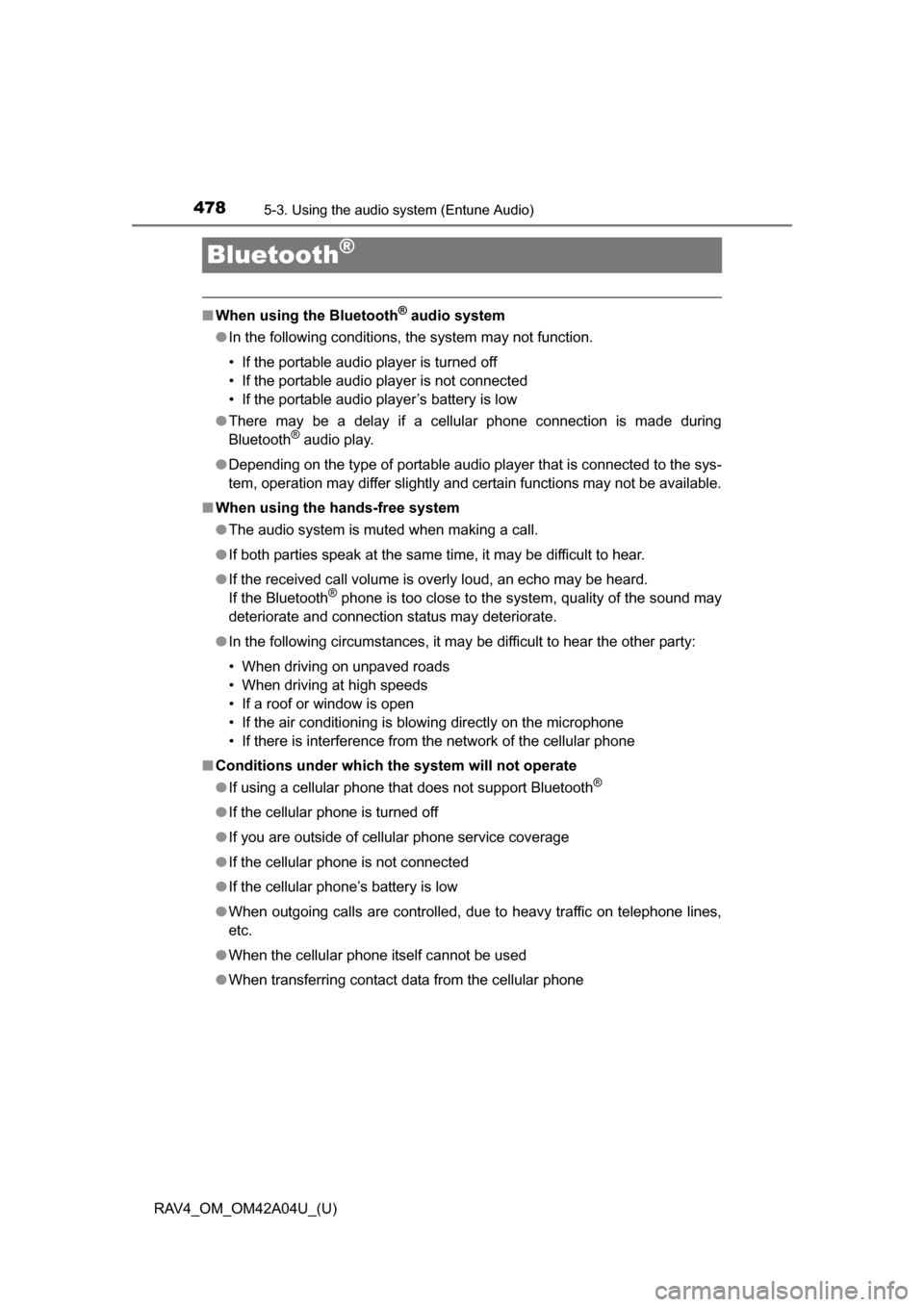
478
RAV4_OM_OM42A04U_(U)
5-3. Using the audio system (Entune Audio)
Bluetooth®
■When using the Bluetooth® audio system
● In the following conditions, the system may not function.
• If the portable audio player is turned off
• If the portable audio player is not connected
• If the portable audio player’s battery is low
● There may be a delay if a cellular phone connection is made during
Bluetooth
® audio play.
● Depending on the type of portable audio player that is connected to the sys-
tem, operation may differ slightly and certain functions may not be available.
■ When using the hands-free system
●The audio system is muted when making a call.
● If both parties speak at the same time, it may be difficult to hear.
● If the received call volume is overly loud, an echo may be heard.
If the Bluetooth
® phone is too close to the system, quality of the sound may
deteriorate and connection status may deteriorate.
● In the following circumstances, it may be difficult to hear the other party:
• When driving on unpaved roads
• When driving at high speeds
• If a roof or window is open
• If the air conditioning is blowing directly on the microphone
• If there is interference from the network of the cellular phone
■ Conditions under which th e system will not operate
● If using a cellular phone that does not support Bluetooth
®
●If the cellular phone is turned off
● If you are outside of cellular phone service coverage
● If the cellular phone is not connected
● If the cellular phone’s battery is low
● When outgoing calls are controlled, due to heavy traffic on telephone lines,
etc.
● When the cellular phone itself cannot be used
● When transferring contact data from the cellular phone