Page 211 of 297
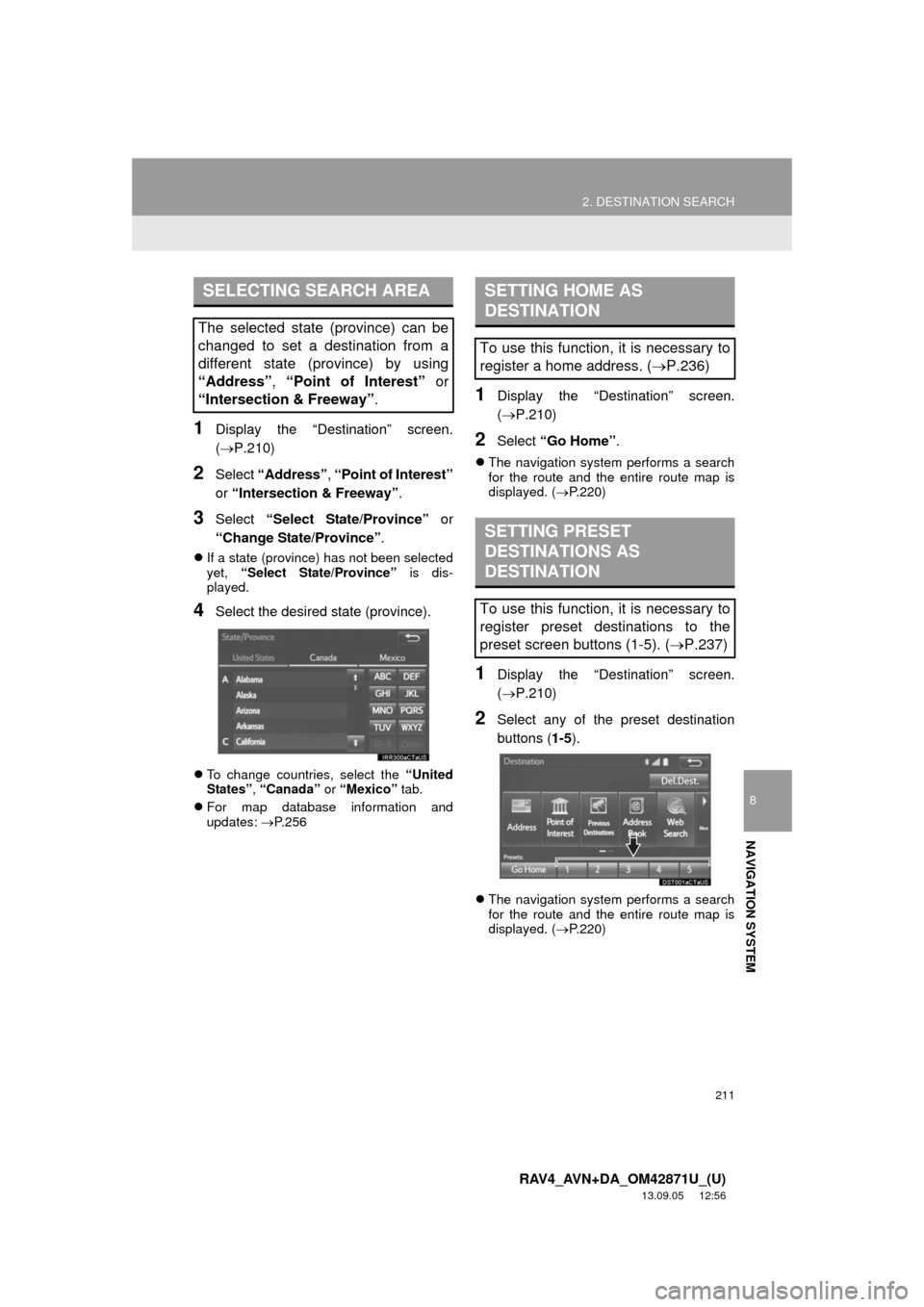
211
2. DESTINATION SEARCH
8
NAVIGATION SYSTEM
RAV4_AVN+DA_OM42871U_(U)
13.09.05 12:56
1Display the “Destination” screen.
(P.210)
2Select “Address”, “Point of Interest”
or “Intersection & Freeway”.
3Select “Select State/Province” or
“Change State/Province”.
If a state (province) has not been selected
yet, “Select State/Province” is dis-
played.
4Select the desired state (province).
To change countries, select the “United
States”, “Canada” or “Mexico” tab.
For map database information and
updates: P. 2 5 6
1Display the “Destination” screen.
(P.210)
2Select “Go Home”.
The navigation system performs a search
for the route and the entire route map is
displayed. (P.220)
1Display the “Destination” screen.
(P.210)
2Select any of the preset destination
buttons (1-5).
The navigation system performs a search
for the route and the entire route map is
displayed. (P.220)
SELECTING SEARCH AREA
The selected state (province) can be
changed to set a destination from a
different state (province) by using
“Address”, “Point of Interest” or
“Intersection & Freeway”.
SETTING HOME AS
DESTINATION
To use this function, it is necessary to
register a home address. (P.236)
SETTING PRESET
DESTINATIONS AS
DESTINATION
To use this function, it is necessary to
register preset destinations to the
preset screen buttons (1-5). (P.237)
Page 235 of 297
235
8
NAVIGATION SYSTEM
RAV4_AVN+DA_OM42871U_(U)
13.09.09 16:44
4. MEMORY POINTS
1. MEMORY POINTS SETTINGS
1Press the “APPS” button.
2Select “Setup”.
3Select “Navigation”.
4Select the desired item to be set.Home, preset destinations, address
book entries, areas to avoid can be set
as memory points. The registered
points can be used as the destinations.
(P.208)
Registered areas to avoid, will be
avoided when the system searches for
a route.
No.FunctionPage
Select to set home.236
Select to set preset desti-
nations.237
Select to set the address
book.239
Select to set areas to
avoid.241
Select to delete previous
destinations.243
Select to set detailed navi-
gation settings.244
Page 237 of 297
237
4. MEMORY POINTS
8
NAVIGATION SYSTEM
RAV4_AVN+DA_OM42871U_(U)
13.09.09 16:44
1Display the “Navigation Settings”
screen. (P.235)
2Select “Preset Destinations”.
3Select the desired item.
1Select “Set”.
2Select the desired item to search for
the location. (P.208)
3Select a position for this preset desti-
nation.
4Select “OK” when the editing preset
destination screen appears. (P.238)
SETTING UP PRESET
DESTINATIONS
If a preset destination has been regis-
tered, that information can be recalled
by using preset destinations on the
“Destination” screen. (P.211)
No.FunctionPage
Select to register a preset
destination.237
Select to edit a preset des-
tination.238
Select to delete a preset
destination.238
REGISTERING PRESET
DESTINATIONS
INFORMATION
●Up to 5 preset destinations can be regis-
tered.
Page 238 of 297
238
4. MEMORY POINTS
RAV4_AVN+DA_OM42871U_(U)
13.09.09 16:44
1Select “Edit”.
2Select the desired preset destination.
3Select the item to be edited.
4Select “OK”.
1Select “Delete”.
2Select the preset destination to be de-
leted and select “Delete”.
3Select “Yes” when the confirmation
screen appears.
EDITING PRESET
DESTINATIONS
No.FunctionPage
Select to edit the preset
destination name.241
Select to set display of the
preset destination name
on/off.
Select to edit location infor-
mation.241
Select to edit the phone
number.241
Select to change the icon
to be displayed on the map
screen.
240
DELETING PRESET
DESTINATIONS
Page 245 of 297
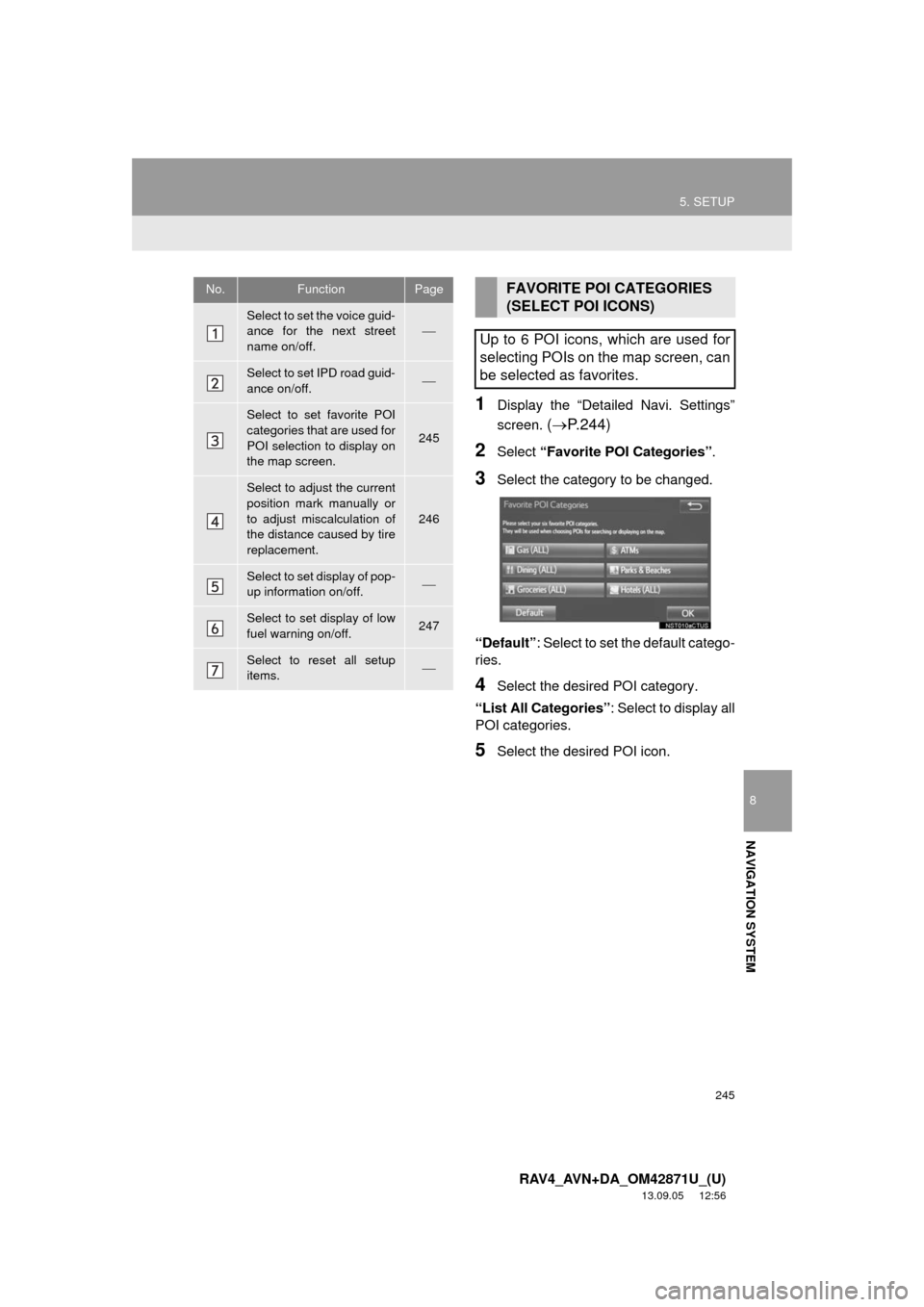
245
5. SETUP
8
NAVIGATION SYSTEM
RAV4_AVN+DA_OM42871U_(U)
13.09.05 12:56
1Display the “Detailed Navi. Settings”
screen.
(P.244)
2Select “Favorite POI Categories”.
3Select the category to be changed.
“Default”: Select to set the default catego-
ries.
4Select the desired POI category.
“List All Categories”: Select to display all
POI categories.
5Select the desired POI icon.
No.FunctionPage
Select to set the voice guid-
ance for the next street
name on/off.
Select to set IPD road guid-
ance on/off.
Select to set favorite POI
categories that are used for
POI selection to display on
the map screen.
245
Select to adjust the current
position mark manually or
to adjust miscalculation of
the distance caused by tire
replacement.
246
Select to set display of pop-
up information on/off.
Select to set display of low
fuel warning on/off.247
Select to reset all setup
items.
FAVORITE POI CATEGORIES
(SELECT POI ICONS)
Up to 6 POI icons, which are used for
selecting POIs on the map screen, can
be selected as favorites.
Page 248 of 297
248
5. SETUP
RAV4_AVN+DA_OM42871U_(U)
13.09.05 12:56
2. TRAFFIC SETTINGS
1Press the “APPS” button.
2Select “Setup”.
3Select “Traffic”.
4Select the items to be set.
5Select “OK”.
Traffic information such as traffic con-
gestion or traffic incident warnings can
be made available. SCREEN FOR TRAFFIC
SETTINGS
No.Function
Select to set specific routes (such as
frequently used routes) on which
you wish to receive traffic informa-
tion. (P.250)
Select to set the avoid traffic func-
tion auto/manual. (P.249)
Select to set the usage of traffic in-
formation for the estimated arrival
time on/off.
Select to set the display of an arrow
of free flowing traffic on/off.
Select to set to on/off whether to
consider the predictive traffic infor-
mation (P.206) with estimated ar-
rival time and detoured route
search.
Select to set of traffic incident voice
warning on/off.
Select to reset all setup items.
Page 272 of 297
272
RAV4_AVN+DA_OM42871U_(U)
13.09.05 12:56
3. SETUP
1. Entune App Suite SETTINGS
1Press the “APPS” button.
2Select “Setup”.
3Select “Entune”.
4Select the items to be set.
5Select “OK”.
Settings are available for Entune App
Suite.SCREEN FOR Entune App
Suite SETTINGS
No.Function
Select to set the voice guidance vol-
ume.
Select to set the pop up reminder for
cellular phone data usage. (P.273)
Select to reset all setup items.
Page 276 of 297
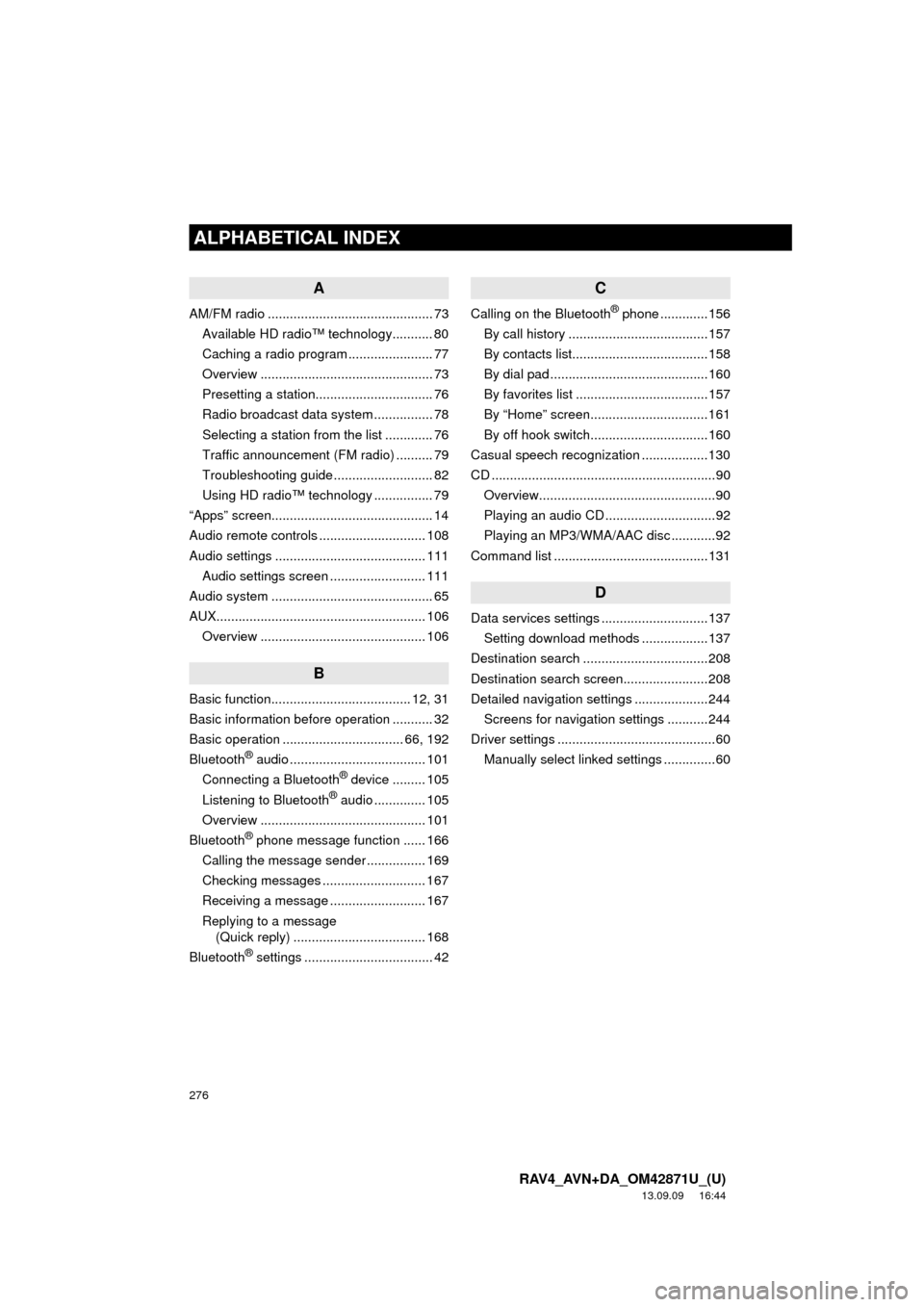
276
ALPHABETICAL INDEX
RAV4_AVN+DA_OM42871U_(U)
13.09.09 16:44
A
AM/FM radio ............................................. 73
Available HD radio™ technology........... 80
Caching a radio program ....................... 77
Overview ............................................... 73
Presetting a station................................ 76
Radio broadcast data system ................ 78
Selecting a station from the list ............. 76
Traffic announcement (FM radio) .......... 79
Troubleshooting guide ........................... 82
Using HD radio™ technology ................ 79
“Apps” screen............................................ 14
Audio remote controls ............................. 108
Audio settings ......................................... 111
Audio settings screen .......................... 111
Audio system ............................................ 65
AUX......................................................... 106
Overview ............................................. 106
B
Basic function...................................... 12, 31
Basic information before operation ........... 32
Basic operation ................................. 66, 192
Bluetooth
® audio ..................................... 101
Connecting a Bluetooth® device ......... 105
Listening to Bluetooth® audio .............. 105
Overview ............................................. 101
Bluetooth
® phone message function ...... 166
Calling the message sender ................ 169
Checking messages ............................ 167
Receiving a message .......................... 167
Replying to a message
(Quick reply) .................................... 168
Bluetooth
® settings ................................... 42
C
Calling on the Bluetooth® phone .............156
By call history ......................................157
By contacts list.....................................158
By dial pad ...........................................160
By favorites list ....................................157
By “Home” screen................................161
By off hook switch................................160
Casual speech recognization ..................130
CD .............................................................90
Overview................................................90
Playing an audio CD ..............................92
Playing an MP3/WMA/AAC disc ............92
Command list ..........................................131
D
Data services settings .............................137
Setting download methods ..................137
Destination search ..................................208
Destination search screen.......................208
Detailed navigation settings ....................244
Screens for navigation settings ...........244
Driver settings ...........................................60
Manually select linked settings ..............60
ALPHABETICAL INDEX