Page 131 of 297
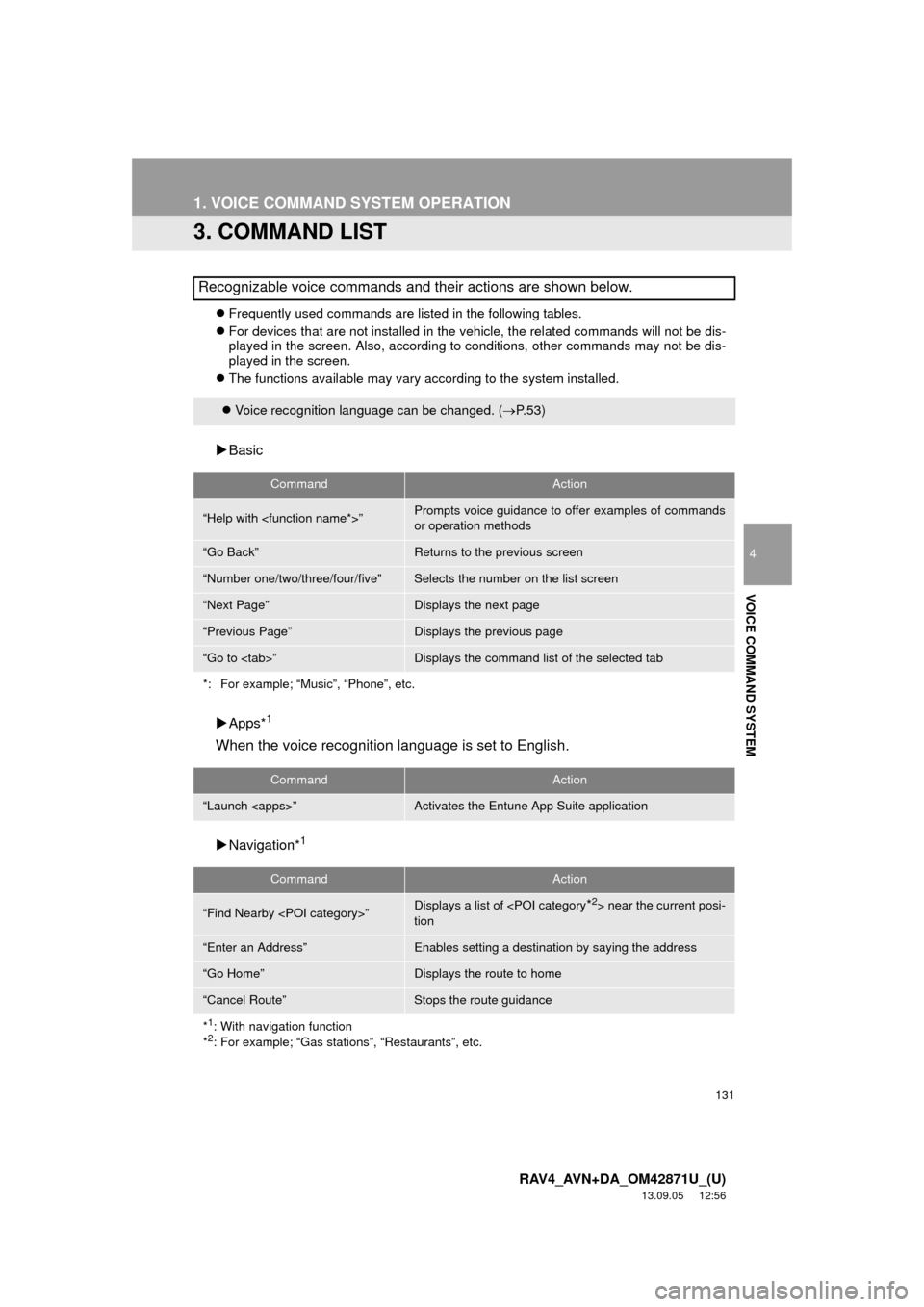
131
1. VOICE COMMAND SYSTEM OPERATION
4
VOICE COMMAND SYSTEM
RAV4_AVN+DA_OM42871U_(U)
13.09.05 12:56
3. COMMAND LIST
Frequently used commands are listed in the following tables.
For devices that are not installed in the vehicle, the related commands will not be dis-
played in the screen. Also, according to conditions, other commands may not be dis-
played in the screen.
The functions available may vary according to the system installed.
Basic
Apps*
1
When the voice recognition language is set to English.
Navigation*1
Recognizable voice commands and their actions are shown below.
Voice recognition language can be changed. (P.53)
CommandAction
“Help with ”Prompts voice guidance to offer examples of commands
or operation methods
“Go Back”Returns to the previous screen
“Number one/two/three/four/five”Selects the number on the list screen
“Next Page”Displays the next page
“Previous Page”Displays the previous page
“Go to ”Displays the command list of the selected tab
*: For example; “Music”, “Phone”, etc.
CommandAction
“Launch ”Activates the Entune App Suite application
CommandAction
“Find Nearby ”Displays a list of near the current posi-
tion
“Enter an Address”Enables setting a destination by saying the address
“Go Home”Displays the route to home
“Cancel Route”Stops the route guidance
*
1: With navigation function
*2: For example; “Gas stations”, “Restaurants”, etc.
Page 132 of 297
132
1. VOICE COMMAND SYSTEM OPERATION
RAV4_AVN+DA_OM42871U_(U)
13.09.05 12:56
Phone
Audio
Information*
CommandAction
“Redial”Places a call to the phone number of the latest outgoing
call
“Call Back”Places a call to the phone number of latest incoming call
“Show Recent Calls”Displays the call history screen
“Dial ”Places a call to the said phone number
“Call ”Place a call to the said phone type of the contact from the
phone book
CommandAction
“Play Playlist ”Plays tracks from the selected playlist
“Play Artist ”Plays tracks from the selected artist
“Play Song ”Plays the selected track
“Play Album ”Plays tracks from the selected album
CommandAction
“Show Forecast”Displays weather information
“Show Traffic”Displays traffic information
*: Except for Mexico
INFORMATION
●Commands relating to operation of the audio can only be performed when the audio is
turned on.
Page 134 of 297
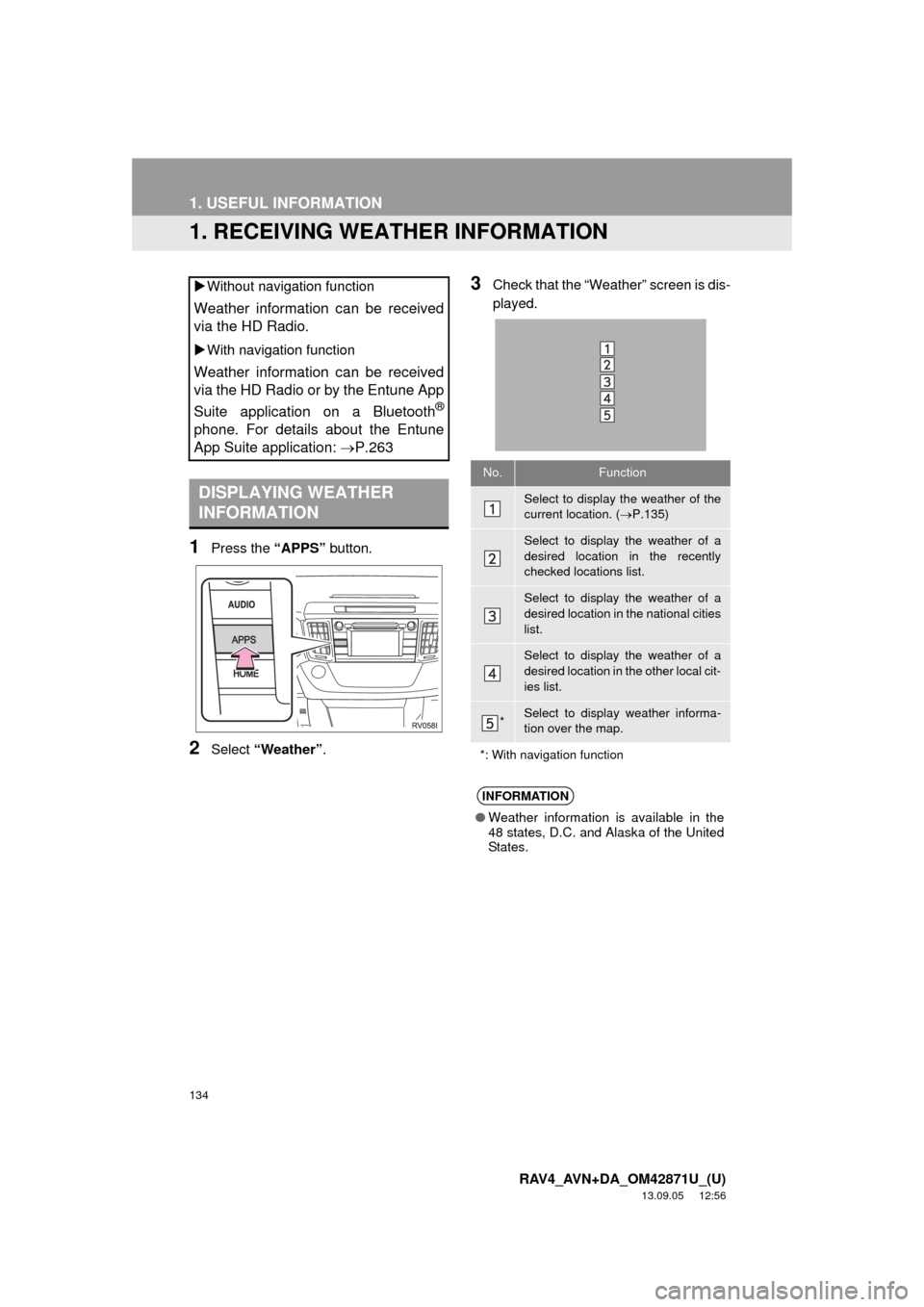
134
RAV4_AVN+DA_OM42871U_(U)
13.09.05 12:56
1. USEFUL INFORMATION
1. RECEIVING WEATHER INFORMATION
1Press the “APPS” button.
2Select “Weather”.
3Check that the “Weather” screen is dis-
played. Without navigation function
Weather information can be received
via the HD Radio.
With navigation function
Weather information can be received
via the HD Radio or by the Entune App
Suite application on a Bluetooth
®
phone. For details about the Entune
App Suite application: P.263
DISPLAYING WEATHER
INFORMATION
No.Function
Select to display the weather of the
current location. (P.135)
Select to display the weather of a
desired location in the recently
checked locations list.
Select to display the weather of a
desired location in the national cities
list.
Select to display the weather of a
desired location in the other local cit-
ies list.
*Select to display weather informa-
tion over the map.
*: With navigation function
INFORMATION
●Weather information is available in the
48 states, D.C. and Alaska of the United
States.
Page 137 of 297
137
1. USEFUL INFORMATION
5
INFORMATION
RAV4_AVN+DA_OM42871U_(U)
13.09.05 12:56
3. DATA SERVICES SETTINGS*
1Press the “APPS” button.
2Select “Setup”.
3Select “HD Data”.
4Select the desired item to be set.
Select a checkbox on the right to set.
SETTING DOWNLOAD
METHODS
Data service information, which is
comprised of traffic information and
weather information, can be received
via the HD Radio and by the Entune
App Suite application on a Bluetooth
®
phone. The receiving method can be
set to both or only via the HD Radio.
For details about the Entune App Suite
application: P.263
No.Function
Select to receive data service infor-
mation via both the HD Radio and
the Entune App Suite application on
a Bluetooth
® phone. When both
methods are available, the HD Ra-
dio will be selected.
Select to receive data only via the
HD Radio.
INFORMATION
●These settings are available in the 48
states, D.C. and Alaska of the United
States.
*: With navigation function
Page 151 of 297

7
151
1
2
3
4
5
6
7
8
RAV4_AVN+DA_OM42871U_(U)
13.08.30 21:03
9
1. QUICK REFERENCE ................... 152
2. SOME BASICS ............................ 153
REGISTERING/CONNECTING A
Bluetooth® PHONE ........................... 153
USING THE PHONE
SWITCH/MICROPHONE .................. 154
VOICE COMMAND SYSTEM .............. 154
ABOUT THE CONTACTS IN THE
CONTACT LIST ................................ 155
WHEN SELLING OR DISPOSING
OF THE VEHICLE............................. 155
3. CALLING ON THE Bluetooth®
PHONE....................................... 156
BY FAVORITES LIST .......................... 157
BY CALL HISTORY ............................. 157
BY CONTACTS LIST .......................... 158
BY DIAL PAD ...................................... 160
BY OFF HOOK SWITCH ..................... 160
BY “Home” SCREEN ........................... 161
4. RECEIVING ON THE
Bluetooth® PHONE................... 162
INCOMING CALLS .............................. 162
5. TALKING ON THE
Bluetooth® PHONE................... 163
INCOMING CALL WAITING ................ 165
6. Bluetooth® PHONE MESSAGE
FUNCTION ................................ 166
RECEIVING A MESSAGE ................... 167
CHECKING MESSAGES ..................... 167
REPLYING TO A MESSAGE
(QUICK REPLY) ................................ 168
CALLING THE MESSAGE
SENDER ........................................... 169
1. PHONE/MESSAGE
SETTINGS ................................. 171
PHONE/MESSAGE SETTINGS
SCREEN ........................................... 171
“Sound Settings” SCREEN .................. 172
“Contact/Call History Settings”
SCREEN ........................................... 173
“Messaging Settings” SCREEN ........... 181
“Phone Display Settings”
SCREEN ........................................... 182
1. TROUBLESHOOTING ................ 183
1
PHONE OPERATION
(HANDS-FREE SYSTEM
FOR CELLULAR PHONES)
2SETUP
3WHAT TO DO IF...
PHONE
Page 152 of 297
152
RAV4_AVN+DA_OM42871U_(U)
13.09.09 16:43
1. PHONE OPERATION (HANDS-FREE SYSTEM FOR CELLULAR PHONES)
1. QUICK REFERENCE
The phone top screen can be used to make a phone call. To display the hands-free
operation screen, press the “APPS” button and select “Phone”, the switch on
the steering wheel or switch on the instrument panel.
Several functions are available to operate on each screen that is displayed by se-
lecting the 4 tabs.
FunctionPage
Phone operation
Registering/connecting Bluetooth® phone42
Calling on the Bluetooth® phone156
Receiving on the Bluetooth® phone162
Talking on the Bluetooth® phone163
Message functionUsing the Bluetooth® phone message function166
Setting up a phonePhone settings171
Bluetooth® settings45
Page 153 of 297

153
1. PHONE OPERATION (HANDS-FREE SYSTEM FOR CELLULAR PHONES)
7
PHONE
RAV4_AVN+DA_OM42871U_(U)
13.09.09 16:43
2. SOME BASICS
The hands-free system enables calls
to be made and received without hav-
ing to take your hands off the steering
wheel.
This system supports Bluetooth
®.
Bluetooth® is a wireless data system
that enables cellular phones to be used
without being connected by a cable or
placed in a cradle.
The operating procedure of the phone
is explained here.
CAUTION
●While driving, do not use a cellular
phone or connect the Bluetooth® phone.
●Your audio unit is fitted with Bluetooth
®
antennas. People with implantable car-
diac pacemakers, cardiac resynchroni-
zation therapy-pacemakers or
implantable cardioverter defibrillators
should maintain a reasonable distance
between themselves and the Bluetooth
®
antennas. The radio waves may affect
the operation of such devices.
●Before using Bluetooth
® devices, users
of any electrical medical device other
than implantable cardiac pacemakers,
cardiac resynchronization therapy-pace-
makers or implantable cardioverter
defibrillators should consult the manu-
facturer of the device for information
about its operation under the influence
of radio waves. Radio waves could have
unexpected effects on the operation of
such medical devices.
NOTICE
●Do not leave your cellular phone in the
vehicle. The temperature inside may rise
to a level that could damage the phone.
INFORMATION
●If your cellular phone does not support
Bluetooth®, this system cannot function.
●In the following conditions, the system
may not function:
• The cellular phone is turned off.
• The current position is outside the
communication area.
• The cellular phone is not connected.
• The cellular phone has a low battery.
●When using Bluetooth
® audio and
hands-free at the same time, the follow-
ing problems may occur:
• The Bluetooth
® connection may be
cut.
• Noise may be heard on the Bluetooth
®
audio playback.
REGISTERING/CONNECTING
A Bluetooth® PHONE
To use the hands-free system for cellu-
lar phones, it is necessary to register a
cellular phone with the system.
(P.42)
Bluetooth® PHONE CONDITION
DISPLAY
The condition of the Bluetooth
® phone
appears on the upper right side of the
screen. (P.18)
Page 154 of 297
154
1. PHONE OPERATION (HANDS-FREE SYSTEM FOR CELLULAR PHONES)
RAV4_AVN+DA_OM42871U_(U)
13.09.09 16:43
Steering switch
Volume control switches
Press the “+” side to increase the volume.
Press the “-” side to decrease the vol-
ume.
“” switch
Press the “” or “” switch to change
item.
Press the “” or “” switch to change
selected tabs.
Enter switch
Press the enter switch to execute.
Off hook switch
On hook switch
Back switch
Press the back switch to return to the pre-
vious screen.
MicrophoneUSING THE PHONE SWITCH/
MICROPHONE
By pressing the phone switch, a call
can be received or ended without tak-
ing your hands off the steering wheel.
The microphone is used when talking
on the phone.
VOICE COMMAND SYSTEM
Press this switch to operate the voice
command system.
The voice command system and its list
of commands can be operated.
(P.124)