Page 104 of 297
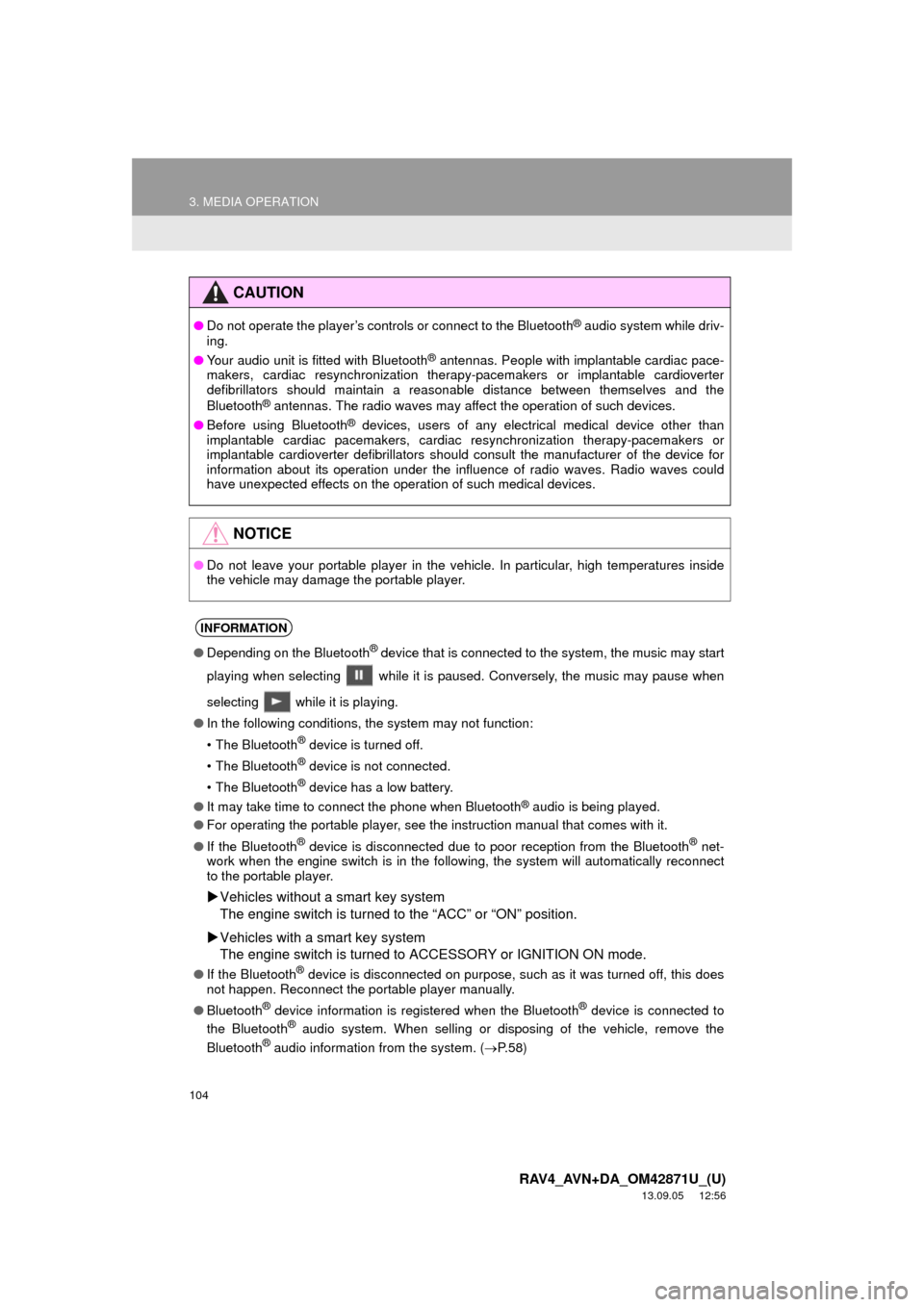
104
3. MEDIA OPERATION
RAV4_AVN+DA_OM42871U_(U)
13.09.05 12:56
CAUTION
●Do not operate the player’s controls or connect to the Bluetooth® audio system while driv-
ing.
●Your audio unit is fitted with Bluetooth
® antennas. People with implantable cardiac pace-
makers, cardiac resynchronization therapy-pacemakers or implantable cardioverter
defibrillators should maintain a reasonable distance between themselves and the
Bluetooth
® antennas. The radio waves may affect the operation of such devices.
●Before using Bluetooth
® devices, users of any electrical medical device other than
implantable cardiac pacemakers, cardiac resynchronization therapy-pacemakers or
implantable cardioverter defibrillators should consult the manufacturer of the device for
information about its operation under the influence of radio waves. Radio waves could
have unexpected effects on the operation of such medical devices.
NOTICE
●Do not leave your portable player in the vehicle. In particular, high temperatures inside
the vehicle may damage the portable player.
INFORMATION
●Depending on the Bluetooth® device that is connected to the system, the music may start
playing when selecting while it is paused. Conversely, the music may pause when
selecting while it is playing.
●In the following conditions, the system may not function:
• The Bluetooth
® device is turned off.
• The Bluetooth
® device is not connected.
• The Bluetooth
® device has a low battery.
●It may take time to connect the phone when Bluetooth
® audio is being played.
●For operating the portable player, see the instruction manual that comes with it.
●If the Bluetooth
® device is disconnected due to poor reception from the Bluetooth® net-
work when the engine switch is in the following, the system will automatically reconnect
to the portable player.
Vehicles without a smart key system
The engine switch is turned to the “ACC” or “ON” position.
Vehicles with a smart key system
The engine switch is turned to ACCESSORY or IGNITION ON mode.
●If the Bluetooth® device is disconnected on purpose, such as it was turned off, this does
not happen. Reconnect the portable player manually.
●Bluetooth
® device information is registered when the Bluetooth® device is connected to
the Bluetooth® audio system. When selling or disposing of the vehicle, remove the
Bluetooth® audio information from the system. (P. 5 8 )
Page 184 of 297
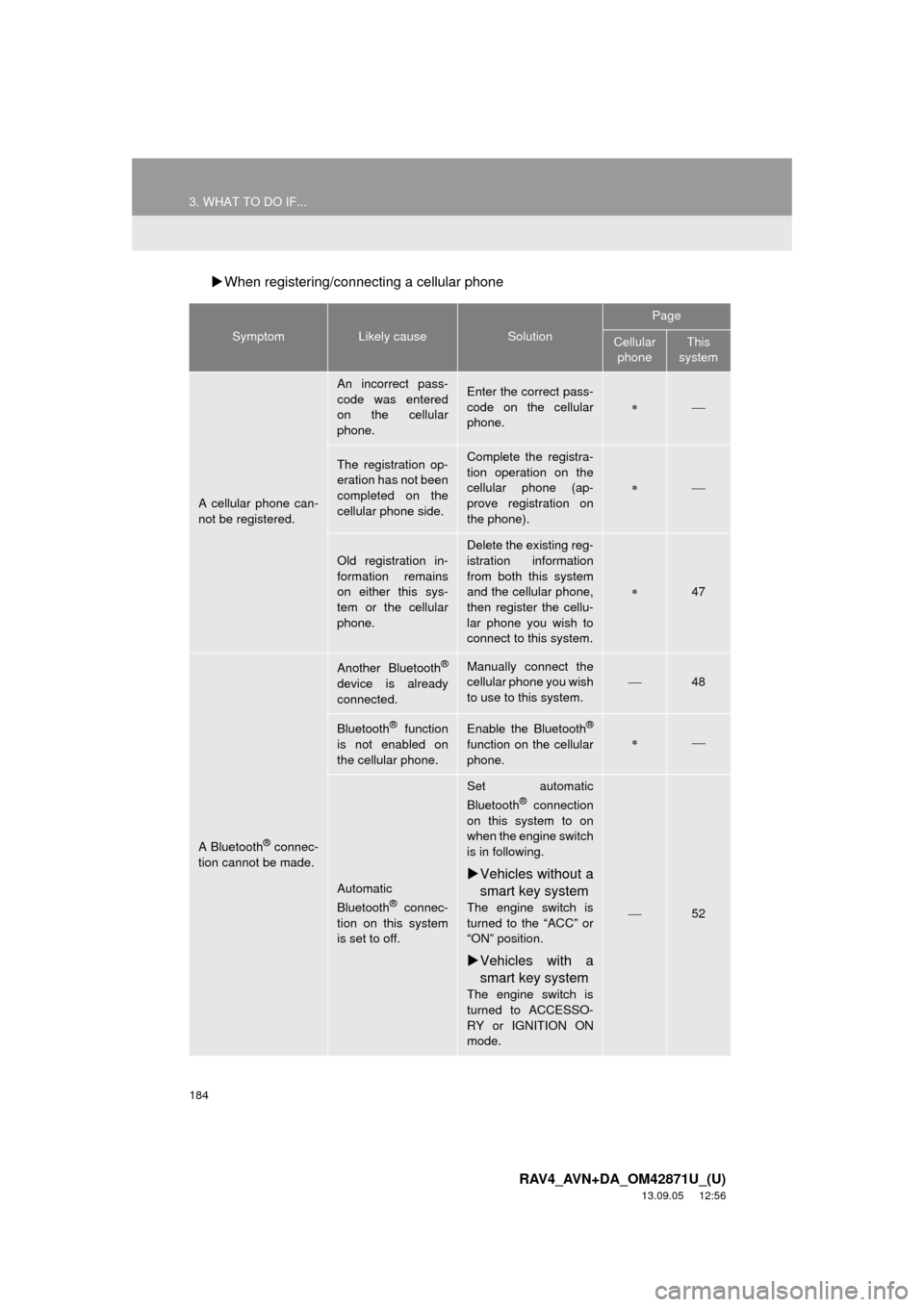
184
3. WHAT TO DO IF...
RAV4_AVN+DA_OM42871U_(U)
13.09.05 12:56
When registering/connecting a cellular phone
SymptomLikely causeSolution
Page
Cellular
phoneThis
system
A cellular phone can-
not be registered.
An incorrect pass-
code was entered
on the cellular
phone.Enter the correct pass-
code on the cellular
phone.
The registration op-
eration has not been
completed on the
cellular phone side.Complete the registra-
tion operation on the
cellular phone (ap-
prove registration on
the phone).
Old registration in-
formation remains
on either this sys-
tem or the cellular
phone.
Delete the existing reg-
istration information
from both this system
and the cellular phone,
then register the cellu-
lar phone you wish to
connect to this system.
47
A Bluetooth® connec-
tion cannot be made.
Another Bluetooth®
device is already
connected.
Manually connect the
cellular phone you wish
to use to this system.
48
Bluetooth® function
is not enabled on
the cellular phone.Enable the Bluetooth®
function on the cellular
phone.
Automatic
Bluetooth® connec-
tion on this system
is set to off.
Set automatic
Bluetooth® connection
on this system to on
when the engine switch
is in following.
Vehicles without a
smart key system
The engine switch is
turned to the “ACC” or
“ON” position.
Vehicles with a
smart key system
The engine switch is
turned to ACCESSO-
RY or IGNITION ON
mode.
52
Page 188 of 297
188
3. WHAT TO DO IF...
RAV4_AVN+DA_OM42871U_(U)
13.09.05 12:56
In other situations
SymptomLikely causeSolution
Page
Cellular
phoneThis
system
The Bluetooth® con-
nection status is dis-
played at the top of
the screen each time
the engine switch is in
following.
Vehicles without
a smart key sys-
tem
The engine switch is
turned to the “ACC” or
“ON” position.
Vehicles with a
smart key system
The engine switch is
turned to ACCESSO-
RY or IGNITION ON
mode.
Connection confir-
mation display on
this system is set to
on.To turn off the display,
set connection confir-
mation display on this
system to off.
51
Page 259 of 297
9
259
1
2
3
4
5
6
7
8
9
RAV4_AVN+DA_OM42871U_(U)
13.09.03 14:56
1. Entune App Suite
SERVICE ................................... 260
BEFORE USING THE
FUNCTION ........................................ 262
PREPARATION BEFORE USING
Entune App Suite .............................. 263
1. Entune App Suite ....................... 265
USING Entune App Suite..................... 265
LINKING Entune App Suite AND
NAVIGATION FUNCTION ................. 269
Entune App Suite KEYWORD
OPERATION ..................................... 270
1. Entune App Suite
SETTINGS ................................. 272
SCREEN FOR Entune App Suite
SETTINGS ........................................ 272
1Entune App Suite OVERVIEW
2Entune App Suite OPERATION
3SETUP
Entune App Suite*
*: With navigation function
Page 270 of 297
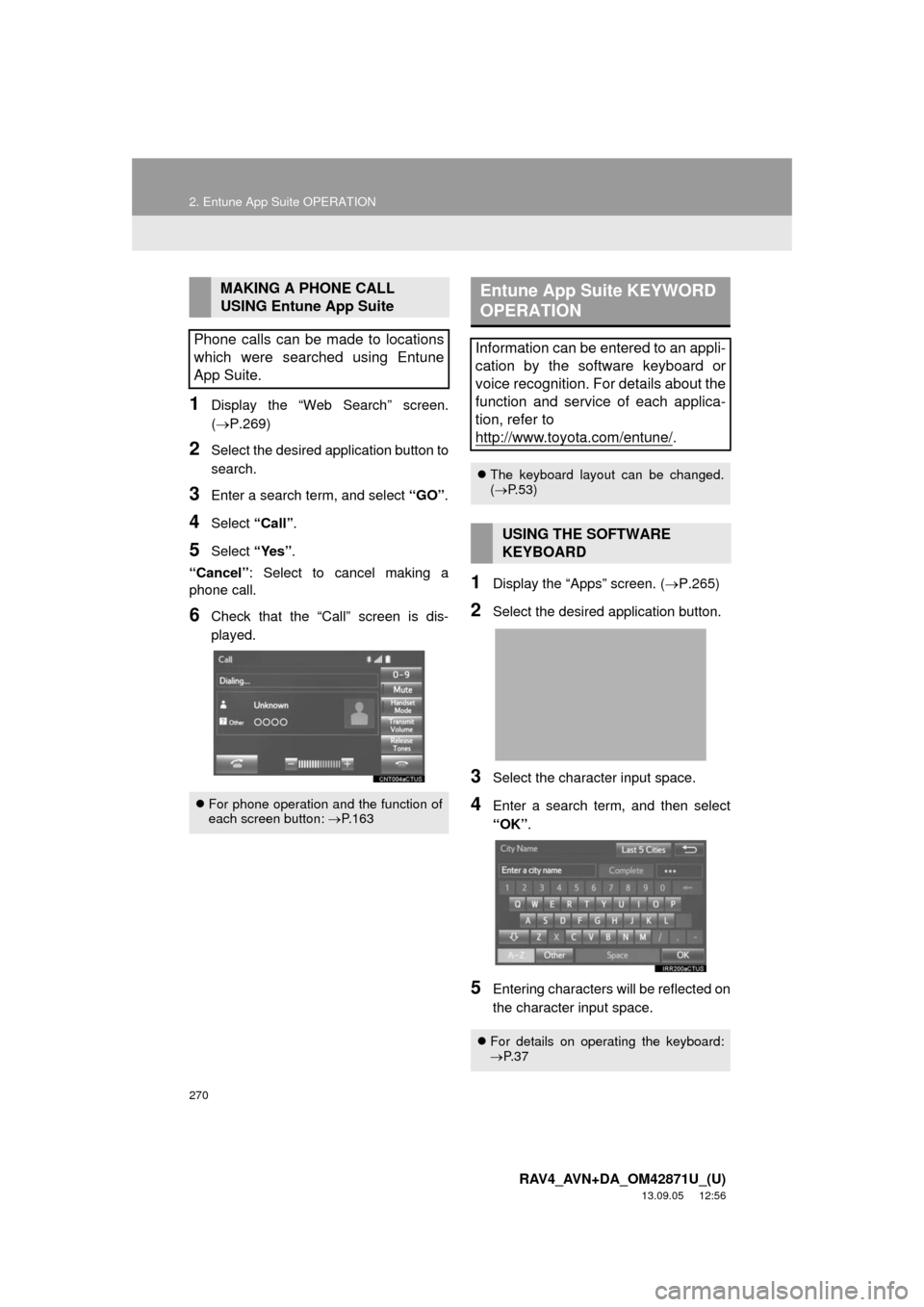
270
2. Entune App Suite OPERATION
RAV4_AVN+DA_OM42871U_(U)
13.09.05 12:56
1Display the “Web Search” screen.
(P.269)
2Select the desired application button to
search.
3Enter a search term, and select “GO”.
4Select “Call”.
5Select “Yes”.
“Cancel”: Select to cancel making a
phone call.
6Check that the “Call” screen is dis-
played.
1Display the “Apps” screen. (P.265)
2Select the desired application button.
3Select the character input space.
4Enter a search term, and then select
“OK”.
5Entering characters will be reflected on
the character input space.
MAKING A PHONE CALL
USING Entune App Suite
Phone calls can be made to locations
which were searched using Entune
App Suite.
For phone operation and the function of
each screen button: P.163
Entune App Suite KEYWORD
OPERATION
Information can be entered to an appli-
cation by the software keyboard or
voice recognition. For details about the
function and service of each applica-
tion, refer to
http://www.toyota.com/entune/
.
The keyboard layout can be changed.
(P.53)
USING THE SOFTWARE
KEYBOARD
For details on operating the keyboard:
P. 3 7
Page 271 of 297
9
Entune App Suite
271
2. Entune App Suite OPERATION
RAV4_AVN+DA_OM42871U_(U)
13.09.05 12:56
1Display the “Apps” screen. (P.265)
2Select the desired application button.
3Press the talk switch. (P.124)
4When this screen is displayed, say the
desired keyword.
Completion of saying the keyword will be
detected automatically.
5Search results will be displayed on the
screen.
ENTERING A KEYWORD USING
THE VOICE RECOGNITION
FUNCTION
Page 277 of 297
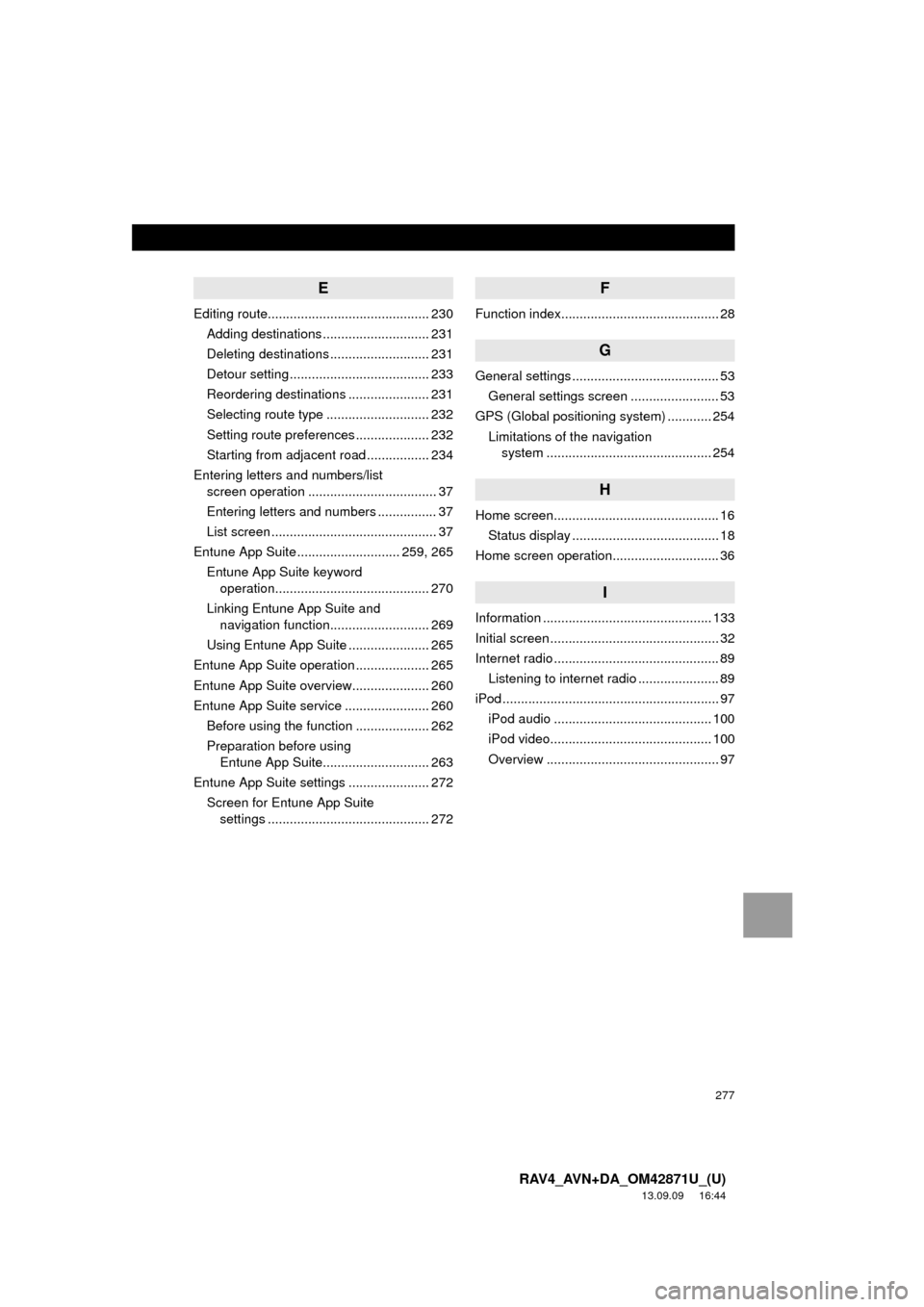
277
RAV4_AVN+DA_OM42871U_(U)
13.09.09 16:44
E
Editing route............................................ 230
Adding destinations ............................. 231
Deleting destinations ........................... 231
Detour setting ...................................... 233
Reordering destinations ...................... 231
Selecting route type ............................ 232
Setting route preferences .................... 232
Starting from adjacent road ................. 234
Entering letters and numbers/list
screen operation ................................... 37
Entering letters and numbers ................ 37
List screen ............................................. 37
Entune App Suite ............................ 259, 265
Entune App Suite keyword
operation.......................................... 270
Linking Entune App Suite and
navigation function........................... 269
Using Entune App Suite ...................... 265
Entune App Suite operation .................... 265
Entune App Suite overview..................... 260
Entune App Suite service ....................... 260
Before using the function .................... 262
Preparation before using
Entune App Suite............................. 263
Entune App Suite settings ...................... 272
Screen for Entune App Suite
settings ............................................ 272
F
Function index........................................... 28
G
General settings ........................................ 53
General settings screen ........................ 53
GPS (Global positioning system) ............ 254
Limitations of the navigation
system ............................................. 254
H
Home screen............................................. 16
Status display ........................................ 18
Home screen operation............................. 36
I
Information .............................................. 133
Initial screen .............................................. 32
Internet radio ............................................. 89
Listening to internet radio ...................... 89
iPod ........................................................... 97
iPod audio ........................................... 100
iPod video............................................ 100
Overview ............................................... 97