Page 181 of 297

181
2. SETUP
7
PHONE
RAV4_AVN+DA_OM42871U_(U)
13.09.05 12:56
1Display the “Phone/Message Settings”
screen. (P.171)
2Select “Messaging Settings”.
3Select the desired item to be set.
“Messaging Settings”
SCREENNo.Function
Select to set automatic message
transfer on/off.
Select to set automatic message
readout on/off.
Select to set the SMS/MMS notifica-
tion popup on/off.
Select to set the e-mail notification
popup on/off.
Select to set adding the vehicle signa-
ture to outgoing messages on/off.
Select to set updating message read
status on phone on/off.
Select to change the incoming SMS/
MMS display.
“Full Screen”: When an SMS/MMS
message is received, the incoming
SMS/MMS display screen is dis-
played and can be operated on the
screen.
“Drop-down”: When an SMS/MMS
message is received, a message is
displayed on the upper side of the
screen.
Select to change the incoming e-mail
display.
“Full Screen”: When an e-mail is re-
ceived, the incoming e-mail display
screen is the displayed and can be
operated on the screen.
“Drop-down”: When an e-mail is re-
ceived, a message is displayed on the
upper side of the screen.
Select to set display of messaging ac-
count names on the inbox tab on/off.
When set to on, messaging account
names used on the cellular phone will
be displayed.
Select to reset all setup items.
Page 182 of 297
182
2. SETUP
RAV4_AVN+DA_OM42871U_(U)
13.09.05 12:56
1Display the phone top screen.
(P.156)
2Select .
3Select “Settings”.
1Display the “Phone/Message Settings”
screen. (P.171)
2Select “Phone Display Settings”.
3Select the desired item to be set.
INFORMATION
●Depending on the phone, these func-
tions may not be available.
DISPLAYING THE “Messaging
Settings” SCREEN IN A
DIFFERENT WAY
“Phone Display Settings”
SCREEN
No.Function
Select to change the incoming call
display.
“Full Screen”: When a call is re-
ceived, the hands-free screen is dis-
played and can be operated on the
screen.
“Drop-down”: A message is dis-
played on the upper side of the
screen.
Select to set display of the contact/
history transfer completion message
on/off.
Select to reset all setup items.
INFORMATION
●Depending on the phone, these func-
tions may not be available.
Page 185 of 297
185
3. WHAT TO DO IF...
7
PHONE
RAV4_AVN+DA_OM42871U_(U)
13.09.05 12:56
When making/receiving a call
“Unable to dial.
Please check your
phone.”
Bluetooth® function
is not enabled on
the cellular phone.Enable the Bluetooth®
function on the cellular
phone.
Old registration in-
formation remains
on either this sys-
tem or the cellular
phone.Delete the existing reg-
istration information
from both this system
and the cellular phone,
then register the cellu-
lar phone you wish to
connect to this system.
47
SymptomLikely causeSolution
Page
Cellular
phoneThis
system
A call cannot be
made/received.Your vehicle is in a
“No Service” area.Move to where “No
Service” no longer ap-
pears on the display.
SymptomLikely causeSolution
Page
Cellular
phoneThis
system
Page 188 of 297
188
3. WHAT TO DO IF...
RAV4_AVN+DA_OM42871U_(U)
13.09.05 12:56
In other situations
SymptomLikely causeSolution
Page
Cellular
phoneThis
system
The Bluetooth® con-
nection status is dis-
played at the top of
the screen each time
the engine switch is in
following.
Vehicles without
a smart key sys-
tem
The engine switch is
turned to the “ACC” or
“ON” position.
Vehicles with a
smart key system
The engine switch is
turned to ACCESSO-
RY or IGNITION ON
mode.
Connection confir-
mation display on
this system is set to
on.To turn off the display,
set connection confir-
mation display on this
system to off.
51
Page 190 of 297
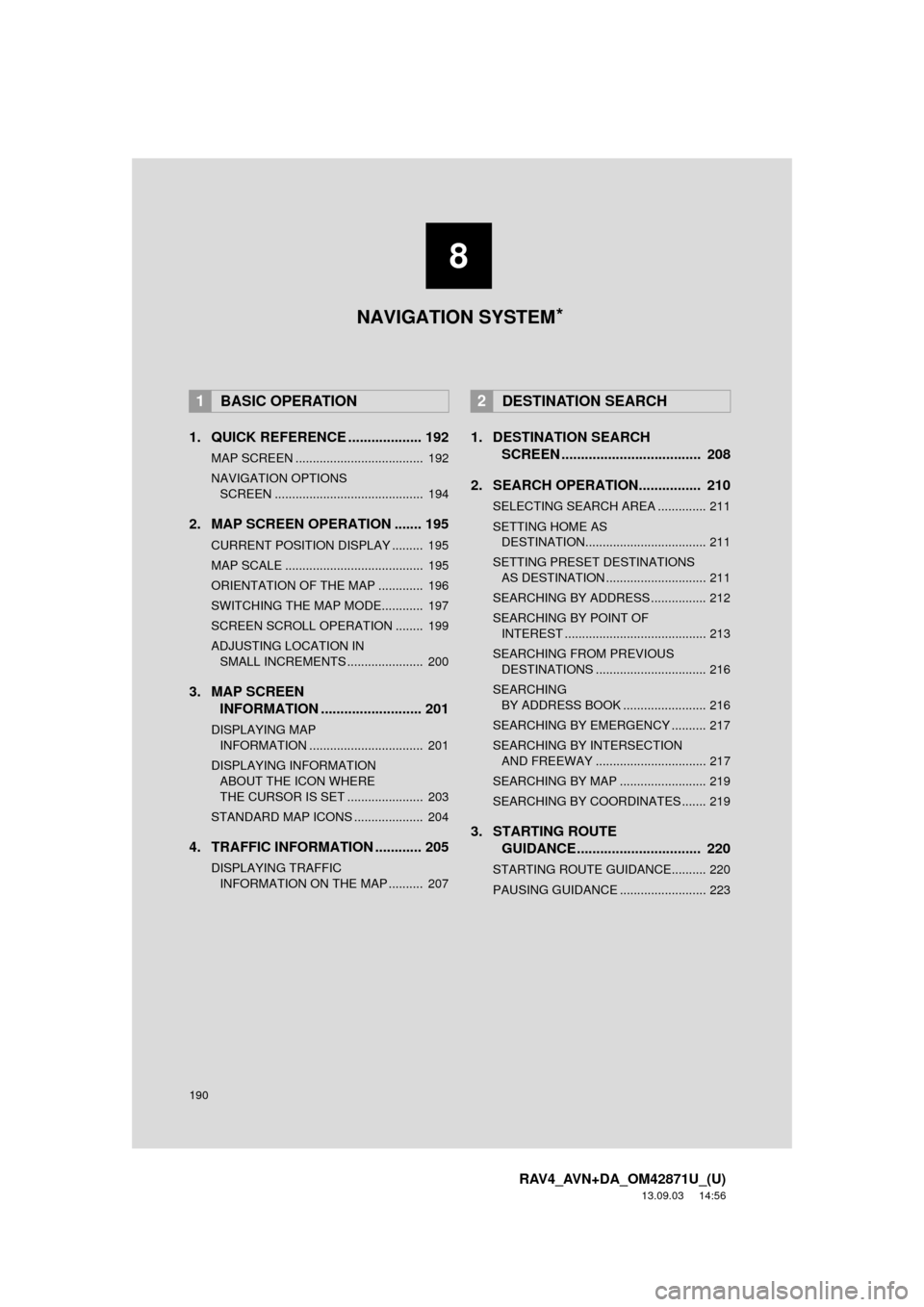
190
RAV4_AVN+DA_OM42871U_(U)
13.09.03 14:56
1. QUICK REFERENCE ................... 192
MAP SCREEN ..................................... 192
NAVIGATION OPTIONS SCREEN ........................................... 194
2. MAP SCREEN OPERATION ....... 195
CURRENT POSITION DISPLAY ......... 195
MAP SCALE ........................................ 195
ORIENTATION OF THE MAP ............. 196
SWITCHING THE MAP MODE............ 197
SCREEN SCROLL OPERATION ........ 199
ADJUSTING LOCATION IN SMALL INCREMENTS ...................... 200
3. MAP SCREEN INFORMATION .......................... 201
DISPLAYING MAP
IN FORMATION ................................. 201
DISPLAYING INFORMATIO N
ABOUT THE ICON WHERE
THE CURSOR IS SET ...................... 203
STANDARD MAP ICONS .................... 204
4. TRAFFIC INFORMATION ............ 205
DISPLAYING TRAFFIC INFORMATION ON THE MAP .......... 207
1. DESTINATION SEARCH SCREEN .................................... 208
2. SEARCH OPERATION.. .............. 210
SELECTING SEARCH AREA .............. 211
SETTING HOME AS
DESTINATION................................... 211
SETTING PRESET DESTINATIONS AS DESTINATION ............................. 211
SEARCHING BY ADDRESS ................ 212
SEARCHING BY POINT OF INTEREST ......................................... 213
SEARCHING FROM PREVIOUS DESTINATIONS ................................ 216
SEARCHING BY ADDRESS BOOK ........................ 216
SEARCHING BY EMERGENCY .......... 217
SEARCHING BY INTERSECTION AND FREEWAY ................................ 217
SEARCHING BY MAP ......................... 219
SEARCHING BY COORDINATES ....... 219
3. STARTING ROUTE GUIDANCE ....... ......................... 220
STARTING ROUTE GUIDANCE.......... 220
PAUSING GUIDANCE ......................... 223
1BASIC OPERATION2DESTINATION SEARCH
8
NAVIGATION SYSTEM *
Page 192 of 297
192
RAV4_AVN+DA_OM42871U_(U)
13.09.05 12:56
1. BASIC OPERATION
1. QUICK REFERENCE
MAP SCREEN
To display this screen, press the “APPS” button, then select “Navigation” on the
“Apps” screen.
No.NameFunctionPage
2D North-up, 2D
heading-up or 3D
heading-up sym-
bolIndicates whether the map orientation is set to
north-up or heading-up. The letter(s) beside this
symbol indicate the vehicle’s heading direction
(e.g. N for north). In 3D map, only a heading-up
view is available.
196
Options buttonSelect to display the “Navigation Options” screen.194
“GPS” mark
(Global Position-
ing System)Shows that the vehicle is receiving signals from
the GPS.254
Traffic indicator
Shows that traffic information is received. Select
to start voice guidance for traffic information.
When traffic information is received via HD, HD
mark is displayed on the right.
205
Scale indicatorThis figure indicates the map scale.195
Page 193 of 297
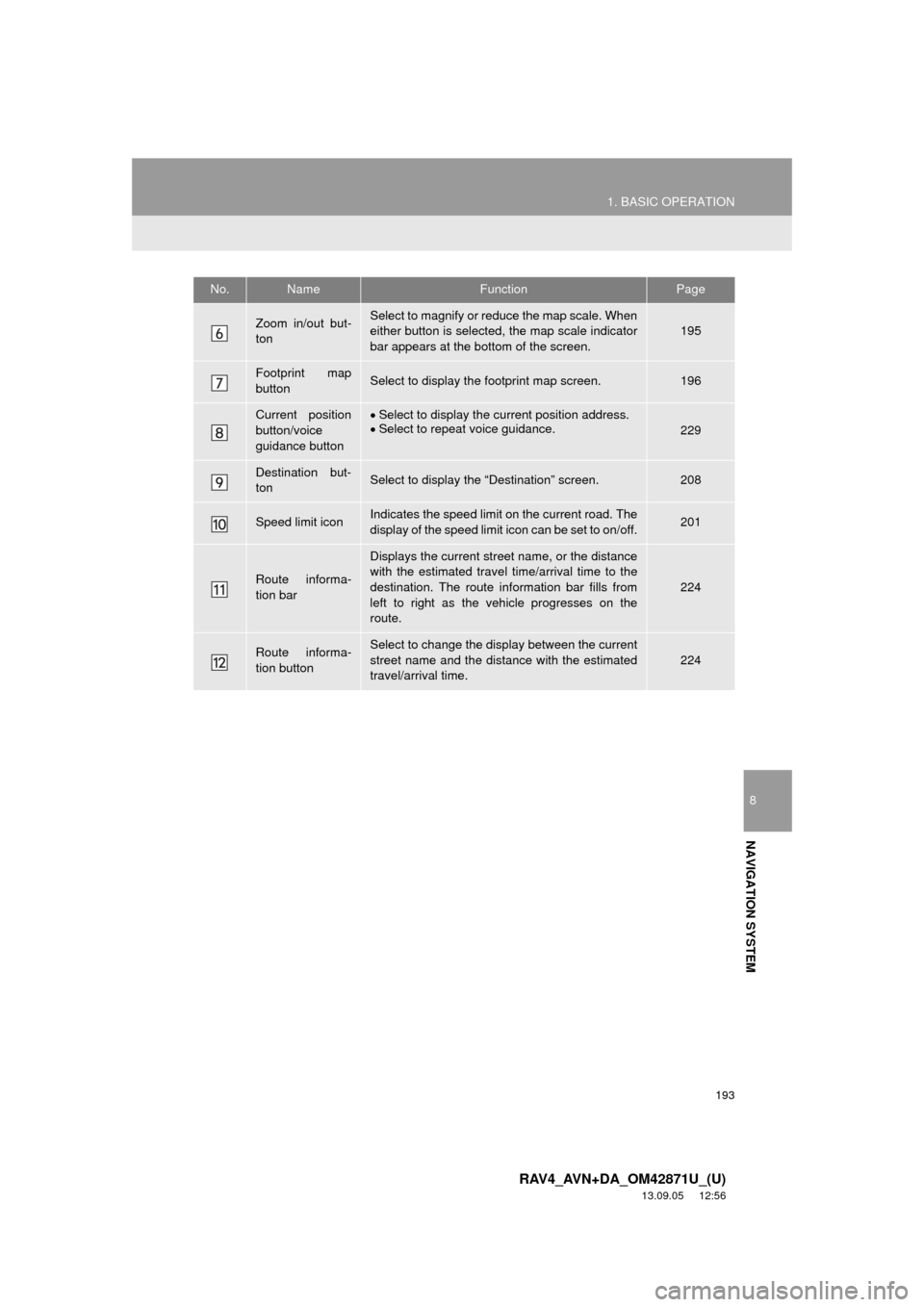
193
1. BASIC OPERATION
8
NAVIGATION SYSTEM
RAV4_AVN+DA_OM42871U_(U)
13.09.05 12:56
Zoom in/out but-
tonSelect to magnify or reduce the map scale. When
either button is selected, the map scale indicator
bar appears at the bottom of the screen.195
Footprint map
buttonSelect to display the footprint map screen.196
Current position
button/voice
guidance buttonSelect to display the current position address.
Select to repeat voice guidance.
229
Destination but-
tonSelect to display the “Destination” screen.208
Speed limit iconIndicates the speed limit on the current road. The
display of the speed limit icon can be set to on/off.201
Route informa-
tion bar
Displays the current street name, or the distance
with the estimated travel time/arrival time to the
destination. The route information bar fills from
left to right as the vehicle progresses on the
route.
224
Route informa-
tion buttonSelect to change the display between the current
street name and the distance with the estimated
travel/arrival time.
224
No.NameFunctionPage
Page 194 of 297
194
1. BASIC OPERATION
RAV4_AVN+DA_OM42871U_(U)
13.09.05 12:56
NAVIGATION OPTIONS SCREEN
The navigation options allow you to change map configurations, display/hide POI
icons, and edit the navigation routes. To display the “Navigation Options” screen,
press the “APPS” button, select “Navigation” on the “Apps” screen, and select
“Options” on the map screen.
No.FunctionPage
Select to display the desired map configuration.197
Select to set display of the map information such as POI icons, route
trace, speed limit, etc.201
Select to display the map version and coverage area.256
Select to edit the set route.230
Select to pause or resume route guidance.223
Select to display the overview of the entire route.225