Page 168 of 356
168
2. SETUP
PRIUS_Navi_OM47858U_(U)
13.08.06 10:30
■THE “Speed Dials” SCREEN CAN
ALSO BE DISPLAYED
From the “Speed Dial” screen
1Press the button or the switch
on the steering wheel.
2Touch “Speed Dials” on the “Phone”
screen.
3Touch “Options”.
From the “Contacts” screen
1Press the button or the switch
on the steering wheel.
2Touch “Contacts” on the “Phone”
screen.
3Touch “Options”.
4Touch “Manage Speed Dials”.
■REGISTERING THE SPEED DIAL
1Touch “New”.
2Touch the desired data to be regis-
tered.
3Touch the desired phone number.
Speed dial numbers can be registered
by selecting the desired number from
the phonebook. Up to 18 numbers per
phone can be registered as a speed di-
al.
Page 169 of 356
169
2. SETUP
4
PHONE
PRIUS_Navi_OM47858U_(U)
13.08.06 10:30
4Touch the desired speed dial location.
5If a location that is already in use is
touched, this screen will be displayed.
Touch “Yes” to replace it.
6When this screen is displayed, the op-
eration is complete.
■THE SPEED DIAL CAN ALSO BE
REGISTERED
From the “Speed Dial” screen
1Press the button or the switch
on the steering wheel.
2Touch “Speed Dials” on the “Phone”
screen.
3Touch “(add new)”.
4Touch “Yes” to set new speed dial.
5Touch the desired data to be regis-
tered.
Page 170 of 356
170
2. SETUP
PRIUS_Navi_OM47858U_(U)
13.08.06 10:30
6Touch the desired phone number.
From the “Contact” screen
1Press the button or the switch
on the steering wheel.
2Touch “Contacts” on the “Phone”
screen.
3Touch the desired data from the list on
the “Contacts” screen.
4Touch “Options”.
5Touch “Set Speed Dial”.
6This screen is displayed.
The following operations are performed in
the same manner as when they are per-
formed from the “Setup” screen.
■DELETING THE SPEED DIAL
1Touch “Delete”.
2Touch the desired data, or to delete all
the data touch “Select All”, then touch
“Delete”.
Multiple data can be selected and deleted
at the same time.
3Touch “Yes”.
The speed dial can be deleted.
Page 171 of 356
171
2. SETUP
4
PHONE
PRIUS_Navi_OM47858U_(U)
13.08.06 10:30
1Press the “SETUP” button.
2Touch “Phone” on the “Setup” screen.
3Touch “Phonebook” on the “Phone
Settings” screen.
4Touch “Delete Call History”.
5Touch the desired history be deleted.
6Touch the desired data, or to delete all
the data touch “Select All”, then touch
“Delete”.
Multiple data can be selected and deleted
at the same time.
7Touch “Yes”.
■THE CALL HISTORY CAN ALSO BE
DELETED
1Press the button or the switch
on the steering wheel.
2Touch “Call History” on the “Phone”
screen.
3Touch “Delete”.
DELETING CALL HISTORY
The call history can be deleted.
For PBAP compatible phones, delete
the call history after setting “Automat-
ically Download Call History” to
“Off”. (See “PBAP compatible models
automatic data transfer setting” on
page 162.)
Page 172 of 356
172
2. SETUP
PRIUS_Navi_OM47858U_(U)
13.08.06 10:30
4This screen is displayed.
The following operations are performed in
the same manner as when they are per-
formed from the “Setup” screen.
Other call history can be operated simi-
larly.
Deleting after call history has been dis-
played
1Press the button or the switch
on the steering wheel.
2Touch “Call History” on the “Phone”
screen.
3Touch the desired history to be delet-
ed.
4Touch “Delete”.
5Touch “Yes”.
1Press the “SETUP” button.
2Touch “Phone” on the “Setup” screen.
3Touch “Messaging Settings”.
4Perform each setting according to the
procedures outlined on the following
pages.
5Touch “Save” when each setting is
completed.
MESSAGE SETTINGS
Message settings can be changed.
Page 173 of 356
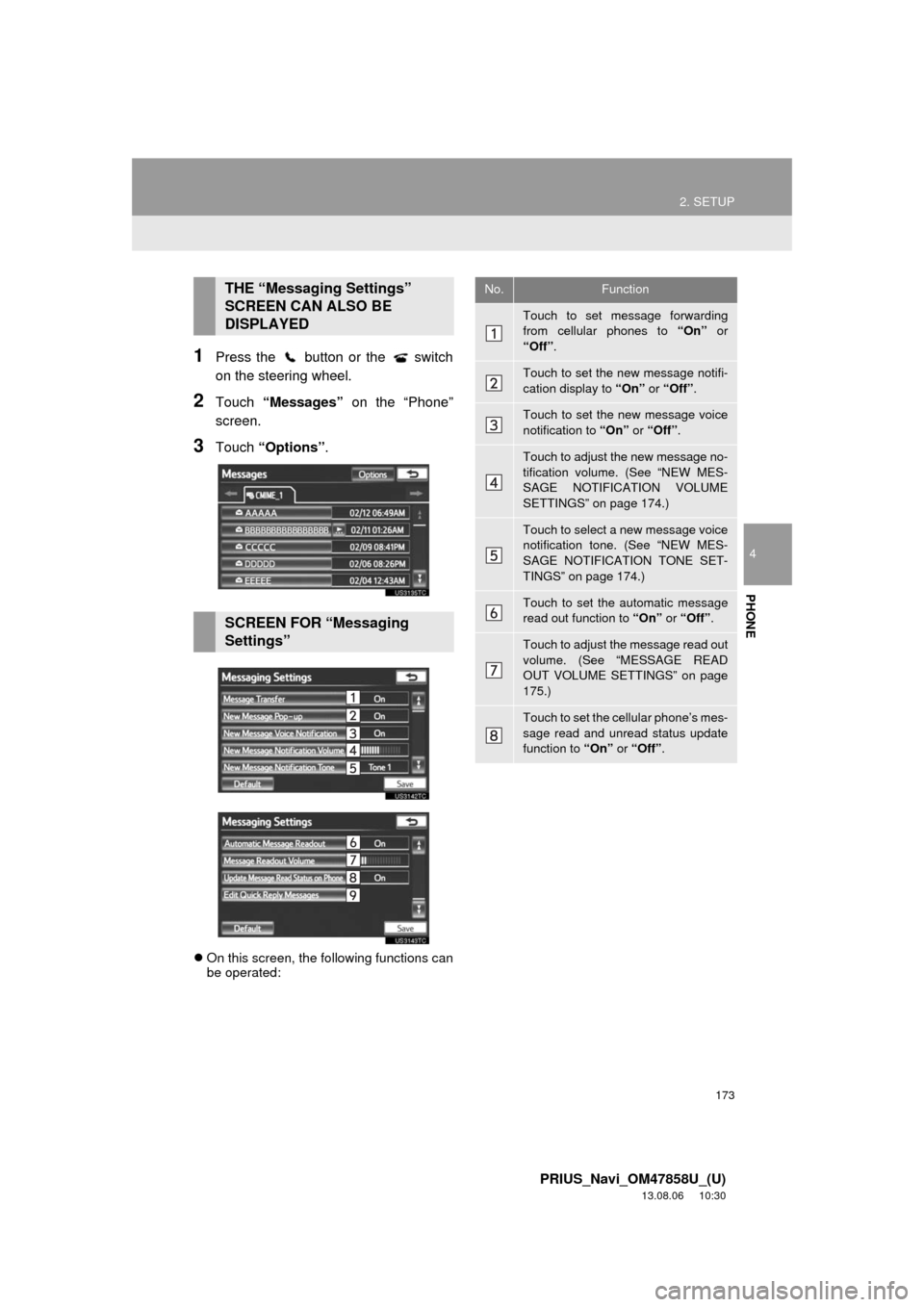
173
2. SETUP
4
PHONE
PRIUS_Navi_OM47858U_(U)
13.08.06 10:30
1Press the button or the switch
on the steering wheel.
2Touch “Messages” on the “Phone”
screen.
3Touch “Options”.
On this screen, the following functions can
be operated:
THE “Messaging Settings”
SCREEN CAN ALSO BE
DISPLAYED
SCREEN FOR “Messaging
Settings”
No.Function
Touch to set message forwarding
from cellular phones to “On” or
“Off”.
Touch to set the new message notifi-
cation display to “On” or “Off”.
Touch to set the new message voice
notification to “On” or “Off”.
Touch to adjust the new message no-
tification volume. (See “NEW MES-
SAGE NOTIFICATION VOLUME
SETTINGS” on page 174.)
Touch to select a new message voice
notification tone. (See “NEW MES-
SAGE NOTIFICATION TONE SET-
TINGS” on page 174.)
Touch to set the automatic message
read out function to “On” or “Off”.
Touch to adjust the message read out
volume. (See “MESSAGE READ
OUT VOLUME SETTINGS” on page
175.)
Touch to set the cellular phone’s mes-
sage read and unread status update
function to “On” or “Off”.
Page 178 of 356
178
2. SETUP
PRIUS_Navi_OM47858U_(U)
13.08.06 10:30
2Touch “Full Screen” or “Drop
Down”.
3Touch “Save”.
1Touch “Rotate Contact Images”.
2Select the desired orientation of the im-
age to be displayed.
3Touch “Save”.
Screen buttonFunction
“Full Screen”
When a call is received,
the hands-free screen is
displayed and it can be
operated on the screen.
“Drop Down”
The message is dis-
played on the upper side
of the screen and it can
only be operated via the
steering wheel switches.
ROTATING CONTACT IMAGES
For PBAP compatible models, when
“Contact Image for Incoming Calls”
is set to “On”, images stored together
with phone numbers in the cellular
phone’s phonebook will be transferred
and displayed during the incoming call.
The orientation of the image can be
set.
Page 193 of 356
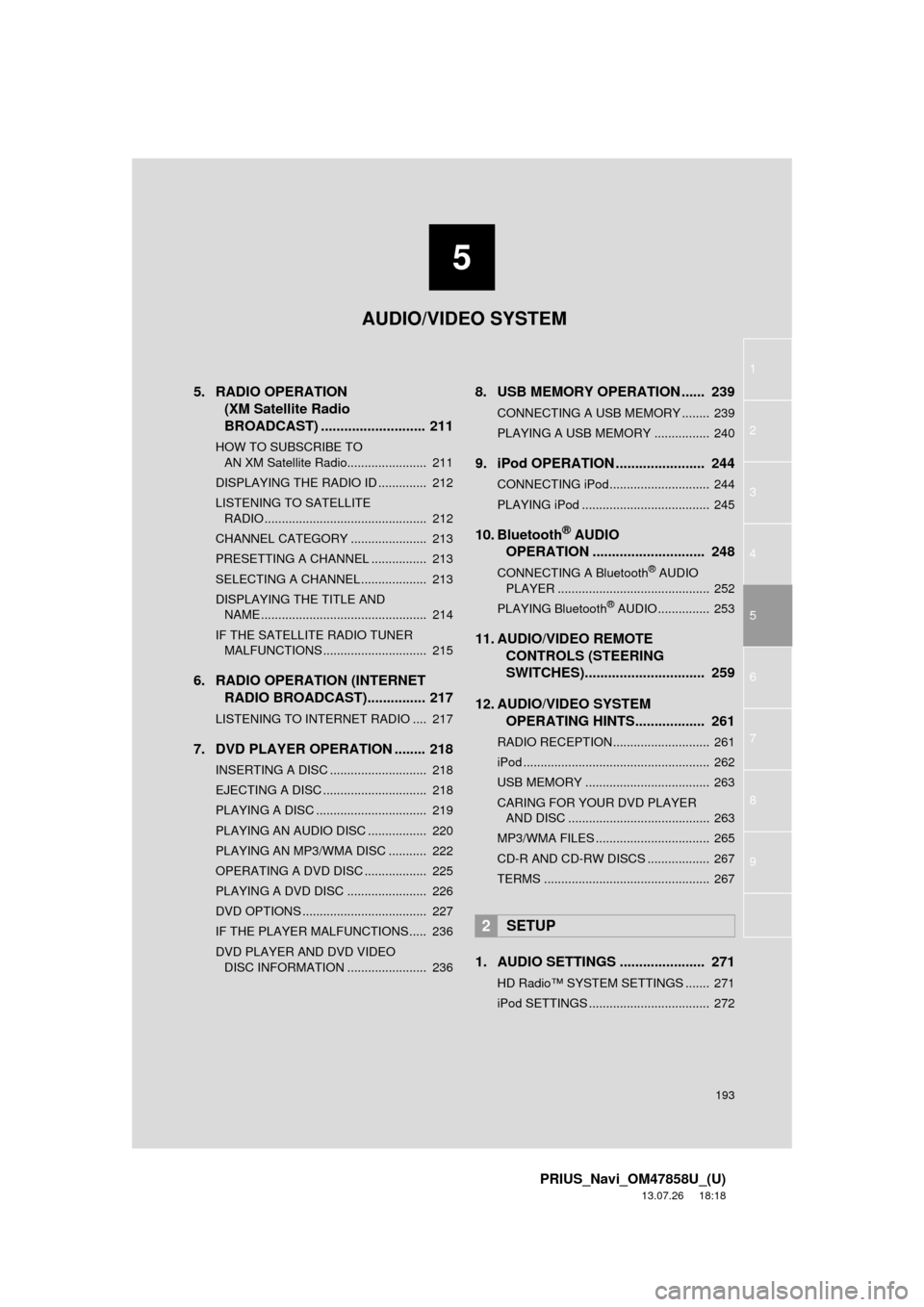
5
193
1
2
3
4
5
6
7
8
9
PRIUS_Navi_OM47858U_(U)
13.07.26 18:18
5. RADIO OPERATION(XM Satellite Radio
BROADCAST) ........... ................ 211
HOW TO SUBSCRIBE TO
AN XM Satellite Radio....................... 211
DISPLAYING THE RADIO ID .............. 212
LISTENING TO SATELLITE RADIO ............................................... 212
CHANNEL CATEGORY ...................... 213
PRESETTING A CHANNEL ................ 213
SELECTING A CHANNEL ................... 213
DISPLAYING THE TITLE AND NAME ................................................ 214
IF THE SATELLITE RADIO TUNER MALFUNCTIONS .............................. 215
6. RADIO OPERATION (INTERNET RADIO BROADCAST)............... 217
LISTENING TO INTERNET RADIO .... 217
7. DVD PLAYER OPERATION ........ 218
INSERTING A DISC ............................ 218
EJECTING A DISC .............................. 218
PLAYING A DISC ................................ 219
PLAYING AN AUDIO DISC ................. 220
PLAYING AN MP3/WMA DISC ........... 222
OPERATING A DVD DISC .................. 225
PLAYING A DVD DISC ....................... 226
DVD OPTIONS .................................... 227
IF THE PLAYER MALFUNCTIONS..... 236
DVD PLAYER AND DVD VIDEO
DISC INFORMATION ....................... 236
8. USB MEMORY OPERATION ...... 239
CONNECTING A USB MEMORY ........ 239
PLAYING A USB MEMORY ................ 240
9. iPod OPERATION ....................... 244
CONNECTING iPod............................. 244
PLAYING iPod ..................................... 245
10. Bluetooth® AUDIO
OPERATI
ON ............................. 248
CONNECTING A Bluetooth® AUDIO
PLAYER ............................................ 252
PLAYING Bluetooth
® AUDIO ............... 253
11. AUDIO/VIDEO REMOTE CONTROLS (STEERING
SWITCHES)............................... 259
12. AUDIO/VIDEO SYSTEM OPERATING HINTS.................. 261
RADIO RECEPTION............................ 261
iPod ...................................................... 262
USB MEMORY .................................... 263
CARING FOR YOUR DVD PLAYER
AND DISC ......................................... 263
MP3/WMA FILES ................................. 265
CD-R AND CD-RW DISCS .................. 267
TERMS ................................................ 267
1. AUDIO SETTINGS ...................... 271
HD Radio™ SYSTEM SETTINGS ....... 271
iPod SETTINGS ................................... 272
2SETUP
AUDIO/VIDEO SYSTEM