2014 TOYOTA PRIUS CD player
[x] Cancel search: CD playerPage 7 of 356

7
1
2
3
4
5
6
7
8
9
PRIUS_Navi_OM47858U_(U)
13.08.06 10:30
1. PHONE OPERATION .................... 132
QUICK REFERENCE .......................... 132
PHONE (HANDS-FREE SYSTEM
FOR CELLULAR PHONE) ................ 134
REGISTER A Bluetooth
® PHONE ....... 139
CALL ON THE Bluetooth® PHONE ..... 143
RECEIVE ON THE Bluetooth®
PHONE ............................................. 150
TALK ON THE Bluetooth
® PHONE ..... 151
Bluetooth® PHONE MESSAGE
FUNCTION........................................ 154
2. SETUP ........................................... 157
PHONE SETTINGS ............................. 157
Bluetooth® SETTINGS ........................ 180
1. AUDIO/VIDEO SYSTEM
OPERATION ................................ 194
QUICK REFERENCE .......................... 194
SOME BASICS .................................... 196
RADIO OPERATION ........................... 203
HD Radio™ TECHNOLOGY
INFORMATION ................................. 206
RADIO OPERATION (XM Satellite
Radio BROADCAST) ........................ 211
RADIO OPERATION (INTERNET
RADIO BROADCAST) ...................... 217
DVD PLAYER OPERATION ................ 218
USB MEMORY OPERATION .............. 239
iPod OPERATION ............................... 244
Bluetooth
® AUDIO OPERATION ......... 248
AUDIO/VIDEO REMOTE CONTROLS
(STEERING SWITCHES) ................. 259
AUDIO/VIDEO SYSTEM
OPERATING HINTS ......................... 261
2. SETUP ........................................... 271
AUDIO SETTINGS .............................. 271
1. VOICE COMMAND SYSTEM
OPERATION................................ 274
VOICE COMMAND SYSTEM .............. 274
NATURAL SPEECH INFORMATION
(ENGLISH ONLY) ............................. 280
EXPANDED VOICE COMMANDS....... 282
COMMAND LIST ................................. 283
1. INFORMATION DISPLAY ............. 288
FUEL CONSUMPTION ........................ 288
MAP DATABASE VERSION AND
COVERAGE AREA ........................... 289
2. XM FUNCTION-OVERVIEW ......... 291
XM SERVICES .................................... 291
3. XM FUNCTION OPERATION ....... 292
XM Sports ............................................ 292
XM Stocks ............................................ 295
XM Fuel Prices..................................... 298
XM NavWeather™ ............................... 301
XM NavTraffic
®.................................... 304
4. SETUP........................................... 307
XM SETTINGS..................................... 307
1. ENTUNE-OVERVIEW ................... 310
ENTUNE SERVICE ............................. 310
BEFORE USING ENTUNE .................. 312
2. ENTUNE OPERATION.................. 314
ACTIVATING “APPS” .......................... 314
LINKING “APPS” AND NAVIGATION
LOCAL FUNCTION ........................... 317
INPUTTING KEYWORD
OPERATION ..................................... 319
4PHONE
5AUDIO/VIDEO SYSTEM
6VOICE COMMAND SYSTEM
7INFORMATION
8APPS
Page 131 of 356

4
131
1
2
3
4
5
6
7
8
9
PRIUS_Navi_OM47858U_(U)
13.07.26 18:18
1. QUICK REFERENCE ................... 132
2. PHONE (HANDS-FREE SYSTEM
FOR CELLULAR PHONE) ........ 134
USING THE PHONE SWITCH ............ 135
USING THE STEERING
SWITCHES ....................................... 136
ABOUT THE PHONEBOOK IN
THIS SYSTEM .................................. 136
WHEN SELLING OR DISPOSING
OF THE VEHICLE............................. 137
3. REGISTER A Bluetooth®
PHONE....................................... 139
CONNECTING A Bluetooth®
PHONE ............................................. 140
RECONNECTING THE Bluetooth
®
PHONE ............................................. 142
4. CALL ON THE Bluetooth®
PHONE....................................... 143
BY DIAL ............................................... 143
BY PHONEBOOK................................ 143
BY SPEED DIAL.................................. 145
BY CALL HISTORY ............................. 145
BY VOICE RECOGNITION ................. 147
CALLING USING AN
SMS/MMS MESSAGE ...................... 149
BY POI* CALL ..................................... 149
5. RECEIVE ON THE Bluetooth®
PHONE ...................................... 150
6. TALK ON THE Bluetooth
®
PHONE ...................................... 151
WHEN YOU SELECT “0-9”.................. 151
INCOMING CALL WAITING ................ 153
7. Bluetooth® PHONE MESSAGE
FUNCTION ................................ 154
CHECKING MESSAGES ..................... 154
REPLYING (QUICK REPLY) ............... 155
NEW MESSAGE NOTIFICATION ....... 156
1. PHONE SETTINGS ..................... 157
PHONE SOUND SETTINGS ............... 157
PHONEBOOK ...................................... 159
MESSAGE SETTINGS ........................ 172
PHONE DISPLAY SETTINGS ............. 176
2. Bluetooth® SETTINGS ............... 180
REGISTERED DEVICES ..................... 180
SELECTING A Bluetooth® PHONE ..... 184
SELECTING PORTABLE PLAYER ..... 186
DETAILED Bluetooth
® SETTINGS ...... 187
*: Point of Interest
1PHONE OPERATION
2SETUP
PHONE
Page 181 of 356
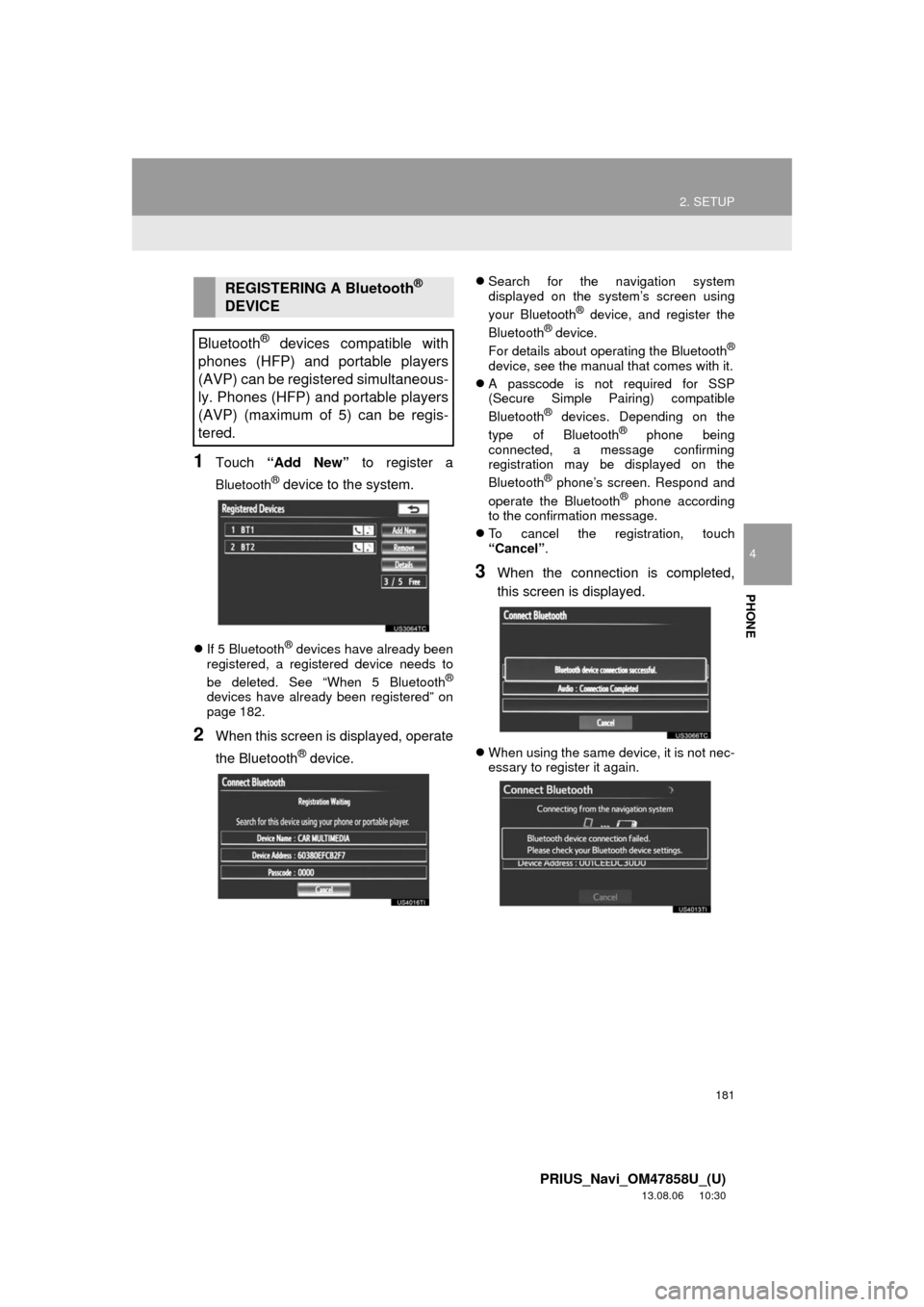
181
2. SETUP
4
PHONE
PRIUS_Navi_OM47858U_(U)
13.08.06 10:30
1Touch “Add New” to register a
Bluetooth® device to the system.
If 5 Bluetooth® devices have already been
registered, a registered device needs to
be deleted. See “When 5 Bluetooth
®
devices have already been registered” on
page 182.
2When this screen is displayed, operate
the Bluetooth
® device.
Search for the navigation system
displayed on the system’s screen using
your Bluetooth
® device, and register the
Bluetooth® device.
For details about operating the Bluetooth®
device, see the manual that comes with it.
A passcode is not required for SSP
(Secure Simple Pairing) compatible
Bluetooth
® devices. Depending on the
type of Bluetooth® phone being
connected, a message confirming
registration may be displayed on the
Bluetooth
® phone’s screen. Respond and
operate the Bluetooth® phone according
to the confirmation message.
To cancel the registration, touch
“Cancel”.
3When the connection is completed,
this screen is displayed.
When using the same device, it is not nec-
essary to register it again.
REGISTERING A Bluetooth®
DEVICE
Bluetooth
® devices compatible with
phones (HFP) and portable players
(AVP) can be registered simultaneous-
ly. Phones (HFP) and portable players
(AVP) (maximum of 5) can be regis-
tered.
Page 183 of 356
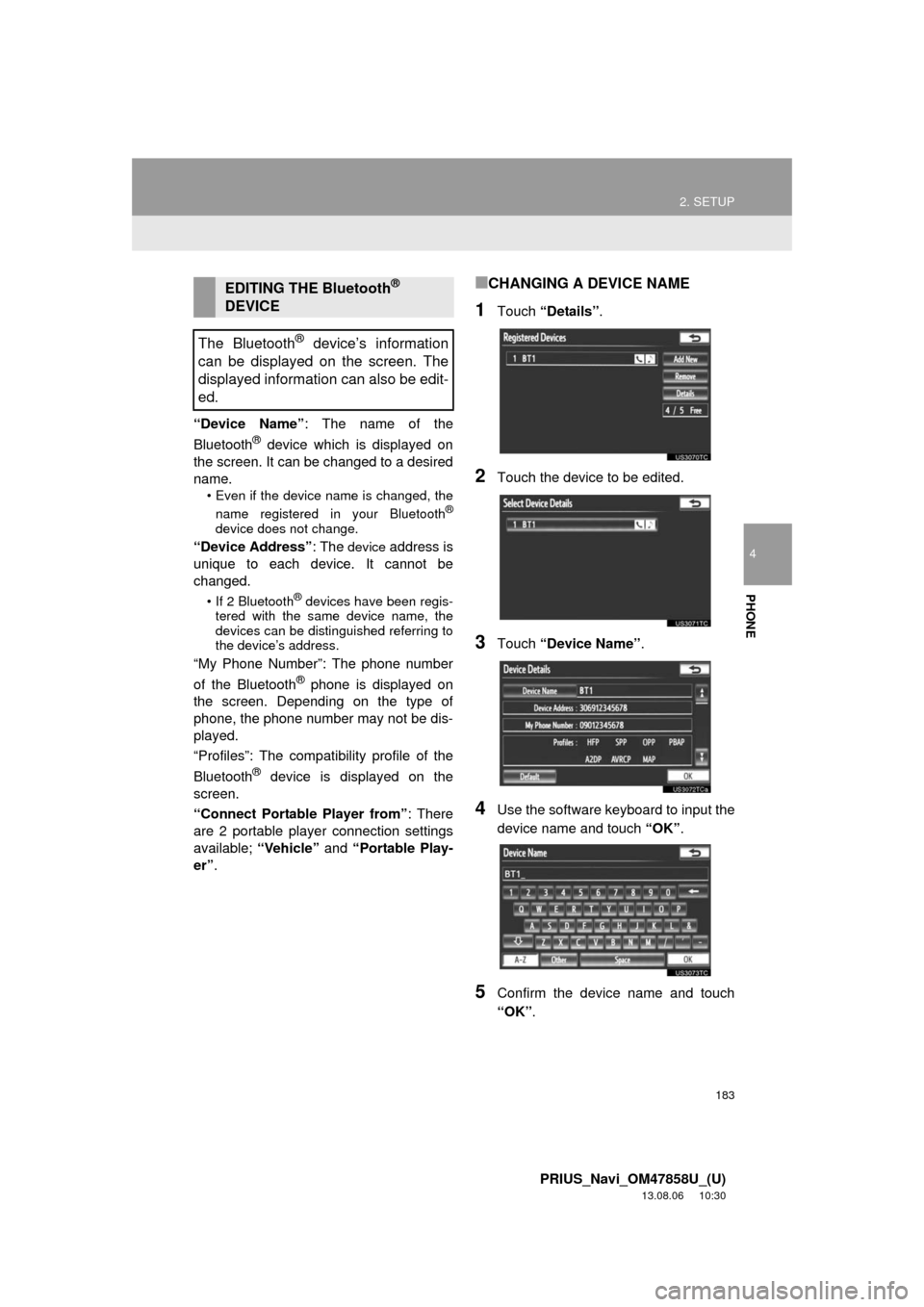
183
2. SETUP
4
PHONE
PRIUS_Navi_OM47858U_(U)
13.08.06 10:30
“Device Name”: The name of the
Bluetooth® device which is displayed on
the screen. It can be changed to a desired
name.
• Even if the device name is changed, the
name registered in your Bluetooth®
device does not change.
“Device Address”: The device address is
unique to each device. It cannot be
changed.
• If 2 Bluetooth® devices have been regis-
tered with the same device name, the
devices can be distinguished referring to
the device’s address.
“My Phone Number”: The phone number
of the Bluetooth® phone is displayed on
the screen. Depending on the type of
phone, the phone number may not be dis-
played.
“Profiles”: The compatibility profile of the
Bluetooth
® device is displayed on the
screen.
“Connect Portable Player from”: There
are 2 portable player connection settings
available; “Vehicle” and “Portable Play-
er”.
■CHANGING A DEVICE NAME
1Touch “Details”.
2Touch the device to be edited.
3Touch “Device Name”.
4Use the software keyboard to input the
device name and touch “OK”.
5Confirm the device name and touch
“OK”.
EDITING THE Bluetooth®
DEVICE
The Bluetooth
® device’s information
can be displayed on the screen. The
displayed information can also be edit-
ed.
Page 184 of 356

184
2. SETUP
PRIUS_Navi_OM47858U_(U)
13.08.06 10:30
■SETTING PORTABLE PLAYER
CONNECTION METHOD
1Touch “Connect Portable Player
from”.
2Touch the desired connection method.
“Vehicle”: Touch to connect the audio
system to the portable player.
“Portable Player”: Touch to connect the
portable player to the audio system.
Depending on the portable player, the
“Vehicle” or “Portable Player” connec-
tion method may be best. As such, refer to
the manual that comes with the portable
player.
3Touch “OK”.
1Press the “SETUP” button.
2Touch “Bluetooth*” on the “Setup”
screen.
3Touch “Connect Phone”.
4Touch the phone to be connected.
The indicator of the selected Bluetooth®
phone will turn on.
*: Bluetooth is a registered trademark of
Bluetooth SIG, Inc.
SELECTING A Bluetooth®
PHONE
If more than 1 Bluetooth® phone has
been registered, it is necessary to se-
lect which phone to connect to.
It is possible to select from up to 5 reg-
istered Bluetooth
® devices (Phones
(HFP) and portable players (AVP)
(maximum of 5) can be registered.)
Although up to 5 Bluetooth
® phones
can be registered in the system, only 1
Bluetooth
® phone can function at a
time.
Page 186 of 356
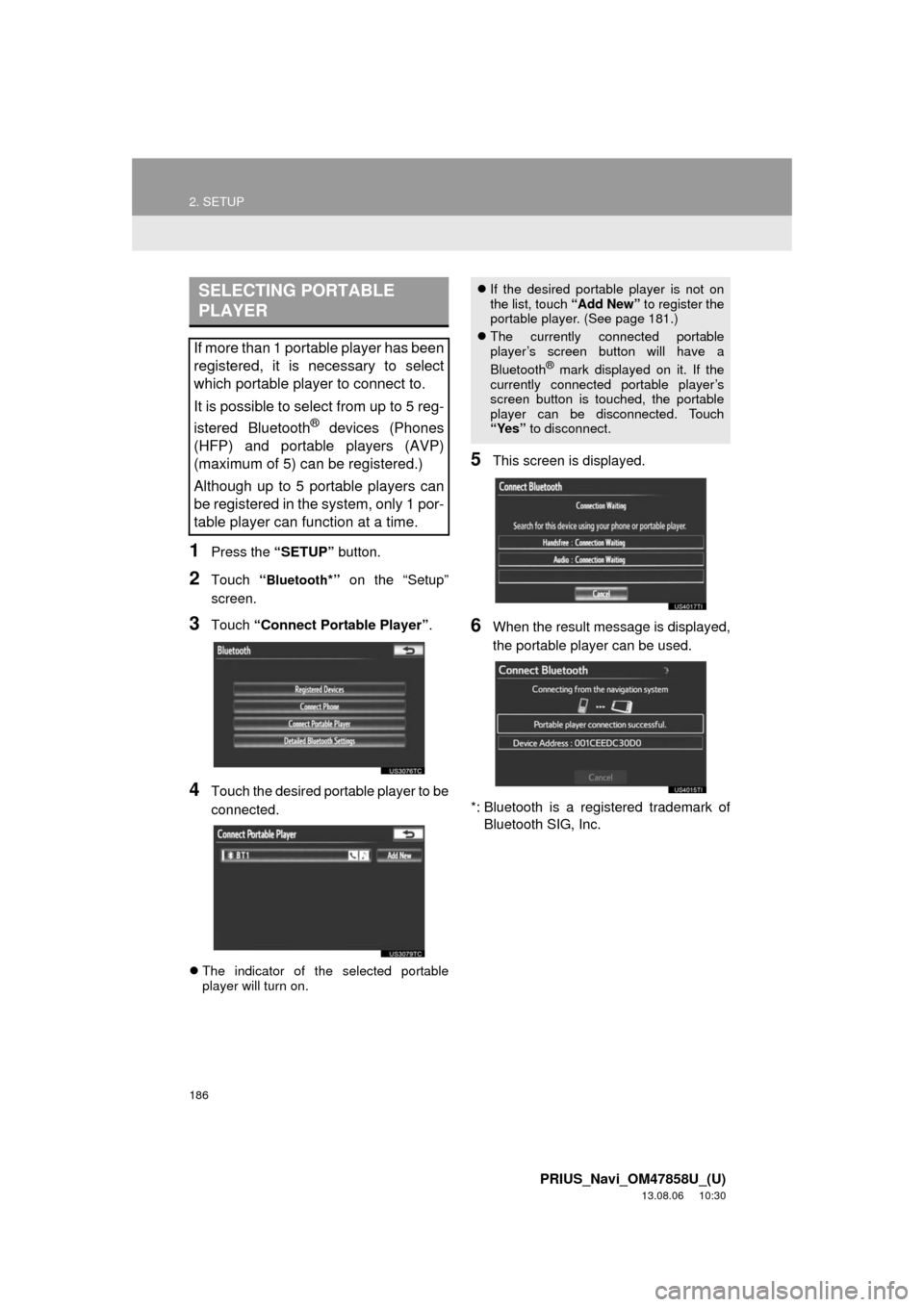
186
2. SETUP
PRIUS_Navi_OM47858U_(U)
13.08.06 10:30
1Press the “SETUP” button.
2Touch “Bluetooth*” on the “Setup”
screen.
3Touch “Connect Portable Player”.
4Touch the desired portable player to be
connected.
The indicator of the selected portable
player will turn on.
5This screen is displayed.
6When the result message is displayed,
the portable player can be used.
*: Bluetooth is a registered trademark of
Bluetooth SIG, Inc.
SELECTING PORTABLE
PLAYER
If more than 1 portable player has been
registered, it is necessary to select
which portable player to connect to.
It is possible to select from up to 5 reg-
istered Bluetooth
® devices (Phones
(HFP) and portable players (AVP)
(maximum of 5) can be registered.)
Although up to 5 portable players can
be registered in the system, only 1 por-
table player can function at a time.
If the desired portable player is not on
the list, touch “Add New” to register the
portable player. (See page 181.)
The currently connected portable
player’s screen button will have a
Bluetooth
® mark displayed on it. If the
currently connected portable player’s
screen button is touched, the portable
player can be disconnected. Touch
“Yes” to disconnect.
Page 190 of 356

190
2. SETUP
PRIUS_Navi_OM47858U_(U)
13.08.06 10:30
■Bluetooth® DEVICE CONNECTION
STATUS DISPLAY SETTINGS
1Touch “Display Phone Status” or
“Display Portable Player Status”.
2Touch “On”.
3Touch “Save”.
1Touch “Default”.
2Touch “Yes”.
If the state of “Bluetooth* Power” is
changed from “Off” into “On”, Bluetooth®
connection will begin.
*: Bluetooth is a registered trademark of
Bluetooth SIG, Inc.
When “Bluetooth* Power” is “On”
and the “POWER” switch is in
ACCESSORY or ON mode, the
Bluetooth
® phone and portable
player’s connection status can be
displayed. (See “CHANGING
“Bluetooth* Power”” on page 188.)
INITIALIZING THE Bluetooth®
SETTINGS
The settings can be initialized.
Page 192 of 356
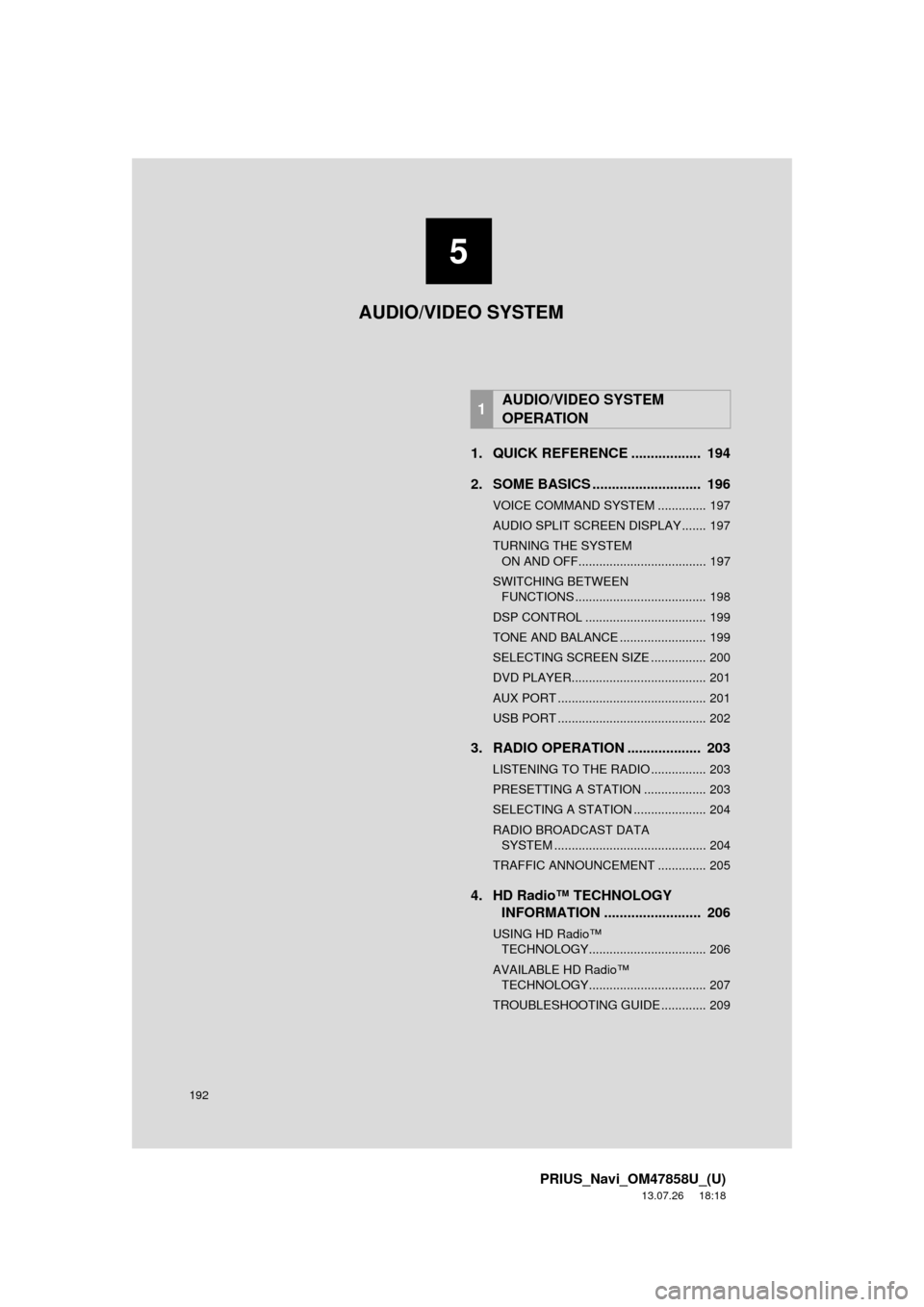
192
PRIUS_Navi_OM47858U_(U)
13.07.26 18:18
1. QUICK REFERENCE .................. 194
2. SOME BASICS ............................ 196
VOICE COMMAND SYSTEM .............. 197
AUDIO SPLIT SCREEN DISPLAY ....... 197
TURNING THE SYSTEM ON AND OFF..................................... 197
SWITCHING BETWEEN FUNCTIONS ...................................... 198
DSP CONTROL ................................... 199
TONE AND BALANCE ......................... 199
SELECTING SCREEN SIZE ................ 200
DVD PLAYER....................................... 201
AUX PORT ........................................... 201
USB PORT ........................................... 202
3. RADIO OPERATION ... ................ 203
LISTENING TO THE RADIO ................ 203
PRESETTING A STATION .................. 203
SELECTING A STATION ..................... 204
RADIO BROADCAST DATA
SYSTEM ............................................ 204
TRAFFIC ANNOUNCEMENT .............. 205
4. HD Radio™ TECHNOLOGY INFORMATION ......................... 206
USING HD Radio™
TECHNOLOGY.................................. 206
AV AILABLE HD Radio™
T ECHNOLOGY.................................. 207
TROUBLESHOOTING GUIDE ............. 209
1AUDIO/VIDEO SYSTEM
OPERATION
5
AUDIO/VIDEO SYSTEM