Page 92 of 356
92
2. ROUTE GUIDANCE
PRIUS_Navi_OM47858U_(U)
13.08.06 10:30
2Touch “Preferences” to display condi-
tions that can be selected when the
system determines the route to the
destination.
3Select the desired route preferences.
The system will avoid using routes that
include items whose indicators are off.
4After selecting the desired route prefer-
ence, touch “OK”.
1Touch “Route”.
2Touch “Preferences”.
3Touch “Start from Adjacent Road”.
STARTING ROUTE FROM
ADJACENT ROAD
The route guidance can be started
from an adjacent road.
(e.g. When route guidance is set on the
freeway, but the vehicle is driven paral-
lel along the freeway.)
INFORMATION
●When there is no adjacent road, this
screen button will not be displayed.
Page 93 of 356
93
2. ROUTE GUIDANCE
3
NAVIGATION SYSTEM
PRIUS_Navi_OM47858U_(U)
13.08.06 10:30
1Touch “Route”.
2Touch “Pause Guidance”.
The screen will return to the current posi-
tion map without route guidance.
1Touch “Route”.
2Touch “Resume Guidance”.
The map screen, with the current position
displayed, will be returned to.
PAUSING AND RESUMING
GUIDANCE
TO PAUSE GUIDANCE
INFORMATION
●Without route guidance, “Pause Guid-
ance” cannot be used.
TO RESUME GUIDANCE
Page 94 of 356
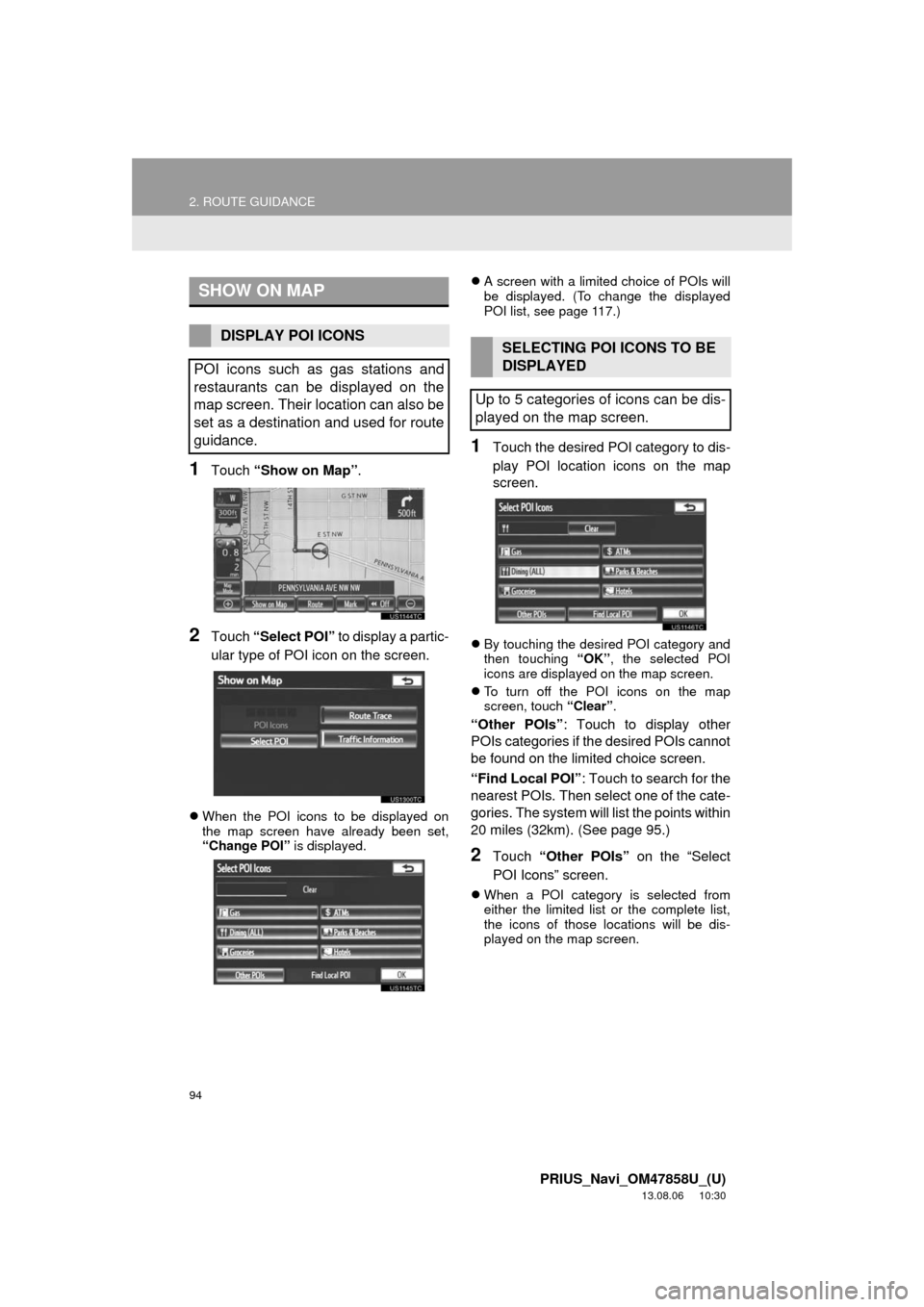
94
2. ROUTE GUIDANCE
PRIUS_Navi_OM47858U_(U)
13.08.06 10:30
1Touch “Show on Map”.
2Touch “Select POI” to display a partic-
ular type of POI icon on the screen.
When the POI icons to be displayed on
the map screen have already been set,
“Change POI” is displayed.A screen with a limited choice of POIs will
be displayed. (To change the displayed
POI list, see page 117.)
1Touch the desired POI category to dis-
play POI location icons on the map
screen.
By touching the desired POI category and
then touching “OK”, the selected POI
icons are displayed on the map screen.
To turn off the POI icons on the map
screen, touch “Clear”.
“Other POIs”: Touch to display other
POIs categories if the desired POIs cannot
be found on the limited choice screen.
“Find Local POI”: Touch to search for the
nearest POIs. Then select one of the cate-
gories. The system will list the points within
20 miles (32km). (See page 95.)
2Touch “Other POIs” on the “Select
POI Icons” screen.
When a POI category is selected from
either the limited list or the complete list,
the icons of those locations will be dis-
played on the map screen.
SHOW ON MAP
DISPLAY POI ICONS
POI icons such as gas stations and
restaurants can be displayed on the
map screen. Their location can also be
set as a destination and used for route
guidance.SELECTING POI ICONS TO BE
DISPLAYED
Up to 5 categories of icons can be dis-
played on the map screen.
Page 95 of 356
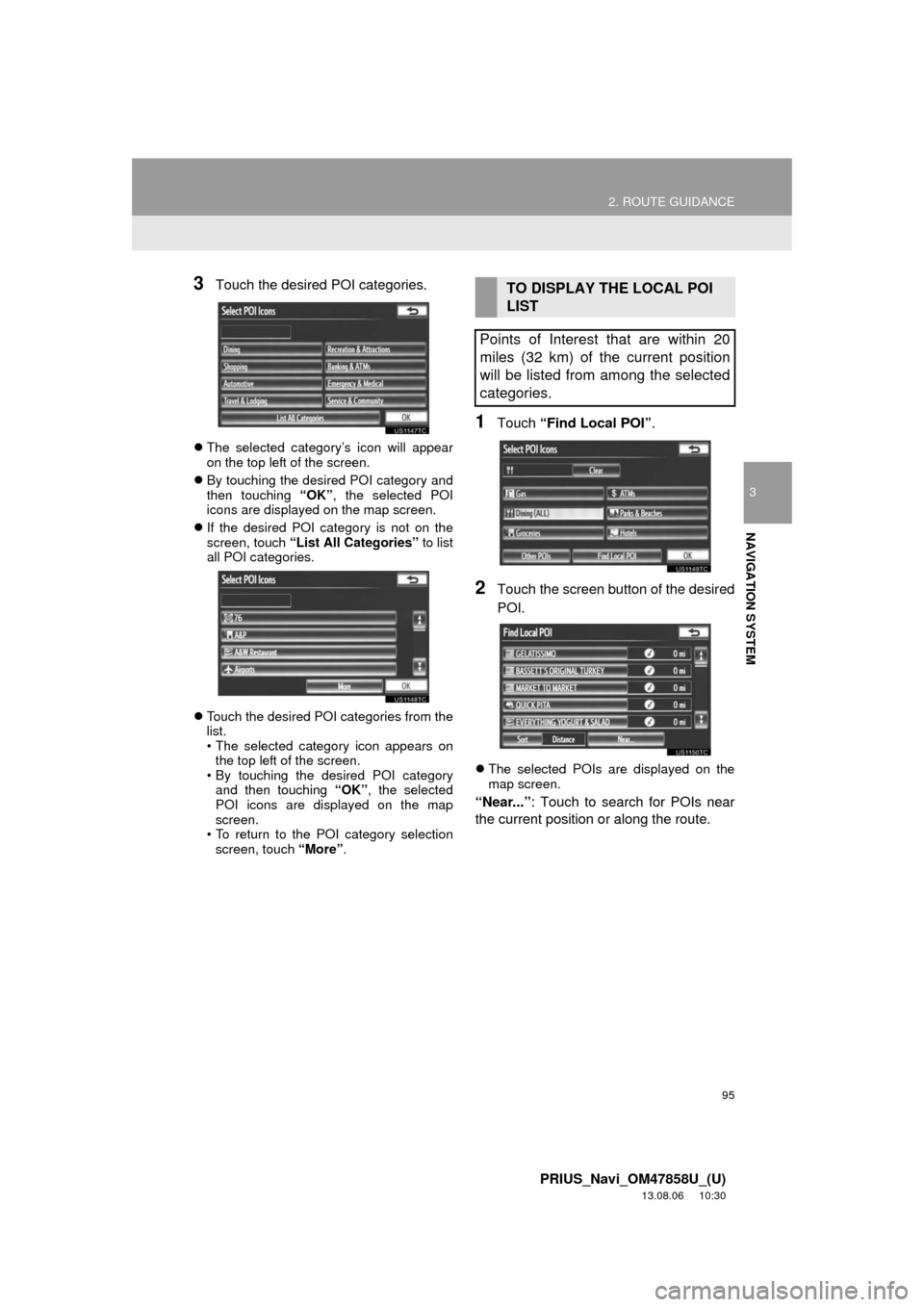
95
2. ROUTE GUIDANCE
3
NAVIGATION SYSTEM
PRIUS_Navi_OM47858U_(U)
13.08.06 10:30
3Touch the desired POI categories.
The selected category’s icon will appear
on the top left of the screen.
By touching the desired POI category and
then touching “OK”, the selected POI
icons are displayed on the map screen.
If the desired POI category is not on the
screen, touch “List All Categories” to list
all POI categories.
Touch the desired POI categories from the
list.
• The selected category icon appears on
the top left of the screen.
• By touching the desired POI category
and then touching “OK”, the selected
POI icons are displayed on the map
screen.
• To return to the POI category selection
screen, touch “More”.
1Touch “Find Local POI”.
2Touch the screen button of the desired
POI.
The selected POIs are displayed on the
map screen.
“Near...”: Touch to search for POIs near
the current position or along the route.
TO DISPLAY THE LOCAL POI
LIST
Points of Interest that are within 20
miles (32 km) of the current position
will be listed from among the selected
categories.
Page 96 of 356
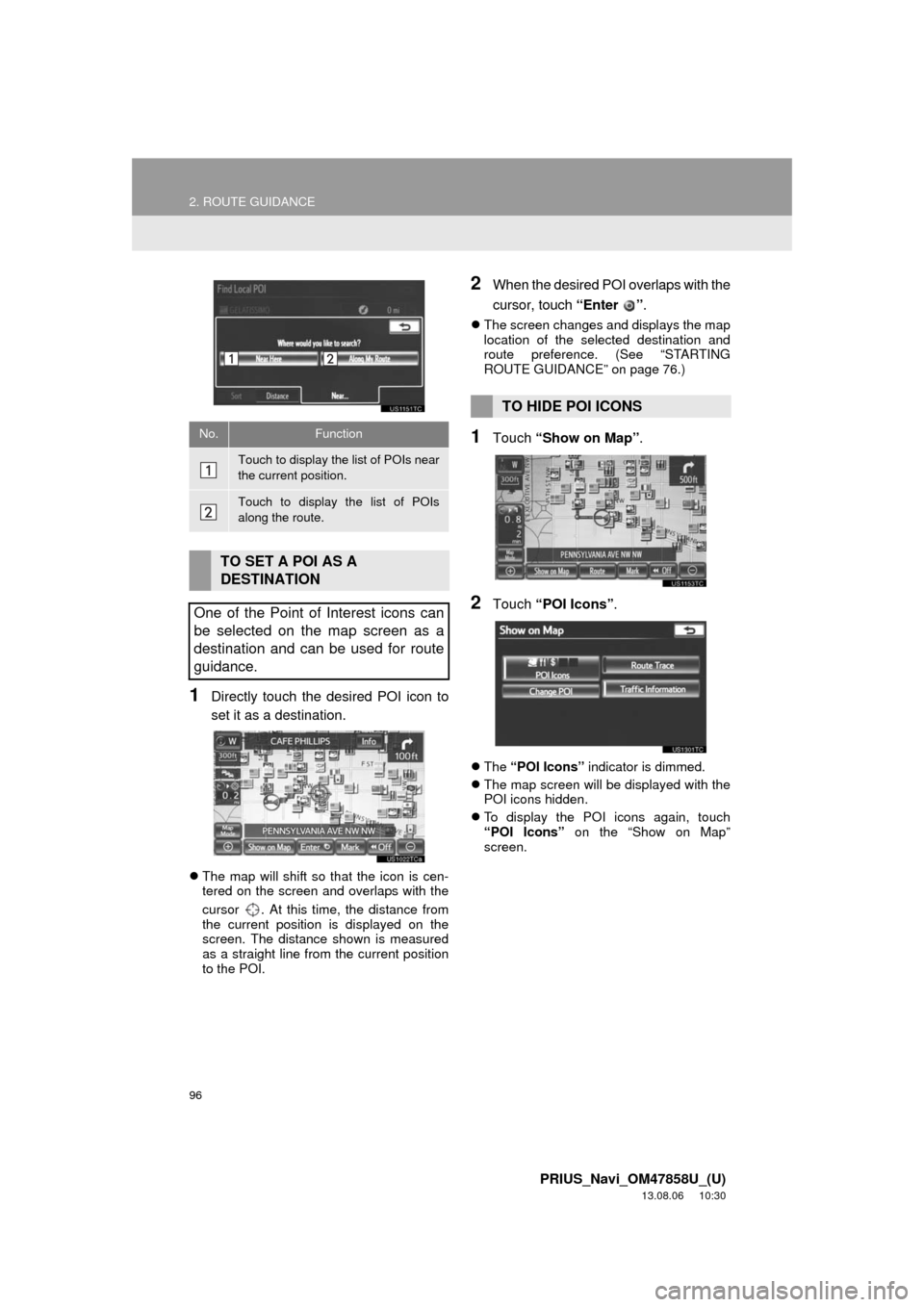
96
2. ROUTE GUIDANCE
PRIUS_Navi_OM47858U_(U)
13.08.06 10:30
1Directly touch the desired POI icon to
set it as a destination.
The map will shift so that the icon is cen-
tered on the screen and overlaps with the
cursor . At this time, the distance from
the current position is displayed on the
screen. The distance shown is measured
as a straight line from the current position
to the POI.
2When the desired POI overlaps with the
cursor, touch “Enter ”.
The screen changes and displays the map
location of the selected destination and
route preference. (See “STARTING
ROUTE GUIDANCE” on page 76.)
1Touch “Show on Map”.
2Touch “POI Icons”.
The “POI Icons” indicator is dimmed.
The map screen will be displayed with the
POI icons hidden.
To display the POI icons again, touch
“POI Icons” on the “Show on Map”
screen.
No.Function
Touch to display the list of POIs near
the current position.
Touch to display the list of POIs
along the route.
TO SET A POI AS A
DESTINATION
One of the Point of Interest icons can
be selected on the map screen as a
destination and can be used for route
guidance.
TO HIDE POI ICONS
Page 97 of 356
97
2. ROUTE GUIDANCE
3
NAVIGATION SYSTEM
PRIUS_Navi_OM47858U_(U)
13.08.06 10:30
1Touch “Show on Map”.
2Touch “Route Trace”.
The “Route Trace” indicator is high-
lighted.
1Touch “Show on Map”.
2Touch “Route Trace”.
Touching “Yes” stops recording and the
route trace remains displayed on the
screen.
Touching “No” stops recording and the
route trace is erased.
ROUTE TRACE
Up to 124 miles (200 km) of the trav-
eled route can be stored and retraced
on the display.
INFORMATION
●This feature is available when the map
scale is more than 30 miles (50 km).
TO START RECORDING THE
ROUTE TRACE
TO STOP RECORDING THE
ROUTE TRACE
Page 99 of 356
99
3. ADDRESS BOOK
3
NAVIGATION SYSTEM
PRIUS_Navi_OM47858U_(U)
13.08.06 10:30
1Press the “SETUP” button.
2Touch “Navigation” on the “Setup”
screen.
3Touch “Home”.
4Touch the desired screen button.
1Press the “SETUP” button.
2Touch “Navigation” on the “Setup”
screen.
3Touch “Home” on the “Navigation Set-
tings” screen.
4Touch “Set Home”.
5Touch the desired screen button and
enter the location in the same way as
for a destination search. (See “DESTI-
NATION SEARCH” on page 58.)
When registration of home is completed,
the “Edit Home” screen will be displayed.
6Touch “OK”.
SETTING UP THE “Home”
If home has been registered, that infor-
mation can be recalled by touching
“Go Home” on the “Destination”
screen. (See “DESTINATION
SEARCH BY HOME” on page 59.)
No.FunctionPage
Registering home99
Editing home100
Deleting home100
REGISTERING HOME
To edit registered information, see
“EDITING HOME” on page 100.
Page 100 of 356
100
3. ADDRESS BOOK
PRIUS_Navi_OM47858U_(U)
13.08.06 10:30
1Press the “SETUP” button.
2Touch “Navigation” on the “Setup”
screen.
3Touch “Home” on the “Navigation Set-
tings” screen.
4Touch “Edit”.
5Touch “Edit” next to the item to be ed-
ited.“Show Name on Map”: The name of a
home can be set to be displayed on the
map by touching “On” or “Off”. (See page
106.)
6Touch “OK”.
1Press the “SETUP” button.
2Touch “Navigation” on the “Setup”
screen.
3Touch “Home” on the “Navigation Set-
tings” screen.
4Touch “Delete”.
5Touch “Yes” to delete home and touch
“No” to cancel the deletion.
EDITING HOME
No.FunctionPage
Touch to edit the home
name. The name can be
displayed on the map.106
Touch to edit location infor-
mation.106
Touch to edit the phone
number.107
Touch to change the icon
to be displayed on the map.105
DELETING HOME