Page 324 of 356
324
6. TIPS FOR THE NAVIGATION SYSTEM
2. MAP DATABASE VERSION AND COVERED AREA
1Press the “APPS” button.
2Select “Navigation”.
3Select “Options”.
4Select “Map Data”.
5Check that the map data screen is dis-
played.MAP INFORMATION
Coverage areas and legal information
can be displayed and map data can be
updated.
No.Function
Map version
Select to display map coverage ar-
eas.
Select to display legal information.
INFORMATION
●Map data updates are available for a
fee. Contact your Toyota dealer for fur-
ther information.
Page 325 of 356
325
6. TIPS FOR THE NAVIGATION SYSTEM
8
NAVIGATION SYSTEM
ABOUT THE MAP DATA
Map data for the navigation system is
contained in a SD card that is inserted
in the SD card slot.
Do not eject the SD card, as doing so
may deactivate the navigation system.
NOTICE
●Do not edit or delete the map data on
the SD card, as doing so may deactivate
the navigation system.
INFORMATION
●microSDHC Logo is a trademark of SD-
3C,LLC.
Page 326 of 356
326
6. TIPS FOR THE NAVIGATION SYSTEM
Page 337 of 356
337
2. Entune App Suite OPERATION
9
Entune App Suite
1Press the “APPS” button.
2Select “Navigation”.
3Select “Dest.”.
4Select “Web Search”.
5Check that the “Web Search” screen is
displayed.
1Display the “Web Search” screen.
(P.337)
2Select the desired application button to
search.
3Enter a search term, and select “GO”.
4Select “Map”.
5Select “Go to ”.
6Select “OK” to start guidance.
LINKING Entune App Suite
AND NAVIGATION FUNCTION
The system can set a destination and
make a hands-free call via Entune App
Suite. For details about the function
and service of each application, refer
to http://www.toyota.com/entune/
.
SETTING A DESTINATION
USING Entune App Suite
Locations that were searched using
Entune App Suite can be set as a des-
tination.
For the operation of the route guidance
screen and the function of each screen
button: P.288
Page 343 of 356
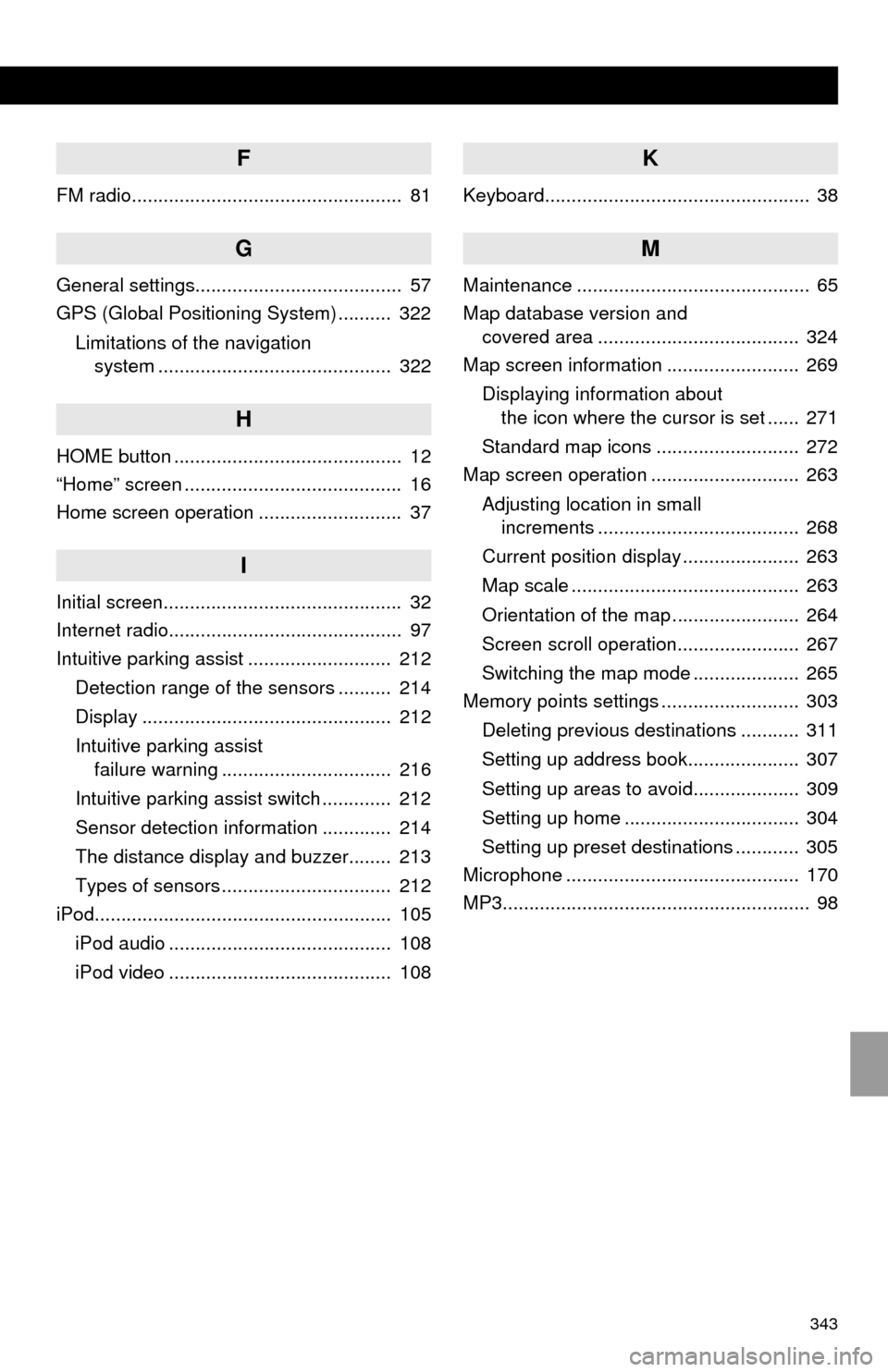
343
F
FM radio................................................... 81
G
General settings....................................... 57
GPS (Global Positioning System) .......... 322
Limitations of the navigation
system ............................................ 322
H
HOME button ........................................... 12
“Home” screen ......................................... 16
Home screen operation ........................... 37
I
Initial screen............................................. 32
Internet radio............................................ 97
Intuitive parking assist ........................... 212
Detection range of the sensors .......... 214
Display ............................................... 212
Intuitive parking assist
failure warning ................................ 216
Intuitive parking assist switch ............. 212
Sensor detection information ............. 214
The distance display and buzzer........ 213
Types of sensors ................................ 212
iPod........................................................ 105
iPod audio .......................................... 108
iPod video .......................................... 108
K
Keyboard.................................................. 38
M
Maintenance ............................................ 65
Map database version and
covered area ...................................... 324
Map screen information ......................... 269
Displaying information about
the icon where the cursor is set ...... 271
Standard map icons ........................... 272
Map screen operation ............................ 263
Adjusting location in small
increments ...................................... 268
Current position display ...................... 263
Map scale ........................................... 263
Orientation of the map ........................ 264
Screen scroll operation....................... 267
Switching the map mode .................... 265
Memory points settings .......................... 303
Deleting previous destinations ........... 311
Setting up address book..................... 307
Setting up areas to avoid.................... 309
Setting up home ................................. 304
Setting up preset destinations ............ 305
Microphone ............................................ 170
MP3.......................................................... 98
Page 344 of 356
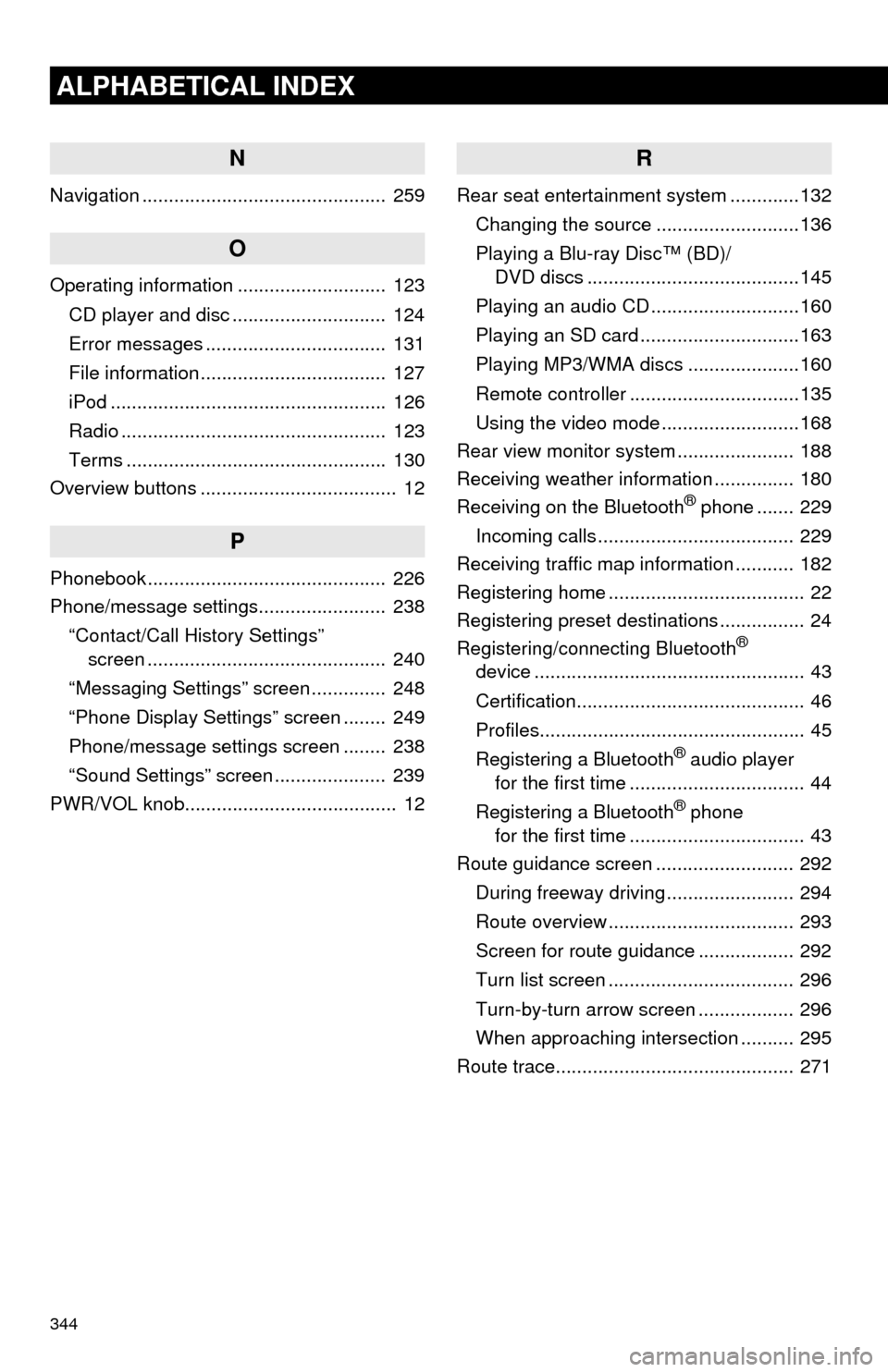
344
ALPHABETICAL INDEX
N
Navigation .............................................. 259
O
Operating information ............................ 123
CD player and disc ............................. 124
Error messages .................................. 131
File information ................................... 127
iPod .................................................... 126
Radio .................................................. 123
Terms ................................................. 130
Overview buttons ..................................... 12
P
Phonebook............................................. 226
Phone/message settings........................ 238
“Contact/Call History Settings”
screen ............................................. 240
“Messaging Settings” screen .............. 248
“Phone Display Settings” screen ........ 249
Phone/message settings screen ........ 238
“Sound Settings” screen ..................... 239
PWR/VOL knob........................................ 12
R
Rear seat entertainment system .............132
Changing the source ...........................136
Playing a Blu-ray Disc™ (BD)/
DVD discs ........................................145
Playing an audio CD ............................160
Playing an SD card ..............................163
Playing MP3/WMA discs .....................160
Remote controller ................................135
Using the video mode ..........................168
Rear view monitor system...................... 188
Receiving weather information ............... 180
Receiving on the Bluetooth
® phone ....... 229
Incoming calls ..................................... 229
Receiving traffic map information ........... 182
Registering home ..................................... 22
Registering preset destinations ................ 24
Registering/connecting Bluetooth
®
device ................................................... 43
Certification........................................... 46
Profiles.................................................. 45
Registering a Bluetooth
® audio player
for the first time ................................. 44
Registering a Bluetooth
® phone
for the first time ................................. 43
Route guidance screen .......................... 292
During freeway driving ........................ 294
Route overview ................................... 293
Screen for route guidance .................. 292
Turn list screen ................................... 296
Turn-by-turn arrow screen .................. 296
When approaching intersection .......... 295
Route trace............................................. 271