Page 112 of 356
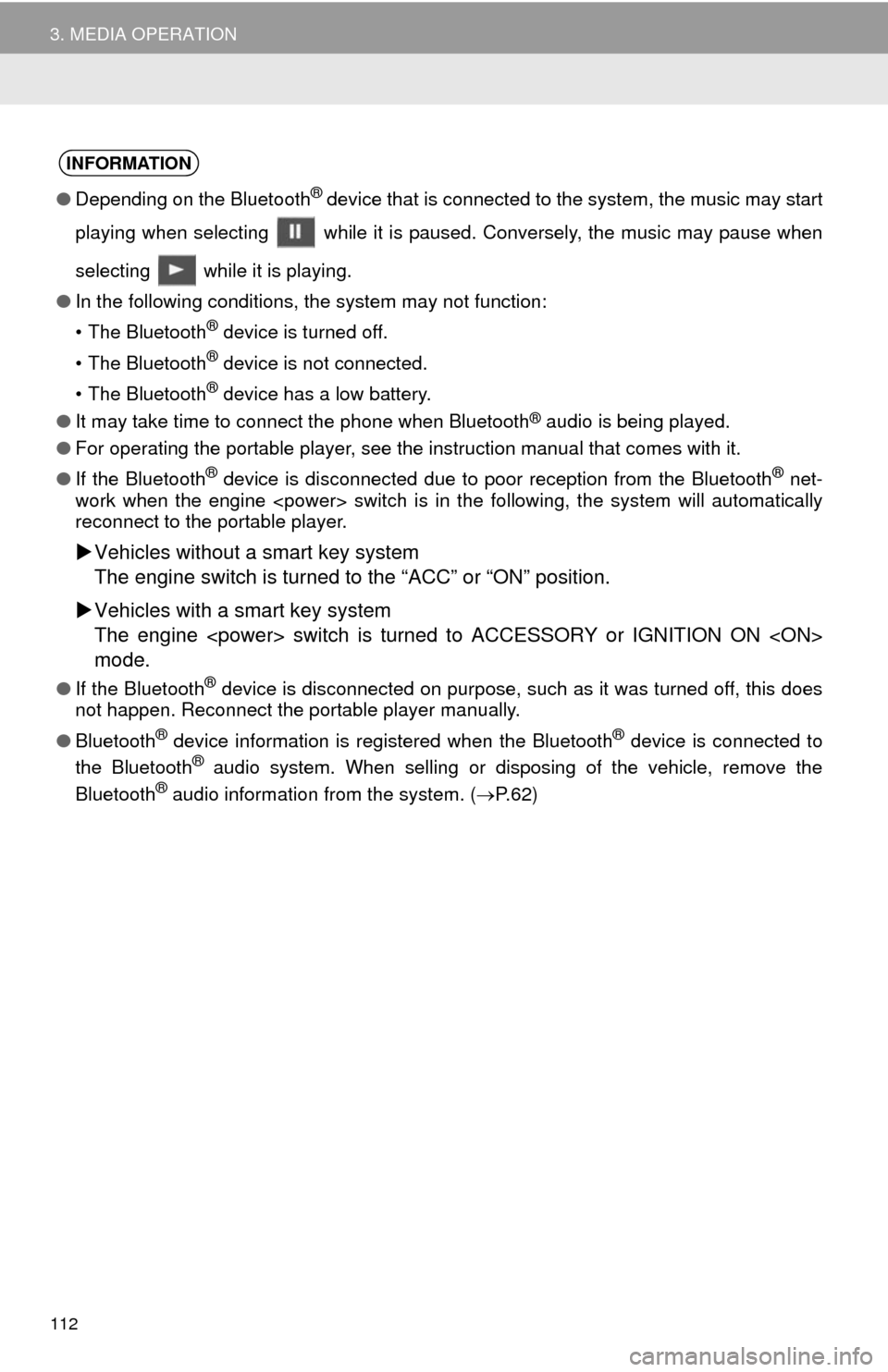
112
3. MEDIA OPERATION
INFORMATION
●Depending on the Bluetooth® device that is connected to the system, the music may start
playing when selecting while it is paused. Conversely, the music may pause when
selecting while it is playing.
●In the following conditions, the system may not function:
• The Bluetooth
® device is turned off.
• The Bluetooth
® device is not connected.
• The Bluetooth
® device has a low battery.
●It may take time to connect the phone when Bluetooth
® audio is being played.
●For operating the portable player, see the instruction manual that comes with it.
●If the Bluetooth
® device is disconnected due to poor reception from the Bluetooth® net-
work when the engine switch is in the following, the system will automatically
reconnect to the portable player.
Vehicles without a smart key system
The engine switch is turned to the “ACC” or “ON” position.
Vehicles with a smart key system
The engine switch is turned to ACCESSORY or IGNITION ON
mode.
●If the Bluetooth® device is disconnected on purpose, such as it was turned off, this does
not happen. Reconnect the portable player manually.
●Bluetooth
® device information is registered when the Bluetooth® device is connected to
the Bluetooth® audio system. When selling or disposing of the vehicle, remove the
Bluetooth® audio information from the system. (P. 6 2 )
Page 113 of 356
113
3. MEDIA OPERATION
3
AUDIO/VISUAL SYSTEM
Registering an additional device
1Select “Select Device” on the
Bluetooth
® audio control screen.
2For more information: P.50
Selecting a registered device
1Select “Select Device” on the
Bluetooth
® audio control screen.
2For more information: P.52
1Select the repeat button to change on/
off.
1Select the random button to change
on/off.
CONNECTING A Bluetooth®
DEVICE
To use the Bluetooth® audio system, it
is necessary to register a Bluetooth
®
device with the system.
LISTENING TO Bluetooth®
AUDIO
REPEATING
The track currently being listened to
can be repeated.
RANDOM ORDER
Tracks can be automatically and ran-
domly selected.
Page 180 of 356
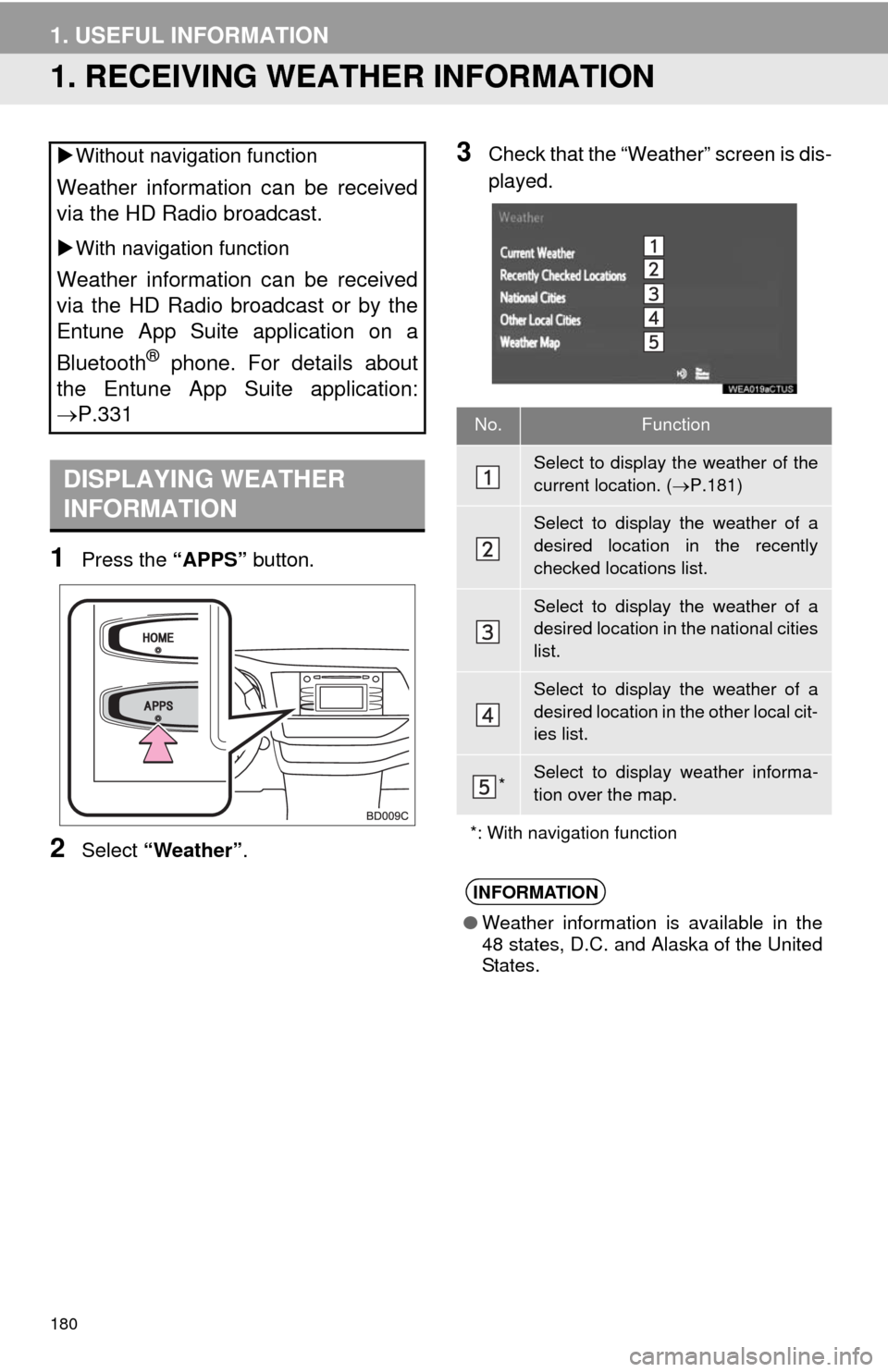
180
1. USEFUL INFORMATION
1. RECEIVING WEATHER INFORMATION
1Press the “APPS” button.
2Select “Weather”.
3Check that the “Weather” screen is dis-
played. Without navigation function
Weather information can be received
via the HD Radio broadcast.
With navigation function
Weather information can be received
via the HD Radio broadcast or by the
Entune App Suite application on a
Bluetooth
® phone. For details about
the Entune App Suite application:
P.331
DISPLAYING WEATHER
INFORMATION
No.Function
Select to display the weather of the
current location. (P.181)
Select to display the weather of a
desired location in the recently
checked locations list.
Select to display the weather of a
desired location in the national cities
list.
Select to display the weather of a
desired location in the other local cit-
ies list.
*Select to display weather informa-
tion over the map.
*: With navigation function
INFORMATION
●Weather information is available in the
48 states, D.C. and Alaska of the United
States.
Page 183 of 356
183
1. USEFUL INFORMATION
5
INFORMATION
3. DATA SERVICES SETTINGS*
1Press the “APPS” button.
2Select “Setup”.
3Select “HD Data”.
4Select the desired item to be set.
Select a checkbox on the right to set.
SETTING DOWNLOAD
METHODS
Data service information, which is
comprised of traffic information and
weather information, can be received
via HD Radio broadcast and by the En-
tune App Suite application on a
Bluetooth
® phone. The receiving meth-
od can be set to both or only via HD
Radio broadcast. For details about the
Entune App Suite application: P.331
*: With navigation function
No.Function
Select to receive data service infor-
mation via both HD Radio broadcast
and the Entune App Suite applica-
tion on a Bluetooth
® phone. When
both methods are available, HD Ra-
dio broadcast will be selected.
Select to receive data only via HD
Radio broadcast.
INFORMATION
●These settings are available in the 48
states, D.C. and Alaska of the United
States.
Page 189 of 356
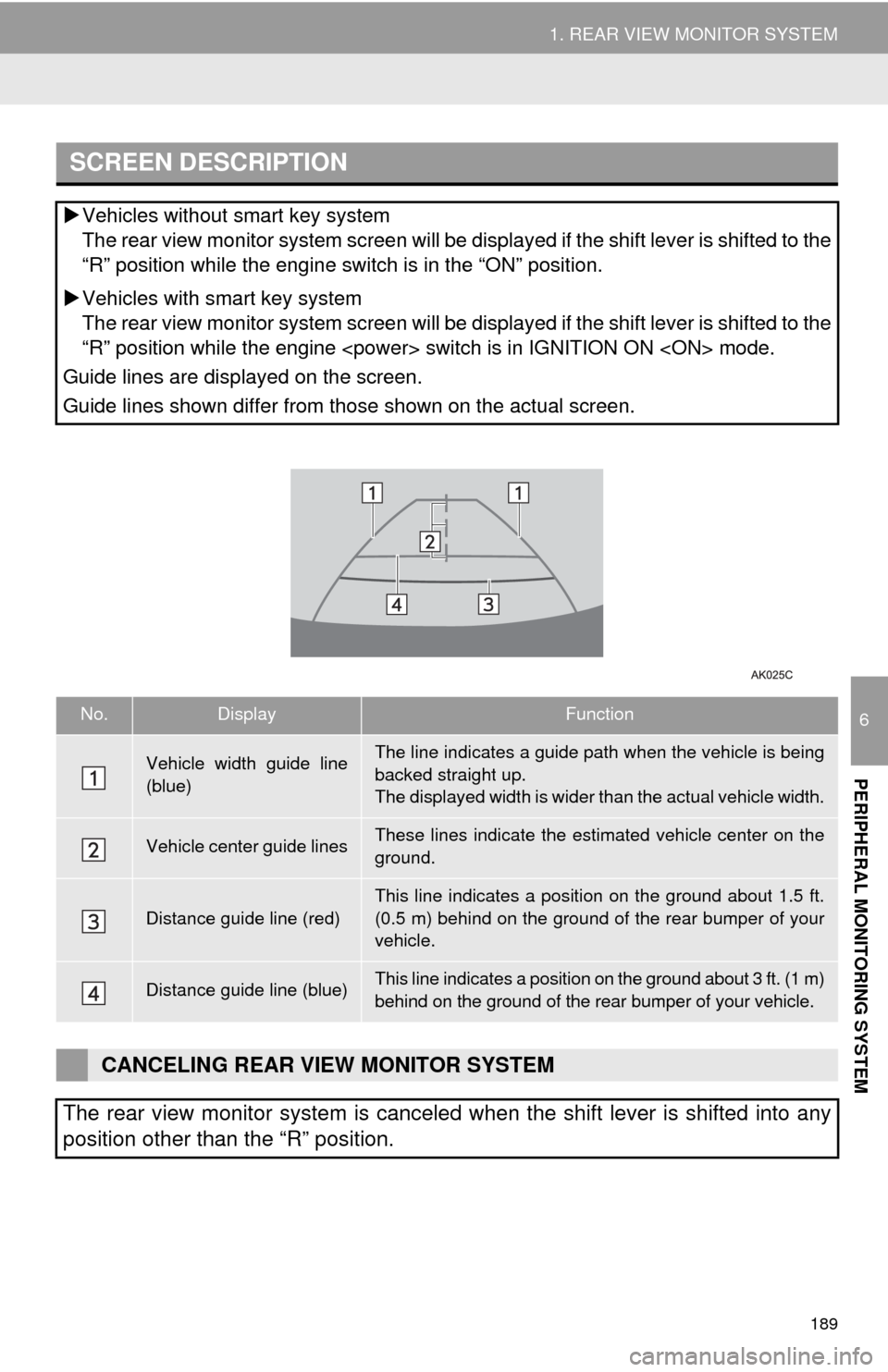
189
1. REAR VIEW MONITOR SYSTEM
6
PERIPHERAL MONITORING SYSTEM
SCREEN DESCRIPTION
Vehicles without smart key system
The rear view monitor system screen will be displayed if the shift lever is shifted to the
“R” position while the engine switch is in the “ON” position.
Vehicles with smart key system
The rear view monitor system screen will be displayed if the shift lever is shifted to the
“R” position while the engine switch is in IGNITION ON mode.
Guide lines are displayed on the screen.
Guide lines shown differ from those shown on the actual screen.
No.DisplayFunction
Vehicle width guide line
(blue)The line indicates a guide path when the vehicle is being
backed straight up.
The displayed width is wider than the actual vehicle width.
Vehicle center guide linesThese lines indicate the estimated vehicle center on the
ground.
Distance guide line (red)
This line indicates a position on the ground about 1.5 ft.
(0.5 m) behind on the ground of the rear bumper of your
vehicle.
Distance guide line (blue)This line indicates a position on the ground about 3 ft. (1 m)
behind on the ground of the rear bumper of your vehicle.
CANCELING REAR VIEW MONITOR SYSTEM
The rear view monitor system is canceled when the shift lever is shifted into any
position other than the “R” position.
Page 201 of 356

201
2. TOYOTA PARKING ASSIST MONITOR
6
PERIPHERAL MONITORING SYSTEM
2. ESTIMATED COURSE LINE DISPLAY MODE
SCREEN DESCRIPTION
No.DisplayFunction
Vehicle width extension
guide line
Displays a guide path when the vehicle is being backed
straight up.
The displayed width is wider than the actual vehicle
width.
These guide lines align with the estimated course lines
when the vehicle is going straight ahead.
Estimated course linesShow an estimated course when the steering wheel is
turned.
Distance guide lines
Show distance behind the vehicle when the steering
wheel is turned.
The guide lines move in conjunction with the estimated
course lines.
The guide lines display points approximately 1.5 ft.
(0.5m) (red) and approximately 3ft. (1m) (yellow) from
the centre of the edge of the bumper.
Distance guide lineShows distance behind the vehicle.
Displays a point approximately 1.5 ft. (0.5m) (blue)
from the edge of the bumper.
WA R N I N G
●The position of the guide lines displayed on the screen may change in accordance with
the number of passengers, the amount of cargo etc. Be sure to visually check all around
the vehicle both directly and using the mirrors before proceeding.
●If the steering wheel is straight and the vehicle width extension guide lines and the esti-
mated course lines are not in alignment, have the vehicle inspected by your Toyota
dealer.
●The vehicle width extension guide lines are wider than the actual width of the vehicle.
When backing up, be sure to visually check all around the vehicle both directly and using
the mirrors before proceeding.
Page 219 of 356
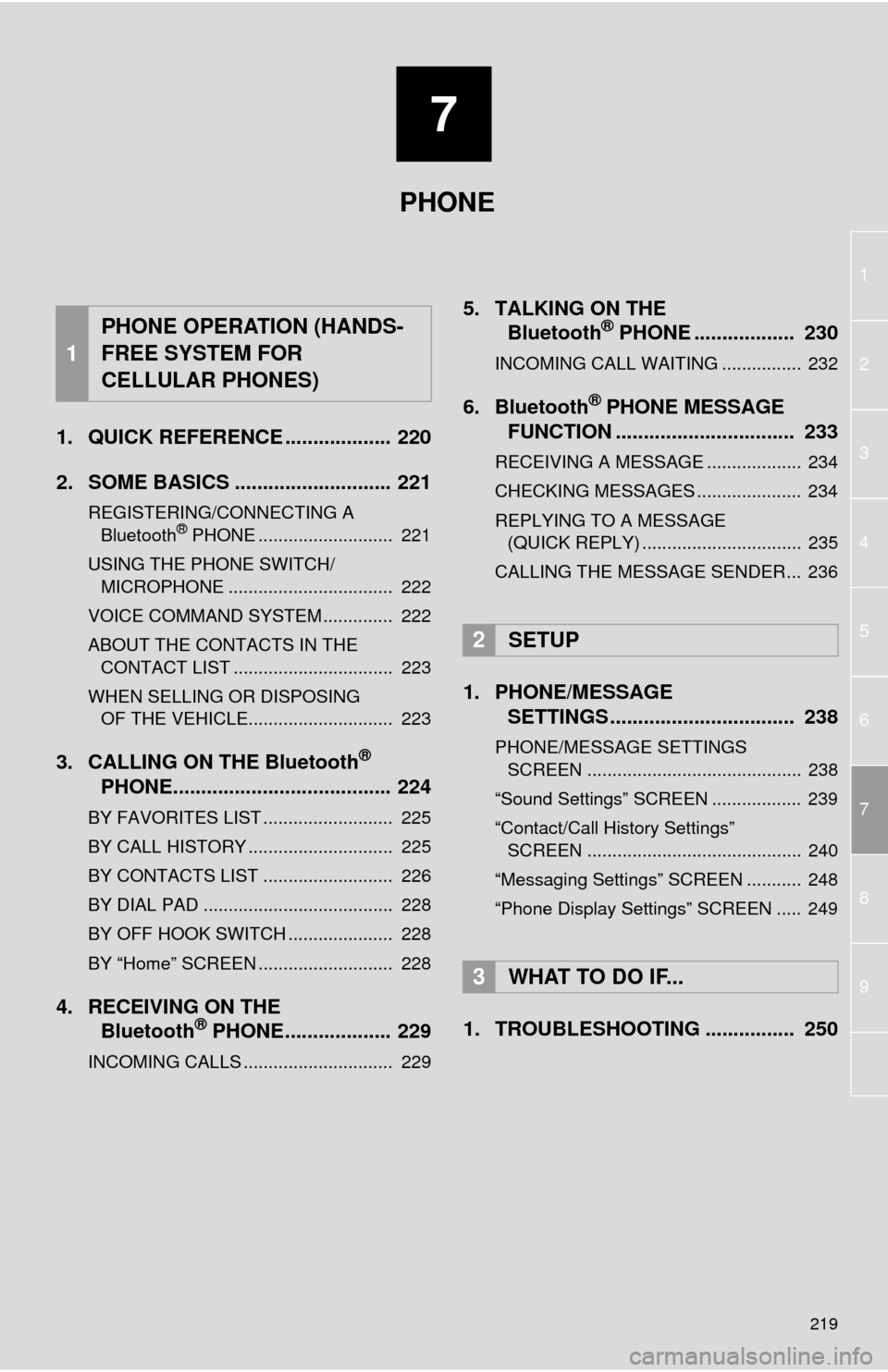
7
219
1
2
3
4
5
6
8
7
9
1. QUICK REFERENCE ................... 220
2. SOME BASICS ............................ 221
REGISTERING/CONNECTING A
Bluetooth® PHONE ........................... 221
USING THE PHONE SWITCH/
MICROPHONE ................................. 222
VOICE COMMAND SYSTEM .............. 222
ABOUT THE CONTACTS IN THE
CONTACT LIST ................................ 223
WHEN SELLING OR DISPOSING
OF THE VEHICLE............................. 223
3. CALLING ON THE Bluetooth®
PHONE....................................... 224
BY FAVORITES LIST .......................... 225
BY CALL HISTORY ............................. 225
BY CONTACTS LIST .......................... 226
BY DIAL PAD ...................................... 228
BY OFF HOOK SWITCH ..................... 228
BY “Home” SCREEN ........................... 228
4. RECEIVING ON THE
Bluetooth® PHONE................... 229
INCOMING CALLS .............................. 229
5. TALKING ON THE
Bluetooth® PHONE .................. 230
INCOMING CALL WAITING ................ 232
6. Bluetooth® PHONE MESSAGE
FUNCTION ................................ 233
RECEIVING A MESSAGE ................... 234
CHECKING MESSAGES ..................... 234
REPLYING TO A MESSAGE
(QUICK REPLY) ................................ 235
CALLING THE MESSAGE SENDER... 236
1. PHONE/MESSAGE
SETTINGS ................................. 238
PHONE/MESSAGE SETTINGS
SCREEN ........................................... 238
“Sound Settings” SCREEN .................. 239
“Contact/Call History Settings”
SCREEN ........................................... 240
“Messaging Settings” SCREEN ........... 248
“Phone Display Settings” SCREEN ..... 249
1. TROUBLESHOOTING ................ 250
1
PHONE OPERATION (HANDS-
FREE SYSTEM FOR
CELLULAR PHONES)
2SETUP
3WHAT TO DO IF...
PHONE
Page 220 of 356
220
1. PHONE OPERATION (HANDS-FREE SYSTEM FOR CELLULAR PHONES)
1. QUICK REFERENCE
The phone top screen can be used to make a phone call. To display the hands-free
operation screen, press the “APPS” button and select “Phone”, the switch on
the steering wheel or switch on the instrument panel.
Several functions are available to operate on each screen that is displayed by se-
lecting the 4 tabs.
FunctionPage
Phone operation
Registering/connecting Bluetooth® phone43
Calling on the Bluetooth® phone224
Receiving on the Bluetooth® phone229
Talking on the Bluetooth® phone230
Message functionUsing the Bluetooth® phone message function233
Setting up a phonePhone settings238
Bluetooth® settings49