Page 339 of 356
339
2. Entune App Suite OPERATION
9
Entune App Suite
1Display the “Apps” screen. (P.333)
2Select the desired application button.
3Press the talk switch. (P.170)
4When this screen is displayed, say the
desired keyword.
Completion of saying the keyword will be
detected automatically.
5Search results will be displayed on the
screen.
ENTERING A KEYWORD USING
THE VOICE RECOGNITION
FUNCTION
Page 342 of 356
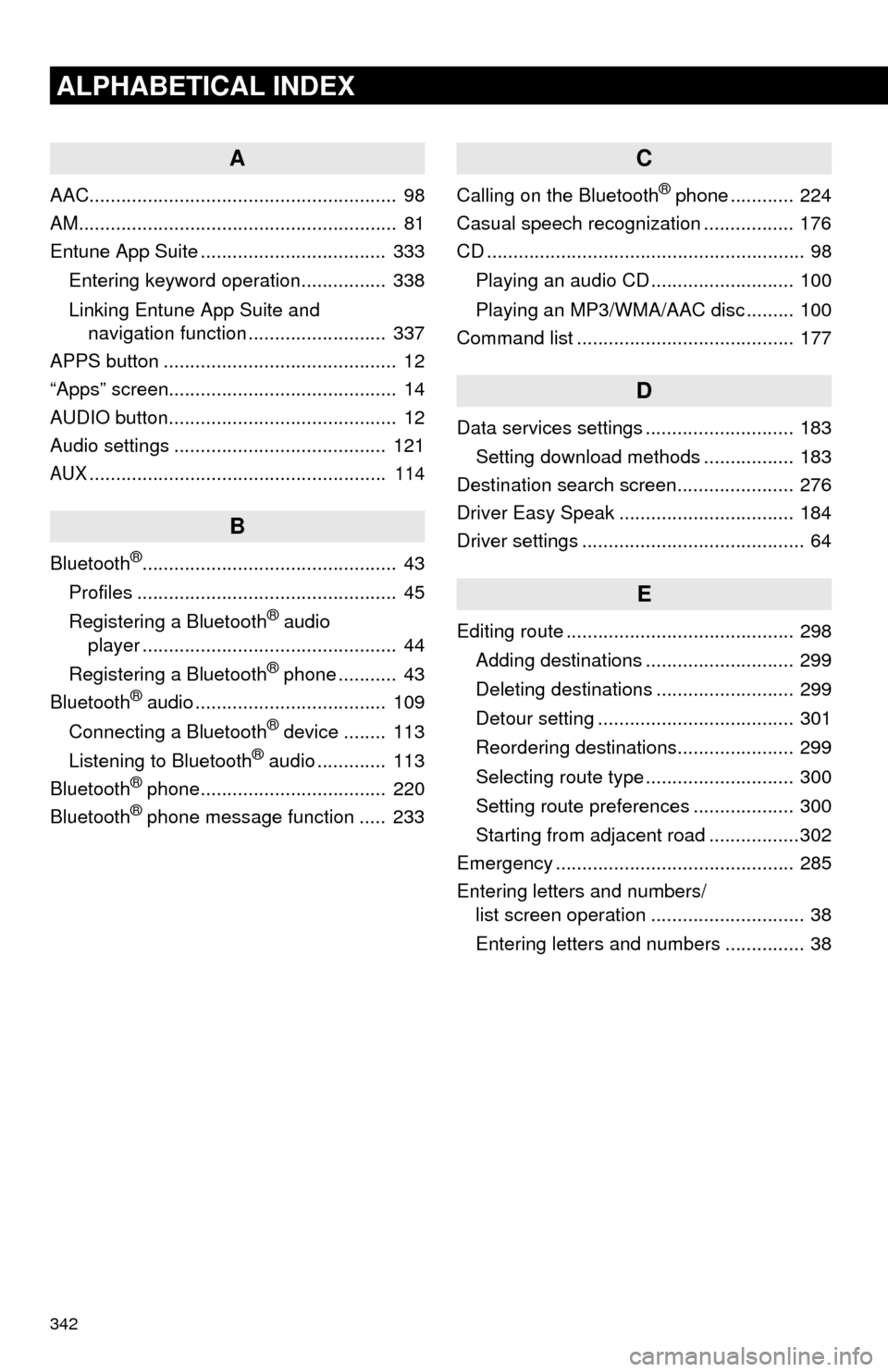
342
ALPHABETICAL INDEX
A
AAC.......................................................... 98
AM............................................................ 81
Entune App Suite ................................... 333
Entering keyword operation................ 338
Linking Entune App Suite and
navigation function .......................... 337
APPS button ............................................ 12
“Apps” screen........................................... 14
AUDIO button........................................... 12
Audio settings ........................................ 121
AUX........................................................ 114
B
Bluetooth®................................................ 43
Profiles ................................................. 45
Registering a Bluetooth
® audio
player ................................................ 44
Registering a Bluetooth
® phone ........... 43
Bluetooth® audio .................................... 109
Connecting a Bluetooth® device ........ 113
Listening to Bluetooth® audio ............. 113
Bluetooth® phone................................... 220
Bluetooth® phone message function ..... 233
C
Calling on the Bluetooth® phone ............ 224
Casual speech recognization ................. 176
CD ............................................................ 98
Playing an audio CD ........................... 100
Playing an MP3/WMA/AAC disc ......... 100
Command list ......................................... 177
D
Data services settings ............................ 183
Setting download methods ................. 183
Destination search screen...................... 276
Driver Easy Speak ................................. 184
Driver settings .......................................... 64
E
Editing route ........................................... 298
Adding destinations ............................ 299
Deleting destinations .......................... 299
Detour setting ..................................... 301
Reordering destinations...................... 299
Selecting route type ............................ 300
Setting route preferences ................... 300
Starting from adjacent road .................302
Emergency ............................................. 285
Entering letters and numbers/
list screen operation ............................. 38
Entering letters and numbers ............... 38
Page 343 of 356
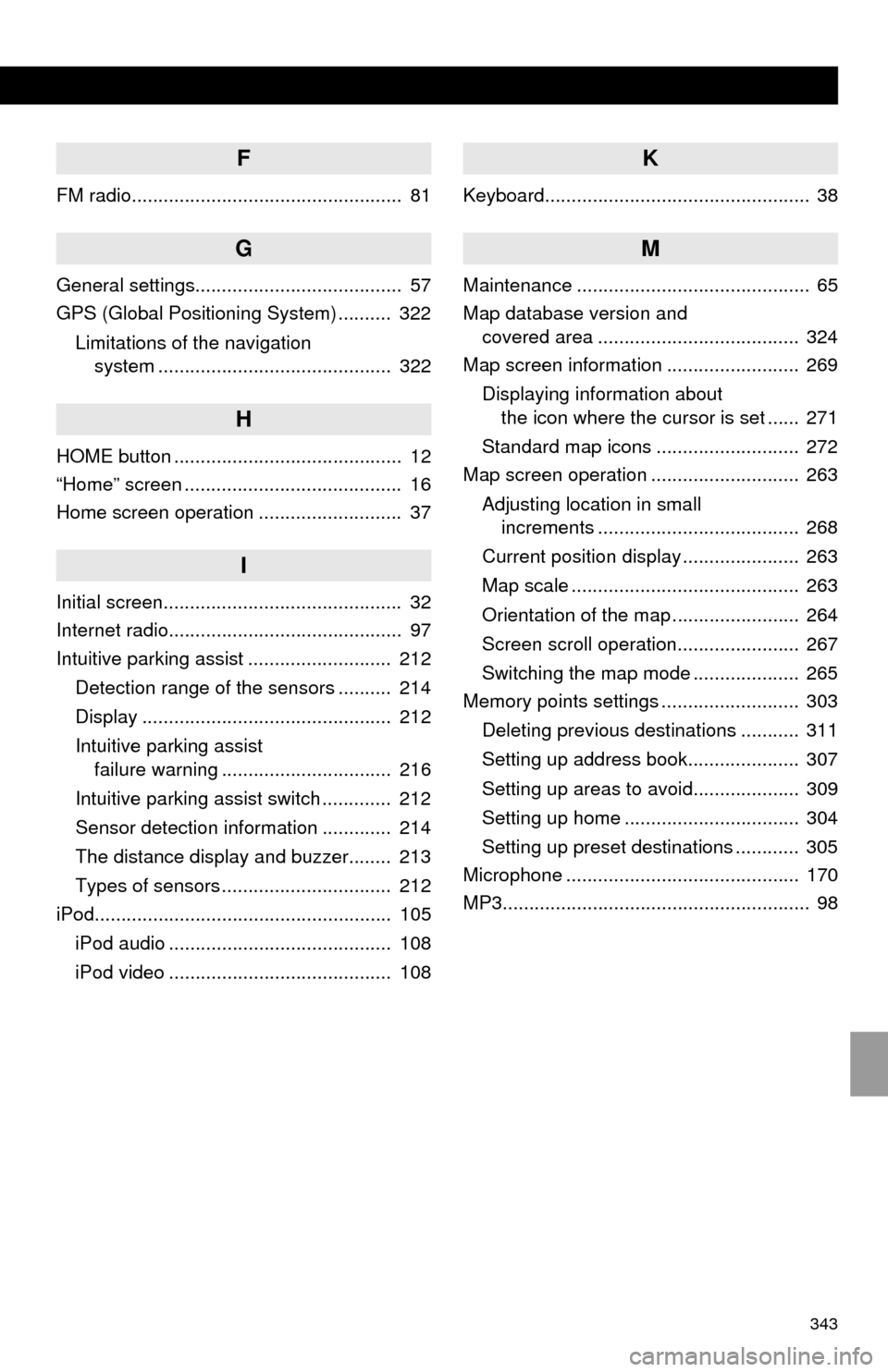
343
F
FM radio................................................... 81
G
General settings....................................... 57
GPS (Global Positioning System) .......... 322
Limitations of the navigation
system ............................................ 322
H
HOME button ........................................... 12
“Home” screen ......................................... 16
Home screen operation ........................... 37
I
Initial screen............................................. 32
Internet radio............................................ 97
Intuitive parking assist ........................... 212
Detection range of the sensors .......... 214
Display ............................................... 212
Intuitive parking assist
failure warning ................................ 216
Intuitive parking assist switch ............. 212
Sensor detection information ............. 214
The distance display and buzzer........ 213
Types of sensors ................................ 212
iPod........................................................ 105
iPod audio .......................................... 108
iPod video .......................................... 108
K
Keyboard.................................................. 38
M
Maintenance ............................................ 65
Map database version and
covered area ...................................... 324
Map screen information ......................... 269
Displaying information about
the icon where the cursor is set ...... 271
Standard map icons ........................... 272
Map screen operation ............................ 263
Adjusting location in small
increments ...................................... 268
Current position display ...................... 263
Map scale ........................................... 263
Orientation of the map ........................ 264
Screen scroll operation....................... 267
Switching the map mode .................... 265
Memory points settings .......................... 303
Deleting previous destinations ........... 311
Setting up address book..................... 307
Setting up areas to avoid.................... 309
Setting up home ................................. 304
Setting up preset destinations ............ 305
Microphone ............................................ 170
MP3.......................................................... 98
Page:
< prev 1-8 9-16 17-24