Page 268 of 292
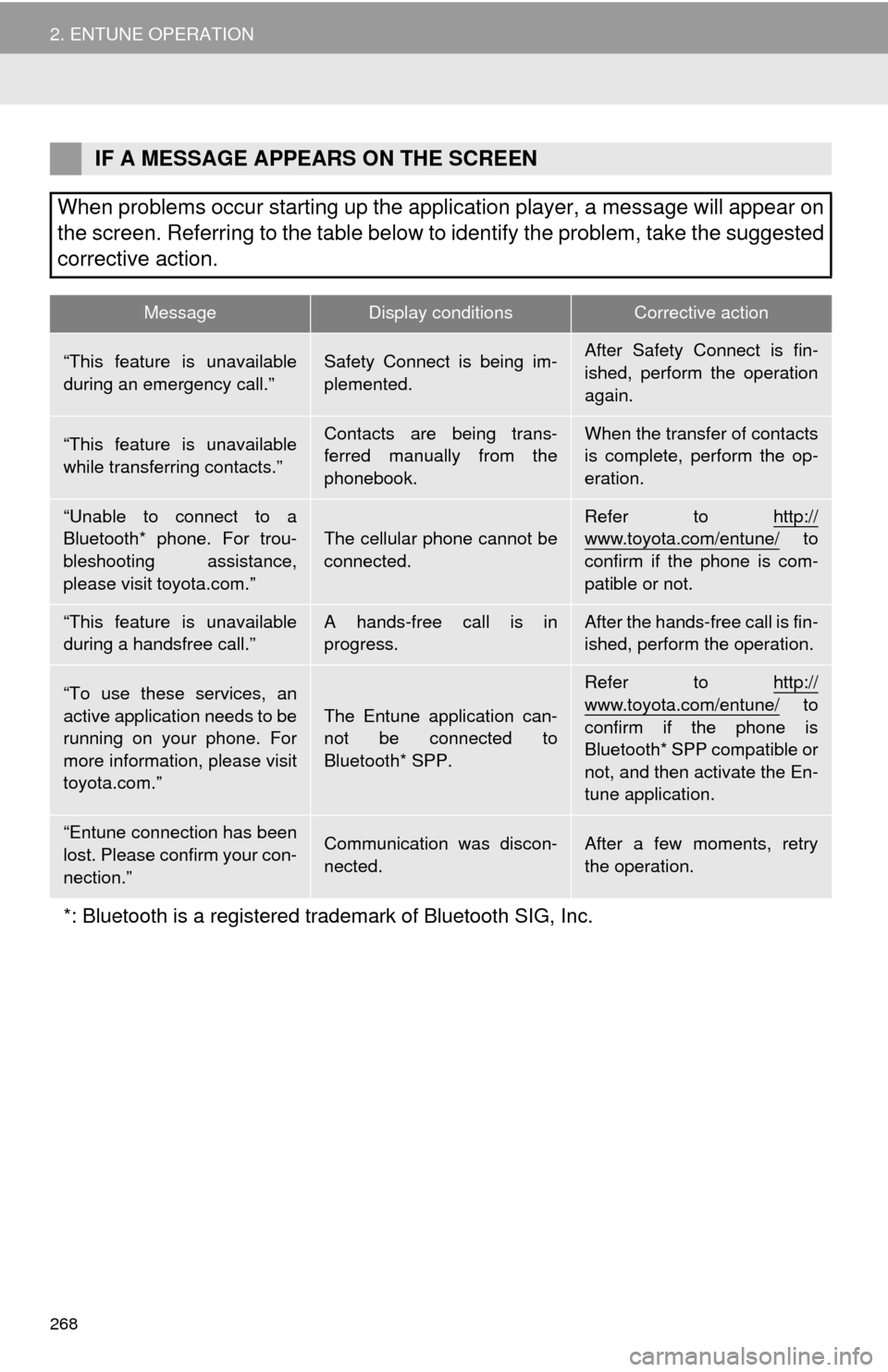
268
2. ENTUNE OPERATION
IF A MESSAGE APPEARS ON THE SCREEN
When problems occur starting up the application player, a message will appear on
the screen. Referring to the table below to identify the problem, take the suggested
corrective action.
MessageDisplay conditionsCorrective action
“This feature is unavailable
during an emergency call.”Safety Connect is being im-
plemented.After Safety Connect is fin-
ished, perform the operation
again.
“This feature is unavailable
while transferring contacts.”Contacts are being trans-
ferred manually from the
phonebook.When the transfer of contacts
is complete, perform the op-
eration.
“Unable to connect to a
Bluetooth* phone. For trou-
bleshooting assistance,
please visit toyota.com.”The cellular phone cannot be
connected.Refer to http://www.toyota.com/entune/ to
confirm if the phone is com-
patible or not.
“This feature is unavailable
during a handsfree call.”A hands-free call is in
progress.After the hands-free call is fin-
ished, perform the operation.
“To use these services, an
active application needs to be
running on your phone. For
more information, please visit
toyota.com.”The Entune application can-
not be connected to
Bluetooth* SPP.
Refer to http://
www.toyota.com/entune/ to
confirm if the phone is
Bluetooth* SPP compatible or
not, and then activate the En-
tune application.
“Entune connection has been
lost. Please confirm your con-
nection.”Communication was discon-
nected.After a few moments, retry
the operation.
*: Bluetooth is a registered trademark of Bluetooth SIG, Inc.
Page 269 of 292
269
2. ENTUNE OPERATION
9
ENTUNE
1Press the “APPS” button.
2Select “Navigation”.
3Select “Dest.”.
4Select “Web Search”.
5Check that the “Web Search” screen is
displayed.
1Display the “Web Search” screen.
(P.269)
2Select the desired application button to
search.
3Enter a search term, and select “GO”.
4Select “Map”.
5Select “Go to ”.
6Select “OK” to start guidance.
LINKING ENTUNE AND
NAVIGATION FUNCTION
The navigation system can set a desti-
nation and make a hands-free call via
Entune. For details about the function
and service of each application, refer
to http://www.toyota.com/entune/
.
SETTING A DESTINATION
USING ENTUNE
Locations that were searched using
Entune can be set as a destination.
For the operation of the route guidance
screen and the function of each screen
button: P.220
Page 270 of 292
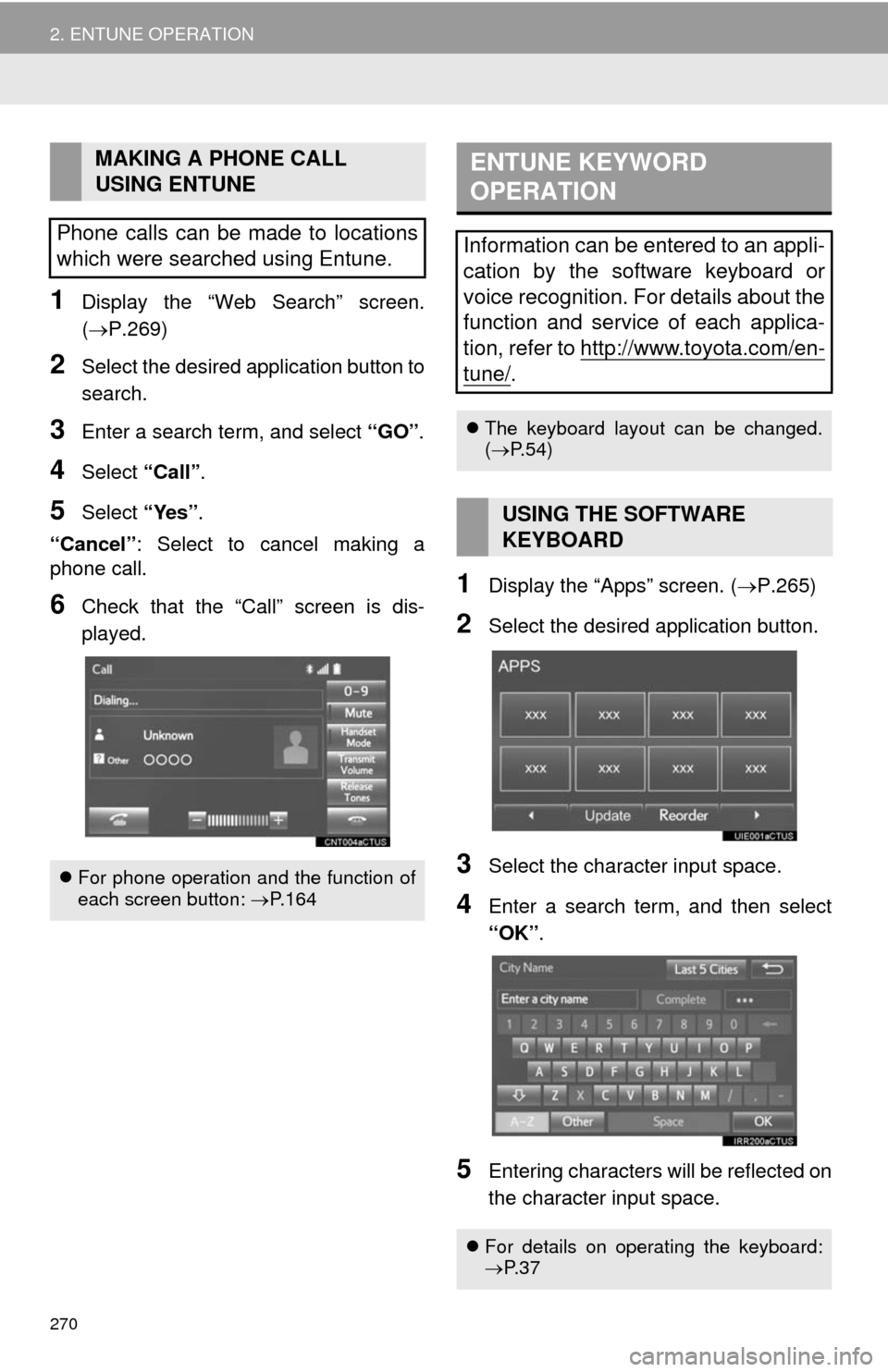
270
2. ENTUNE OPERATION
1Display the “Web Search” screen.
(P.269)
2Select the desired application button to
search.
3Enter a search term, and select “GO”.
4Select “Call”.
5Select “Yes”.
“Cancel”: Select to cancel making a
phone call.
6Check that the “Call” screen is dis-
played.1Display the “Apps” screen. (P.265)
2Select the desired application button.
3Select the character input space.
4Enter a search term, and then select
“OK”.
5Entering characters will be reflected on
the character input space.
MAKING A PHONE CALL
USING ENTUNE
Phone calls can be made to locations
which were searched using Entune.
For phone operation and the function of
each screen button: P.164
ENTUNE KEYWORD
OPERATION
Information can be entered to an appli-
cation by the software keyboard or
voice recognition. For details about the
function and service of each applica-
tion, refer to http://www.toyota.com/en-
tune/.
The keyboard layout can be changed.
(P.54)
USING THE SOFTWARE
KEYBOARD
For details on operating the keyboard:
P. 3 7
Page 276 of 292

276
ALPHABETICAL INDEX
A
AAC.......................................................... 91
AM............................................................ 75
APPS button ............................................ 12
“Apps” screen........................................... 14
AUDIO button........................................... 12
Audio settings ........................................ 113
AUX........................................................ 108
B
Bluetooth®................................................ 42
Profiles ................................................. 44
Registering a Bluetooth
® audio
player ................................................ 43
Registering a Bluetooth
® phone ........... 42
Bluetooth® audio .................................... 103
Connecting a Bluetooth® device ........ 107
Listening to Bluetooth® audio ............. 107
Bluetooth® phone................................... 154
Bluetooth® phone message function ..... 167
C
Calling on the Bluetooth® phone............ 158
Casual speech recognization ................. 132
CD ............................................................ 91
Playing an audio CD............................. 93
Playing an MP3/WMA/AAC disc........... 93
Command list ......................................... 133
D
Data services settings ............................ 141
Setting download methods ................. 141
Destination search screen...................... 208
Driver settings .......................................... 61
E
Editing route ........................................... 230
Adding destinations ............................ 231
Deleting destinations .......................... 231
Detour setting ..................................... 233
Reordering destinations...................... 231
Selecting route type ............................ 232
Setting route preferences ................... 232
Emergency ............................................. 217
Entering letters and numbers/
list screen operation ............................. 37
Entering letters and numbers ............... 37
Entune .................................................... 265
Entering keyword operation ................ 270
Linking entune and navigation
function ........................................... 269