Page 167 of 292
167
1. PHONE OPERATION (HANDS-FREE SYSTEM FOR CELLULAR PHONES)
7
PHONE
6. Bluetooth® PHONE MESSAGE FUNCTION
1Press the “APPS” button.
2Select “Phone”.
You can also display the message inbox
screen to select “Messages”. (STEP4)
3Select .
The phone top screen can be displayed by
pressing the switch on the steering
wheel.
4Check that the message inbox screen
is displayed.
: Select to change to phone mode.
Received messages can be forwarded
from the connected Bluetooth® phone,
enabling checking and replying using
the navigation system.
Depending on the type of Bluetooth
®
phone connected, received messages
may not be transferred to the message
inbox.
If the phone does not support the mes-
sage function, this function cannot be
used.
FunctionPage
Receiving a message168
Checking messages168
Replying to a message (quick re-
ply)169
Calling the message sender170
Message settings182
Page 168 of 292

168
1. PHONE OPERATION (HANDS-FREE SYSTEM FOR CELLULAR PHONES)
1Display the message inbox screen.
(P.167)
2Select the desired message from the
list.
3Check that the message is displayed.
RECEIVING A MESSAGE
When an e-mail/SMS/MMS is re-
ceived, the incoming message screen
pops up with sound and is ready to be
operated on the screen.
No.Function
Select to check the message.
Select to not open the message.
Select to call the message sender.
INFORMATION
●Depending on the cellular phone used
for receiving messages, or its registra-
tion status with the navigation system,
some information may not be displayed.
●The pop up screen is separately avail-
able for incoming e-mail and SMS/MMS
messages under the following condi-
tions:
E-mail:
• “Incoming E-mail Display” is set to “Full
Screen”. (P.182)
• “E-mail Notification Popup” is set to on.
(P.182)
SMS/MMS:
• “Incoming SMS/MMS Display” is set to
“Full Screen”. (P.182)
• “SMS/MMS Notification Popup” is set
to on. (P.182)
CHECKING MESSAGES
No.Function
Select “Mark Unread” or “Mark
Read” to mark mail unread or read
on the message inbox screen.
This function is available when “Up-
date Message Read Status on
Phone” is set to on. (P.182)
Select to reply the message.
(P.169)
Select to display the previous or
next message.
Select to have messages read out.
To cancel this function, select
“Stop”.
When “Automatic Message Read-
out” is set to on, messages will be
automatically read out. (P.182)
Select to make a call to the sender.
Page 170 of 292

170
1. PHONE OPERATION (HANDS-FREE SYSTEM FOR CELLULAR PHONES)
■EDITING QUICK REPLY MESSAG-
ES
1Select “Quick Message”.
2Select corresponding to the de-
sired message to edit.
3Select “OK” when editing is complet-
ed.
■CALLING FROM E-MAIL/SMS/MMS
MESSAGE DISPLAY
1Display the message inbox screen.
(P.167)
2Select the desired message.
3Select .
If there are 2 or more phone numbers,
select the desired number.
4Check that the “Call” screen is dis-
played.
This operation cannot be performed
while driving.
INFORMATION
●To reset the editquick reply messages,
select “Default”.
●“Quick Message 1” (“I am driving and
will arrive in approximately [ETA]
minutes.”):
This message cannot be edited and will
automatically fill in [ETA] with the
navigation calculated estimated time of
arrival on the confirm message screen.
If there are waypoints set, [ETA] to the
next waypoint will be shown.
If there is no route currently set in the
navigation system, “Quick Message 1”
cannot be selected.
CALLING THE MESSAGE
SENDER
Calls can be made to an e-mail/SMS/
MMS message sender’s phone num-
ber.
This operation can be performed while
driving.
Page 190 of 292
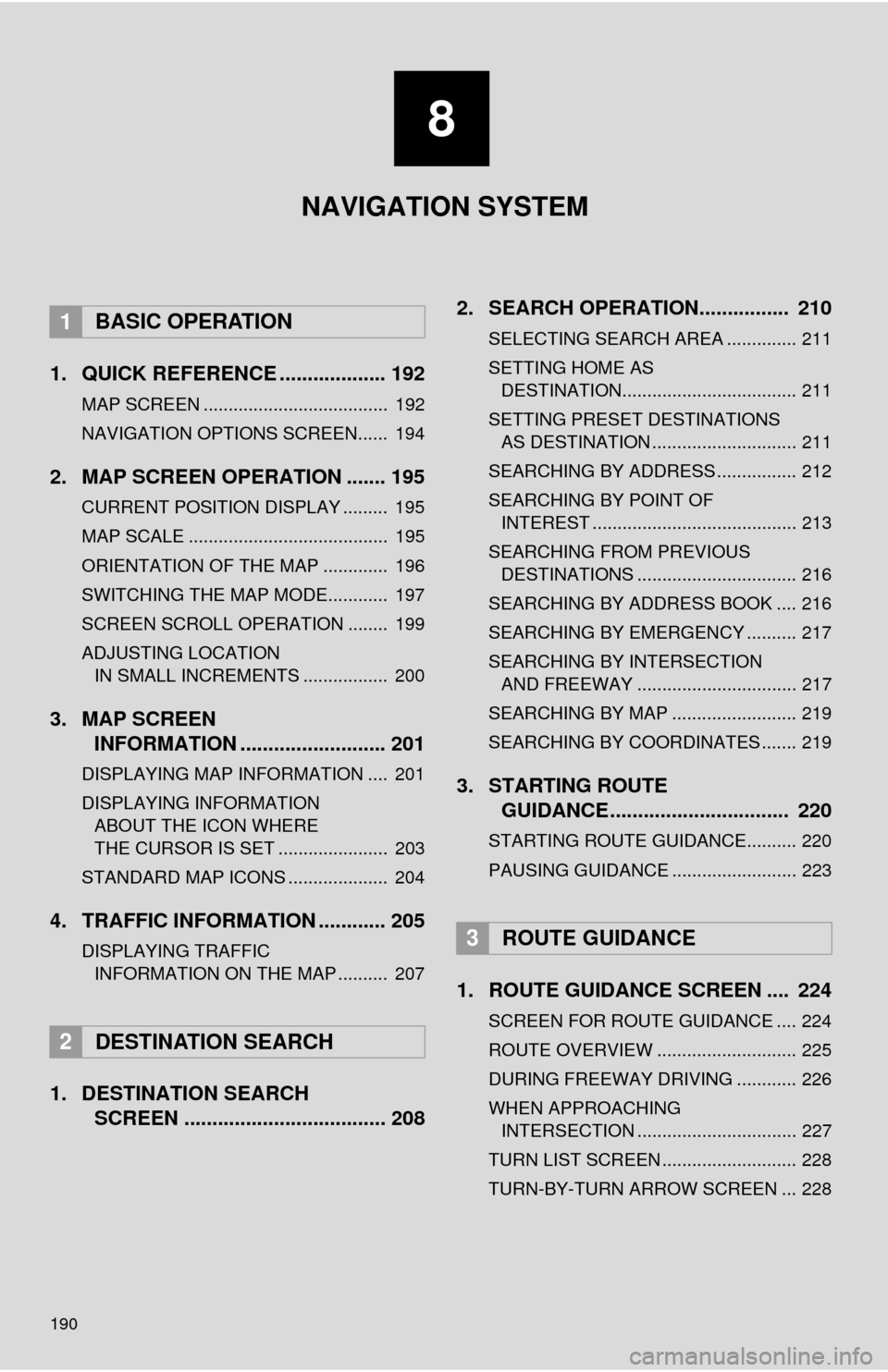
190
1. QUICK REFERENCE ................... 192
MAP SCREEN ..................................... 192
NAVIGATION OPTIONS SCREEN...... 194
2. MAP SCREEN OPERATION ....... 195
CURRENT POSITION DISPLAY ......... 195
MAP SCALE ........................................ 195
ORIENTATION OF THE MAP ............. 196
SWITCHING THE MAP MODE............ 197
SCREEN SCROLL OPERATION ........ 199
ADJUSTING LOCATION IN SMALL INCREMENTS ................. 200
3. MAP SCREEN INFORMATION .......................... 201
DISPLAYING MAP INFORMATION .... 201
DISPLAYING INFORMATION
ABOUT THE ICON WHERE
THE CURSOR IS SET ...................... 203
STANDARD MAP ICONS .................... 204
4. TRAFFIC INFORMATION ............ 205
DISPLAYING TRAFFIC INFORMATION ON THE MAP .......... 207
1. DESTINATION SEARCH SCREEN .................................... 208 2. SEARCH OPERATION..
.............. 210
SELECTING SEARCH AREA .............. 211
SETTING HOME AS
DESTINATION................................... 211
SETTING PRESET DESTINATIONS AS DESTINATION ............................. 211
SEARCHING BY ADDRESS ................ 212
SEARCHING BY POINT OF INTEREST ......................................... 213
SEARCHING FROM PREVIOUS DESTINATIONS ................................ 216
SEARCHING BY ADDRESS BOOK .... 216
SEARCHING BY EMERGENCY .......... 217
SEARCHING BY INTERSECTION AND FREEWAY ................................ 217
SEARCHING BY MAP ......................... 219
SEARCHING BY COORDINATES ....... 219
3. STARTING ROUTE GUIDANCE ....... ......................... 220
STARTING ROUTE GUIDANCE.......... 220
PAUSING GUIDANCE ......................... 223
1. ROUTE GUIDANCE SCREEN .... 224
SCREEN FOR ROUTE GUIDANCE .... 224
ROUTE OVERVIEW ............................ 225
DURING FREEWAY DRIVING ............ 226
WHEN APPROACHING
INTERSECTION ................................ 227
TURN LIST SCREEN ........................... 228
TURN-BY-TURN ARROW SCREEN ... 228
1BASIC OPERATION
2DESTINATION SEARCH
3ROUTE GUIDANCE
8
NAVIGATION SYSTEM
Page 191 of 292
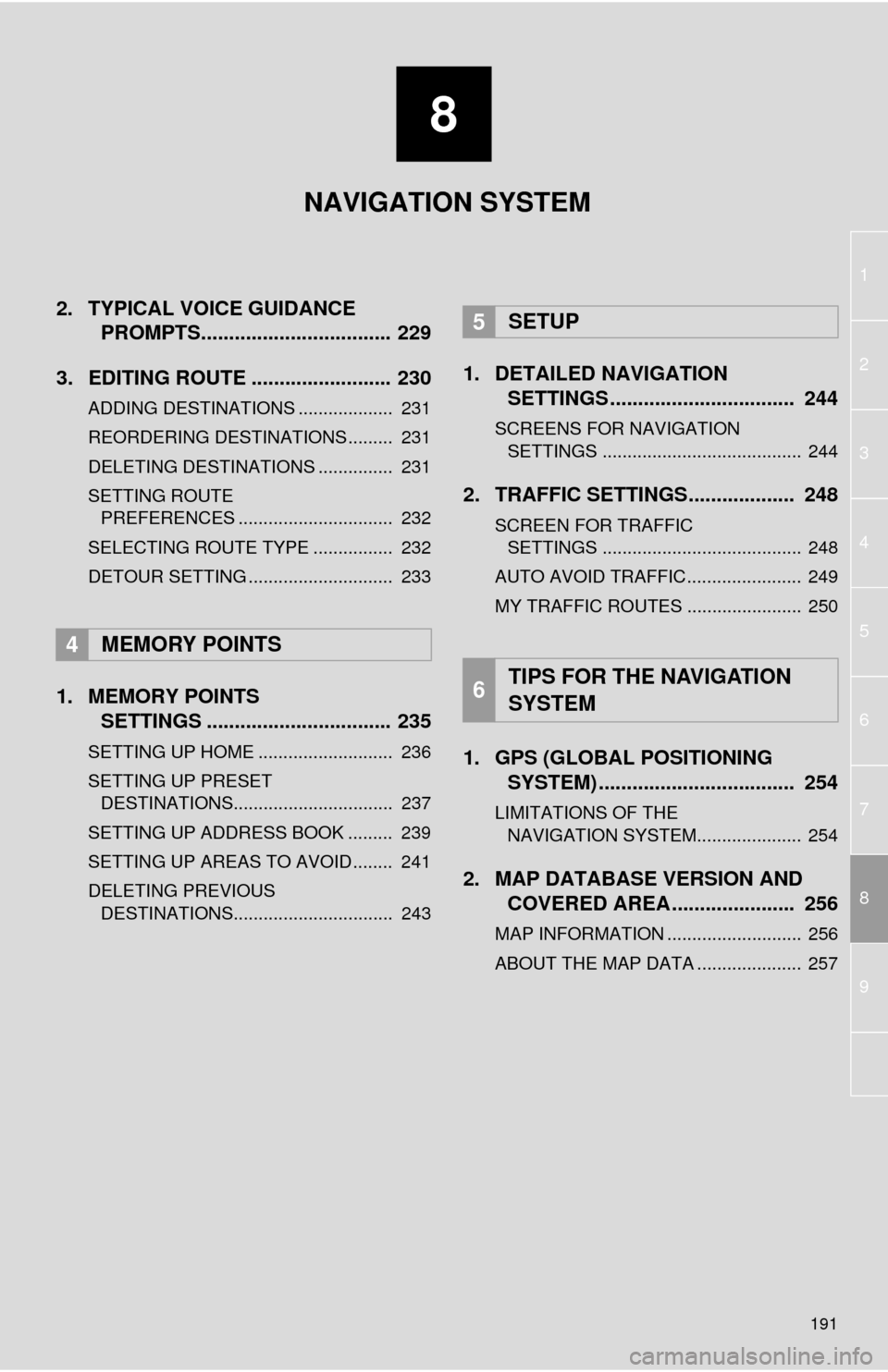
8
191
1
2
8
4
5
6
7
3
9
2. TYPICAL VOICE GUIDANCEPROMPTS.................................. 229
3. EDITING ROUTE ......................... 230
ADDING DESTINATIONS ................... 231
REORDERING DESTINATIONS ......... 231
DELETING DESTINATIONS ............... 231
SETTING ROUTE PREFERENCES ............................... 232
SELECTING ROUTE TYPE ................ 232
DETOUR SETTING ............................. 233
1. MEMORY POINTS SETTINGS ................................. 235
SETTING UP HOME ........................... 236
SETTING UP PRESET
DESTINATIONS................................ 237
SETTING UP ADDRESS BOOK ......... 239
SETTING UP AREAS TO AVOID ........ 241
DELETING PREVIOUS DESTINATIONS................................ 243
1. DETAILED NAVIGATION SETTINGS ................................. 244
SCREENS FOR NAVIGATION
SETTINGS ........................................ 244
2. TRAFFIC SETTINGS................... 248
SCREEN FOR TRAFFIC SETTINGS ........................................ 248
AUTO AVOID TRAFFIC....................... 249
MY TRAFFIC ROUTES ....................... 250
1. GPS (GLOBAL POSITIONING SYSTEM) .................... ............... 254
LIMITATIONS OF THE
NAVIGATION SYSTEM..................... 254
2. MAP DATABASE VERSION AND COVERED AREA ...................... 256
MAP INFORMATION ........................... 256
ABOUT THE MAP DATA ..................... 257
4MEMORY POINTS
5SETUP
6TIPS FOR THE NAVIGATION
SYSTEM
NAVIGATION SYSTEM
Page 192 of 292
192
1. BASIC OPERATION
1. QUICK REFERENCE
MAP SCREEN
To display this screen, press the “APPS” button, then select “Navigation” on the
“Apps” screen.
No.NameFunctionPage
2D North-up, 2D
heading-up or 3D
heading-up sym-
bolIndicates whether the map orientation is set to
north-up or heading-up. The letter(s) beside this
symbol indicate the vehicle’s heading direction
(e.g. N for north). In 3D map, only a heading-up
view is available.
196
Options buttonSelect to display the “Navigation Options” screen.194
“GPS” mark
(Global Position-
ing System)Shows that the vehicle is receiving signals from
the GPS.254
Traffic indicator
Shows that traffic information is received. Select
to start voice guidance for traffic information.
When traffic information is received via HD, HD
mark is displayed on the right.
205
Scale indicatorThis figure indicates the map scale.195
Page 193 of 292
193
1. BASIC OPERATION
8
NAVIGATION SYSTEM
Zoom in/out but-
tonSelect to magnify or reduce the map scale. When
either button is selected, the map scale indicator
bar appears at the bottom of the screen.
195
Footprint map
buttonSelect to display the footprint map screen.196
Current position
button/voice
guidance buttonSelect to display the current position address.
Select to repeat voice guidance.229
Destination but-
tonSelect to display the “Destination” screen.208
Route informa-
tion bar
Displays the current street name, or the distance
with the estimated travel time/arrival time to the
destination. The route information bar fills from
left to right as the vehicle progresses on the
route.
224
Route informa-
tion buttonSelect to change the display between the current
street name and the distance with the estimated
travel/arrival time.
225
No.NameFunctionPage
Page 194 of 292
194
1. BASIC OPERATION
NAVIGATION OPTIONS SCREEN
The navigation options allow you to change map configurations, display/hide POI
icons, and edit the navigation routes. To display the “Navigation Options” screen,
press the “APPS” button, select “Navigation” on the “Apps” screen, and select
“Options” on the map screen.
No.FunctionPage
Select to display the desired map configuration.197
Select to set display of the map information such as POI icons, route
trace, speed limit, etc.201
Select to display the map version and coverage area.256
Select to edit the set route.230
Select to pause or resume route guidance.223
Select to display the overview of the entire route.225