Page 307 of 620
307
3-2. Using the audio system
3
Interior features
Check that this screen is dis-
played when registration is com-
plete.
Select “OK” when the connection status changes from “Con-
necting...” to “Connected”.
If an error message is displayed, follow the guidance on the screen to try
again.
Registration can be performed from screens other than the
“Bluetooth* Setup” screen.
■ When registering from the “Bluetooth* Audio” screen
Display the “Bluetooth* Audio” screen. ( P. 274)
Select “Select Device”.
Follow the steps in “How to register a Bluetooth
® device” from
“STEP 2”. ( P. 306)
*: Bluetooth is a registered trademark of Bluetooth SIG, Inc.
STEP5
STEP1STEP6
STEP1
STEP2
STEP3
Page 308 of 620
308 3-2. Using the audio system
Deleting a Bluetooth® device
Display the “Bluetooth* Setup” screen. ( P. 303)
*: Bluetooth is a registered trademark of Bluetooth SIG, Inc.
Select “Remove”.
Select the desired device.
A confirmation message will be displayed, select “Yes” to
delete the device.
Check that a confirmation screen is displayed when the oper-
ation is complete.
STEP1
STEP2
STEP3
STEP4
STEP5
Page 310 of 620
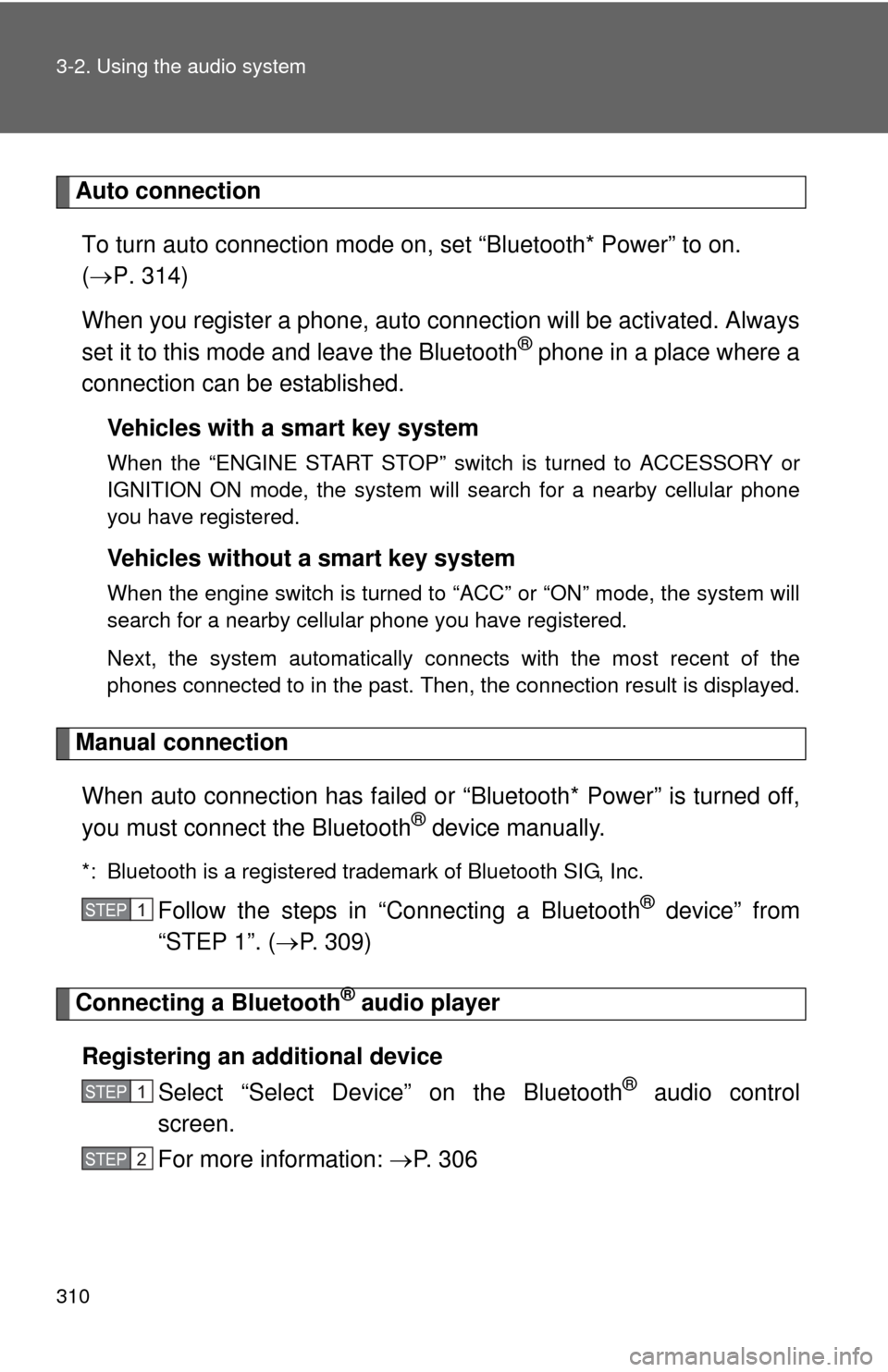
310 3-2. Using the audio system
Auto connectionTo turn auto connection mode on, set “Bluetooth* Power” to on.
( P. 314)
When you register a phone, auto connection will be activated. Always
set it to this mode and leave the Bluetooth
® phone in a place where a
connection can be established.
Vehicles with a smart key system
When the “ENGINE START STOP” switch is turned to ACCESSORY or
IGNITION ON mode, the system will search for a nearby cellular phone
you have registered.
Vehicles without a smart key system
When the engine switch is turned to “ACC” or “ON” mode, the system will
search for a nearby cellular phone you have registered.
Next, the system automatically connects with the most recent of the
phones connected to in the past. Then, the connection result is displayed.
Manual connection
When auto connection has failed or “Bluetooth* Power” is turned off,
you must connect the Bluetooth
® device manually.
*: Bluetooth is a registered trademark of Bluetooth SIG, Inc.
Follow the steps in “Connecting a Bluetooth® device” from
“STEP 1”. ( P. 309)
Connecting a Bluetooth® audio player
Registering an additional device Select “Select Devi ce” on the Bluetooth
® audio control
screen.
For more information: P. 3 0 6
STEP1
STEP1
STEP2
Page 311 of 620
311
3-2. Using the audio system
3
Interior features
Selecting a registered device
Select “Select Devi ce” on the Bluetooth
® audio control
screen.
For more information: P. 3 0 9
■Reconnecting a Bluetooth® phone
Vehicles with a smart key system
If the system cannot connect due to poor signal strength with the “ENGINE
START STOP” switch in ACCESSORY or IGNITION ON mode, the system
will automatically attempt to reconnect.
Vehicles without a smart key system
If the system cannot connect due to poor signal strength with the engine
switch in “ACC” or “ON” mode, the system will automatically attempt to
reconnect.
If the phone is turned off, the system will not attempt to reconnect. In this
case, the connection must be made manually, or the phone must be rese-
lected.
STEP1
STEP2
Page 312 of 620
312
3-2. Using the audio system
Displaying a Bluetooth® device details
Bluetooth® device registration status
Display the “Bluetooth* Setup” screen. ( P. 303)
*: Bluetooth is a registered trademark of Bluetooth SIG, Inc.
Select the device.
Select “Device Info”.
Following screen is displayed:
Change device name
Change connection method
Bluetooth
® Address
Display your telephone num-
ber
The number may not be dis-
played depending on the
model of phone.
Compatibility profile of the
device
Restore default settings
You can confirm and change th e registered device details.
STEP1
STEP2
STEP3
STEP4
Page 314 of 620
314
3-2. Using the audio system
Detailed Bluetooth® system settings
How to check and change detailed Bluetooth® settings
Display the “Bluetooth* Setup” screen. ( P. 303)
Select “System Settings”.
The following screen is displayed:
Bluetooth
® Power on/off
You can change Bluetooth® func-
tion on/off
Change Bluetooth® name
Change PIN-code ( P. 315)
Bluetooth
® address
Display phone status
Select to set the phone connec-
tion status display on/off.
Display audio player status
Select to set the connection sta-
tus display of the audio player on/
off.
Compatibility profile of the sys-
tem
Restore default settings
*: Bluetooth is a registered trademark of Bluetooth SIG, Inc.
You can confirm and change the detailed Bluetooth® settings.
STEP1
STEP2
STEP3
Page 316 of 620
316
3-2. Using the audio system
Listening to Bluetooth® audio
Status displayYou can check such indicators as signal strength and battery charge
on the screen.
Connection status
Battery charge
The Bluetooth® audio system enables the user to enjoy music
played on a portable player from the vehicle speakers via wireless
communication.
When a Bluetooth® device cannot be con nected, check the con-
nection status on the “Bluetooth* Audio” screen. If the device is not
connected, either register or reconnect the device. ( P. 309)
*: Bluetooth is a registered trademark of Bluetooth SIG, Inc.
Page 317 of 620
317
3-2. Using the audio system
3
Interior features
Playing Bluetooth® audio
Select or to Play/Pause.
For details on “Bluetooth* Audio” screen operation methods, refer to
Basic Audio Operations. ( P. 264)
For details on how to select a track or album, refer to selecting, fast-
forwarding and reversi ng tracks/files/songs. ( P. 276)
*: Bluetooth is a registered trademark of Bluetooth SIG, Inc.
IndicatorsConditions
Connection statusGood Not connected
Battery chargeFull Empty