Page 363 of 620

363
3-2. Using the audio system
3
Interior features
■
Rear view monitor system camera
The camera for the rear view
monitor system is located
above the license plate.
● Using the camera
If the camera lens becomes dirty, it cannot transmit a clear image.
If water droplets, snow or mud adhere to the lens, rinse it with
water and wipe with a soft cloth. If the lens is extremely dirty, wash
it with a mild cleanser and rinse.
■ Differences between the screen and the actual road
The distance guide lines and the v ehicle width guide lines may not
actually be parallel with the divi ding lines of the parking space,
even when they appear to be so. Be sure to check visually.
The distances between the vehicl e width guide lines and the left
and right dividing lines of the parking space may not be equal,
even when they appear to be so. Be sure to check visually.
The distance guide lines give a distance guide for flat road sur-
faces. In any of the following situations, there is a margin of error
between the fixed guide lines on the screen and the actual dis-
tance/course on the road.
Page 365 of 620
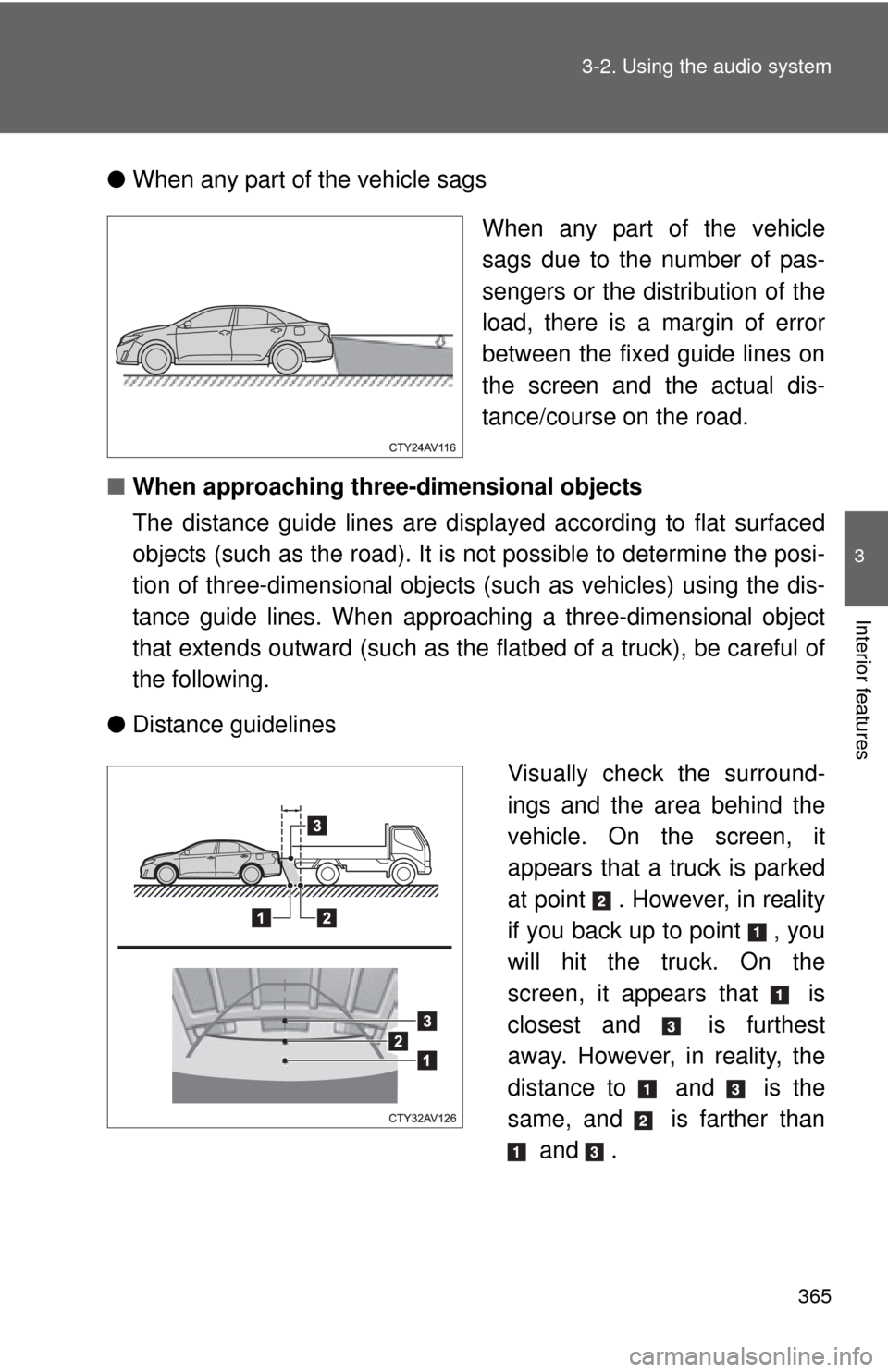
365
3-2. Using the audio system
3
Interior features
●
When any part of the vehicle sags
When any part of the vehicle
sags due to the number of pas-
sengers or the distribution of the
load, there is a margin of error
between the fixed guide lines on
the screen and the actual dis-
tance/course on the road.
■ When approaching three-dimensional objects
The distance guide lines are displayed according to flat surfaced
objects (such as the road). It is not possible to determine the posi-
tion of three-dimensional objects (such as vehicles) using the dis-
tance guide lines. When approaching a three-dimensional object
that extends outward (such as the flatbed of a truck), be careful of
the following.
● Distance guidelines
Visually check the surround-
ings and the area behind the
vehicle. On the screen, it
appears that a truck is parked
at point . However, in reality
if you back up to point , you
will hit the truck. On the
screen, it appears that is
closest and is furthest
away. However, in reality, the
distance to and is the
same, and is farther than and .
Page 367 of 620

367
3-2. Using the audio system
3
Interior features
Things you should know
■ If you notice any symptoms
If you notice any of the following symptoms, refer to the likely
cause and the solution, and re-check.
If the symptom is not resolved by the solution, have the vehicle
inspected by your Toyota dealer.
Likely causeSolution
The image is difficult to see
• The vehicle is in a dark area
• The temperature around the lens is either high or low
• The outside temperature is low
• There are water droplets on the camera
• It is raining or humid
• Foreign matter (mud etc.) is adhering to the camera
• There are scratches on the cam- era
• Sunlight or headlights are shining directly into the camera
• The vehicle is under fluorescent lights, sodium lights, mercury
lights etc. If this happens due to these causes,
it does not indicate a malfunction.
Back up while visually checking the
vehicle’s surroundings. (Use the
monitor again once conditions have
been improved.)
To adjust the image on the rear view
monitor system screen.
(
P. 271)
The image is blurry
Dirt or foreign matter (such as water
droplets, snow, mud etc.) is adhering
to the camera. Rinse the camera lens with water
and wipe it clean with a soft cloth.
Wash with a mild soap if the dirt is
stubborn.
The image is out of alignment
The camera or surrounding area has
received a strong impact. Have the vehicle inspected by your
Toyota dealer.
Page 369 of 620

369
3-2. Using the audio system
3
Interior features
CAUTION
■
When using the rear view monitor system
The rear view monitor system is a supplemental device intended to assist
the driver when backing up. When backing up, be sure to check visually
behind and all around the vehicle before proceeding.
Observe the following precautions to avoid an accident that could result in
death or serious injuries.
● Never depend on the rear view monitor system entirely when backing up.
The image and the position of the guide lines displayed on the screen may
differ from the actual state.
Use caution, just as you would when backing up any vehicle.
● Be sure to back up slowly, depressing the brake pedal to control vehicle
speed.
● The instructions given are only guidelines.
When and how much to turn the steering wheel will vary according to traf-
fic conditions, road surface conditions, vehicle condition, etc. when park-
ing. It is necessary to be fully aware of this before using the rear view
monitor system.
● When parking, be sure to check that the parking space will accommodate
your vehicle before maneuvering into it.
● Do not use the rear view monitor system in the following cases:
• On icy or slick road surfaces, or in snow
• When using tire chains or the compact spare tire
• When the trunk lid is not closed completely
• On roads that are not flat or straight, such as curves or slopes.
● In low temperatures, the screen may darken or the image may become
faint. The image could distort when the vehicle is moving, or you may
become unable to see the image on the screen. Be sure to check direct
visually and with the mirrors all around the vehicle before proceeding.
● If the tire sizes are changed, the position of the fixed guide lines displayed
on the screen may change.
● The camera uses a special lens. The distances between objects and
pedestrians that appear in the image displayed on the screen will differ
from the actual distances.
Page 581 of 620
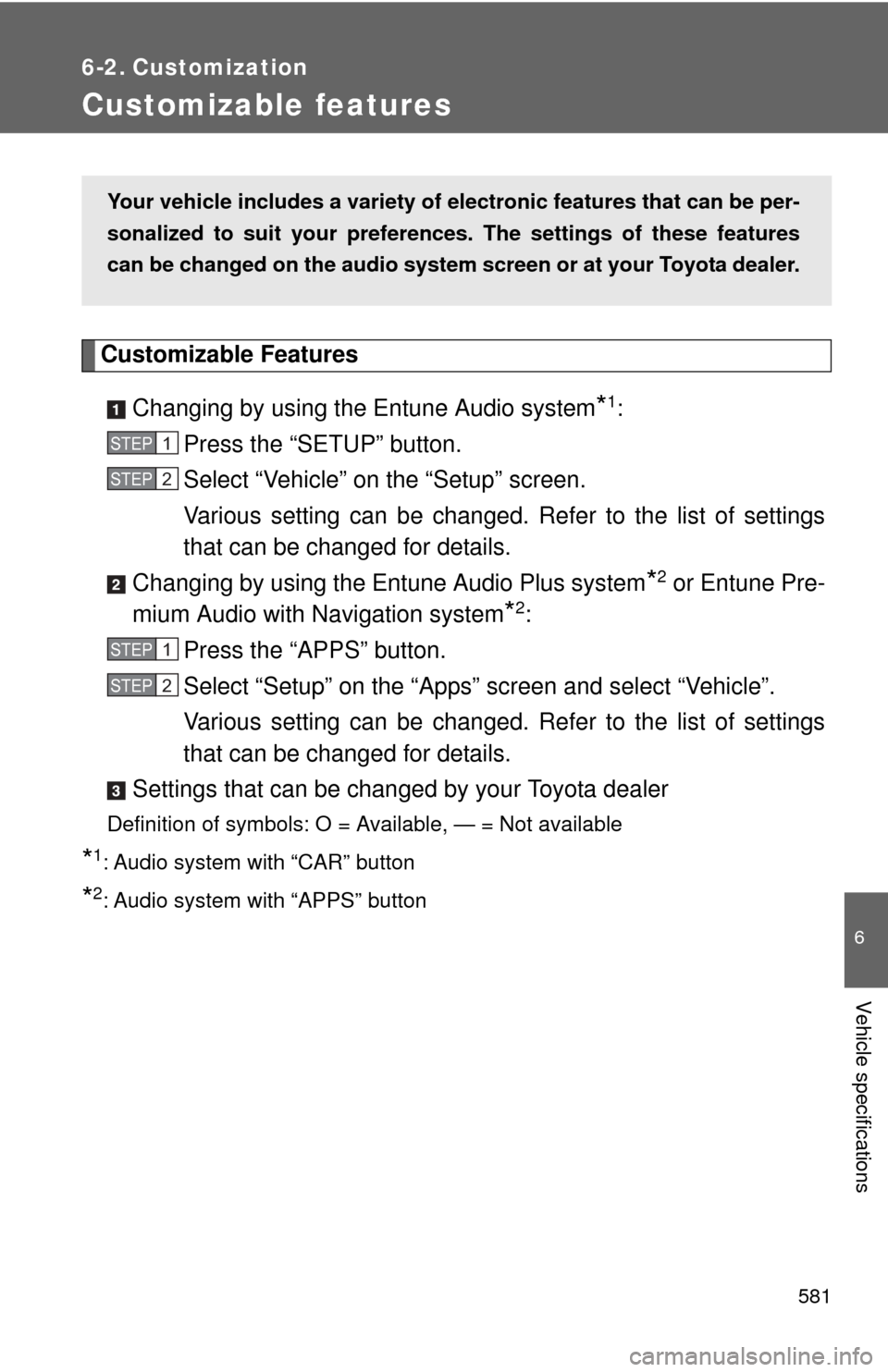
581
6
Vehicle specifications
6-2. Customization
Customizable features
Customizable FeaturesChanging by using the Entune Audio system
*1:
Press the “SETUP” button.
Select “Vehicle” on the “Setup” screen.
Various setting can be changed. Refer to the list of settings
that can be changed for details.
Changing by using the En tune Audio Plus system
*2 or Entune Pre-
mium Audio with Navigation system
*2:
Press the “APPS” button.
Select “Setup” on the “Apps” screen and select “Vehicle”.
Various setting can be changed. Refer to the list of settings
that can be changed for details.
Settings that can be chan ged by your Toyota dealer
Definition of symbols: O = Available, — = Not available
*1: Audio system with “CAR” button
*2: Audio system with “APPS” button
Your vehicle includes a variety of electronic features that can be per-
sonalized to suit your preferen ces. The settings of these features
can be changed on the audio system screen or at your Toyota dealer.
STEP1
STEP2
STEP1
STEP2