2014 TOYOTA CAMRY maintenance
[x] Cancel search: maintenancePage 8 of 294
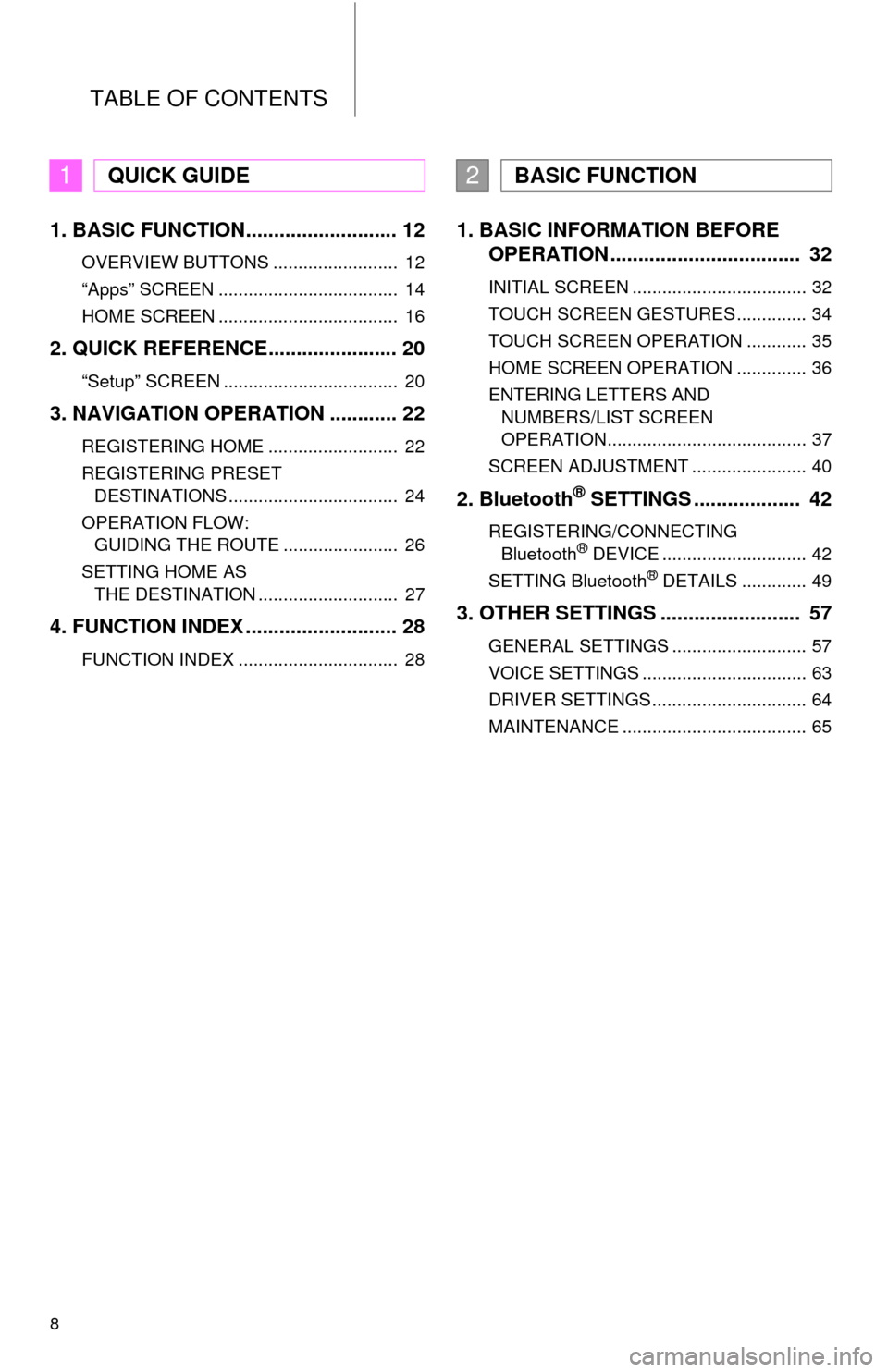
TABLE OF CONTENTS
8
1. BASIC FUNCTION........................... 12
OVERVIEW BUTTONS ......................... 12
“Apps” SCREEN .................................... 14
HOME SCREEN .................................... 16
2. QUICK REFERENCE....................... 20
“Setup” SCREEN ................................... 20
3. NAVIGATION OPERATION ............ 22
REGISTERING HOME .......................... 22
REGISTERING PRESET
DESTINATIONS .................................. 24
OPERATION FLOW:
GUIDING THE ROUTE ....................... 26
SETTING HOME AS
THE DESTINATION ............................ 27
4. FUNCTION INDEX ........................... 28
FUNCTION INDEX ................................ 28
1. BASIC INFORMATION BEFORE
OPERATION .................................. 32
INITIAL SCREEN ................................... 32
TOUCH SCREEN GESTURES .............. 34
TOUCH SCREEN OPERATION ............ 35
HOME SCREEN OPERATION .............. 36
ENTERING LETTERS AND
NUMBERS/LIST SCREEN
OPERATION........................................ 37
SCREEN ADJUSTMENT ....................... 40
2. Bluetooth® SETTINGS ................... 42
REGISTERING/CONNECTING
Bluetooth® DEVICE ............................. 42
SETTING Bluetooth® DETAILS ............. 49
3. OTHER SETTINGS ......................... 57
GENERAL SETTINGS ........................... 57
VOICE SETTINGS ................................. 63
DRIVER SETTINGS ............................... 64
MAINTENANCE ..................................... 65
1QUICK GUIDE2BASIC FUNCTION
Page 15 of 294

15
1. BASIC FUNCTION
1
QUICK GUIDE
No.FunctionPage
*Select to display the map screen.196
Select to display the audio control screen.70
Select to display the hands-free operation screen.156
Select to display the “Message Inbox” screen.169
Select to display weather information.140
Select to reorder the applications.
Select the desired application then or to reorder.271
Select to display traffic information.142, 209
Select to display the “Setup” screen.20
*Select to update the applications.270
Select to display the fuel consumption and energy monitor screen.“Owner’s
Manual”
*Select to display the “Maintenance” screen.65
*Select to display the application screen.264
*: With navigation function
INFORMATION
●When there are two pages, select or to change the page.
Page 29 of 294

29
4. FUNCTION INDEX
1
QUICK GUIDE
Useful functions
InformationPage
Displaying vehicle maintenance*65
Hands-free system (for cellular phone)Page
Registering/connecting Bluetooth® phone42
Making a call on a Bluetooth® phone160
Receiving a call on the Bluetooth® phone165
Voice command systemPage
Operating the system with your voice130
Peripheral monitoring systemPage
Viewing behind the rear of the vehicle146
*: With navigation function
Page 31 of 294
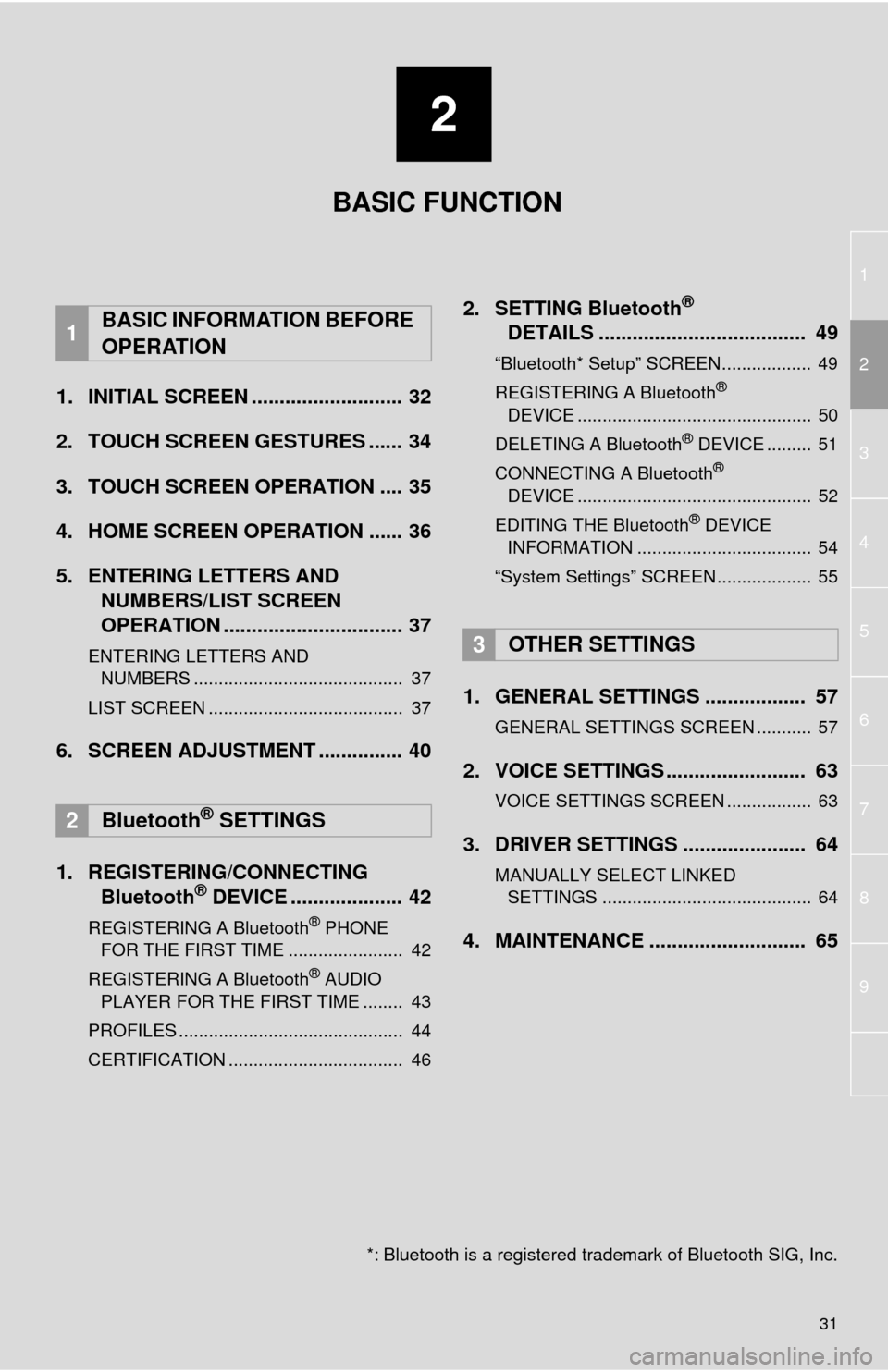
1
2
3
4
5
6
7
8
9
2
31
1. INITIAL SCREEN ........................... 32
2. TOUCH SCREEN GESTURES ...... 34
3. TOUCH SCREEN OPERATION .... 35
4. HOME SCREEN OPERATION ...... 36
5. ENTERING LETTERS AND
NUMBERS/LIST SCREEN
OPERATION ................................ 37
ENTERING LETTERS AND
NUMBERS .......................................... 37
LIST SCREEN ....................................... 37
6. SCREEN ADJUSTMENT ............... 40
1. REGISTERING/CONNECTING
Bluetooth
® DEVICE .................... 42
REGISTERING A Bluetooth® PHONE
FOR THE FIRST TIME ....................... 42
REGISTERING A Bluetooth
® AUDIO
PLAYER FOR THE FIRST TIME ........ 43
PROFILES ............................................. 44
CERTIFICATION ................................... 46
2. SETTING Bluetooth®
DETAILS ..................................... 49
“Bluetooth* Setup” SCREEN.................. 49
REGISTERING A Bluetooth®
DEVICE ............................................... 50
DELETING A Bluetooth
® DEVICE ......... 51
CONNECTING A Bluetooth®
DEVICE ............................................... 52
EDITING THE Bluetooth
® DEVICE
INFORMATION ................................... 54
“System Settings” SCREEN................... 55
1. GENERAL SETTINGS .................. 57
GENERAL SETTINGS SCREEN ........... 57
2. VOICE SETTINGS ......................... 63
VOICE SETTINGS SCREEN ................. 63
3. DRIVER SETTINGS ...................... 64
MANUALLY SELECT LINKED
SETTINGS .......................................... 64
4. MAINTENANCE ............................ 65
1BASIC INFORMATION BEFORE
OPERATION
2Bluetooth® SETTINGS
3OTHER SETTINGS
BASIC FUNCTION
*: Bluetooth is a registered trademark of Bluetooth SIG, Inc.
Page 32 of 294
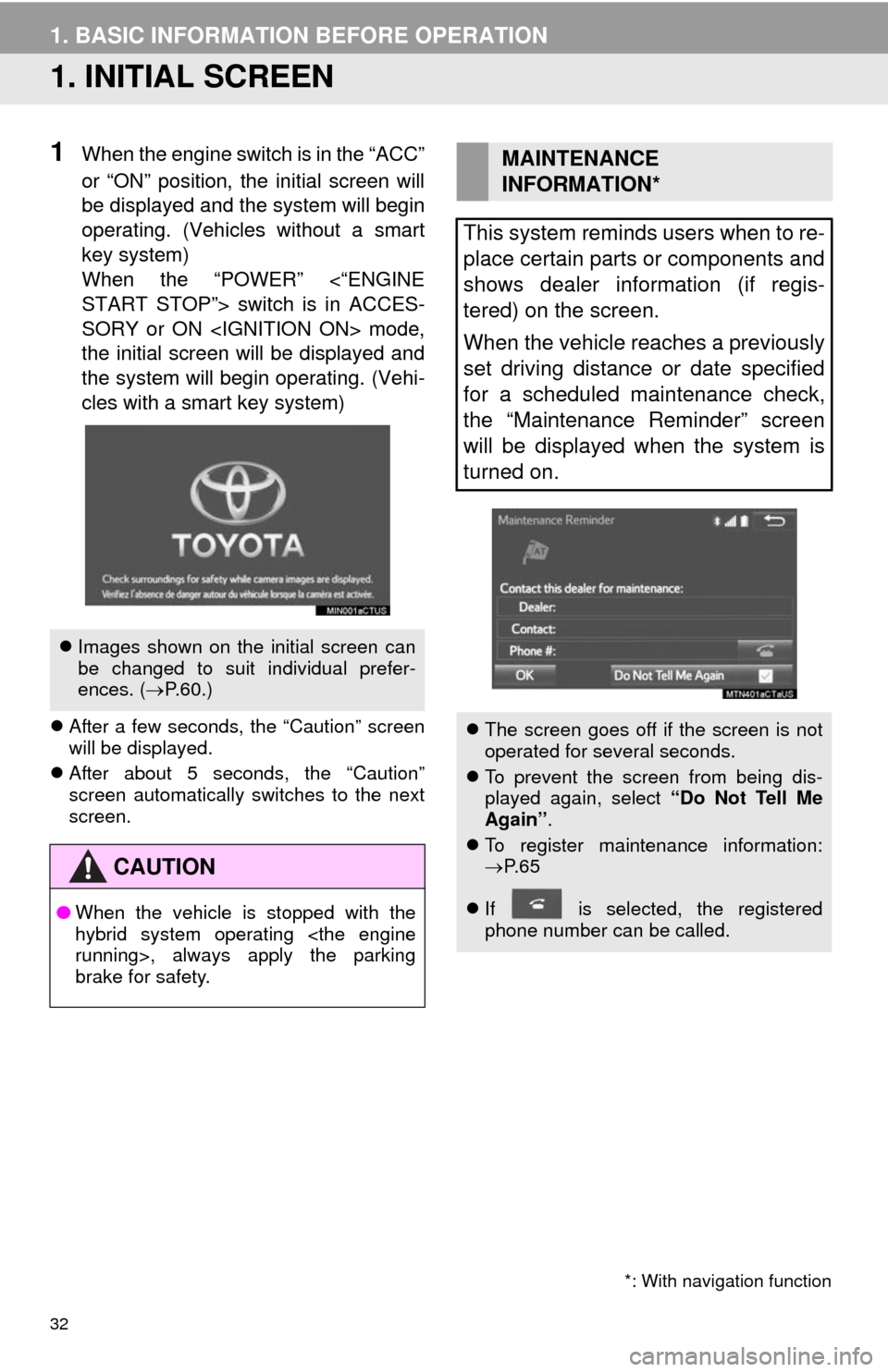
32
1. BASIC INFORMATION BEFORE OPERATION
1. INITIAL SCREEN
1When the engine switch is in the “ACC”
or “ON” position, the initial screen will
be displayed and the system will begin
operating. (Vehicles without a smart
key system)
When the “POWER” <“ENGINE
START STOP”> switch is in ACCES-
SORY or ON
the initial screen will be displayed and
the system will begin operating. (Vehi-
cles with a smart key system)
After a few seconds, the “Caution” screen
will be displayed.
After about 5 seconds, the “Caution”
screen automatically switches to the next
screen.
Images shown on the initial screen can
be changed to suit individual prefer-
ences. (P.60.)
CAUTION
●When the vehicle is stopped with the
hybrid system operating
brake for safety.
*: With navigation function
MAINTENANCE
INFORMATION*
This system reminds users when to re-
place certain parts or components and
shows dealer information (if regis-
tered) on the screen.
When the vehicle reaches a previously
set driving distance or date specified
for a scheduled maintenance check,
the “Maintenance Reminder” screen
will be displayed when the system is
turned on.
The screen goes off if the screen is not
operated for several seconds.
To prevent the screen from being dis-
played again, select “Do Not Tell Me
Again”.
To register maintenance information:
P. 6 5
If is selected, the registered
phone number can be called.
Page 65 of 294

65
3. OTHER SETTINGS
2
BASIC FUNCTION
4. MAINTENANCE*
1Press the “APPS” button.
2Select “Maintenance”.
3Select the desired item.
When this system is turned on, the
“Maintenance Reminder” screen dis-
plays when it is time to replace a part
or certain components. (P.32)
*: With navigation function
No.Function
Select to set the condition of parts or
components.
Select to add new information items
separately from provided ones.
Select to cancel all conditions which
have been entered.
Select to reset the item which have
expired conditions.
Select to call the registered dealer.
Select to register/edit dealer infor-
mation. (P.66)
When set to on, the indicator will illu-
minate. The system is set to give
maintenance information with the
“Maintenance Reminder” screen.
(P.32)
INFORMATION
●When the vehicle needs to be serviced,
the screen button color will change to
orange.
Page 66 of 294
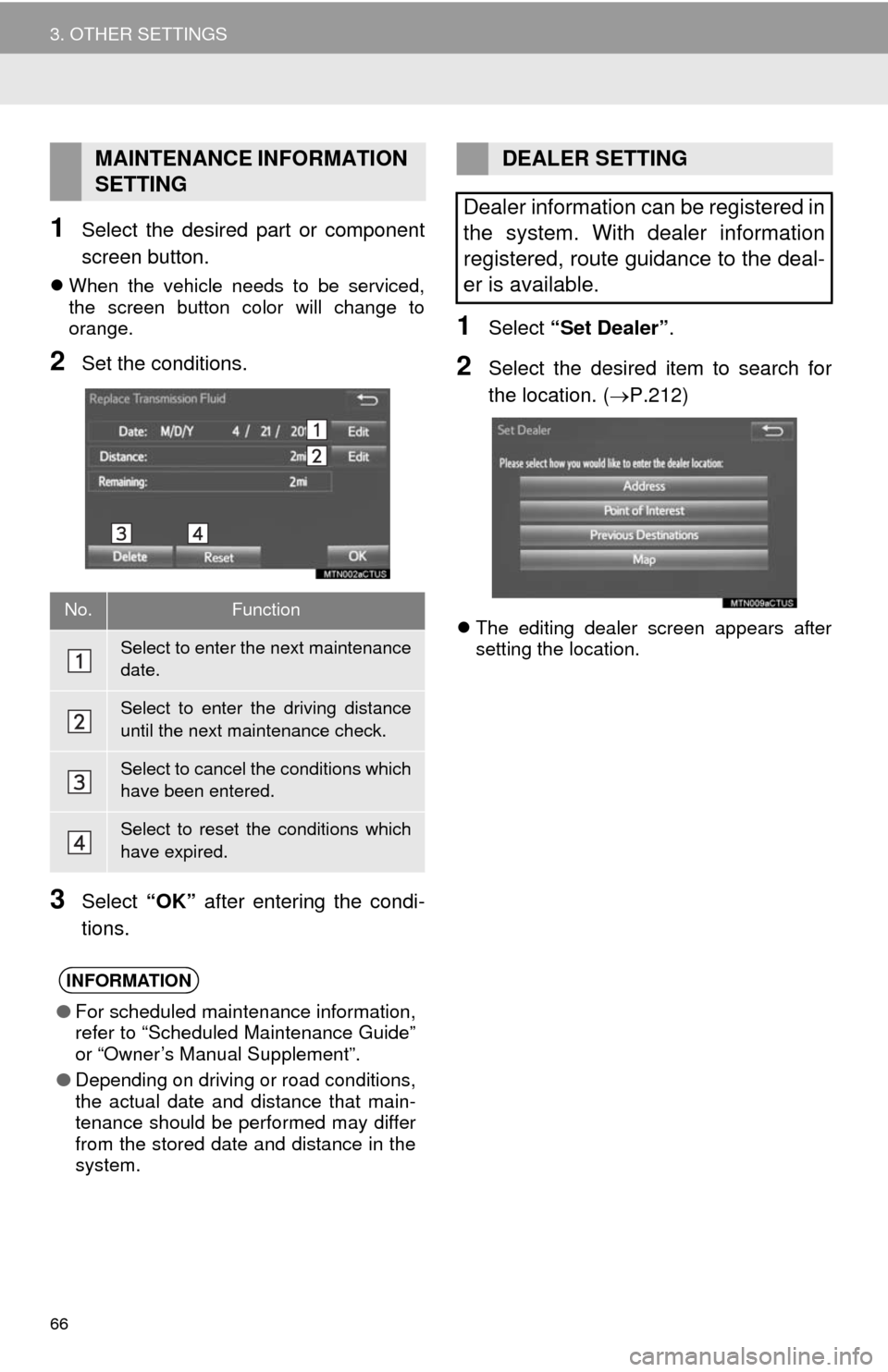
66
3. OTHER SETTINGS
1Select the desired part or component
screen button.
When the vehicle needs to be serviced,
the screen button color will change to
orange.
2Set the conditions.
3Select “OK” after entering the condi-
tions.
1Select “Set Dealer”.
2Select the desired item to search for
the location. (P.212)
The editing dealer screen appears after
setting the location.
MAINTENANCE INFORMATION
SETTING
No.Function
Select to enter the next maintenance
date.
Select to enter the driving distance
until the next maintenance check.
Select to cancel the conditions which
have been entered.
Select to reset the conditions which
have expired.
INFORMATION
●For scheduled maintenance information,
refer to “Scheduled Maintenance Guide”
or “Owner’s Manual Supplement”.
●Depending on driving or road conditions,
the actual date and distance that main-
tenance should be performed may differ
from the stored date and distance in the
system.
DEALER SETTING
Dealer information can be registered in
the system. With dealer information
registered, route guidance to the deal-
er is available.
Page 282 of 294
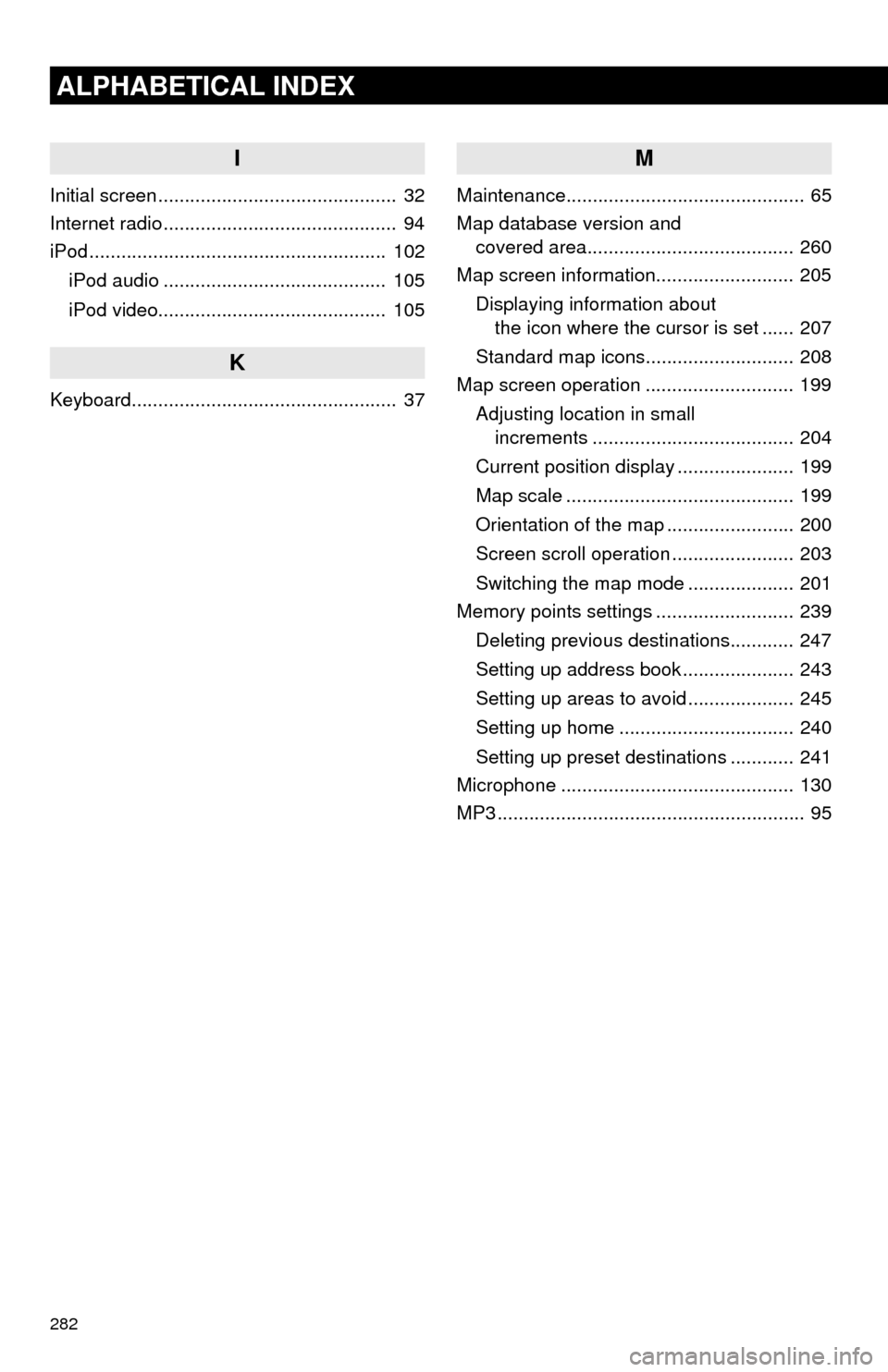
282
ALPHABETICAL INDEX
I
Initial screen ............................................. 32
Internet radio ............................................ 94
iPod ........................................................ 102
iPod audio .......................................... 105
iPod video........................................... 105
K
Keyboard.................................................. 37
M
Maintenance............................................. 65
Map database version and
covered area....................................... 260
Map screen information.......................... 205
Displaying information about
the icon where the cursor is set ...... 207
Standard map icons............................ 208
Map screen operation ............................ 199
Adjusting location in small
increments ...................................... 204
Current position display ...................... 199
Map scale ........................................... 199
Orientation of the map ........................ 200
Screen scroll operation ....................... 203
Switching the map mode .................... 201
Memory points settings .......................... 239
Deleting previous destinations............ 247
Setting up address book ..................... 243
Setting up areas to avoid .................... 245
Setting up home ................................. 240
Setting up preset destinations ............ 241
Microphone ............................................ 130
MP3 .......................................................... 95