Page 110 of 294
110
3. MEDIA OPERATION
INFORMATION
●If the Bluetooth® device is disconnected due to poor reception from the Bluetooth® net-
work when the engine (power) switch is in the following, the system will automatically
reconnect to the portable player.
Vehicles without a smart key system
The engine switch is turned to the “ACC” or “ON” position.
Vehicles with a smart key system
The “POWER” <“ENGINE START STOP”> switch is turned to ACCESSORY or ON
mode.
●If the Bluetooth® device is disconnected on purpose, such as it was turned off, this does
not happen. Reconnect the portable player manually.
●Bluetooth
® device information is registered when the Bluetooth® device is connected to
the Bluetooth® audio system. When selling or disposing of the vehicle, remove the
Bluetooth® audio information from the system. (P. 6 2 )
Page 147 of 294
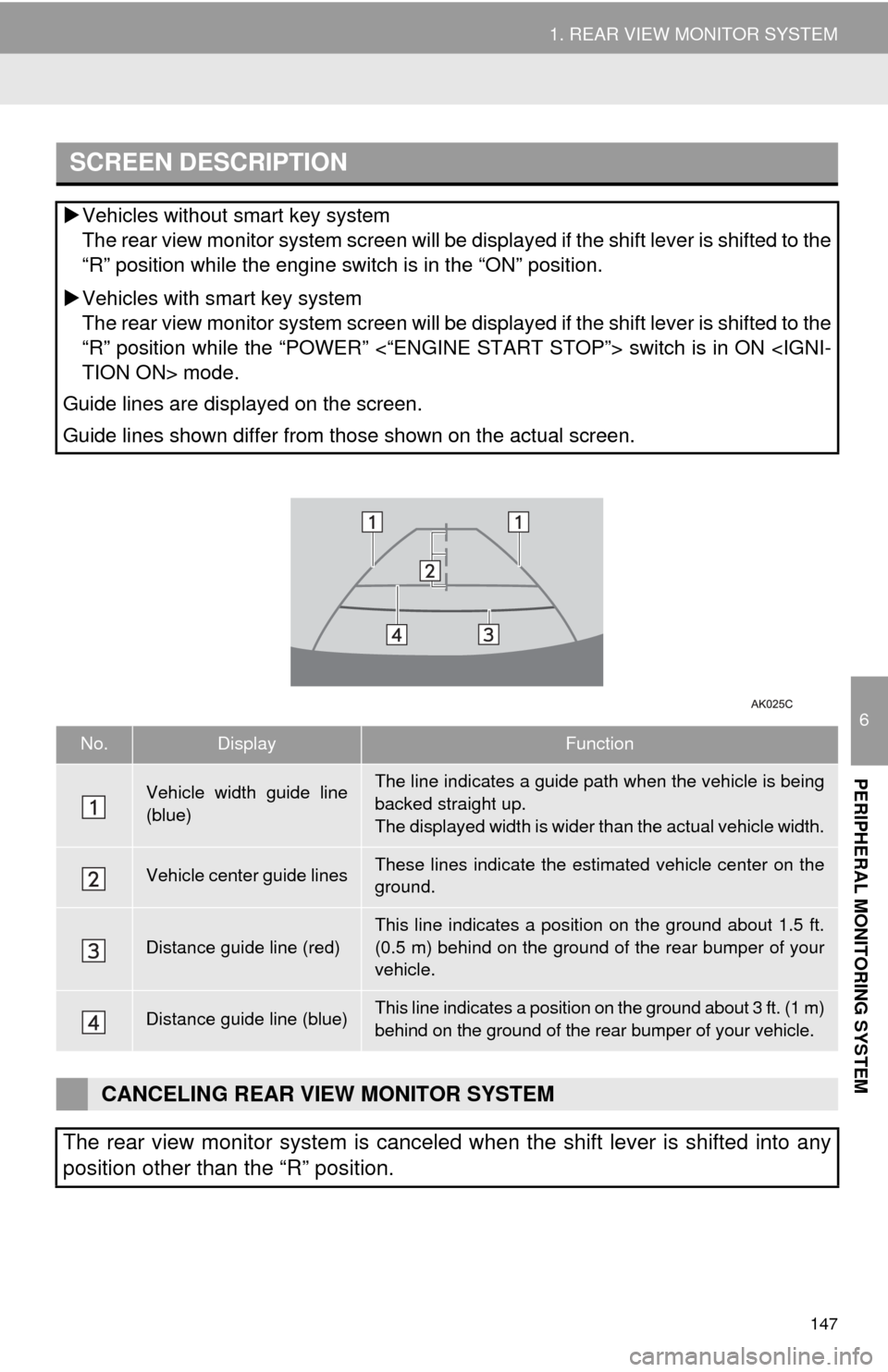
147
1. REAR VIEW MONITOR SYSTEM
6
PERIPHERAL MONITORING SYSTEM
SCREEN DESCRIPTION
Vehicles without smart key system
The rear view monitor system screen will be displayed if the shift lever is shifted to the
“R” position while the engine switch is in the “ON” position.
Vehicles with smart key system
The rear view monitor system screen will be displayed if the shift lever is shifted to the
“R” position while the “POWER” <“ENGINE START STOP”> switch is in ON
TION ON> mode.
Guide lines are displayed on the screen.
Guide lines shown differ from those shown on the actual screen.
No.DisplayFunction
Vehicle width guide line
(blue)The line indicates a guide path when the vehicle is being
backed straight up.
The displayed width is wider than the actual vehicle width.
Vehicle center guide linesThese lines indicate the estimated vehicle center on the
ground.
Distance guide line (red)
This line indicates a position on the ground about 1.5 ft.
(0.5 m) behind on the ground of the rear bumper of your
vehicle.
Distance guide line (blue)This line indicates a position on the ground about 3 ft. (1 m)
behind on the ground of the rear bumper of your vehicle.
CANCELING REAR VIEW MONITOR SYSTEM
The rear view monitor system is canceled when the shift lever is shifted into any
position other than the “R” position.
Page 187 of 294
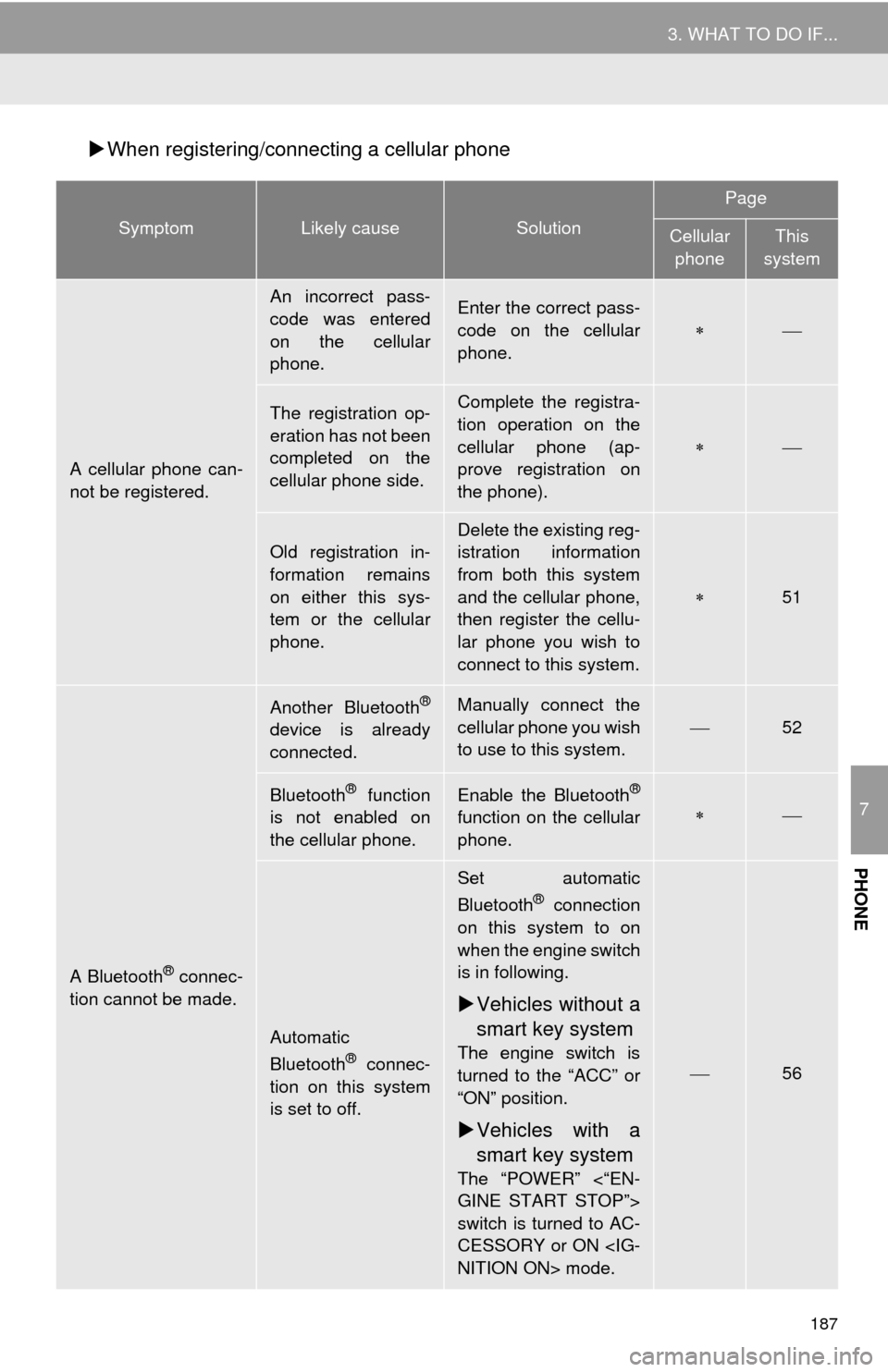
187
3. WHAT TO DO IF...
7
PHONE
When registering/connecting a cellular phone
SymptomLikely causeSolution
Page
Cellular
phoneThis
system
A cellular phone can-
not be registered.
An incorrect pass-
code was entered
on the cellular
phone.Enter the correct pass-
code on the cellular
phone.
The registration op-
eration has not been
completed on the
cellular phone side.Complete the registra-
tion operation on the
cellular phone (ap-
prove registration on
the phone).
Old registration in-
formation remains
on either this sys-
tem or the cellular
phone.Delete the existing reg-
istration information
from both this system
and the cellular phone,
then register the cellu-
lar phone you wish to
connect to this system.
51
A Bluetooth® connec-
tion cannot be made.
Another Bluetooth®
device is already
connected.
Manually connect the
cellular phone you wish
to use to this system.
52
Bluetooth® function
is not enabled on
the cellular phone.Enable the Bluetooth®
function on the cellular
phone.
Automatic
Bluetooth® connec-
tion on this system
is set to off.
Set automatic
Bluetooth® connection
on this system to on
when the engine switch
is in following.
Vehicles without a
smart key system
The engine switch is
turned to the “ACC” or
“ON” position.
Vehicles with a
smart key system
The “POWER” <“EN-
GINE START STOP”>
switch is turned to AC-
CESSORY or ON
NITION ON> mode.
56
Page 191 of 294
191
3. WHAT TO DO IF...
7
PHONE
In other situations
SymptomLikely causeSolution
Page
Cellular
phoneThis
system
The Bluetooth® con-
nection status is dis-
played at the top of
the screen each time
the engine switch is in
following.
Vehicles without
a smart key sys-
tem
The engine switch is
turned to the “ACC” or
“ON” position.
Vehicles with a
smart key system
The “POWER” <“EN-
GINE START
STOP”> switch is
turned to ACCESSO-
RY or ON
ON> mode.
Connection confir-
mation display on
this system is set to
on.To turn off the display,
set connection confir-
mation display on this
system to off.
55
Page 263 of 294
9
263
1
2
3
4
5
6
7
8
9
1. Entune App Suite SERVICE ...... 264
BEFORE USING THE FUNCTION ...... 266
PREPARATION BEFORE USING
Entune App Suite .............................. 267
1. Entune App Suite ....................... 269
USING Entune App Suite..................... 269
LINKING Entune App Suite AND
NAVIGATION FUNCTION ................. 273
Entune App Suite KEYWORD
OPERATION ..................................... 274
1. Entune App Suite SETTINGS .... 276
SCREEN FOR Entune App Suite
SETTINGS ........................................ 276
1Entune App Suite OVERVIEW
2Entune App Suite OPERATION
3SETUP
Entune App Suite*
*: With navigation function
Page 274 of 294

274
2. Entune App Suite OPERATION
1Display the “Web Search” screen.
(P.273)
2Select the desired application button to
search.
3Enter a search term, and select “GO”.
4Select “Call”.
5Select “Yes”.
“Cancel”: Select to cancel making a
phone call.
6Check that the “Call” screen is dis-
played.
1Display the “Apps” screen. (P.269)
2Select the desired application button.
3Select the character input space.
4Enter a search term, and then select
“OK”.
5Entering characters will be reflected on
the character input space.
MAKING A PHONE CALL
USING Entune App Suite
Phone calls can be made to locations
which were searched using Entune
App Suite.
For phone operation and the function of
each screen button: P.166
Entune App Suite KEYWORD
OPERATION
Information can be entered to an appli-
cation by the software keyboard or
voice recognition. For details about the
function and service of each applica-
tion, refer to http://www.toyota.com/
entune/.
The keyboard layout can be changed.
(P.57)
USING THE SOFTWARE
KEYBOARD
For details on operating the keyboard:
P. 3 7
Page 275 of 294
275
2. Entune App Suite OPERATION
9
Entune App Suite
1Display the “Apps” screen. (P.269)
2Select the desired application button.
3Press the talk switch. (P.130)
4When this screen is displayed, say the
desired keyword.
Completion of saying the keyword will be
detected automatically.
5Search results will be displayed on the
screen.
ENTERING A KEYWORD USING
THE VOICE RECOGNITION
FUNCTION
Page 281 of 294
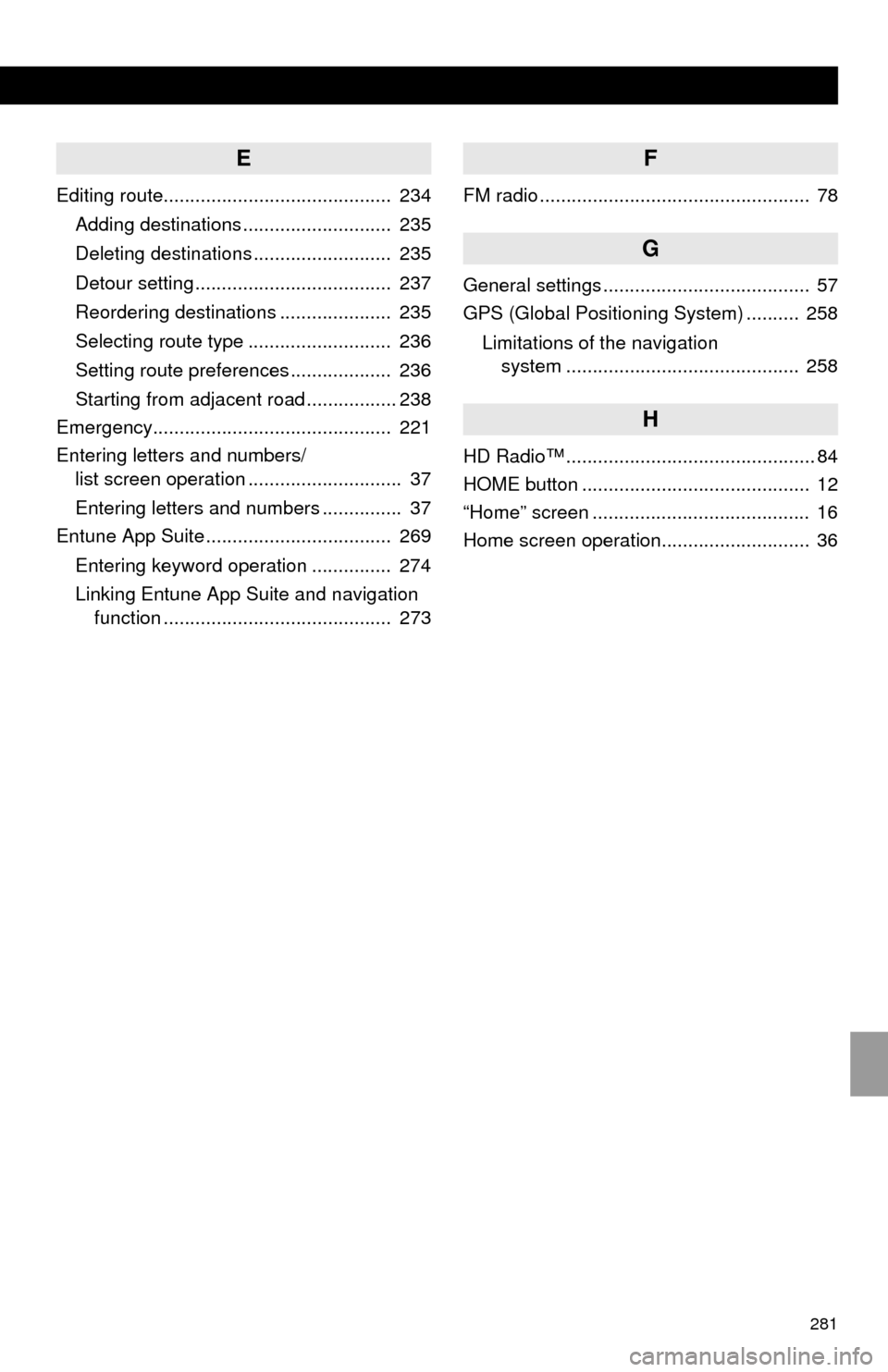
281
E
Editing route........................................... 234
Adding destinations ............................ 235
Deleting destinations .......................... 235
Detour setting ..................................... 237
Reordering destinations ..................... 235
Selecting route type ........................... 236
Setting route preferences ................... 236
Starting from adjacent road ................. 238
Emergency............................................. 221
Entering letters and numbers/
list screen operation ............................. 37
Entering letters and numbers ............... 37
Entune App Suite ................................... 269
Entering keyword operation ............... 274
Linking Entune App Suite and navigation
function ........................................... 273
F
FM radio ................................................... 78
G
General settings ....................................... 57
GPS (Global Positioning System) .......... 258
Limitations of the navigation
system ............................................ 258
H
HD Radio™ ............................................... 84
HOME button ........................................... 12
“Home” screen ......................................... 16
Home screen operation............................ 36