2014 TOYOTA CAMRY audio
[x] Cancel search: audioPage 265 of 294

265
1. Entune App Suite OVERVIEW
9
Entune App Suite
No.NameFunction
Content providerProvides content to the system via a cellular phone.
Application serverProvides downloadable application to the system via a cellular
phone.
Cellular phone*
Using the Entune App Suite application, communication is re-
layed between the system, the application server and the con-
tents provider.
ApplicationsDownloaded Entune App Suite applications provide access to
audio content from a content provider when connected via a
compatible phone with a data connection.
Entune App Suite
Contents received, via a cellular phone, from the contents pro-
vider servers are displayed on the screen. The system is
equipped with an application player to run applications.
*: For known compatible phones, refer to http://www.toyota.com/entune/
.
INFORMATION
●The actual service availability is dependent on the network condition.
Page 268 of 294

268
1. Entune App Suite OVERVIEW
1Download the Entune App Suite appli-
cation using to cellular phone.
2Run the Entune App Suite application
on your cellular phone.
3Enter the information required into the
Entune App Suite application. Login to
the application.
1The actions on P.267 need to be per-
formed before Entune App Suite appli-
cations can be downloaded.
2Once your phone is running the Entune
App Suite application with a valid ac-
count logged in and is connected to the
system, an on-screen pop-up will be
displayed offering to begin download-
ing Entune App Suite applications to
the system. After download has start-
ed, see P.271 for more information.
REGISTERING THE Entune App
Suite APPLICATION
INFORMATION
●Applications can only be used when the
Entune App Suite application has been
downloaded to your cellular phone and
the application is running.
●Entune App Suite operational proce-
dures can also be confirmed by visiting
http://www.toyota.com/entune/
.
●In order to use applications, it is neces-
sary to run the Entune App Suite appli-
cation on your cellular phone.
●If an iPhone is connected via Bluetooth
®
and USB at the same time, system oper-
ation may become unstable. For known
phone compatibility information, refer to
http://www.toyota.com/entune/
.
●If an Entune App Suite application is
used while iPod audio is being played
back, system operation may become
unstable.
DOWNLOADING Entune App
Suite APPLICATIONS
Page 280 of 294

280
ALPHABETICAL INDEX
A
AAC.......................................................... 95
AM............................................................ 78
APPS button ............................................ 12
“Apps” screen........................................... 14
AUDIO button........................................... 12
Audio settings ........................................ 117
AUX........................................................ 112
B
Bluetooth®................................................ 42
Profiles ................................................. 44
Registering a Bluetooth
® audio
player ................................................ 43
Registering a Bluetooth
® phone ........... 42
Bluetooth® audio .................................... 106
Connecting a Bluetooth® device ........ 111
Listening to Bluetooth® audio ............. 111
Bluetooth® phone................................... 156
Bluetooth® phone message function ..... 169
C
Calling on the Bluetooth® phone ............ 160
Casual speech recognization ................. 136
CD ............................................................ 95
Playing an audio CD ............................. 97
Playing an MP3/WMA/AAC disc ........... 97
Command list ......................................... 137
D
Data services settings ............................ 143
Setting download methods ................. 143
Destination search screen...................... 212
Driver settings .......................................... 64
Page 282 of 294
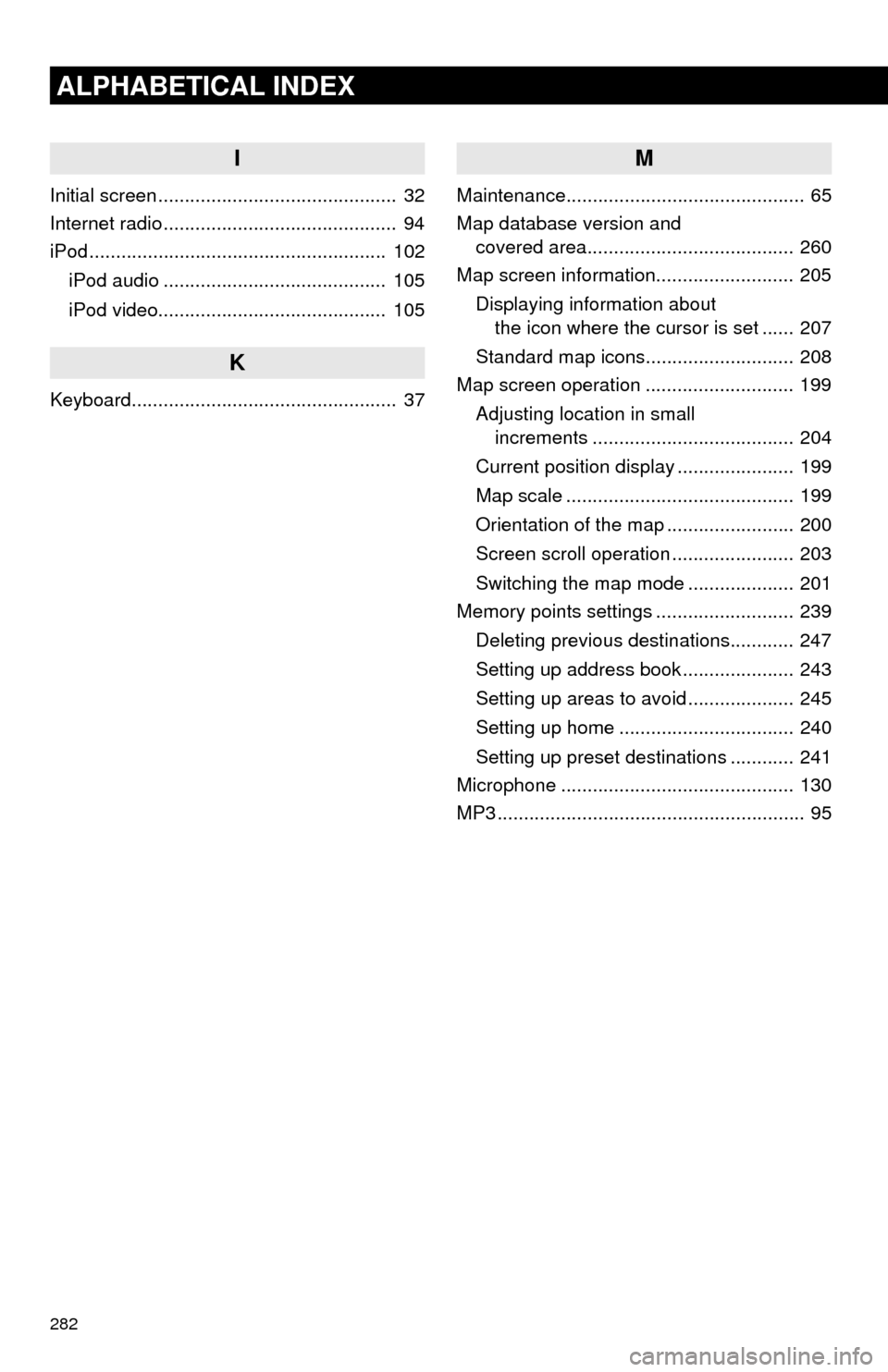
282
ALPHABETICAL INDEX
I
Initial screen ............................................. 32
Internet radio ............................................ 94
iPod ........................................................ 102
iPod audio .......................................... 105
iPod video........................................... 105
K
Keyboard.................................................. 37
M
Maintenance............................................. 65
Map database version and
covered area....................................... 260
Map screen information.......................... 205
Displaying information about
the icon where the cursor is set ...... 207
Standard map icons............................ 208
Map screen operation ............................ 199
Adjusting location in small
increments ...................................... 204
Current position display ...................... 199
Map scale ........................................... 199
Orientation of the map ........................ 200
Screen scroll operation ....................... 203
Switching the map mode .................... 201
Memory points settings .......................... 239
Deleting previous destinations............ 247
Setting up address book ..................... 243
Setting up areas to avoid .................... 245
Setting up home ................................. 240
Setting up preset destinations ............ 241
Microphone ............................................ 130
MP3 .......................................................... 95
Page 283 of 294
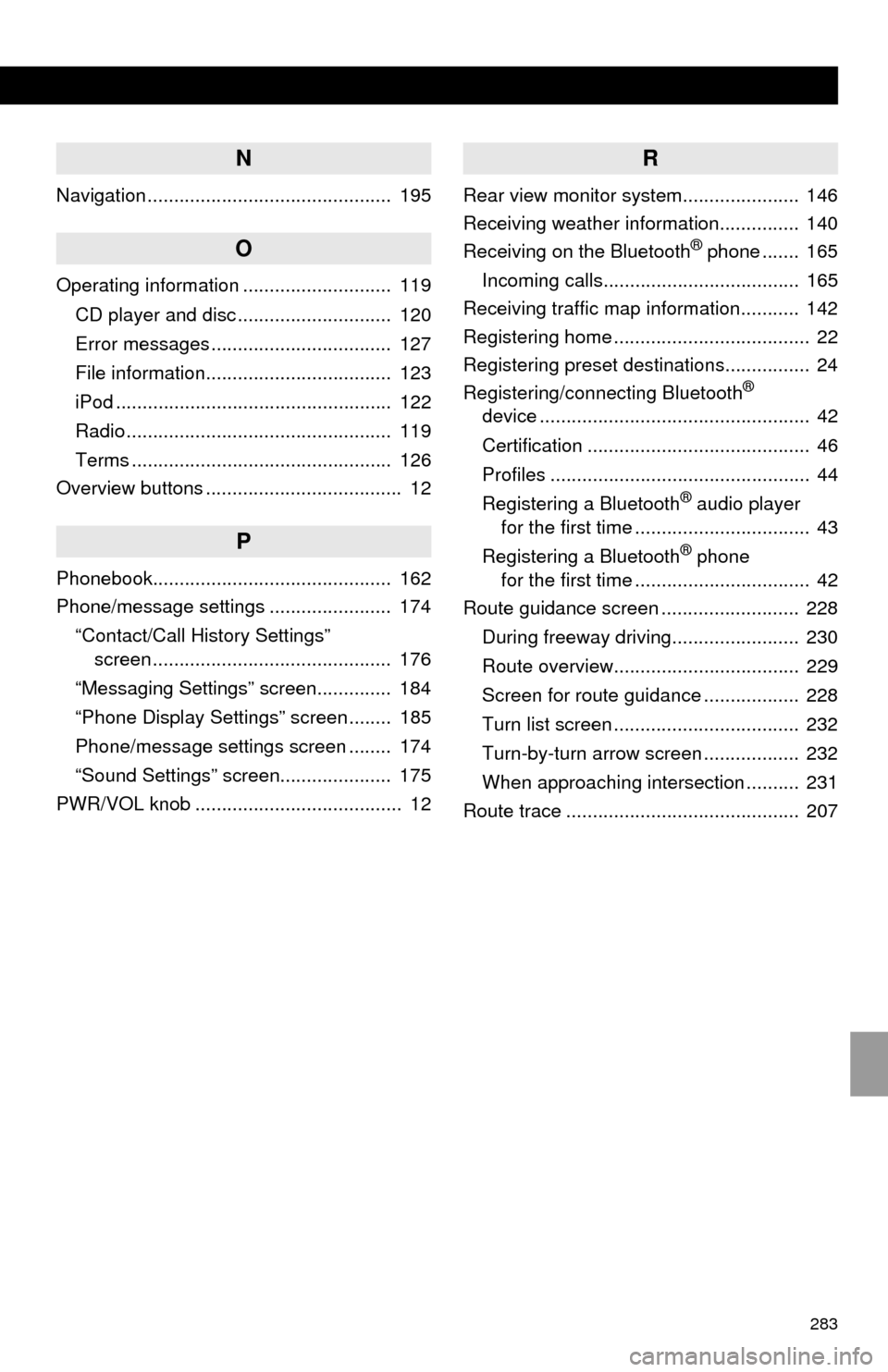
283
N
Navigation .............................................. 195
O
Operating information ............................ 119
CD player and disc ............................. 120
Error messages .................................. 127
File information................................... 123
iPod .................................................... 122
Radio .................................................. 119
Terms ................................................. 126
Overview buttons ..................................... 12
P
Phonebook............................................. 162
Phone/message settings ....................... 174
“Contact/Call History Settings”
screen ............................................. 176
“Messaging Settings” screen.............. 184
“Phone Display Settings” screen ........ 185
Phone/message settings screen ........ 174
“Sound Settings” screen..................... 175
PWR/VOL knob ....................................... 12
R
Rear view monitor system...................... 146
Receiving weather information............... 140
Receiving on the Bluetooth
® phone ....... 165
Incoming calls..................................... 165
Receiving traffic map information........... 142
Registering home ..................................... 22
Registering preset destinations................ 24
Registering/connecting Bluetooth
®
device ................................................... 42
Certification .......................................... 46
Profiles ................................................. 44
Registering a Bluetooth
® audio player
for the first time ................................. 43
Registering a Bluetooth
® phone
for the first time ................................. 42
Route guidance screen .......................... 228
During freeway driving........................ 230
Route overview................................... 229
Screen for route guidance .................. 228
Turn list screen ................................... 232
Turn-by-turn arrow screen .................. 232
When approaching intersection .......... 231
Route trace ............................................ 207
Page 284 of 294

284
ALPHABETICAL INDEX
S
Satellite Radio .......................................... 88
Screen adjustment ................................... 40
Search operation.................................... 214
Searching by address......................... 216
Searching by address book ................ 220
Searching by coordinates ................... 223
Searching by emergency.................... 221
Searching by intersection and
freeway ........................................... 221
Searching by map .............................. 223
Searching by point of interest ............. 217
Searching from previous
destinations..................................... 220
Selecting search area......................... 215
Setting home as destination ............... 215
Setting preset destinations
as destination.................................. 215
Setting Bluetooth
® details ........................ 49
“Bluetooth* Setup” screen .................... 49
Connecting a Bluetooth
® device .......... 52
Deleting a Bluetooth® device ............... 51
Editing the Bluetooth® device
information ........................................ 54
Registering a Bluetooth
® device .......... 50
“System Settings” screen ..................... 55
Setting home as the destination............... 27
“Setup” screen ......................................... 20
Starting route guidance .......................... 224
Steering switches ................................... 114
T
Talking on the Bluetooth® phone ........... 166
Incoming call waiting .......................... 168
Touch screen gestures............................. 34
Touch screen operation ........................... 35
Traffic information .................................. 209
Traffic settings ........................................ 252
Auto avoid traffic ................................. 253
My traffic routes .................................. 254
Screen for traffic settings .................... 252
Troubleshooting ..................................... 186
TUNE/SCROLL button ............................. 12
Typical voice guidance prompts ............. 233
U
USB/AUX port .......................................... 75
USB memory ............................................ 98
Playing a USB audio........................... 101
*: Bluetooth is a registered trademark of Bluetooth SIG, Inc.