Page 333 of 612
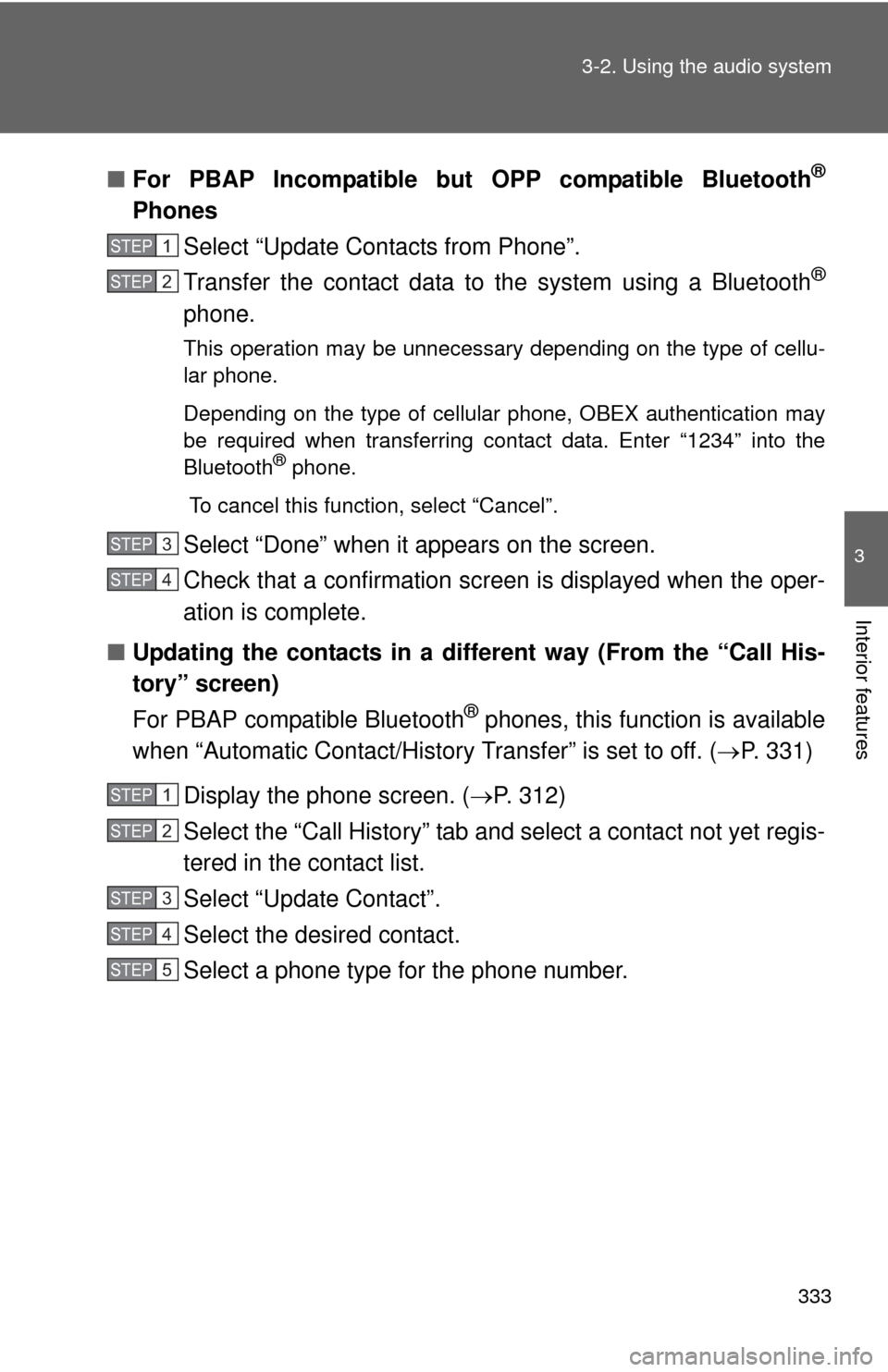
333
3-2. Using the audio system
3
Interior features
■
For PBAP Incompatible but OPP compatible Bluetooth®
Phones
Select “Update Contacts from Phone”.
Transfer the contact data to the system using a Bluetooth
®
phone.
This operation may be unnecessary depending on the type of cellu-
lar phone.
Depending on the type of cellular phone, OBEX authentication may
be required when transferring contact data. Enter “1234” into the
Bluetooth
® phone.
To cancel this function, select “Cancel”.
Select “Done” when it appears on the screen.
Check that a confirmation screen is displayed when the oper-
ation is complete.
■ Updating the contacts in a different way (From the “Call His-
tory” screen)
For PBAP compatible Bluetooth
® phones, this function is available
when “Automatic Contact/History Transfer” is set to off. ( P. 331)
Display the phone screen. ( P. 312)
Select the “Call History” tab and select a contact not yet regis-
tered in the contact list.
Select “Update Contact”.
Select the desired contact.
Select a phone type for the phone number.
STEP1
STEP2
STEP3
STEP4
STEP1
STEP2
STEP3
STEP4
STEP5
Page 334 of 612
334 3-2. Using the audio system
Registering a new contact to the contact listNew contact data can be registered. Up to 4 numbers per person can
be registered. For PBAP compatible Bluetooth
® phones, this function
is available when “Automatic Cont act/History Transfer” is set to off.
( P. 331)
Select “New Contact”.
Enter the name and select “OK”.
Enter the phone number and select “OK”.
Select the phone type for the phone number.
To add another number to this contact, select “Yes”.
■ Registering a new contact in a different way (From the “Call
History” screen)
Display the phone screen. ( P. 312)
Select the “Call History” tab and select a contact not yet regis-
tered in the contact list.
Select “Add to Contacts”.
Follow the steps in “Registering a new contact to the contact
list” from “STEP 3”. ( P. 334)
STEP1
STEP2
STEP3
STEP4
STEP5
STEP1
STEP2
STEP3
STEP4
Page 335 of 612
335
3-2. Using the audio system
3
Interior features
Editing the contact data
For PBAP compatible Bluetooth
® phones, this function is available
when “Automatic Contact/History Transfer” is set to off. ( P. 331)
Select “Edit Contact”.
Select the desired contact.
Select corresponding to the desired name or number.
Follow the steps in “Registering a new contact to the contact
list” from “STEP 4”. ( P. 334)
■ Editing the contacts in a different way (From the “Contact
Details” screen)
Display the phone screen. ( P. 312)
Select the “Contacts”, “Call Hist ory” tab or the “Favorites” tab
and select the desired contact.
Select “Edit Contact”.
“E-mail Addresses”: Select to di splay all registered e-mail addresses
for the contact.
Follow the steps in “Registering a new contact to the contact
list” from “STEP 4”. ( P. 334)
STEP1
STEP2
STEP3
STEP4
STEP1
STEP2
STEP3
STEP4
Page 336 of 612
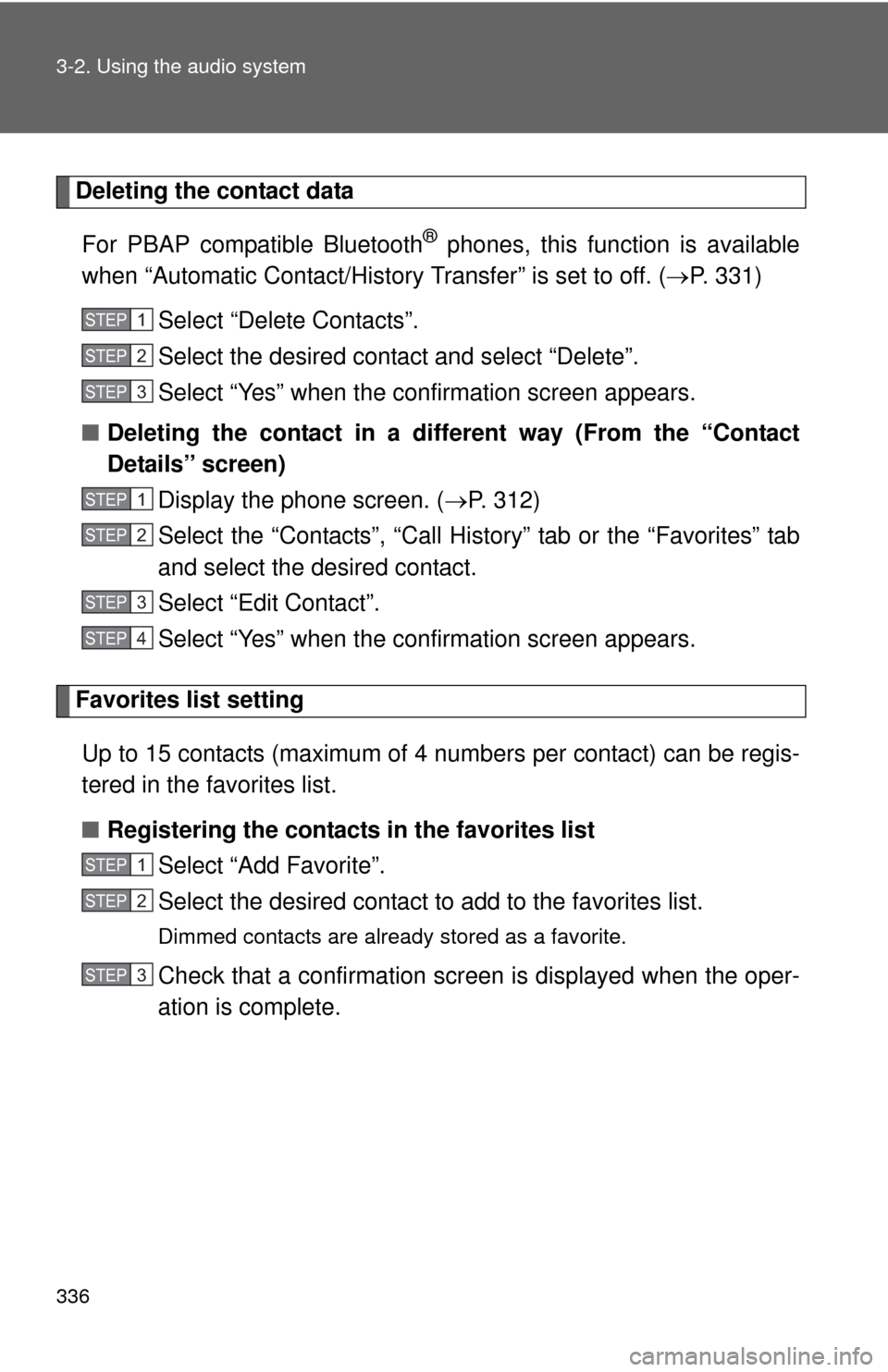
336 3-2. Using the audio system
Deleting the contact dataFor PBAP compatible Bluetooth
® phones, this function is available
when “Automatic Contact/History Transfer” is set to off. ( P. 331)
Select “Delete Contacts”.
Select the desired contact and select “Delete”.
Select “Yes” when the confirmation screen appears.
■ Deleting the contact in a different way (From the “Contact
Details” screen)
Display the phone screen. ( P. 312)
Select the “Contacts”, “Call History” tab or the “Favorites” tab
and select the desired contact.
Select “Edit Contact”.
Select “Yes” when the confirmation screen appears.
Favorites list setting
Up to 15 contacts (maximum of 4 numbers per contact) can be regis-
tered in the favorites list.
■ Registering the contacts in the favorites list
Select “Add Favorite”.
Select the desired contact to add to the favorites list.
Dimmed contacts are already stored as a favorite.
Check that a confirmation screen is displayed when the oper-
ation is complete.
STEP1
STEP2
STEP3
STEP1
STEP2
STEP3
STEP4
STEP1
STEP2
STEP3
Page 342 of 612
342
3-2. Using the audio system
What to do if... (Troubleshooting)
If there is a problem with the hands-free system or a Bluetooth®
device, first check the table below.
When using the hands-free system with a Bluetooth
® device
The hands-free system or Bluetooth® device does not work.
The connected device may not be a compatible Bluetooth
® cellular phone.
For a list of specific devices which operation has been confirmed on
this system, check with your Toyota d ealer or the following website:
http://www.toyota.com/entune.html
The Bluetooth version of the connected cellular phone may be older than the
specified version.
Use a cellular phone with Bluetoot h version 2.0 or higher (recom-
mended: Ver. 3.0 with EDR or higher). (P. 346)
Page 343 of 612
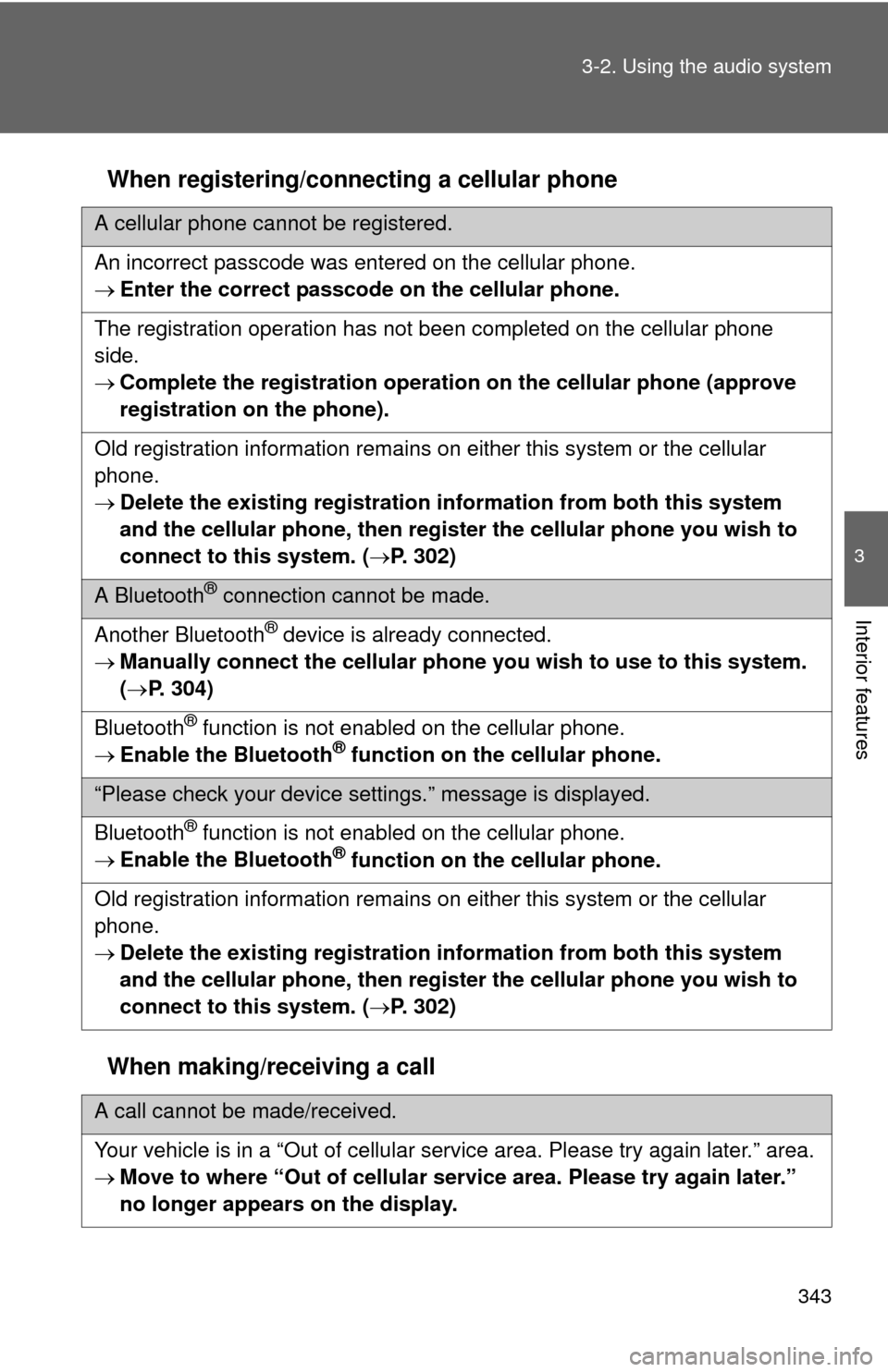
343
3-2. Using the audio system
3
Interior features
When registering/connecting a cellular phone
When making/receiving a call
A cellular phone cannot be registered.
An incorrect passcode was entered on the cellular phone.
Enter the correct passcode on the cellular phone.
The registration operation has not been completed on the cellular phone
side.
Complete the registration operat ion on the cellular phone (approve
registration on the phone).
Old registration information remains on ei ther this system or the cellular
phone.
Delete the existing registration information from both this system
and the cellular phone, then regist er the cellular phone you wish to
connect to this system. ( P. 302)
A Bluetooth® connection cannot be made.
Another Bluetooth
® device is already connected.
Manually connect the cellular phone you wish to use to this system.
( P. 304)
Bluetooth
® function is not enabled on the cellular phone.
Enable the Bluetooth® function on the cellular phone.
“Please check your device settings.” message is displayed.
Bluetooth
® function is not enabled on the cellular phone.
Enable the Bluetooth® function on the cellular phone.
Old registration information remains on ei ther this system or the cellular
phone.
Delete the existing registration information from both this system
and the cellular phone, then regist er the cellular phone you wish to
connect to this system. ( P. 302)
A call cannot be made/received.
Your vehicle is in a “Out of cellular service area. Please try again later.” area.
Move to where “Out of cellular service area. Please try again later.”
no longer appears on the display.
Page 344 of 612
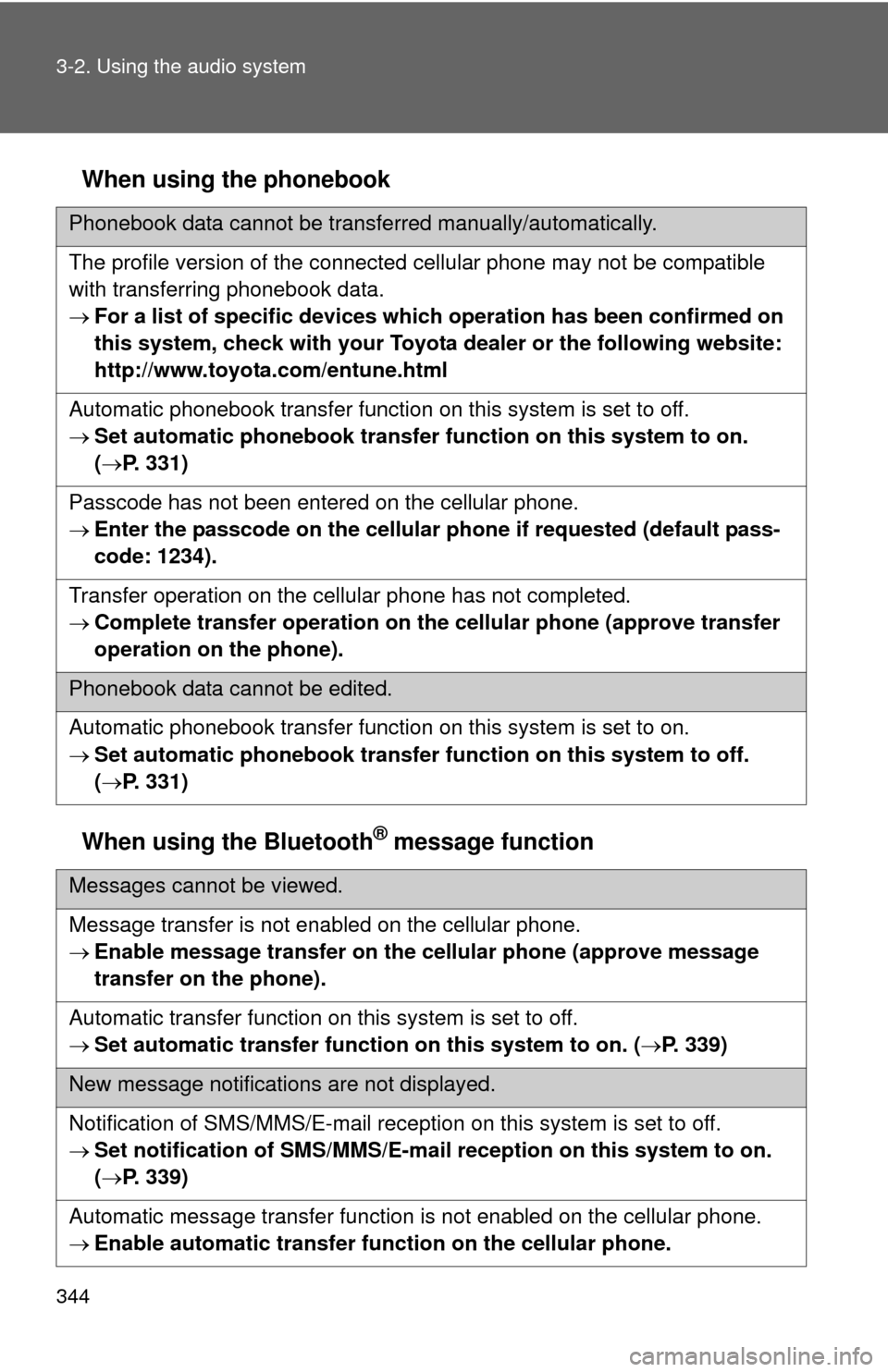
344 3-2. Using the audio system
When using the phonebook
When using the Bluetooth
® message function
Phonebook data cannot be transferred manually/automatically.
The profile version of the connected cellular phone may not be compatible
with transferring phonebook data.
For a list of specific devices which operation has been confirmed on
this system, check with your Toyota d ealer or the following website:
http://www.toyota.com/entune.html
Automatic phonebook transfer function on this system is set to off.
Set automatic phon ebook transfer function on this system to on.
( P. 331)
Passcode has not been entered on the cellular phone.
Enter the passcode on the cellular p hone if requested (default pass-
code: 1234).
Transfer operation on the cellular phone has not completed.
Complete transfer oper ation on the cellular phone (approve transfer
operation on the phone).
Phonebook data cannot be edited.
Automatic phonebook transfer function on this system is set to on.
Set automatic phon ebook transfer function on this system to off.
( P. 331)
Messages cannot be viewed.
Message transfer is not enabled on the cellular phone.
Enable message transfer on th e cellular phone (approve message
transfer on the phone).
Automatic transfer function on this system is set to off.
Set automatic transfer functi on on this system to on. (P. 339)
New message notifications are not displayed.
Notification of SMS/MMS/E-mail reception on this system is set to off.
Set notification of SMS/MMS/E-mail reception on this system to on.
( P. 339)
Automatic message transfer function is not enabled on the cellular phone.
Enable automatic transfer fu nction on the cellular phone.
Page 345 of 612
345
3-2. Using the audio system
3
Interior features
In other situations
Even though all conceivable measures have been taken, the symptom status
does not change.
The cellular phone is not close enough to this system.
Bring the cellular phone closer to this system.
The cellular phone is the most likely cause of the symptom.
Turn the cellular phone off, remove and reinstall the battery pack,
and then restart the cellular phone.
Enable the cellular phone’s Bluetooth
® connection.
Stop the cellular phone’s security software and close all applica-
tions.
Before using an application installed on the cellular phone, carefully
check its source and how its operati on might affect this system.