Page 281 of 346
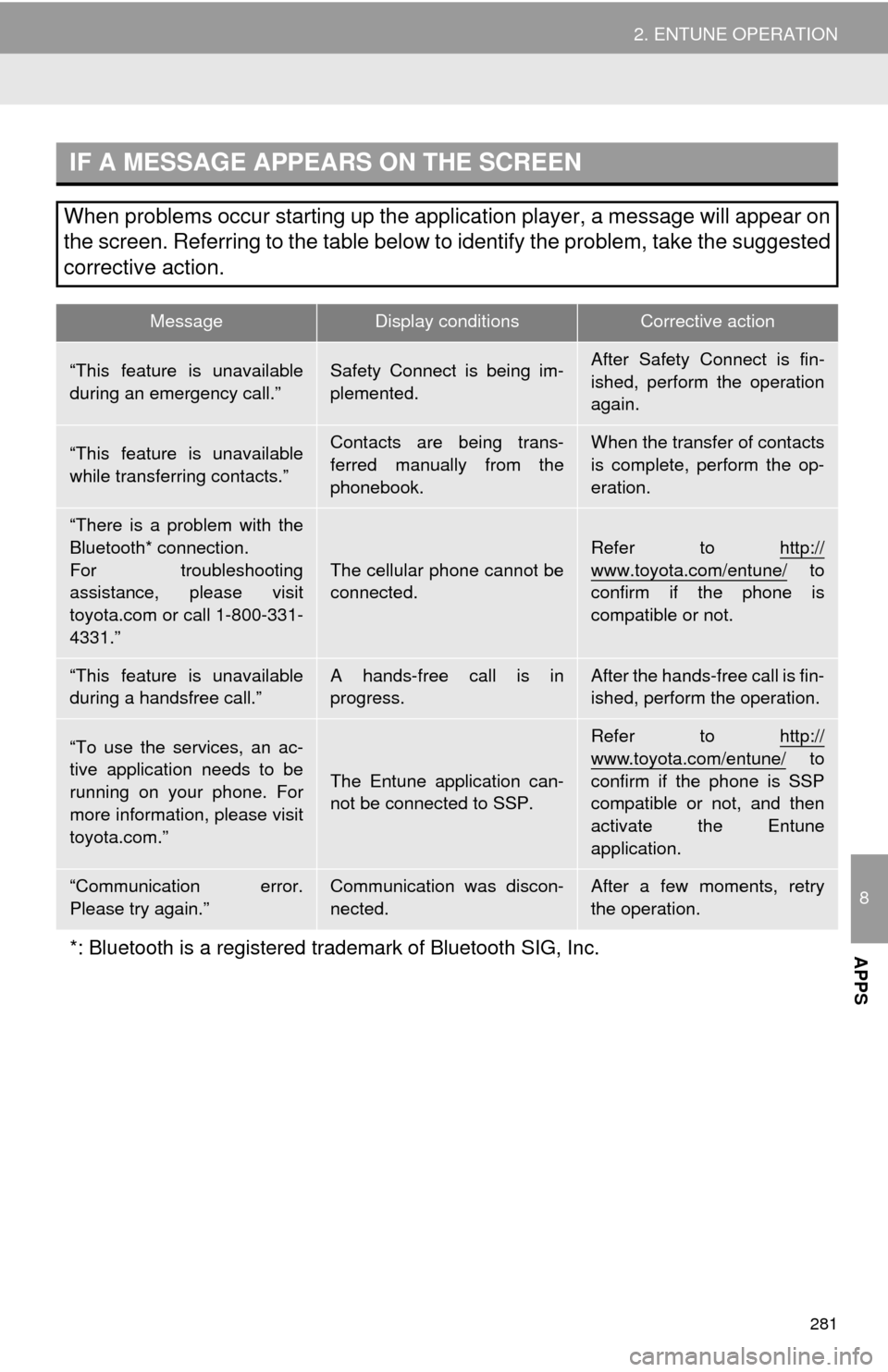
281
2. ENTUNE OPERATION
8
APPS
IF A MESSAGE APPEARS ON THE SCREEN
When problems occur starting up the application player, a message will appear on
the screen. Referring to the table below to identify the problem, take the suggested
corrective action.
MessageDisplay conditionsCorrective action
“This feature is unavailable
during an emergency call.”Safety Connect is being im-
plemented.After Safety Connect is fin-
ished, perform the operation
again.
“This feature is unavailable
while transferring contacts.”Contacts are being trans-
ferred manually from the
phonebook.When the transfer of contacts
is complete, perform the op-
eration.
“There is a problem with the
Bluetooth* connection.
For troubleshooting
assistance, please visit
toyota.com or call 1-800-331-
4331.”
The cellular phone cannot be
connected.
Refer to http://
www.toyota.com/entune/ to
confirm if the phone is
compatible or not.
“This feature is unavailable
during a handsfree call.”A hands-free call is in
progress.After the hands-free call is fin-
ished, perform the operation.
“To use the services, an ac-
tive application needs to be
running on your phone. For
more information, please visit
toyota.com.”
The Entune application can-
not be connected to SSP.
Refer to http://
www.toyota.com/entune/ to
confirm if the phone is SSP
compatible or not, and then
activate the Entune
application.
“Communication error.
Please try again.”Communication was discon-
nected.After a few moments, retry
the operation.
*: Bluetooth is a registered tr ademark of Bluetooth SIG, Inc.
Page 283 of 346
283
2. ENTUNE OPERATION
8
APPS
1Touch “Map”.
2Touch “Go to ” .
3To start guidance, touch “OK”.
1Touch “Call”.
2Touch “Yes”.
To cancel making a phone call, touch
“Cancel” .
3A screen indicating that a call is in
progress will be displayed.
SETTING A DESTINATION
USING “APPS”
Locations that were searched using
“Apps” can be set as a destination.
For the operation of the route guidance
screen and the function of each screen
button, see “STARTING ROUTE GUID-
ANCE” on page 71.
MAKING A PHONE CALL
USING “APPS”
Phone calls can be made to locations
which were searched using “Apps”.
For phone operation and the function of
each screen button, see “TALK ON THE
Bluetooth
® PHONE” on page 138.
Page 294 of 346

294
1. TOYOTA PARKING ASSIST MONITOR
2. PERPENDICULAR PARKING (ESTIMAT ED COURSE LINE DISPLAY MODE)
SCREEN DESCRIPTION
No.DisplayFunction
Vehicle width extension
guide line
Displays a guide path when the vehicle is being backed
straight up.
The displayed width is wider than the actual vehicle
width.
These guide lines align with the estimated course lines
when the vehicle is going straight ahead.
Estimated course linesShow a estimated course when the steering wheel is
turned.
Distance guide lines
Show distance behind the vehicle when the steering
wheel is turned.
The guide lines move in conj unction with the estimated
course lines.
The guide lines display points approximately 1.5 ft. (0.5
m) (red) and approximately 3 ft. (1 m) (yellow) from the
center of the edge of the bumper.
Distance guide lineShows distance behind the vehicle.
Displays a point approximately 1.5 ft. (0.5 m) (blue)
from the edge of the bumper.
CAUTION
● The position of the guide lines displayed on the screen may change in accordance with
the number of passengers, the amount of cargo etc. Be sure to visually check all around
the vehicle both directly and using the mirrors before proceeding.
● If the steering wheel is straight and the vehicle width extension guide lines and the esti-
mated course lines are not in alignment, have the vehicle inspected by your Toyota
dealer.
● The vehicle width extension guide lines are wider than the actual width of the vehicle.
When backing up, be sure to visually check all around the vehicle both directly and using
the mirrors before proceeding.
Page 298 of 346

298
1. TOYOTA PARKING ASSIST MONITOR
4. PARALLEL PARKING
VEHICLE MOVEMENT PROCEDURE
Keeping parallel with the road, stop the vehicle
leaving a gap of approximately 3 ft. (1 m) between
your vehicle and the parked vehicle. [PARKING] :
STEP 1
Back up until the black and yellow vertical pole just
overlaps the rear end of the parked vehicle. Then
stop the vehicle. [PARKING] : STEP 4
Leaving the vehicle stopped, move the steering
wheel until the blue outline meets the desired park-
ing space, and back up while keeping the steering
wheel in that position. [PARKING] : STEP 5
A curved blue line is displayed. Keep the steering
wheel in the same position and back up until the
curved blue line meets the right corner of the park-
ing space. [PARKING] : STEP 7
When it meets the right corner of the parking space,
turn the steering wheel in the opposite direction as
far as it will go. [PARKING] : STEP 8
Keeping the steering wheel in that position, check
your surroundings visually and using mirrors, and
back up using the distance gui de lines etc. as a ref-
erence. [PARKING] : STEP 9
When the vehicle is approximately in the desired
parking location, parallel park ing assist is complete.
[PARKING] : STEP 10
CAUTION
● Do not use the system if the display is incorrect due to an uneven (curvy/hilly) road or a
non-straight road.
● Make sure to operate the steering wheel only when the vehicle is stopped.
Approx. 3 ft. (1 m)
Page 300 of 346
300
1. TOYOTA PARKING ASSIST MONITOR
5Turn the steering wheel with the vehi-
cle stopped until the blue outline meets
the desired parking space.
If the extended line from the blue outline is
displayed, the parallel parking assist is
operational.
Blue outline
Black and yellow vertical pole
Extended line
Turn the steering wheel right
Black and yellow vertical pole
Blue outline
Page 301 of 346
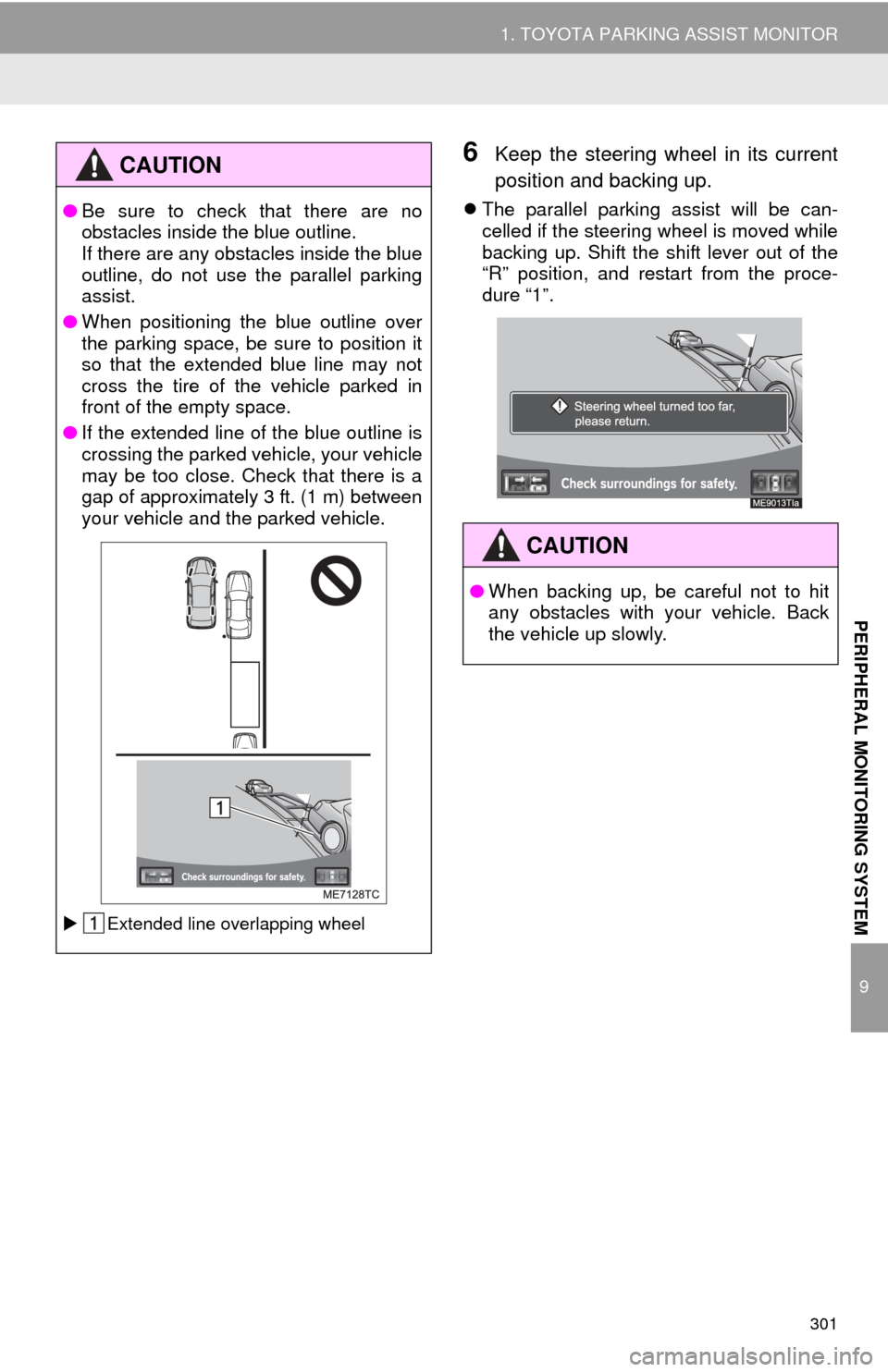
301
1. TOYOTA PARKING ASSIST MONITOR
9
PERIPHERAL MONITORING SYSTEM
6Keep the steering wheel in its current
position and backing up.
The parallel parking assist will be can-
celled if the steering wheel is moved while
backing up. Shift the shift lever out of the
“R” position, and restart from the proce-
dure “1”.
CAUTION
● Be sure to check that there are no
obstacles inside the blue outline.
If there are any obstacles inside the blue
outline, do not use the parallel parking
assist.
● When positioning the blue outline over
the parking space, be sure to position it
so that the extended blue line may not
cross the tire of the vehicle parked in
front of the empty space.
● If the extended line of the blue outline is
crossing the parked vehicle, your vehicle
may be too close. Check that there is a
gap of approximately 3 ft. (1 m) between
your vehicle and the parked vehicle.
Extended line overlapping wheel
CAUTION
●When backing up, be careful not to hit
any obstacles with your vehicle. Back
the vehicle up slowly.
Page 302 of 346
302
1. TOYOTA PARKING ASSIST MONITOR
7A curved blue line will appear on the
screen. Keep the steering wheel in its
current position and back up slowly.
Stop when the curved blue line meets
the corner of the desired parking
space.
Curved blue line
Back up keeping the steering wheel in its
current position
Curved blue line
Curved blue line meets the corner hereIf you back up too quickly, you may lose
synchronization with the parallel parking
assist.
8Leaving the vehicle stopped, turn the
steering wheel all the way to the left.
Be sure to turn the steering wheel only
when the vehicle is stopped.
9When the screen changes, keep the
steering wheel in its current position
and back up.
CAUTION
●When backing up, be careful not to hit
any obstacles with your vehicle. Back
the vehicle up slowly.
Page 314 of 346
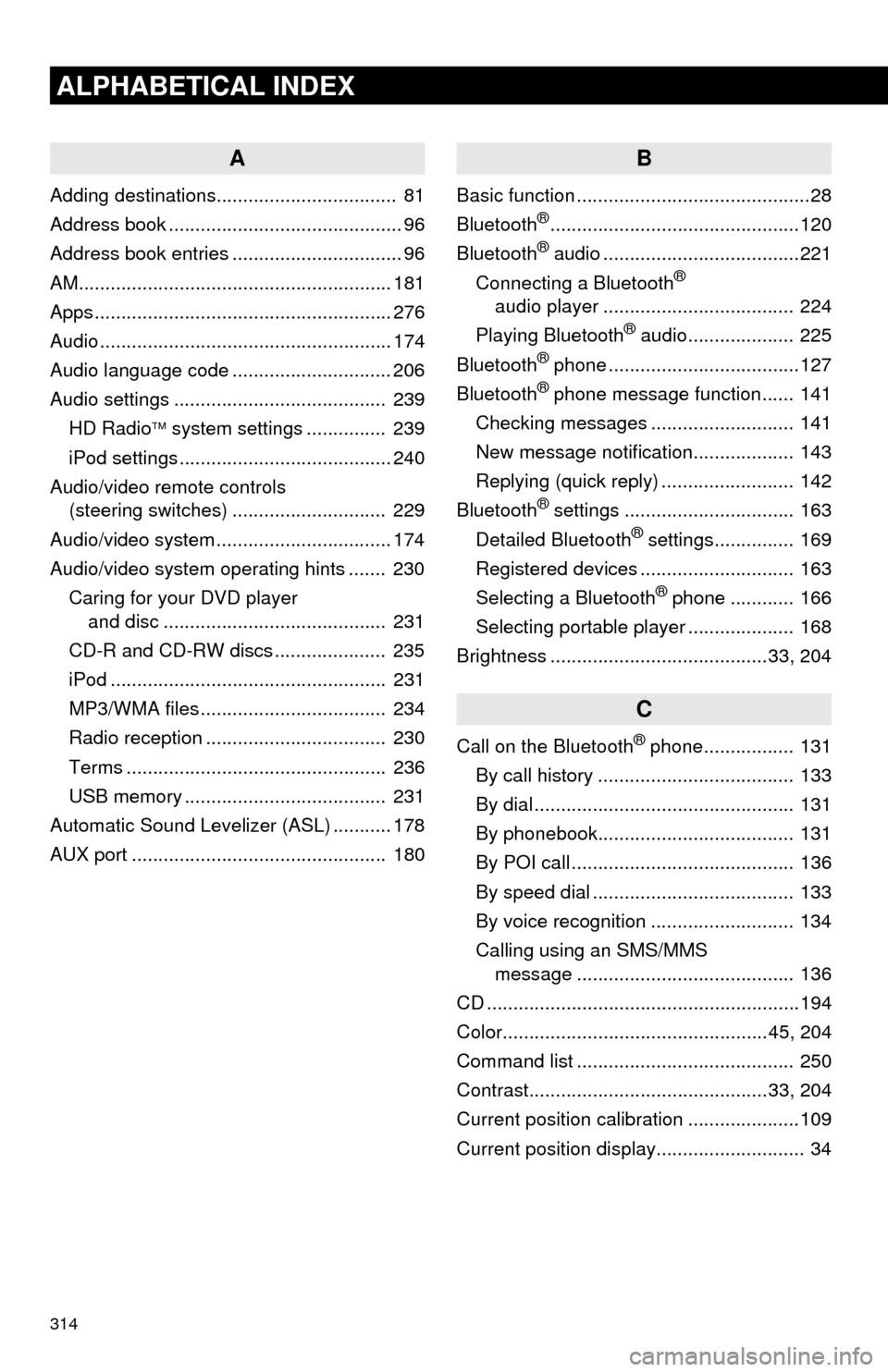
314
ALPHABETICAL INDEX
A
Adding destinations.................................. 81
Address book ............................................ 96
Address book entries ................................ 96
AM........................................................... 181
Apps ........................................................ 276
Audio ....................................................... 174
Audio language code .............................. 206
Audio settings ........................................ 239HD Radio system settings .. ............. 239
iPod settings ........................................ 240
Audio/video remote controls (steering switches) ............................. 229
Audio/video system ......... ..................... ... 174
Audio/video system operating hints ....... 230 Caring for your DVD player and disc .......................................... 231
CD-R and CD-RW discs ..................... 235
iPod .................................................... 231
MP3/WMA files ................................... 234
Radio reception .................................. 230
Terms ................................................. 236
USB memory ...................................... 231
Automatic Sound Levelizer (ASL) ........... 178
AUX port ................................................ 180
B
Basic function ............................................28
Bluetooth®...............................................120
Bluetooth® audio .....................................221
Connecting a Bluetooth®
audio player .................................... 224
Playing Bluetooth
® audio.................... 225
Bluetooth® phone ....................................127
Bluetooth® phone message function...... 141
Checking messages ........................... 141
New message notification................... 143
Replying (quick reply) ......................... 142
Bluetooth
® settings ................................ 163
Detailed Bluetooth® settings............... 169
Registered devices ............................. 163
Selecting a Bluetooth
® phone ............ 166
Selecting portable player .................... 168
Brightness .........................................33, 204
C
Call on the Bluetooth® phone................. 131
By call history ..................................... 133
By dial ................................................. 131
By phonebook..................................... 131
By POI call .......................................... 136
By speed dial ...................................... 133
By voice recognition ........................... 134
Calling using an SMS/MMS message ......................................... 136
CD ...........................................................194
Color..................................................45, 204
Command list ......................................... 250
Contrast.............................................33, 204
Current position calibration ..................... 109
Current position display............................ 34