Page 87 of 298
87
2. RADIO OPERATION
3
AUDIO/VISUAL SYSTEM
INFORMATION
●The tag information can not be pre-
served while scanning or caching the
radio station.
●If tagging the music information fails,
“Saving the HD Radio tag was unsuc-
cessful.” will be displayed on the screen.
If this occurs, tag the information again.
●HD Radio™ stations can be preset.
●An orange “HD)” logo indicator will be
displayed on the screen when in digital.
The “HD)” logo will first appear in a gray
color indicating the station is indeed (an
analog and) a digital station. Once the
digital signal is acquired, the logo will
change to a bright orange color.
●The song title and artist name will
appear on the screen when available by
the radio station. The radio station can
send album pictures when available.
●As a user works through the analog
radio stations, (where applicable) the
radio receiver will automatically tune
from an analog signal to a digital signal
within 5 seconds.
Page 90 of 298
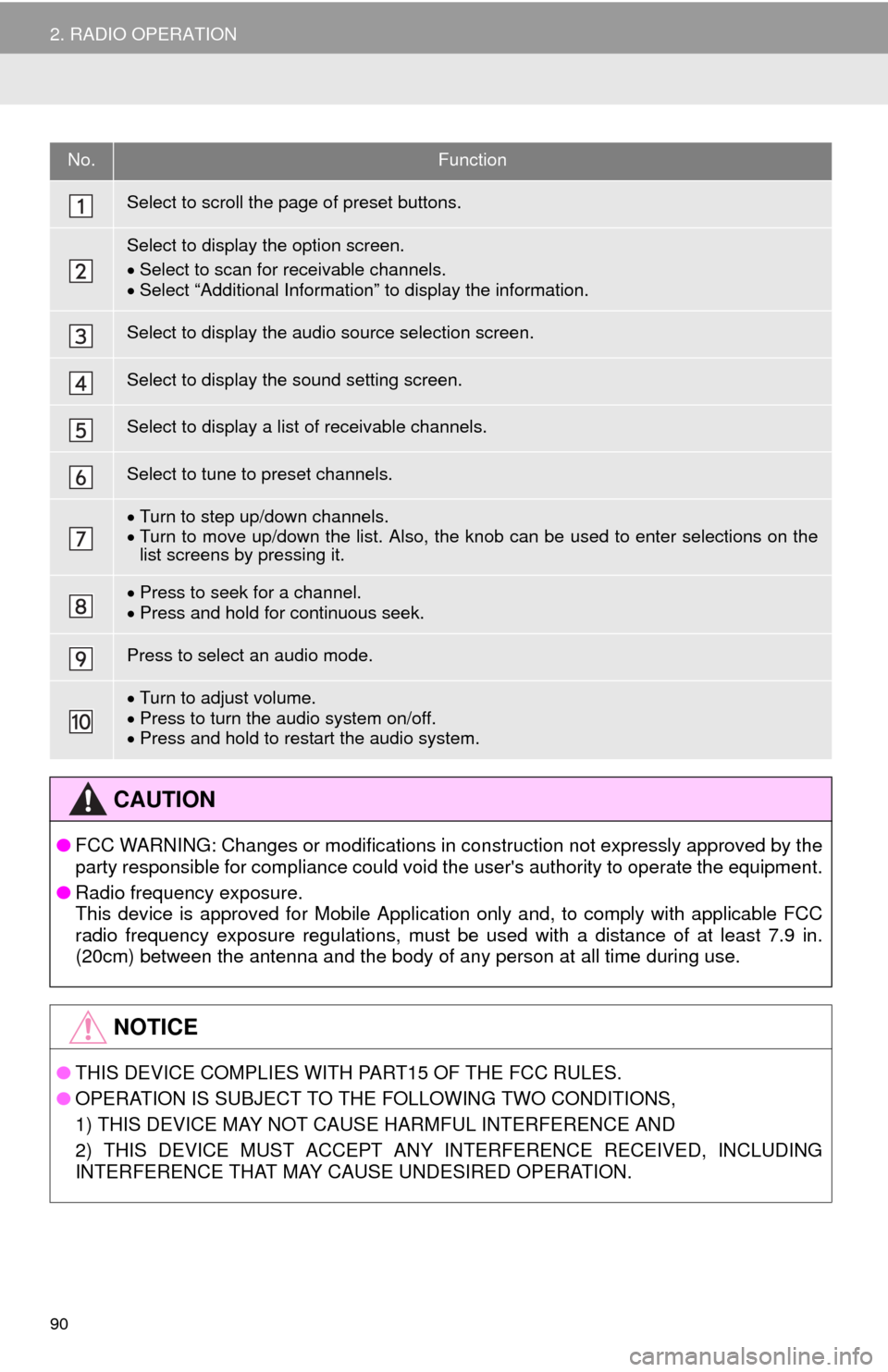
90
2. RADIO OPERATION
No.Function
Select to scroll the page of preset buttons.
Select to display the option screen.
Select to scan for receivable channels.
Select “Additional Information” to display the information.
Select to display the audio source selection screen.
Select to display the sound setting screen.
Select to display a list of receivable channels.
Select to tune to preset channels.
Turn to step up/down channels.
Turn to move up/down the list. Also, the knob can be used to enter selections on the
list screens by pressing it.
Press to seek for a channel.
Press and hold for continuous seek.
Press to select an audio mode.
Turn to adjust volume.
Press to turn the audio system on/off.
Press and hold to restart the audio system.
CAUTION
●FCC WARNING: Changes or modifications in construction not expressly approved by the
party responsible for compliance could void the user's authority to operate the equipment.
●Radio frequency exposure.
This device is approved for Mobile Application only and, to comply with applicable FCC
radio frequency exposure regulations, must be used with a distance of at least 7.9 in.
(20cm) between the antenna and the body of any person at all time during use.
NOTICE
●THIS DEVICE COMPLIES WITH PART15 OF THE FCC RULES.
●OPERATION IS SUBJECT TO THE FOLLOWING TWO CONDITIONS,
1) THIS DEVICE MAY NOT CAUSE HARMFUL INTERFERENCE AND
2) THIS DEVICE MUST ACCEPT ANY INTERFERENCE RECEIVED, INCLUDING
INTERFERENCE THAT MAY CAUSE UNDESIRED OPERATION.
Page 92 of 298
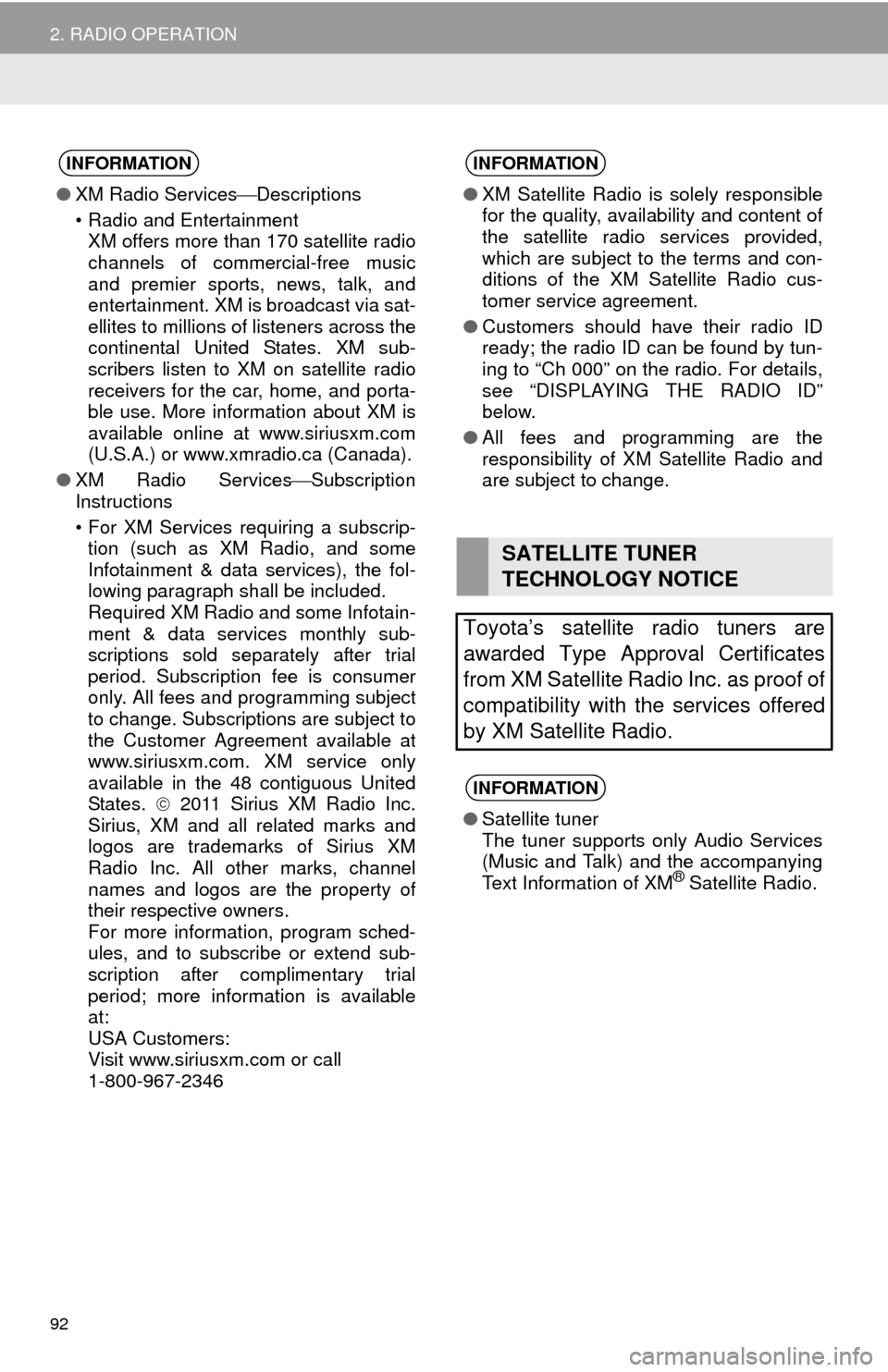
92
2. RADIO OPERATION
INFORMATION
●XM Radio ServicesDescriptions
• Radio and Entertainment
XM offers more than 170 satellite radio
channels of commercial-free music
and premier sports, news, talk, and
entertainment. XM is broadcast via sat-
ellites to millions of listeners across the
continental United States. XM sub-
scribers listen to XM on satellite radio
receivers for the car, home, and porta-
ble use. More information about XM is
available online at www.siriusxm.com
(U.S.A.) or www.xmradio.ca (Canada).
●XM Radio ServicesSubscription
Instructions
• For XM Services requiring a subscrip-
tion (such as XM Radio, and some
Infotainment & data services), the fol-
lowing paragraph shall be included.
Required XM Radio and some Infotain-
ment & data services monthly sub-
scriptions sold separately after trial
period. Subscription fee is consumer
only. All fees and programming subject
to change. Subscriptions are subject to
the Customer Agreement available at
www.siriusxm.com. XM service only
available in the 48 contiguous United
States. 2011 Sirius XM Radio Inc.
Sirius, XM and all related marks and
logos are trademarks of Sirius XM
Radio Inc. All other marks, channel
names and logos are the property of
their respective owners.
For more information, program sched-
ules, and to subscribe or extend sub-
scription after complimentary trial
period; more information is available
at:
USA Customers:
Visit www.siriusxm.com or call
1-800-967-2346
INFORMATION
●XM Satellite Radio is solely responsible
for the quality, availability and content of
the satellite radio services provided,
which are subject to the terms and con-
ditions of the XM Satellite Radio cus-
tomer service agreement.
●Customers should have their radio ID
ready; the radio ID can be found by tun-
ing to “Ch 000” on the radio. For details,
see “DISPLAYING THE RADIO ID”
below.
●All fees and programming are the
responsibility of XM Satellite Radio and
are subject to change.
SATELLITE TUNER
TECHNOLOGY NOTICE
Toyota’s satellite radio tuners are
awarded Type Approval Certificates
from XM Satellite Radio Inc. as proof of
compatibility with the services offered
by XM Satellite Radio.
INFORMATION
●Satellite tuner
The tuner supports only Audio Services
(Music and Talk) and the accompanying
Text Information of XM
® Satellite Radio.
Page 93 of 298
93
2. RADIO OPERATION
3
AUDIO/VISUAL SYSTEM
If “Ch 000” is selected using the “TUNE/
SCROLL” knob, the ID code, which is 8
alphanumeric characters, will be dis-
played. If another channel is selected, the
ID code will no longer be displayed. The
channel (000) alternates between display-
ing the radio ID and the specific radio
code.
1Tune in the desired channel.
2Select “(add new)”.
To change the preset channel to a differ-
ent one, select and hold the preset station/
channel.
3Select “Yes” on the confirmation
screen.
4Select “OK” after setting the new pre-
set channel.
1Select “Channel List”.
2Select the desired program genre.
3Select the desired channel and select
“OK”.
DISPLAYING THE RADIO ID
Each XM tuner is identified with a
unique radio ID. The radio ID is re-
quired when activating an XM service
or when reporting a problem.
PRESETTING A CHANNEL
SELECTING A CHANNEL
FROM THE LIST
Page 95 of 298
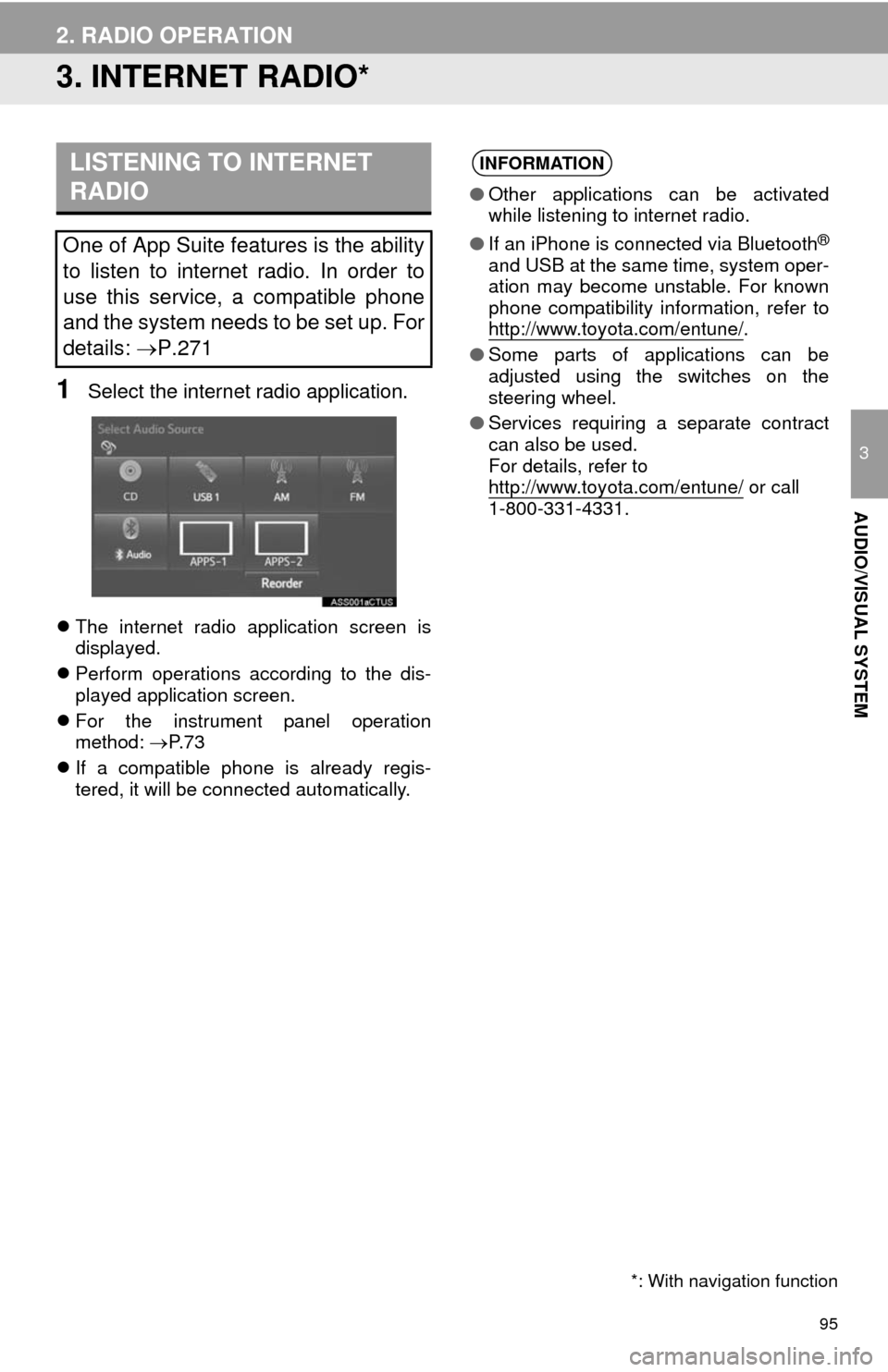
95
2. RADIO OPERATION
3
AUDIO/VISUAL SYSTEM
3. INTERNET RADIO*
1Select the internet radio application.
The internet radio application screen is
displayed.
Perform operations according to the dis-
played application screen.
For the instrument panel operation
method: P. 7 3
If a compatible phone is already regis-
tered, it will be connected automatically.
LISTENING TO INTERNET
RADIO
One of App Suite features is the ability
to listen to internet radio. In order to
use this service, a compatible phone
and the system needs to be set up. For
details: P.271
*: With navigation function
INFORMATION
●Other applications can be activated
while listening to internet radio.
●If an iPhone is connected via Bluetooth
®
and USB at the same time, system oper-
ation may become unstable. For known
phone compatibility information, refer to
http://www.toyota.com/entune/
.
●Some parts of applications can be
adjusted using the switches on the
steering wheel.
●Services requiring a separate contract
can also be used.
For details, refer to
http://www.toyota.com/entune/
or call
1-800-331-4331.
Page 97 of 298
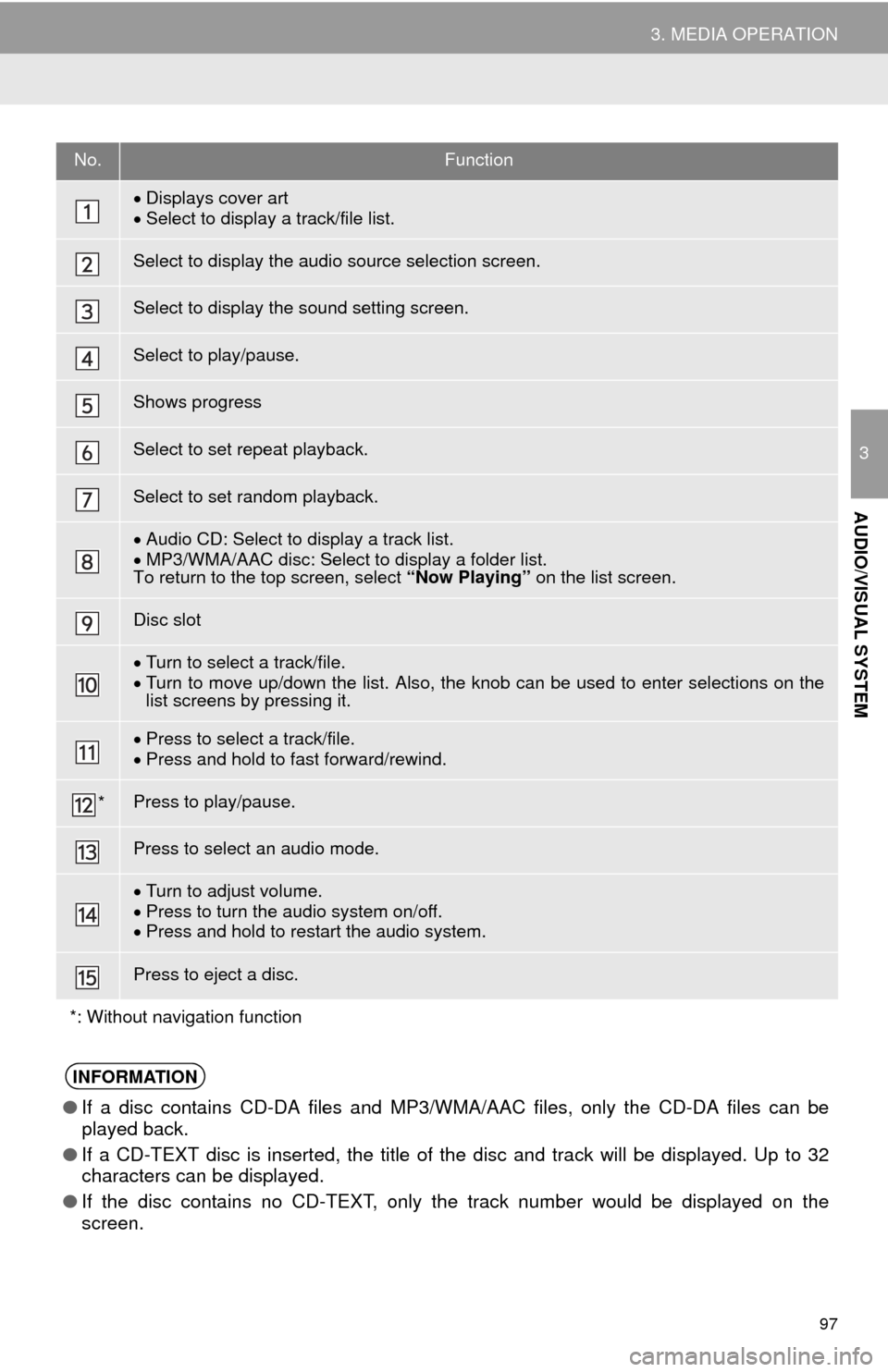
97
3. MEDIA OPERATION
3
AUDIO/VISUAL SYSTEM
No.Function
Displays cover art
Select to display a track/file list.
Select to display the audio source selection screen.
Select to display the sound setting screen.
Select to play/pause.
Shows progress
Select to set repeat playback.
Select to set random playback.
Audio CD: Select to display a track list.
MP3/WMA/AAC disc: Select to display a folder list.
To return to the top screen, select “Now Playing” on the list screen.
Disc slot
Turn to select a track/file.
Turn to move up/down the list. Also, the knob can be used to enter selections on the
list screens by pressing it.
Press to select a track/file.
Press and hold to fast forward/rewind.
*Press to play/pause.
Press to select an audio mode.
Turn to adjust volume.
Press to turn the audio system on/off.
Press and hold to restart the audio system.
Press to eject a disc.
*: Without navigation function
INFORMATION
●If a disc contains CD-DA files and MP3/WMA/AAC files, only the CD-DA files can be
played back.
●If a CD-TEXT disc is inserted, the title of the disc and track will be displayed. Up to 32
characters can be displayed.
●If the disc contains no CD-TEXT, only the track number would be displayed on the
screen.
Page 100 of 298
100
3. MEDIA OPERATION
No.Function
Select to display the audio source selection screen.
Select to display the sound setting screen.
Select to play/pause.
Shows progress
Select to set repeat playback.
Select to set random playback.
Select to display the play mode selection screen.
To return to the top screen, select “Now Playing” on the list screen.
Displays cover art
Select to display file/track list.
Turn to select a file/track.
Turn to move up/down the list. Also, the knob can be used to enter selections on the
list screens by pressing it.
Press to select a file/track.
Press and hold to fast forward/rewind.
*Press to play/pause.
Press to select an audio mode.
Turn to adjust volume.
Press to turn the audio system on/off.
Press and hold to restart the audio system.
*: Without navigation function
Page 104 of 298
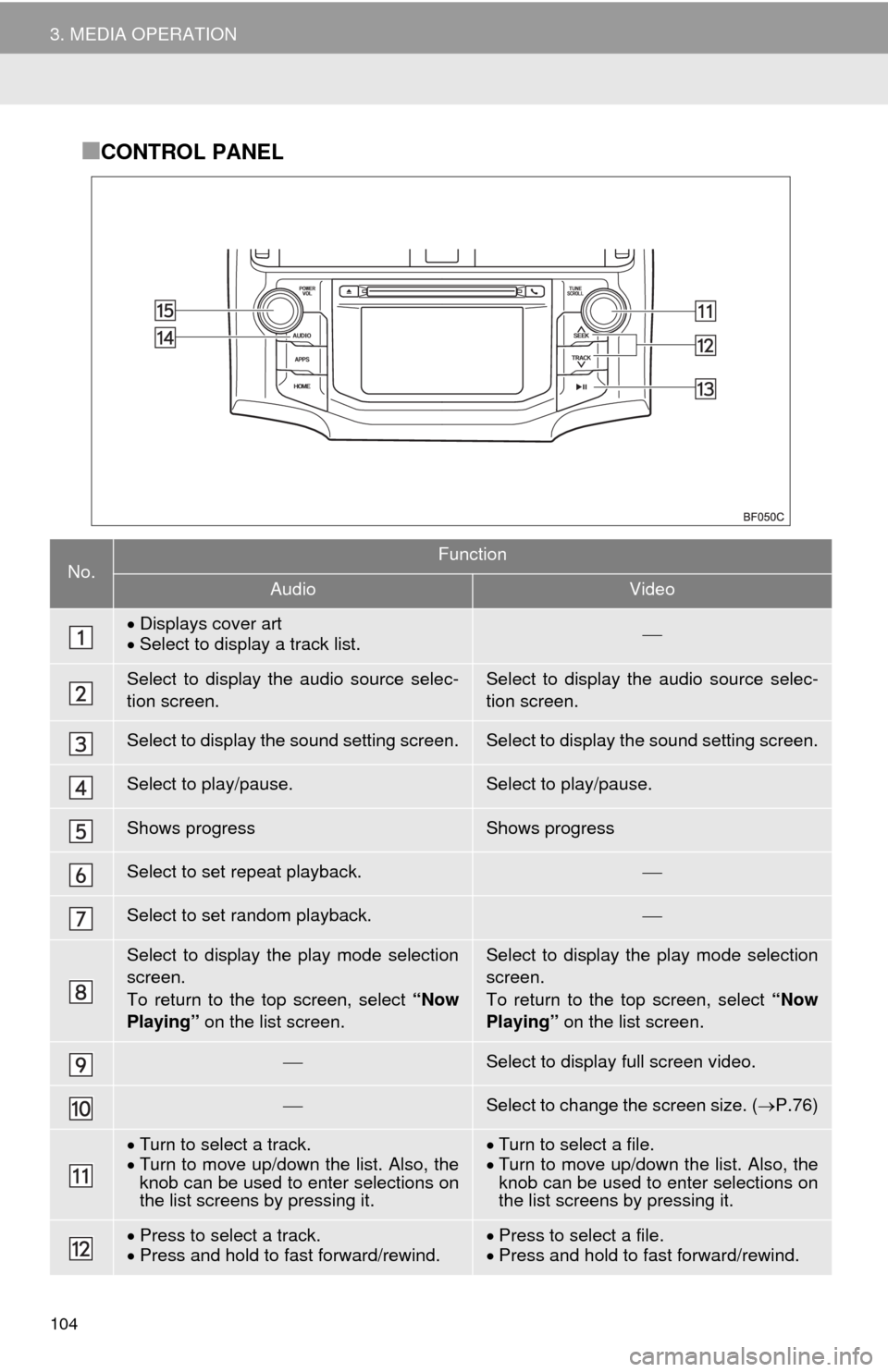
104
3. MEDIA OPERATION
■CONTROL PANEL
No.Function
AudioVideo
Displays cover art
Select to display a track list.
Select to display the audio source selec-
tion screen.Select to display the audio source selec-
tion screen.
Select to display the sound setting screen.Select to display the sound setting screen.
Select to play/pause.Select to play/pause.
Shows progressShows progress
Select to set repeat playback.
Select to set random playback.
Select to display the play mode selection
screen.
To return to the top screen, select “Now
Playing” on the list screen.Select to display the play mode selection
screen.
To return to the top screen, select “Now
Playing” on the list screen.
Select to display full screen video.
Select to change the screen size. (P.76)
Turn to select a track.
Turn to move up/down the list. Also, the
knob can be used to enter selections on
the list screens by pressing it.Turn to select a file.
Turn to move up/down the list. Also, the
knob can be used to enter selections on
the list screens by pressing it.
Press to select a track.
Press and hold to fast forward/rewind.Press to select a file.
Press and hold to fast forward/rewind.