Page 257 of 298
257
5. SETUP
8
NAVIGATION SYSTEM
1Select “Edit”.
2Select the desired traffic route.
3Select “Edit” next to the item to be ed-
ited.
4Select “OK”.
The entire route map will be displayed.
1Select “Delete”.
2Select the traffic route to be deleted
and select “Delete”.
3Select “Yes” when the confirmation
screen appears.
EDITING PERSONAL ROUTES
No.FunctionPage
Select to edit the name of
the personal route.
256Select to edit start location.
Select to edit end location.
Select to see and modify
the entire route.258
DELETING PERSONAL
ROUTES
Page 261 of 298
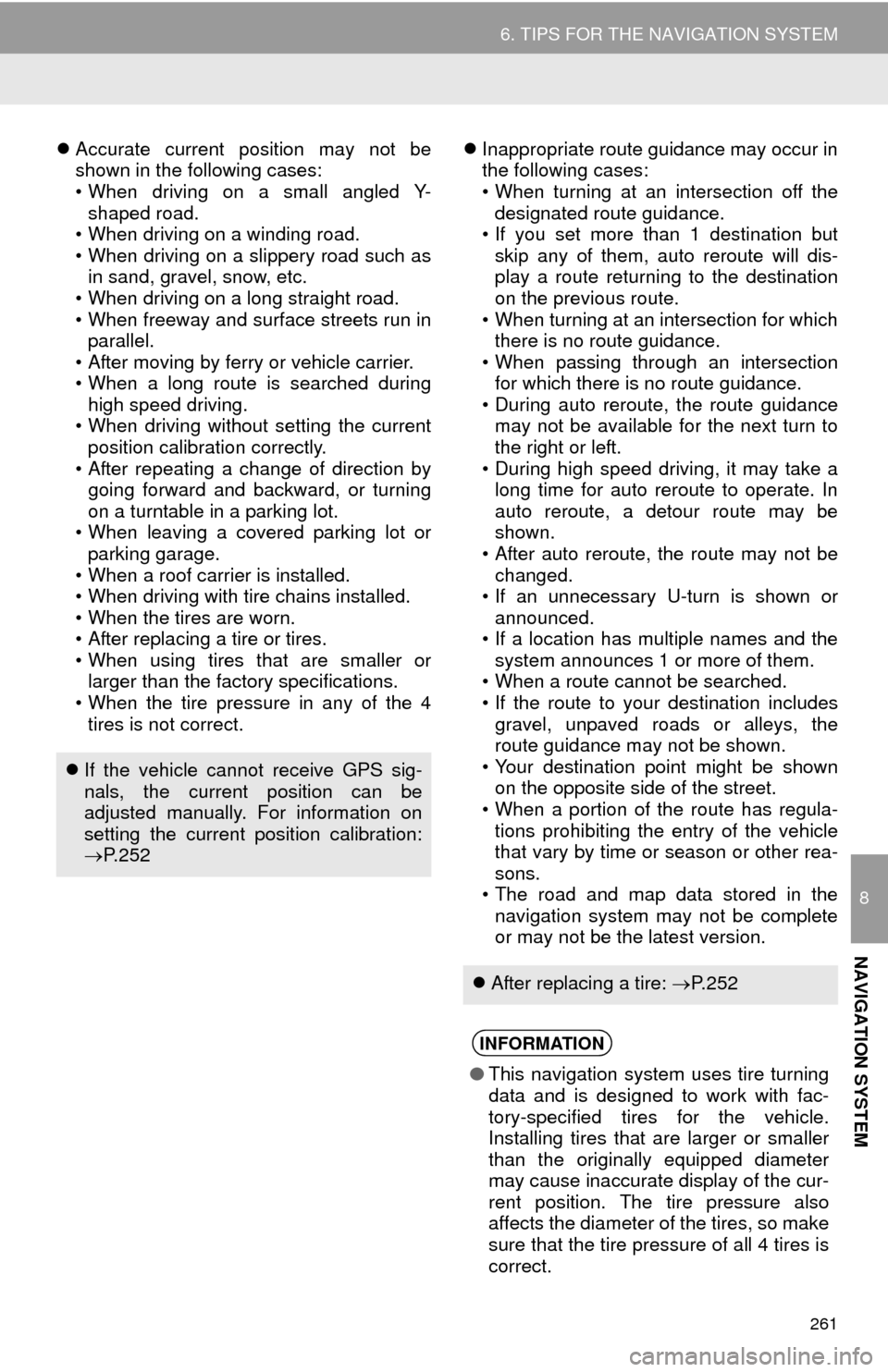
261
6. TIPS FOR THE NAVIGATION SYSTEM
8
NAVIGATION SYSTEM
Accurate current position may not be
shown in the following cases:
• When driving on a small angled Y-
shaped road.
• When driving on a winding road.
• When driving on a slippery road such as
in sand, gravel, snow, etc.
• When driving on a long straight road.
• When freeway and surface streets run in
parallel.
• After moving by ferry or vehicle carrier.
• When a long route is searched during
high speed driving.
• When driving without setting the current
position calibration correctly.
• After repeating a change of direction by
going forward and backward, or turning
on a turntable in a parking lot.
• When leaving a covered parking lot or
parking garage.
• When a roof carrier is installed.
• When driving with tire chains installed.
• When the tires are worn.
• After replacing a tire or tires.
• When using tires that are smaller or
larger than the factory specifications.
• When the tire pressure in any of the 4
tires is not correct.Inappropriate route guidance may occur in
the following cases:
• When turning at an intersection off the
designated route guidance.
• If you set more than 1 destination but
skip any of them, auto reroute will dis-
play a route returning to the destination
on the previous route.
• When turning at an intersection for which
there is no route guidance.
• When passing through an intersection
for which there is no route guidance.
• During auto reroute, the route guidance
may not be available for the next turn to
the right or left.
• During high speed driving, it may take a
long time for auto reroute to operate. In
auto reroute, a detour route may be
shown.
• After auto reroute, the route may not be
changed.
• If an unnecessary U-turn is shown or
announced.
• If a location has multiple names and the
system announces 1 or more of them.
• When a route cannot be searched.
• If the route to your destination includes
gravel, unpaved roads or alleys, the
route guidance may not be shown.
• Your destination point might be shown
on the opposite side of the street.
• When a portion of the route has regula-
tions prohibiting the entry of the vehicle
that vary by time or season or other rea-
sons.
• The road and map data stored in the
navigation system may not be complete
or may not be the latest version.
If the vehicle cannot receive GPS sig-
nals, the current position can be
adjusted manually. For information on
setting the current position calibration:
P. 2 5 2
After replacing a tire: P. 2 5 2
INFORMATION
●This navigation system uses tire turning
data and is designed to work with fac-
tory-specified tires for the vehicle.
Installing tires that are larger or smaller
than the originally equipped diameter
may cause inaccurate display of the cur-
rent position. The tire pressure also
affects the diameter of the tires, so make
sure that the tire pressure of all 4 tires is
correct.
Page 262 of 298
262
6. TIPS FOR THE NAVIGATION SYSTEM
2. MAP DATABASE VERSION AND COVERED AREA
1Press the “APPS” button.
2Select “Navigation”.
3Select “Options”.
4Select “Map Data”.
5Check that the map data screen is dis-
played.MAP INFORMATION
Coverage areas and legal information
can be displayed and map data can be
updated.
No.Function
Map version
Select to display map coverage ar-
eas.
Select to display legal information.
INFORMATION
●Map data updates are available for a
fee. Contact your Toyota dealer for fur-
ther information.
Page 266 of 298
266
1. App Suite OVERVIEW
1. App Suite SERVICE*
App Suite is a service that enables downloadable applications to be displayed on
and operated from the screen. Before App Suite can be used, a few actions need
to be performed first. (P.269)
*: App Suite is available in the 48 states, D.C. and Alaska of the United States.
Page 267 of 298
267
1. App Suite OVERVIEW
9
App Suite
No.NameFunction
Content providerProvides content to the system via a cellular phone.
Application serverProvides downloadable application to the system via a cellular
phone.
Cellular phone*
Using the App Suite application, communication is relayed be-
tween the system, the application server and the contents pro-
vider.
ApplicationsDownloaded App Suite applications provide access to audio/vi-
sual content from a content provider when connected via a
compatible phone with a data connection.
App Suite
Contents received, via a cellular phone, from the contents pro-
vider servers are displayed on the screen. The system is
equipped with an application player to run applications.
*: For known compatible phones, refer to http://www.toyota.com/entune/
.
INFORMATION
●The actual service availability is dependent on the network condition.
Page 271 of 298
271
9
App Suite
2. App Suite OPERATION
1. App Suite
1Press the “APPS” button.
2Select the desired application button.USING App Suite
App Suite is a service that enables the
usable contents of a cellular phone to
be displayed on and operated from the
screen. Before App Suite can be used,
a few actions need to be performed
first. (P.269)
For details about the function and ser-
vice of each application, refer to http://
www.toyota.com/entune/.
No.FunctionPage
Select to activate an appli-
cation.
Select to update the appli-
cation.272
Select to reorder the appli-
cations.273
Page 272 of 298
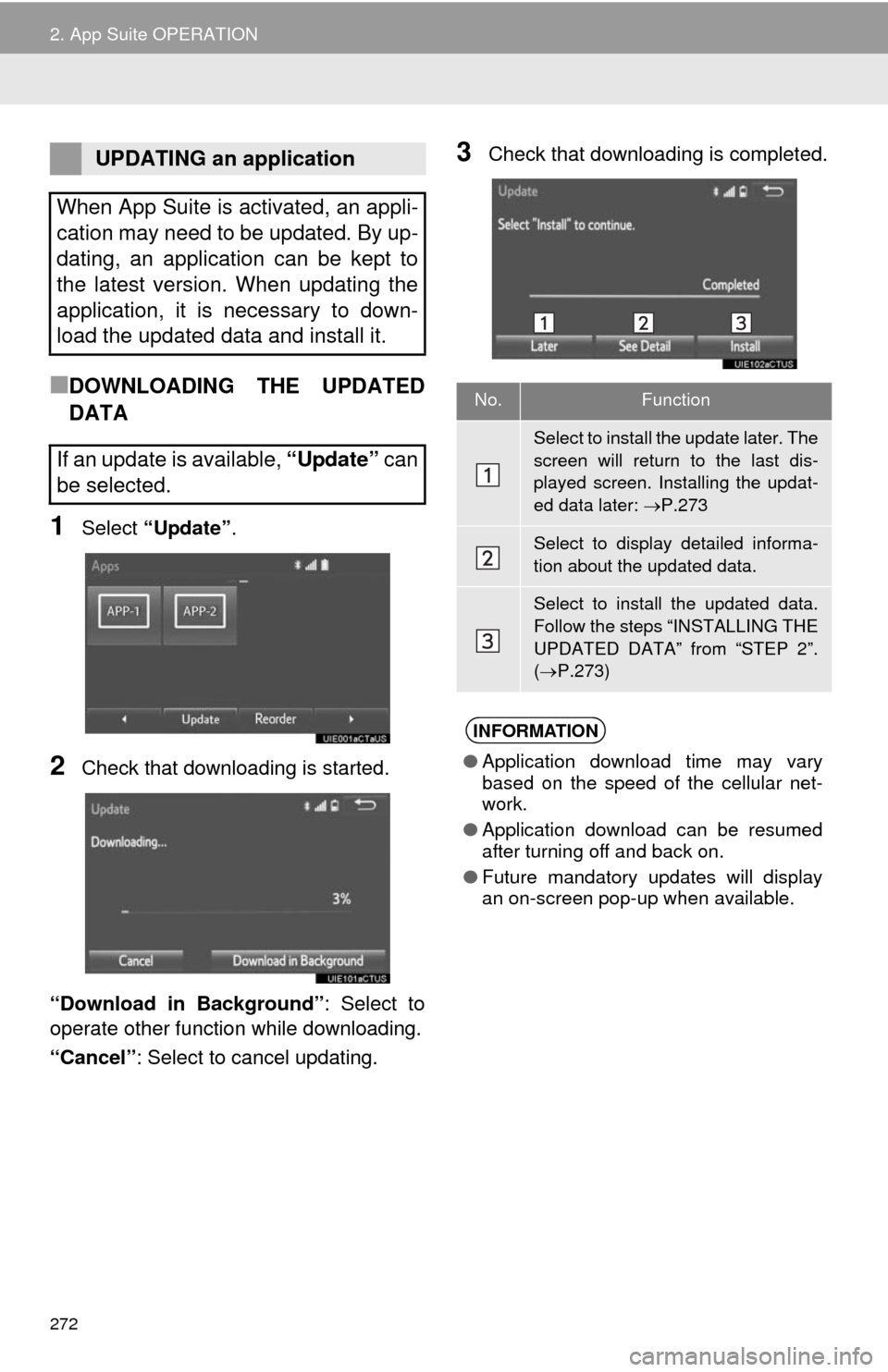
272
2. App Suite OPERATION
■DOWNLOADING THE UPDATED
DATA
1Select “Update”.
2Check that downloading is started.
“Download in Background”: Select to
operate other function while downloading.
“Cancel”: Select to cancel updating.
3Check that downloading is completed.UPDATING an application
When App Suite is activated, an appli-
cation may need to be updated. By up-
dating, an application can be kept to
the latest version. When updating the
application, it is necessary to down-
load the updated data and install it.
If an update is available, “Update” can
be selected.
No.Function
Select to install the update later. The
screen will return to the last dis-
played screen. Installing the updat-
ed data later: P.273
Select to display detailed informa-
tion about the updated data.
Select to install the updated data.
Follow the steps “INSTALLING THE
UPDATED DATA” from “STEP 2”.
(P.273)
INFORMATION
●Application download time may vary
based on the speed of the cellular net-
work.
●Application download can be resumed
after turning off and back on.
●Future mandatory updates will display
an on-screen pop-up when available.
Page 273 of 298
273
2. App Suite OPERATION
9
App Suite
■INSTALLING THE UPDATED DATA
1Select “Install”.
2Select “Continue”.
“Later”: Select to postpone the installation
of the updated data and go back to the pre-
vious screen.
3Check that installing is started.
“Install in Background”: Select to oper-
ate other function while installing.
4Select “OK” after the installing is com-
plete.
1Display the “Apps” screen. (P.271)
2Select “Reorder”.
3Select the desired application to be
moved.
4Select or to move the ap-
plication, and select “OK”.
After the downloading is complete,
“Update” will be changed to “Install”.
INFORMATION
●App Suite function cannot be operated
while installing.
REORDERING THE
APPLICATIONS
Order of the applications can be
changed.