Page 110 of 298
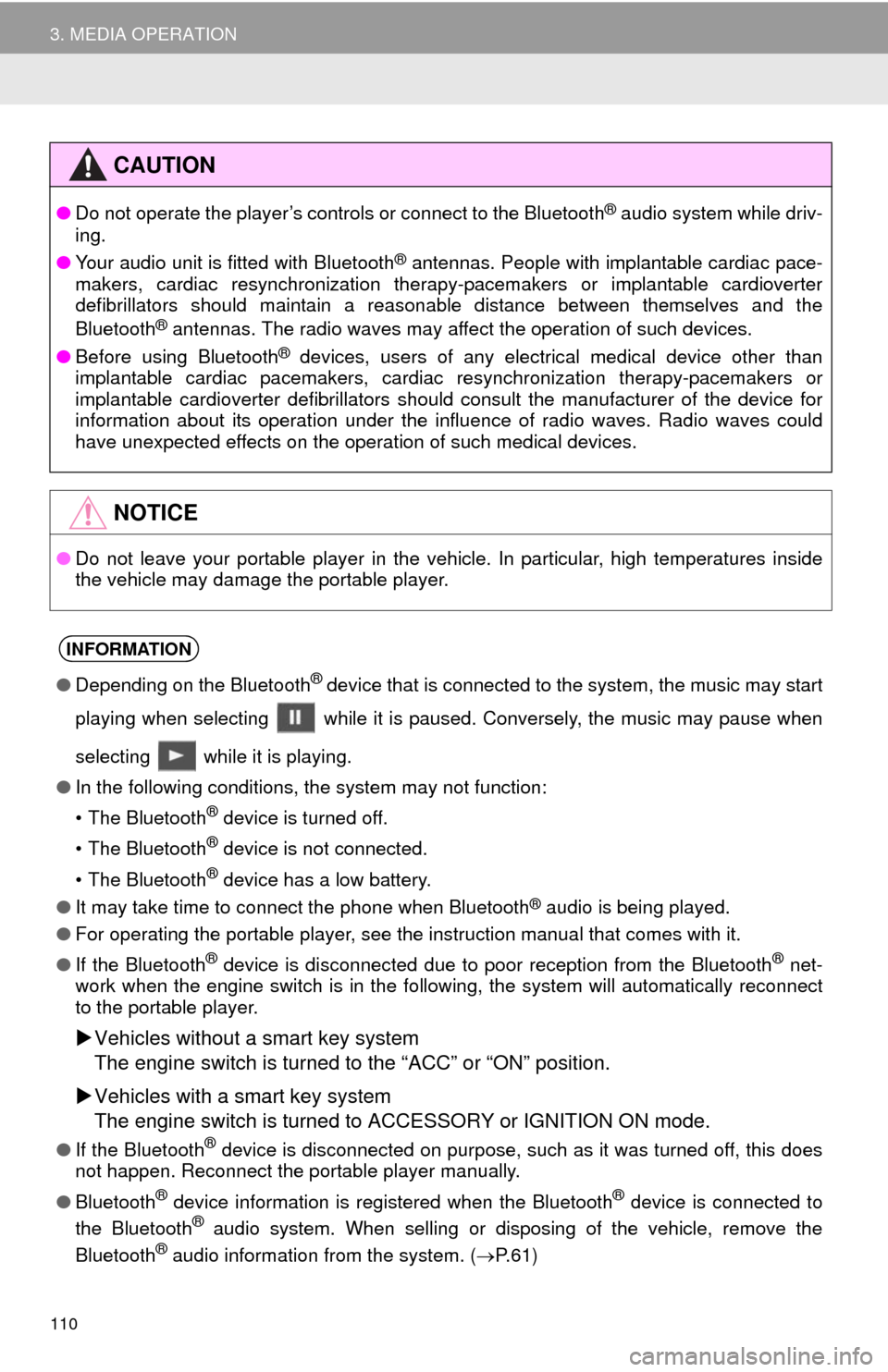
110
3. MEDIA OPERATION
CAUTION
●Do not operate the player’s controls or connect to the Bluetooth® audio system while driv-
ing.
●Your audio unit is fitted with Bluetooth
® antennas. People with implantable cardiac pace-
makers, cardiac resynchronization therapy-pacemakers or implantable cardioverter
defibrillators should maintain a reasonable distance between themselves and the
Bluetooth
® antennas. The radio waves may affect the operation of such devices.
●Before using Bluetooth
® devices, users of any electrical medical device other than
implantable cardiac pacemakers, cardiac resynchronization therapy-pacemakers or
implantable cardioverter defibrillators should consult the manufacturer of the device for
information about its operation under the influence of radio waves. Radio waves could
have unexpected effects on the operation of such medical devices.
NOTICE
●Do not leave your portable player in the vehicle. In particular, high temperatures inside
the vehicle may damage the portable player.
INFORMATION
●Depending on the Bluetooth® device that is connected to the system, the music may start
playing when selecting while it is paused. Conversely, the music may pause when
selecting while it is playing.
●In the following conditions, the system may not function:
• The Bluetooth
® device is turned off.
• The Bluetooth
® device is not connected.
• The Bluetooth
® device has a low battery.
●It may take time to connect the phone when Bluetooth
® audio is being played.
●For operating the portable player, see the instruction manual that comes with it.
●If the Bluetooth
® device is disconnected due to poor reception from the Bluetooth® net-
work when the engine switch is in the following, the system will automatically reconnect
to the portable player.
Vehicles without a smart key system
The engine switch is turned to the “ACC” or “ON” position.
Vehicles with a smart key system
The engine switch is turned to ACCESSORY or IGNITION ON mode.
●If the Bluetooth® device is disconnected on purpose, such as it was turned off, this does
not happen. Reconnect the portable player manually.
●Bluetooth
® device information is registered when the Bluetooth® device is connected to
the Bluetooth® audio system. When selling or disposing of the vehicle, remove the
Bluetooth® audio information from the system. (P. 6 1 )
Page 149 of 298
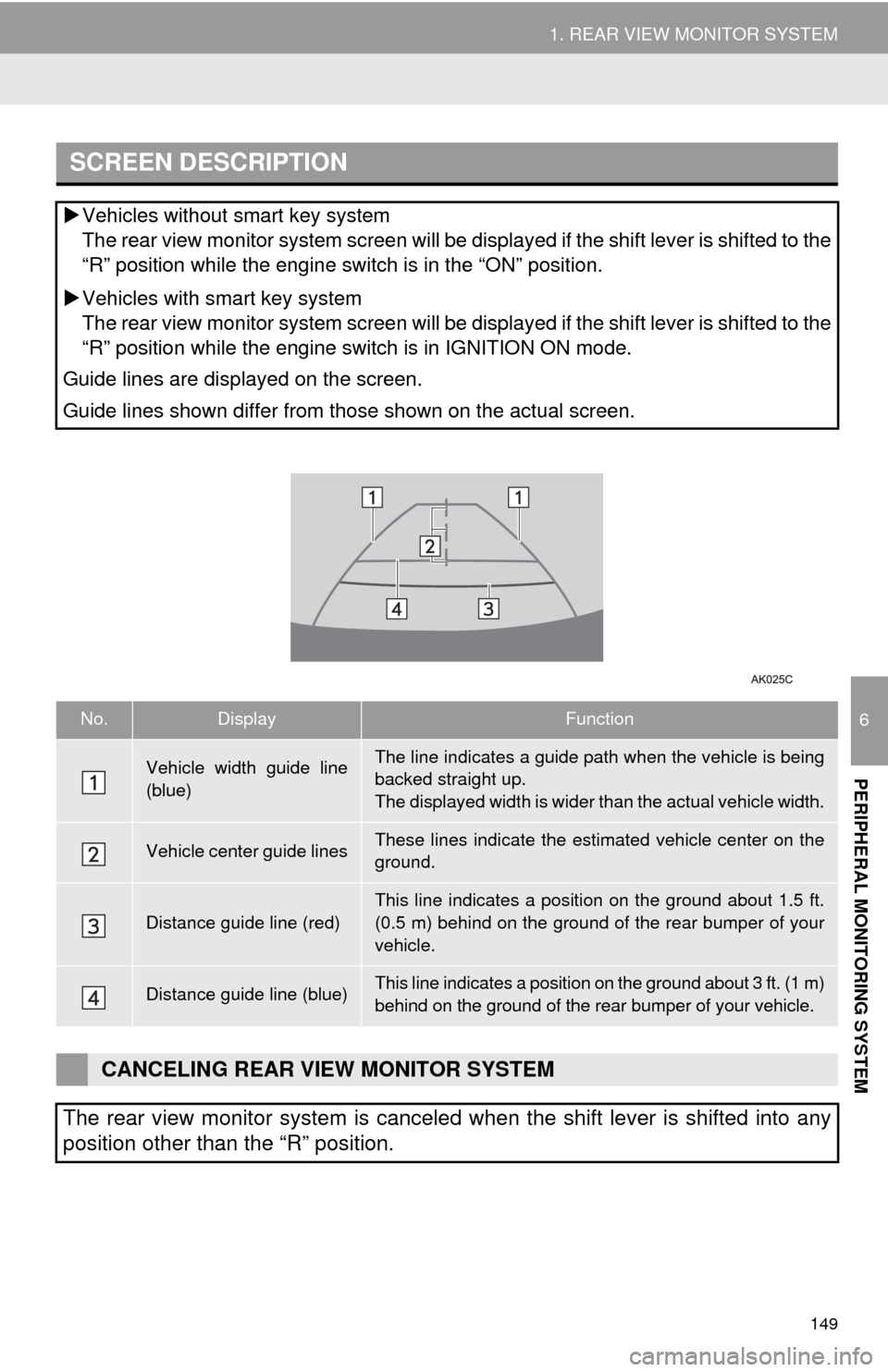
149
1. REAR VIEW MONITOR SYSTEM
6
PERIPHERAL MONITORING SYSTEM
SCREEN DESCRIPTION
Vehicles without smart key system
The rear view monitor system screen will be displayed if the shift lever is shifted to the
“R” position while the engine switch is in the “ON” position.
Vehicles with smart key system
The rear view monitor system screen will be displayed if the shift lever is shifted to the
“R” position while the engine switch is in IGNITION ON mode.
Guide lines are displayed on the screen.
Guide lines shown differ from those shown on the actual screen.
No.DisplayFunction
Vehicle width guide line
(blue)The line indicates a guide path when the vehicle is being
backed straight up.
The displayed width is wider than the actual vehicle width.
Vehicle center guide linesThese lines indicate the estimated vehicle center on the
ground.
Distance guide line (red)This line indicates a position on the ground about 1.5 ft.
(0.5 m) behind on the ground of the rear bumper of your
vehicle.
Distance guide line (blue)This line indicates a position on the ground about 3 ft. (1 m)
behind on the ground of the rear bumper of your vehicle.
CANCELING REAR VIEW MONITOR SYSTEM
The rear view monitor system is canceled when the shift lever is shifted into any
position other than the “R” position.
Page 189 of 298
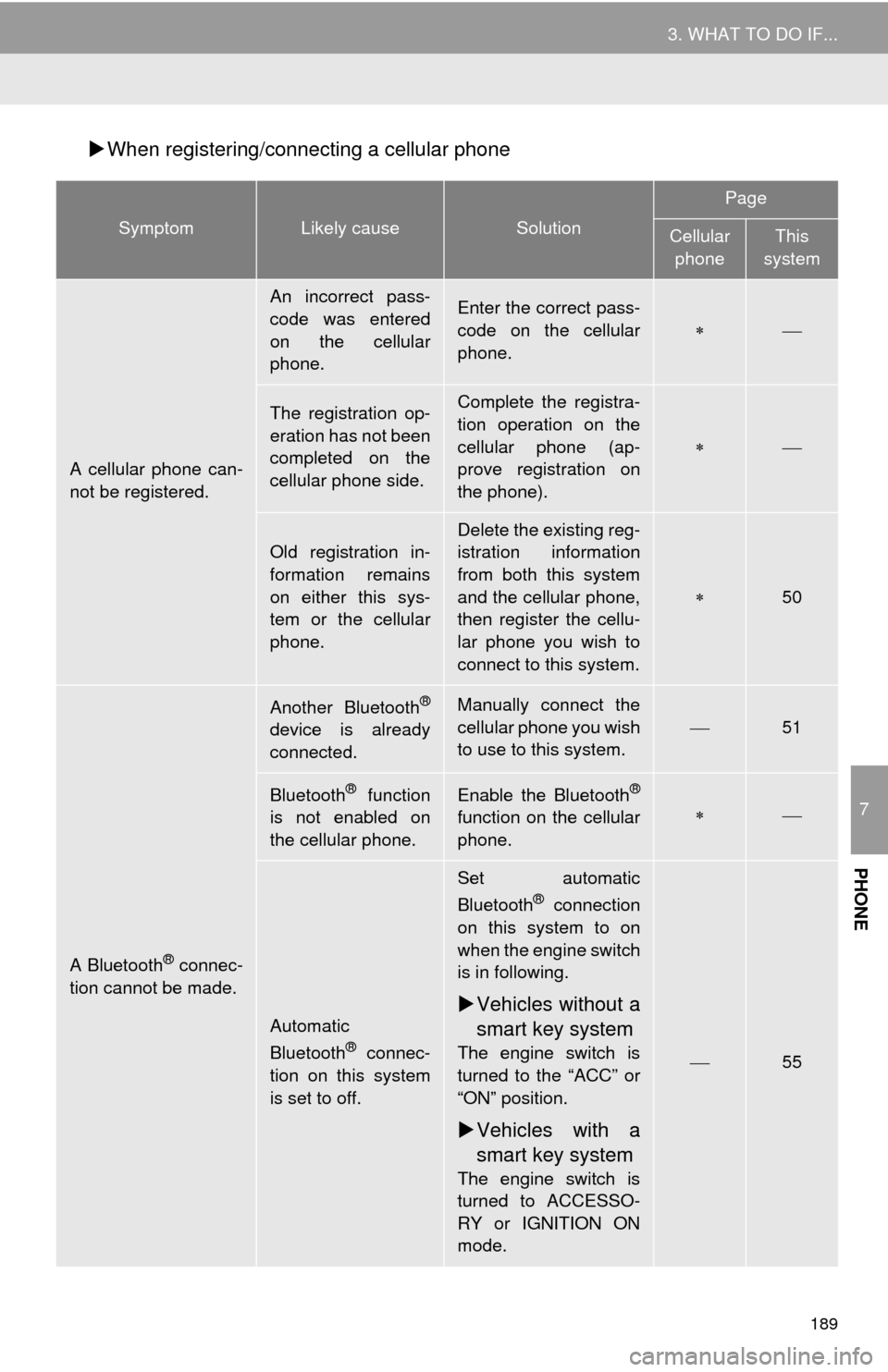
189
3. WHAT TO DO IF...
7
PHONE
When registering/connecting a cellular phone
SymptomLikely causeSolution
Page
Cellular
phoneThis
system
A cellular phone can-
not be registered.
An incorrect pass-
code was entered
on the cellular
phone.Enter the correct pass-
code on the cellular
phone.
The registration op-
eration has not been
completed on the
cellular phone side.Complete the registra-
tion operation on the
cellular phone (ap-
prove registration on
the phone).
Old registration in-
formation remains
on either this sys-
tem or the cellular
phone.Delete the existing reg-
istration information
from both this system
and the cellular phone,
then register the cellu-
lar phone you wish to
connect to this system.
50
A Bluetooth® connec-
tion cannot be made.
Another Bluetooth®
device is already
connected.
Manually connect the
cellular phone you wish
to use to this system.
51
Bluetooth® function
is not enabled on
the cellular phone.Enable the Bluetooth®
function on the cellular
phone.
Automatic
Bluetooth® connec-
tion on this system
is set to off.
Set automatic
Bluetooth® connection
on this system to on
when the engine switch
is in following.
Vehicles without a
smart key system
The engine switch is
turned to the “ACC” or
“ON” position.
Vehicles with a
smart key system
The engine switch is
turned to ACCESSO-
RY or IGNITION ON
mode.
55
Page 193 of 298
193
3. WHAT TO DO IF...
7
PHONE
In other situations
SymptomLikely causeSolution
Page
Cellular
phoneThis
system
The Bluetooth® con-
nection status is dis-
played at the top of
the screen each time
the engine switch is in
following.
Vehicles without
a smart key sys-
tem
The engine switch is
turned to the “ACC” or
“ON” position.
Vehicles with a
smart key system
The engine switch is
turned to ACCESSO-
RY or IGNITION ON
mode.
Connection confir-
mation display on
this system is set to
on.To turn off the display,
set connection confir-
mation display on this
system to off.
54
Page 265 of 298
9
265
1
2
3
4
5
6
7
8
9
1. App Suite SERVICE ................... 266
BEFORE USING THE FUNCTION ...... 268
PREPARATION BEFORE
USING App Suite .............................. 269
1. App Suite .................................... 271
USING App Suite ................................. 271
LINKING App Suite AND
NAVIGATION FUNCTION ................. 275
App Suite KEYWORD OPERATION.... 276
1. App Suite SETTINGS ................. 278
SCREEN FOR App Suite
SETTINGS ........................................ 278
1App Suite OVERVIEW
2App Suite OPERATION
3SETUP
App Suite*
*: With navigation function
Page 276 of 298
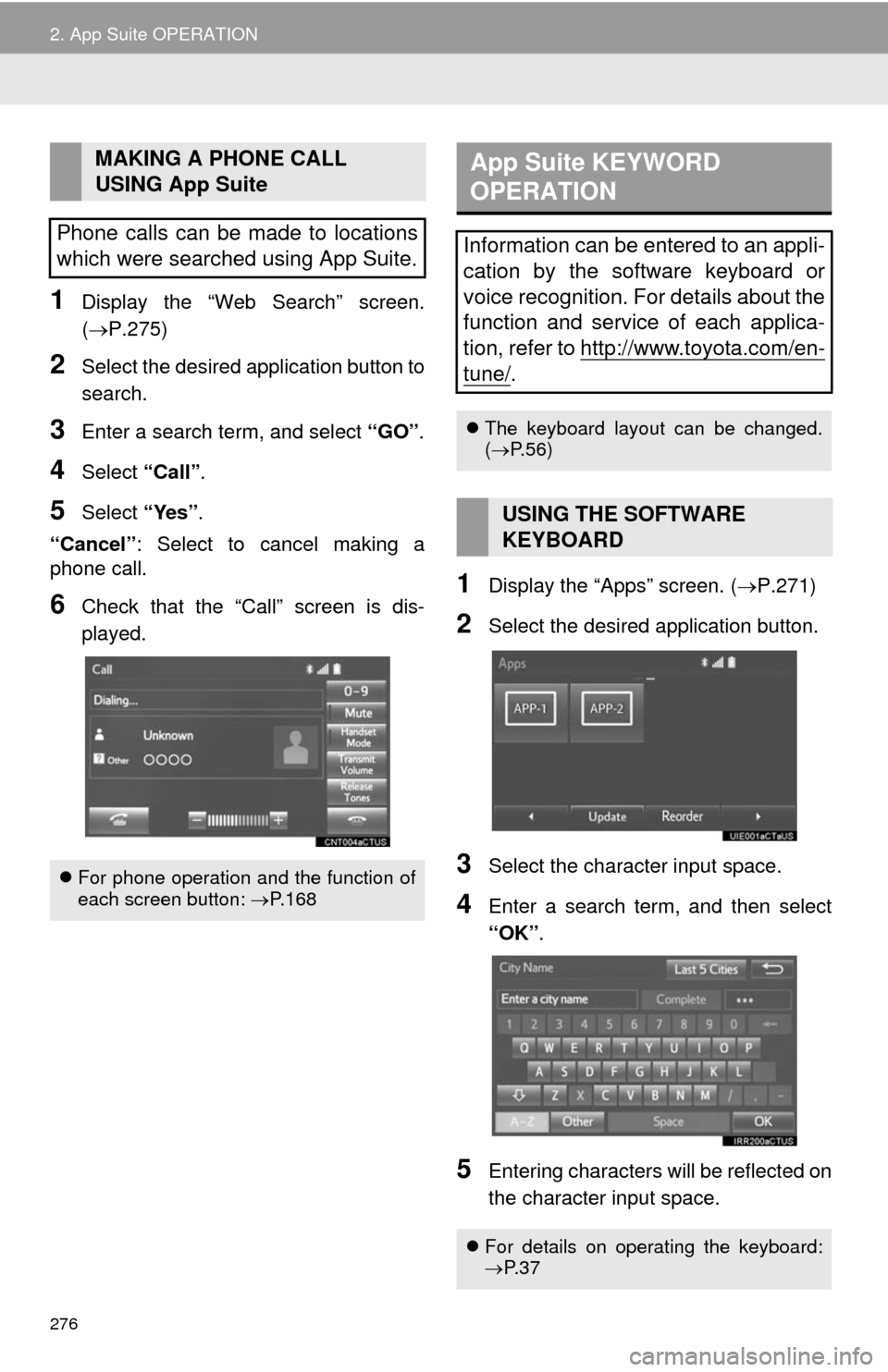
276
2. App Suite OPERATION
1Display the “Web Search” screen.
(P.275)
2Select the desired application button to
search.
3Enter a search term, and select “GO”.
4Select “Call”.
5Select “Yes”.
“Cancel”: Select to cancel making a
phone call.
6Check that the “Call” screen is dis-
played.1Display the “Apps” screen. (P.271)
2Select the desired application button.
3Select the character input space.
4Enter a search term, and then select
“OK”.
5Entering characters will be reflected on
the character input space.
MAKING A PHONE CALL
USING App Suite
Phone calls can be made to locations
which were searched using App Suite.
For phone operation and the function of
each screen button: P.168
App Suite KEYWORD
OPERATION
Information can be entered to an appli-
cation by the software keyboard or
voice recognition. For details about the
function and service of each applica-
tion, refer to http://www.toyota.com/en-
tune/.
The keyboard layout can be changed.
(P.56)
USING THE SOFTWARE
KEYBOARD
For details on operating the keyboard:
P. 3 7
Page 277 of 298
277
2. App Suite OPERATION
9
App Suite
1Display the “Apps” screen. (P.271)
2Select the desired application button.
3Press the talk switch. (P.132)
4When this screen is displayed, say the
desired keyword.
Completion of saying the keyword will be
detected automatically.
5Search results will be displayed on the
screen.
ENTERING A KEYWORD USING
THE VOICE RECOGNITION
FUNCTION
Page 282 of 298
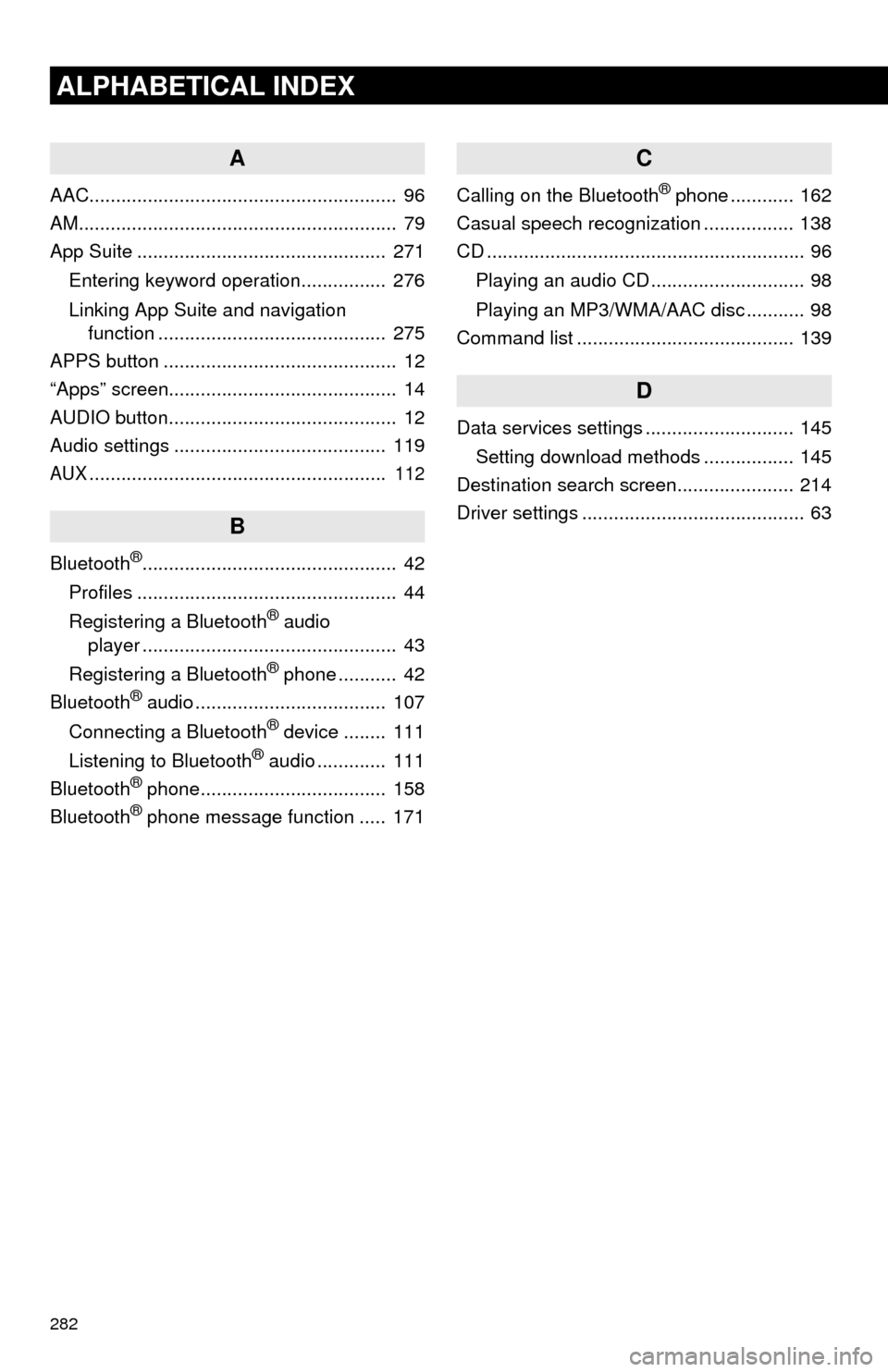
282
ALPHABETICAL INDEX
A
AAC.......................................................... 96
AM............................................................ 79
App Suite ............................................... 271
Entering keyword operation................ 276
Linking App Suite and navigation
function ........................................... 275
APPS button ............................................ 12
“Apps” screen........................................... 14
AUDIO button........................................... 12
Audio settings ........................................ 119
AUX........................................................ 112
B
Bluetooth®................................................ 42
Profiles ................................................. 44
Registering a Bluetooth
® audio
player ................................................ 43
Registering a Bluetooth
® phone ........... 42
Bluetooth® audio .................................... 107
Connecting a Bluetooth® device ........ 111
Listening to Bluetooth® audio ............. 111
Bluetooth® phone................................... 158
Bluetooth® phone message function ..... 171
C
Calling on the Bluetooth® phone ............ 162
Casual speech recognization ................. 138
CD ............................................................ 96
Playing an audio CD ............................. 98
Playing an MP3/WMA/AAC disc ........... 98
Command list ......................................... 139
D
Data services settings ............................ 145
Setting download methods ................. 145
Destination search screen...................... 214
Driver settings .......................................... 63