Page 103 of 298
103
3. MEDIA OPERATION
3
AUDIO/VISUAL SYSTEM
3. iPod
■CONTROL SCREEN To operate the Video functions such as iPod video or VTR, a 4-pole AUX cable is
necessary. However, depending on the cable specifications, the video function
may not work properly. For more information contact your Toyota dealer.
OVERVIEW
The iPod operation screen can be reached by the following methods:
Connect an iPod. (P.74)
Select “iPod (DEVICE NAME)” on the “Select Audio Source” screen. (P.73)
iPod audio
iPod video
Page 105 of 298
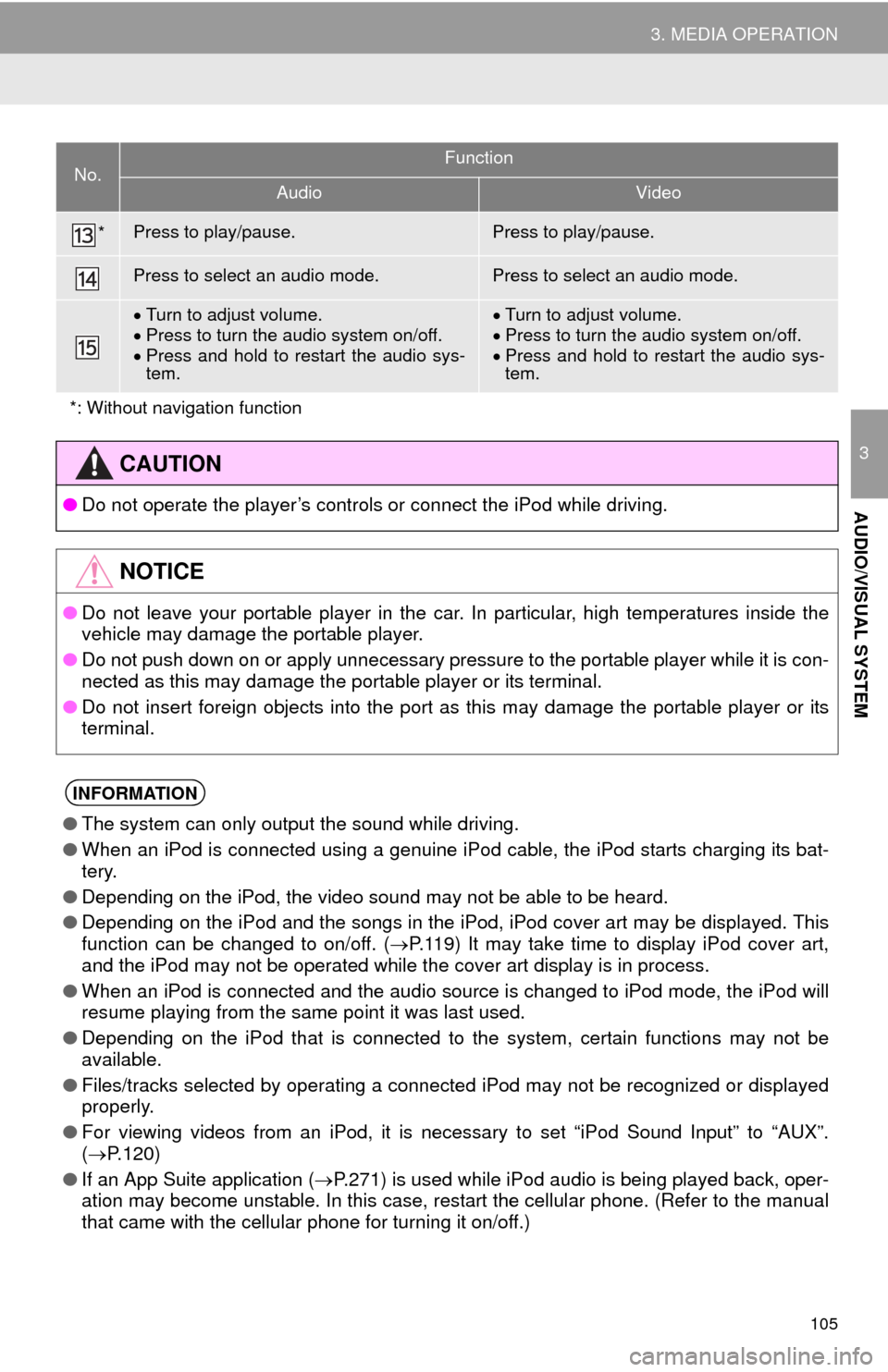
105
3. MEDIA OPERATION
3
AUDIO/VISUAL SYSTEM
*Press to play/pause.Press to play/pause.
Press to select an audio mode.Press to select an audio mode.
Turn to adjust volume.
Press to turn the audio system on/off.
Press and hold to restart the audio sys-
tem.Turn to adjust volume.
Press to turn the audio system on/off.
Press and hold to restart the audio sys-
tem.
*: Without navigation function
CAUTION
●Do not operate the player’s controls or connect the iPod while driving.
NOTICE
●Do not leave your portable player in the car. In particular, high temperatures inside the
vehicle may damage the portable player.
●Do not push down on or apply unnecessary pressure to the portable player while it is con-
nected as this may damage the portable player or its terminal.
●Do not insert foreign objects into the port as this may damage the portable player or its
terminal.
INFORMATION
●The system can only output the sound while driving.
●When an iPod is connected using a genuine iPod cable, the iPod starts charging its bat-
tery.
●Depending on the iPod, the video sound may not be able to be heard.
●Depending on the iPod and the songs in the iPod, iPod cover art may be displayed. This
function can be changed to on/off. (P.119) It may take time to display iPod cover art,
and the iPod may not be operated while the cover art display is in process.
●When an iPod is connected and the audio source is changed to iPod mode, the iPod will
resume playing from the same point it was last used.
●Depending on the iPod that is connected to the system, certain functions may not be
available.
●Files/tracks selected by operating a connected iPod may not be recognized or displayed
properly.
●For viewing videos from an iPod, it is necessary to set “iPod Sound Input” to “AUX”.
(P.120)
●If an App Suite application (P.271) is used while iPod audio is being played back, oper-
ation may become unstable. In this case, restart the cellular phone. (Refer to the manual
that came with the cellular phone for turning it on/off.)
No.Function
AudioVideo
Page 112 of 298
112
3. MEDIA OPERATION
5. AUX
■CONTROL SCREEN
■CONTROL PANEL
OVERVIEW
Select “AUX” on the “Select Audio Source” screen. (P.73)
Page 114 of 298
114
3. MEDIA OPERATION
6. VTR
■CONTROL SCREEN To operate the Video functions such as iPod video or VTR, a 4-pole AUX cable is
necessary. However, depending on the cable specifications, the video function
may not work properly. For more information, contact your Toyota dealer.
While driving, video will not be displayed. Only sound will be output.
OVERVIEW
The VTR operation screen can be reached by the following methods:
Connect a device to the AUX port. (P.74)
Select “A/V” on the “Select Audio Source” screen. (P.73)
Page 116 of 298
116
4. AUDIO/VISUAL REMOTE CONTROLS
1. STEERING SWITCHES
“MODE/HOLD” switch
Some parts of the audio/visual system can be adjusted using the switches on the
steering wheel.
No.Switch
Volume control switch
“” switch
Enter switch
Back switch
“MODE/HOLD” switch
ModeOperationFunction
AM, FM,
XM, AUX,
VTRPressChange audio modes
Press and holdMute (Press and hold again to resume the sound.)
Audio CD/
MP3/WMA/
AAC disc,
USB, iPod,
BT audio,
APPSPressChange audio modes
Press and holdPause (Press and hold again to resume the playmode.)
Page 282 of 298
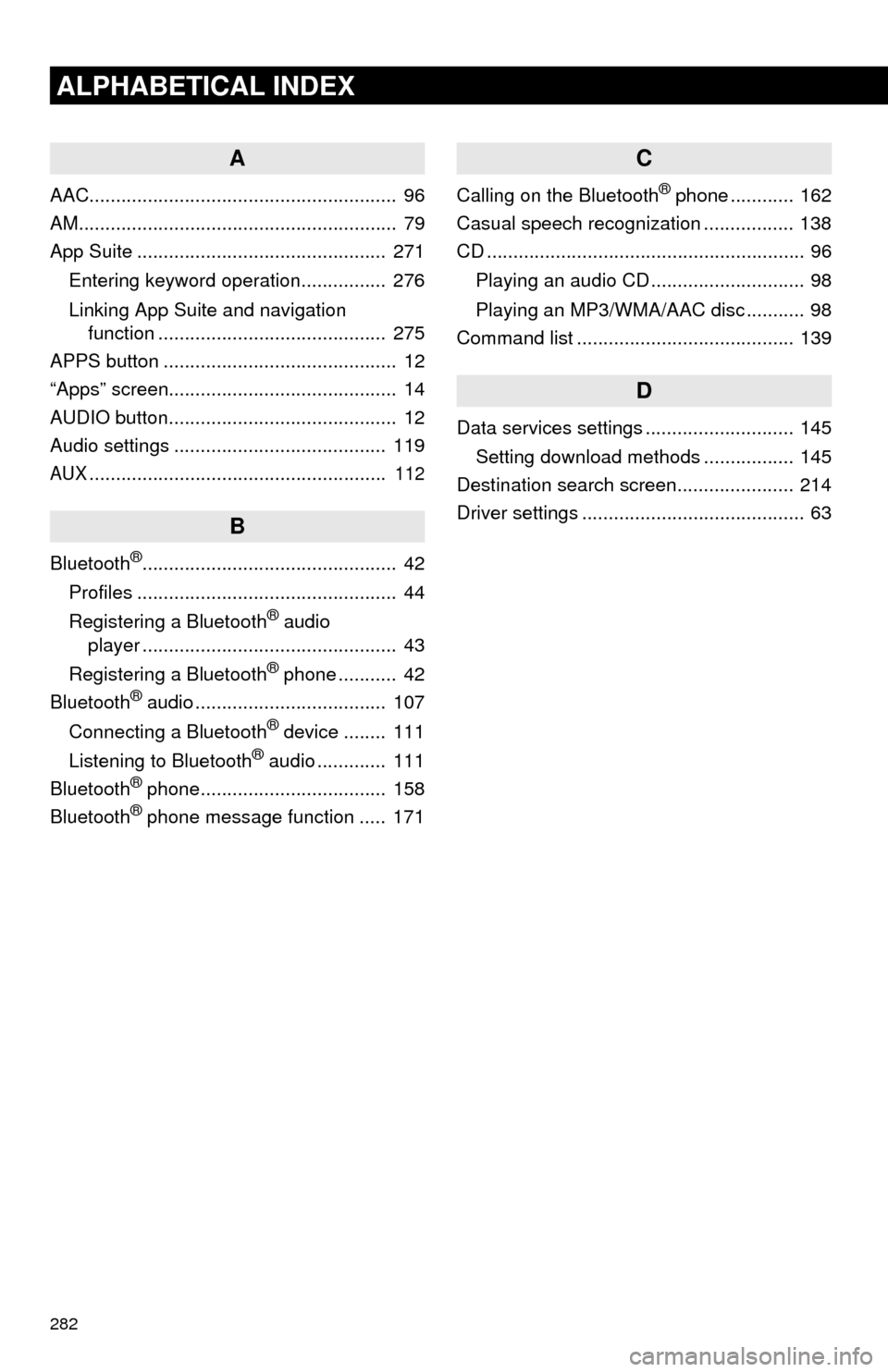
282
ALPHABETICAL INDEX
A
AAC.......................................................... 96
AM............................................................ 79
App Suite ............................................... 271
Entering keyword operation................ 276
Linking App Suite and navigation
function ........................................... 275
APPS button ............................................ 12
“Apps” screen........................................... 14
AUDIO button........................................... 12
Audio settings ........................................ 119
AUX........................................................ 112
B
Bluetooth®................................................ 42
Profiles ................................................. 44
Registering a Bluetooth
® audio
player ................................................ 43
Registering a Bluetooth
® phone ........... 42
Bluetooth® audio .................................... 107
Connecting a Bluetooth® device ........ 111
Listening to Bluetooth® audio ............. 111
Bluetooth® phone................................... 158
Bluetooth® phone message function ..... 171
C
Calling on the Bluetooth® phone ............ 162
Casual speech recognization ................. 138
CD ............................................................ 96
Playing an audio CD ............................. 98
Playing an MP3/WMA/AAC disc ........... 98
Command list ......................................... 139
D
Data services settings ............................ 145
Setting download methods ................. 145
Destination search screen...................... 214
Driver settings .......................................... 63
Page 286 of 298
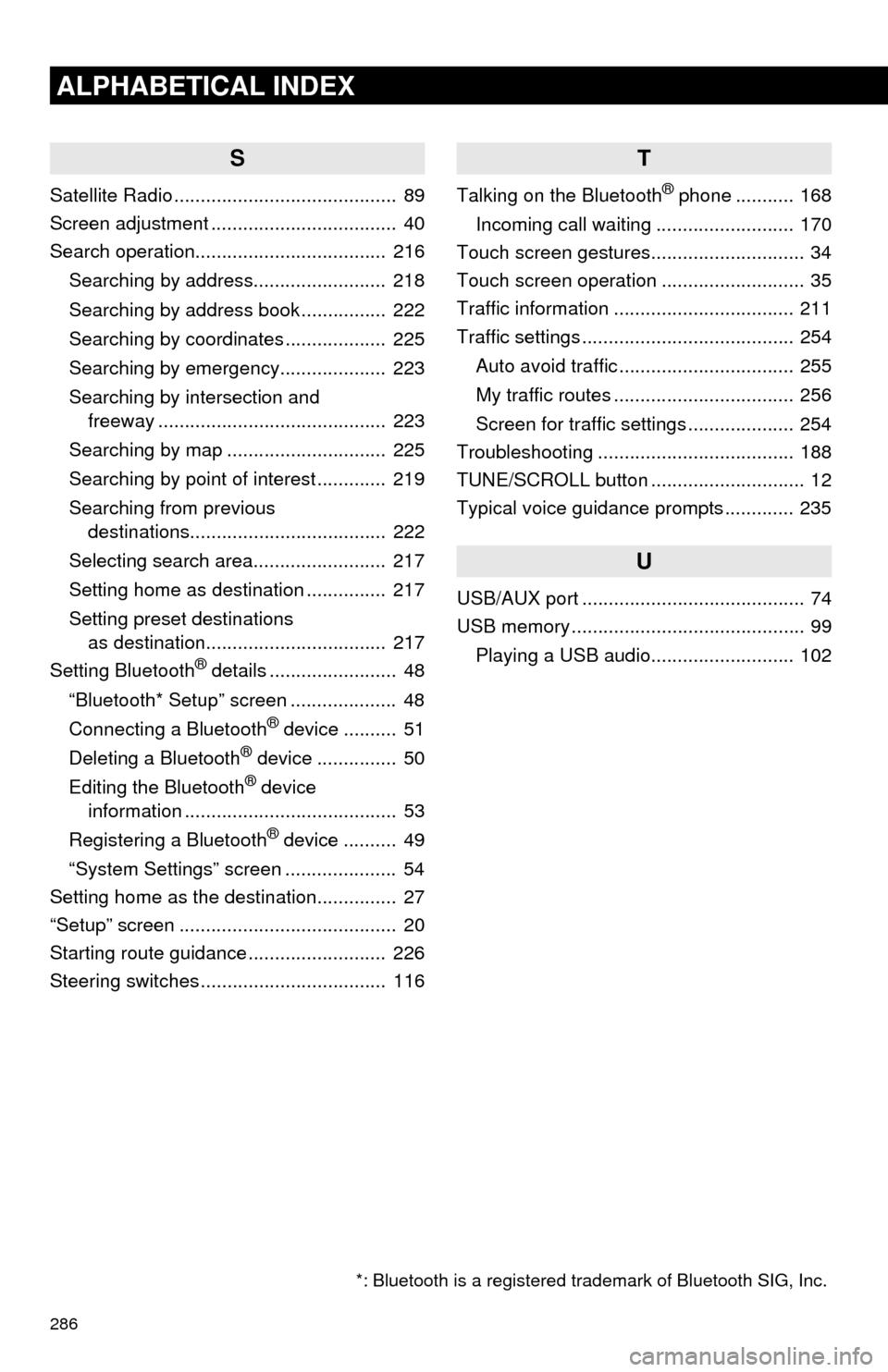
286
ALPHABETICAL INDEX
S
Satellite Radio .......................................... 89
Screen adjustment ................................... 40
Search operation.................................... 216
Searching by address......................... 218
Searching by address book ................ 222
Searching by coordinates ................... 225
Searching by emergency.................... 223
Searching by intersection and
freeway ........................................... 223
Searching by map .............................. 225
Searching by point of interest ............. 219
Searching from previous
destinations..................................... 222
Selecting search area......................... 217
Setting home as destination ............... 217
Setting preset destinations
as destination.................................. 217
Setting Bluetooth
® details ........................ 48
“Bluetooth* Setup” screen .................... 48
Connecting a Bluetooth
® device .......... 51
Deleting a Bluetooth® device ............... 50
Editing the Bluetooth® device
information ........................................ 53
Registering a Bluetooth
® device .......... 49
“System Settings” screen ..................... 54
Setting home as the destination............... 27
“Setup” screen ......................................... 20
Starting route guidance .......................... 226
Steering switches ................................... 116
T
Talking on the Bluetooth® phone ........... 168
Incoming call waiting .......................... 170
Touch screen gestures............................. 34
Touch screen operation ........................... 35
Traffic information .................................. 211
Traffic settings ........................................ 254
Auto avoid traffic ................................. 255
My traffic routes .................................. 256
Screen for traffic settings .................... 254
Troubleshooting ..................................... 188
TUNE/SCROLL button ............................. 12
Typical voice guidance prompts ............. 235
U
USB/AUX port .......................................... 74
USB memory ............................................ 99
Playing a USB audio........................... 102
*: Bluetooth is a registered trademark of Bluetooth SIG, Inc.