2014 TESLA MODEL S stop start
[x] Cancel search: stop startPage 56 of 152
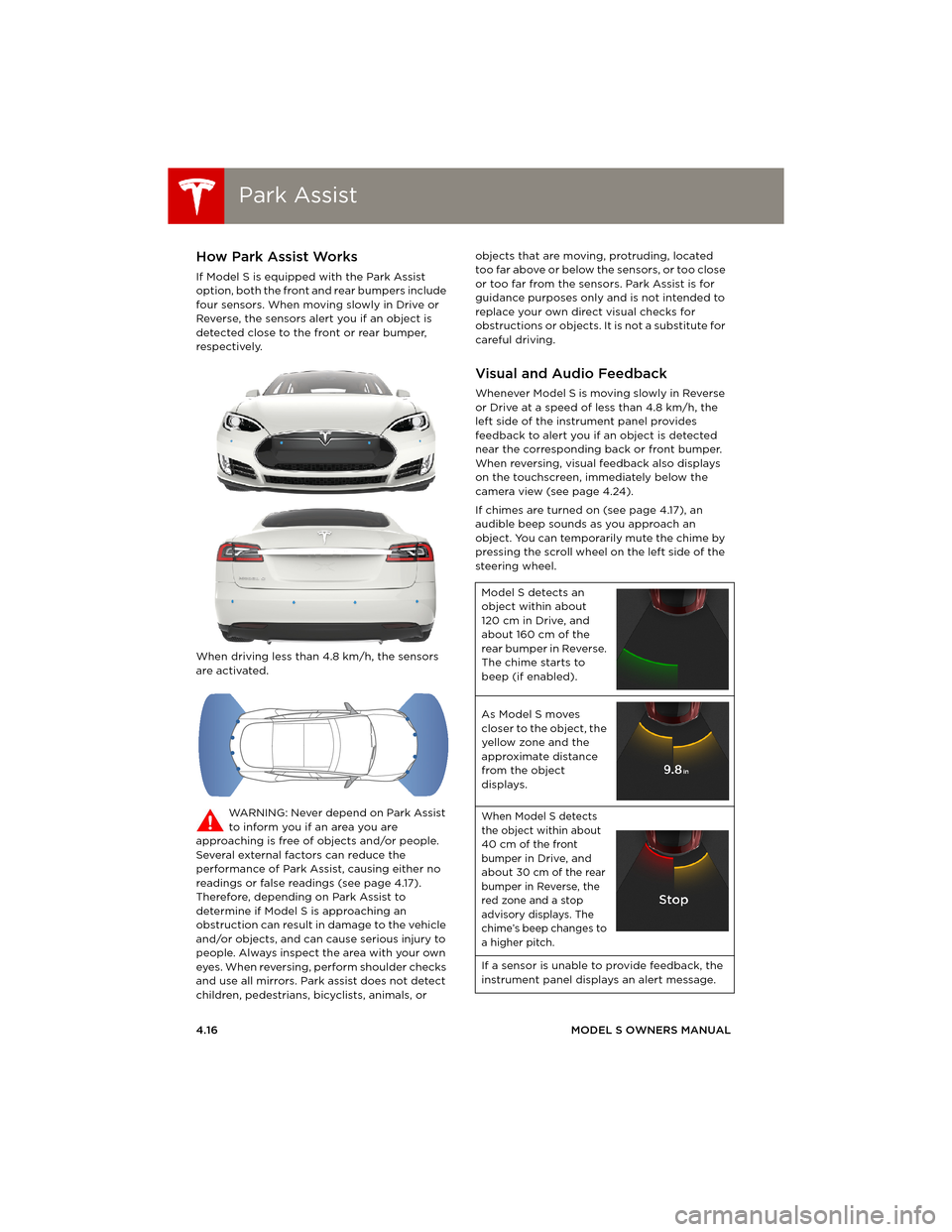
Park AssistPark Assist
4.16MODEL S OWNERS MANUAL
Park AssistHow Park Assist Works
If Model S is equipped with the Park Assist
option, both the front and rear bumpers include
four sensors. When moving slowly in Drive or
Reverse, the sensors alert you if an object is
detected close to the front or rear bumper,
respectively.
When driving less than 4.8 km/h, the sensors
are activated.
WARNING: Never depend on Park Assist
to inform you if an area you are
approaching is free of objects and/or people.
Several external factors can reduce the
performance of Park Assist, causing either no
readings or false readings (see page 4.17).
Therefore, depending on Park Assist to
determine if Model S is approaching an
obstruction can result in damage to the vehicle
and/or objects, and can cause serious injury to
people. Always inspect the area with your own
eyes. When reversing, perform shoulder checks
and use all mirrors. Park assist does not detect
children, pedestrians, bicyclists, animals, or objects that are moving, protruding, located
too far above or below the sensors, or too close
or too far from the sensors. Park Assist is for
guidance purposes only and is not intended to
replace your own direct visual checks for
obstructions or objects. It is not a substitute for
careful driving.
Visual and Audio Feedback
Whenever Model S is moving slowly in Reverse
or Drive at a speed of less than 4.8 km/h, the
left side of the instrument panel provides
feedback to alert you if an object is detected
near the corresponding back or front bumper.
When reversing, visual feedback also displays
on the touchscreen, immediately below the
camera view (see page 4.24).
If chimes are turned on (see page 4.17), an
audible beep sounds as you approach an
object. You can temporarily mute the chime by
pressing the scroll wheel on the left side of the
steering wheel.
Model S detects an
object within about
120 cm in Drive, and
about 160 cm of the
rear bumper in Reverse.
The chime starts to
beep (if enabled).
As Model S moves
closer to the object, the
yellow zone and the
approximate distance
from the object
displays.
When Model S detects
the object within about
40 cm of the front
bumper in Drive, and
about 30 cm of the rear
bumper in Reverse, the
red zone and a stop
advisory displays. The
chime’s beep changes to
a higher pitch.
If a sensor is unable to provide feedback, the
instrument panel displays an alert message.
book.book Page 16 Friday, July 19, 2013 12:53 PM
Page 60 of 152

BrakesBrakes
4.20MODEL S OWNERS MANUAL
BrakesBraking Systems
Model S has an anti-lock braking system (ABS)
that prevents the wheels from locking when
you apply maximum brake pressure. This
improves steering control during heavy braking
in most road conditions.
During emergency braking conditions, the ABS
constantly monitors the speed of each wheel
and varies the brake pressure according to the
grip available.
The alteration of brake pressure can be felt as a
pulsing sensation through the brake pedal. This
demonstrates that ABS is operating and is not
a cause for concern. Keep firm and steady
pressure on the brake pedal while experiencing
the pulsing.
The ABS indicator flashes briefly on the
instrument panel when you first start
Model S. If this indicator displays at any
other time, an ABS fault has occurred
and ABS is not operating. Contact Tesla.
The braking system remains fully
operational and is not affected by an
ABS failure. However, braking distances
may increase.
If the instrument panel displays this
indicator at any time other than
displaying briefly when you first start
Model S, a brake system fault is
detected or the brake fluid level is low.
Contact Tesla immediately.
Emergency Braking
In an emergency, fully press the brake pedal
and maintain firm pressure, even on low
traction surfaces. ABS varies the braking
pressure to each wheel according to the
amount of traction available. This prevents
wheels from locking and ensures that you stop
as safely as possible.
WARNING: Do not pump the brake pedal.
Doing so interrupts operation of the ABS
and can increase braking distance.
WARNING: Always maintain a safe
distance from the vehicle in front of you
and be aware of hazardous driving conditions.
While ABS can improve stopping distance, it
cannot overcome the laws of physics. It also
does not prevent the danger of hydroplaning
(where a layer of water prevents direct contact
between the tires and the road).
Brake Wear
Model S brake pads are equipped with wear
indicators. A wear indicator is a thin metal strip
attached to the brake pad that squeals as it
rubs against the rotor when the pad wears
down. This squealing sound indicates that the
brake pads have reached the end of their
service life and require replacement. To stop
the squealing, contact Tesla Service.
Brakes must be periodically inspected visually
by removing the tire and wheel. For detailed
specifications and service limits for rotors and
brake pads, see page 8.6.
WARNING: Neglecting to replace worn
brake pads will result in damage to the
braking system and can create a braking
hazard.
book.book Page 20 Friday, July 19, 2013 12:53 PM
Page 61 of 152

Brakes
DRIVING4.21
Regenerative Braking
Whenever Model S is moving and your foot is
off the accelerator, regenerative braking slows
down Model S and feeds any surplus energy
back to the Battery.
By anticipating your stops and simply removing
your foot from the accelerator to slow down,
you can take advantage of regenerative
braking to increase driving range. Of course,
this is no substitute for regular braking when
needed for safety.
NOTE: If regenerative braking is aggressively
slowing Model S, such as on a steep descent,
brake lights turn on to alert other road users
that you are slowing down.
The power meter on the instrument panel
displays real-time feedback on the amount of
energy being gained by regenerative braking.
The amount of energy fed back to the Battery
using regenerative braking can depend on the
current state of the Battery and the charge
level setting that you are using. If regenerative
braking is limited, a dashed yellow line displays
on the power meter. For example, regenerative
braking may be limited if the Battery is
extremely hot or cold because the surplus
energy is used to cool or heat the Battery.
Regenerative braking is also limited if the
Battery is already fully charged.
To Set the Regenerative Braking Level
You can use the touchscreen to change the
level of regenerative braking:
1.Touch Controls.
2.Choose from two levels:
•Standard - provides the maximum
amount of regenerative braking. When
you release the accelerator, Model S slows
down faster, reducing the need to use the
brakes.
•Low - limits the amount of regenerative
braking. When you release the
accelerator, Model S takes longer to slow
down and coasts further.
NOTE: Regenerative braking resets to Standard
each time you start Model S.
Parking Brake
The parking brake automatically engages
whenever you shift Model S into Park, and
releases whenever you shift into any other gear.
NOTE: The parking brake operates on the rear
wheels only, and is independent of the
foot-operated brake system.
Use the touchscreen to manually release the
parking brake (which also shifts Model S into
Neutral):
1.Touch Controls > E-Brake & Power Off.
2.Press the brake pedal, then touch Parking
Brake. If Model S was previously in Park, it
shifts into Neutral.
The parking brake indicator displays on
the instrument panel whenever you use
the touchscreen to manually apply the
parking brake.
If an electrical issue occurs with the
parking brake, an amber parking brake
fault message displays at the top center
of the touchscreen.
CAUTION: In the unlikely event that
Model S loses electrical power, you
cannot release the parking brake.
book.book Page 21 Friday, July 19, 2013 12:53 PM
Page 88 of 152

Software UpdatesSoftware Updates
5.24MODEL S OWNERS MANUAL
Software UpdatesLoading New Software
Model S updates its software wirelessly,
providing new features throughout your term
of ownership. The first time you enter Model S
after an update is made available, a scheduling
window displays on the touchscreen.
NOTE: A software update can take up to two
hours to complete (an estimated time is
provided). Model S must be in Park when the
new software is being installed.
When a software update is available, a yellow
clock icon appears on the touchscreen’s status
bar.
1.Touch the up and down arrows to change
the installation time (if necessary). Then
touch Set For This Time to schedule the
installation. Once scheduled, the yellow
clock icon on the touchscreen’s status bar
becomes white.
2.To u c h Install Now to immediately start the
installation process.
You can reschedule the installation any time
before it begins. To do so, touch the clock icon
on the touchscreen’s status bar to display the
update window.
If Model S is charging when the software
update begins, charging stops. Charging
resumes automatically when the update is
complete. If you are driving Model S at the
scheduled update time, the update is canceled
and you need to reschedule.
If the touchscreen displays a message
indicating that a software update was not
successfully completed, contact Tesla.
Viewing Release Notes
When a software update is complete, learn
about the new features by displaying the
release notes. To display release notes at any
time touch the Te s l a “ T ” at the top center of
the touchscreen, then touch Release Notes.
book.book Page 24 Friday, July 19, 2013 12:53 PM
Page 89 of 152

Mobile App
USING THE TOUCHSCREEN5.25
Mobile AppModel S Mobile App
The Tesla Model S mobile app allows you to
communicate with Model S remotely using your
iPhone
® or Android™ phone. With this app, you
can check charging progress, start and stop
charging, heat or cool Model S, locate Model S
or track its movement, flash lights, honk the
horn, lock and unlock, and more.
Simply download the app to your phone and
enter your login credentials. You must also
ensure that Model S is ready to communicate
with the mobile app by turning on its remote
access setting. Touch Controls > Settings >
Safety & Security > Remote Access > On.
book.book Page 25 Friday, July 19, 2013 12:53 PM
Page 94 of 152

Battery InformationBattery Information
6.4MODEL S OWNERS MANUAL
Battery InformationAbout the Battery
Model S has one of the most sophisticated
battery systems in the world. The most
important way to preserve the Battery is to
LEAVE YOUR MODEL S PLUGGED IN when you
are not using it. This is particularly important if
you are not planning to drive Model S for
several weeks. When plugged in, Model S wakes
up when needed to automatically maintain a
charge level that maximizes the lifetime of the
Battery.
There is no advantage to waiting until the
Battery’s level is low before charging. In fact,
the Battery performs best when charged
regularly.
Battery Care
Never allow the Battery to fully discharge. Even
when Model S is not being driven, its Battery
discharges very slowly to power the onboard
electronics. On average, the Battery discharges
at a rate of 1% per day. Situations can arise in
which you must leave Model S unplugged for an
extended period of time (for example, at an
airport when traveling). In these situations,
keep the 1% in mind to ensure that you leave the
Battery with a sufficient charge level. For
example, over a two week period (14 days), the
Battery discharges by approximately 14%.
Discharging the Battery to 0% may
permanently damage the Battery. To protect
against a complete discharge, Model S enters a
low-power consumption mode when the
charge level drops to 5%. In this mode, the
Battery stops supporting the onboard
electronics to slow the discharge rate to
approximately 4% per month. Once this
low-power consumption mode is active, it is
important to plug in Model S within two months
to avoid Battery damage.
NOTE: When the low-power consumption
mode is active, the auxiliary 12V battery is no
longer being charged and can completely
discharge within 12 hours. In the unlikely event
that this occurs, you may need to jump start or
replace the 12V battery before you can charge.
In this situation, contact Tesla.
Temperature Limits
Do not expose Model S to ambient
temperatures above 60° C or below -30° C for
more than 24 hours at a time.
Battery Warnings and Cautions
WARNING: The Battery has no parts that
an owner or a non-Tesla authorized
service technician can service. Under no
circumstances should you open or tamper with
the Battery. Always contact Tesla to arrange for
Battery servicing.
CAUTION: If the Battery’s charge level
falls to 0%, you must plug it in. If you leave
it unplugged for an extended period, it may not
be possible to charge Model S or use the
vehicle without jump starting or replacing the
12V battery. Leaving Model S unplugged for an
extended period can also result in permanent
Battery damage. If you are unable to charge
Model S, contact Tesla immediately.
CAUTION: The Battery requires no owner
maintenance. Do not remove the filler cap
and do not add fluid. If the instrument panel
warns you that the fluid level is low, contact
Tesla immediately.
At the end of its service life, the Battery
should be recycled. Contact Tesla for
recycling arrangements.
charging.fm Page 4 Monday, July 22, 2013 11:52 AM
Page 97 of 152

Charging Model S
CHARGING6.7
Changing Charge Settings
The charge settings screen displays on the
touchscreen whenever the charge port door is
open.
To display charge settings at any time,
touch the Battery icon on the top of the
touchscreen, or touch Controls > Charging
(located in the upper right portion of the
Controls screen).
The following illustration is provided for
demonstration purposes only and may vary
slightly depending on the software version and
market region of your Model S.
1.Charge status messages (such as Charging
Scheduled, Charging In Progress) display
here.
2.Adjust the charge limit based on your
anticipated driving needs. Touch Set
Charge Limit, then drag the slider bar to the
desired charge level. You can charge to any
level from 50% to 100%. For daily driving,
charge between 50% and 90% to improve
battery longevity. Charge above 90% for
trips requiring maximum range. The setting
you choose applies to both immediate and
scheduled charging sessions.3.Location-specific schedule
With Model S in Park, set a specific time
when you want Model S to begin charging
at the current location. If, at the scheduled
time, Model S is not plugged in at the
location, it will start charging as soon as you
plug it in as long as you are plugging it in
within six hours of the scheduled time. If
you plug in after six hours, Model S does not
start charging until the scheduled time on
the next day. To override this setting, touch
Start Charging or Stop Charging (see
item 4). When you set a scheduled
charging time, Model S displays the set time
on the instrument panel and the
touchscreen.
4.Touch to open the charge port door or to
start (or stop) charging.
5.The current automatically sets to the
maximum current available from the
attached charging cable, unless it was
previously reduced to a lower level.
For 3-phase charging, the available
current represents the current per
phase (up to 32 amps). During
charging, the right status flag
displays the 3-phase symbol in front
of the displayed current.
If needed, touch the up/down arrows to
change the current (for example, you may
want to reduce the current if you are
concerned about overloading a domestic
wiring circuit shared by other equipment).
It is not possible to set the charging current
to a level that exceeds the maximum
available from the attached charge cable.
When you change the current, Model S
remembers the location. So if you
subsequently charge at the same location,
you do not need to change it again.
NOTE: Reducing the current increases
charging time.
book.book Page 7 Friday, July 19, 2013 12:53 PM
Page 102 of 152

Tire Care and MaintenanceTire Care and Maintenance
7.4MODEL S OWNERS MANUAL
Inspecting and Maintaining Tires
Regularly inspect the tread and side walls for
any sign of distortion (bulges), cuts or wear.
WARNING: Do not drive Model S if a tire
is damaged, excessively worn, or inflated
to an incorrect pressure. Check tires regularly
for wear, and ensure there are no cuts, bulges or
exposure of the ply/cord structure.
Tire Wear
Model S is originally fitted with tires that have
wear indicators molded into the tread pattern.
When the tread has been worn down to 1.6 mm,
the indicators start to appear at the surface of
the tread pattern, producing the effect of a
continuous band of rubber across the width of
the tire.
Replace a tire as soon as an indicator band
becomes visible or the tread depth reaches the
minimum permitted by law.
Tire Rotation, Balance, and Wheel
Alignment
Tesla recommends rotating the tires every
8000 kms. After rotating, always check and
adjust tire pressures.
NOTE: Do not rotate tires on the Performance
Plus models.
Unbalanced wheels (sometimes noticeable as
vibration through the steering wheel) affect
vehicle handling and tire life. Even with regular
use, wheels can get out of balance. Therefore,
they should be balanced as required.
If tire wear is uneven (on one side of the tire
only) or becomes abnormally excessive, check
the alignment of wheels.
Punctured Tires
A puncture eventually causes the tire to lose
pressure, which is why it is important to check
tire pressures frequently. Permanently repair or
replace punctured or damaged tires as soon as
possible. Do not drive with a punctured tire,
even if the puncture has not caused the tire to
deflate. A punctured tire can deflate suddenly
at any time.
Your tubeless tires may not leak when
penetrated, provided the object remains in the
tire. If, however, you feel a sudden vibration or
ride disturbance while driving, or you suspect a
tire is damaged, immediately reduce your
speed. Drive slowly, while avoiding heavy
braking or sharp steering and, when safe to do
so, stop the vehicle. Arrange to have Model S
transported to Tesla or to a nearby tire repair
center.
In some cases, you can temporarily repair small
tire punctures (under 6 mm) using an optional
tire repair kit available from Tesla. This allows
you to slowly drive Model S to Tesla or to a
nearby tire repair facility (see page 7.8).
WARNING: Do not drive Model S with a
punctured tire. Even if the punctured tire
has not deflated, it can suddenly deflate at any
time.
Flat Spots
If Model S is stationary for a long period in high
temperatures, tires can form flat spots. When
Model S is driven, these flat spots cause a
vibration which gradually disappears as the
tires get warm and regain their original shape.
To minimize the flat spots during storage,
inflate tires to the maximum pressure indicated
on the tire wall, then, before driving, release air
to adjust tire pressure to the recommended
levels.
Driving in Low Ambient Temperatures
Tire performance reduces in low ambient
temperatures, resulting in reduced grip and an
increased susceptibility to damage from
impacts. Performance tires can temporarily
harden when cold, causing you to hear
rotational noise for the first few miles until the
tires warm up. Contact Tesla for winter tire
recommendations.
book.book Page 4 Friday, July 19, 2013 12:53 PM