2014 SUBARU FORESTER navigation system
[x] Cancel search: navigation systemPage 75 of 106
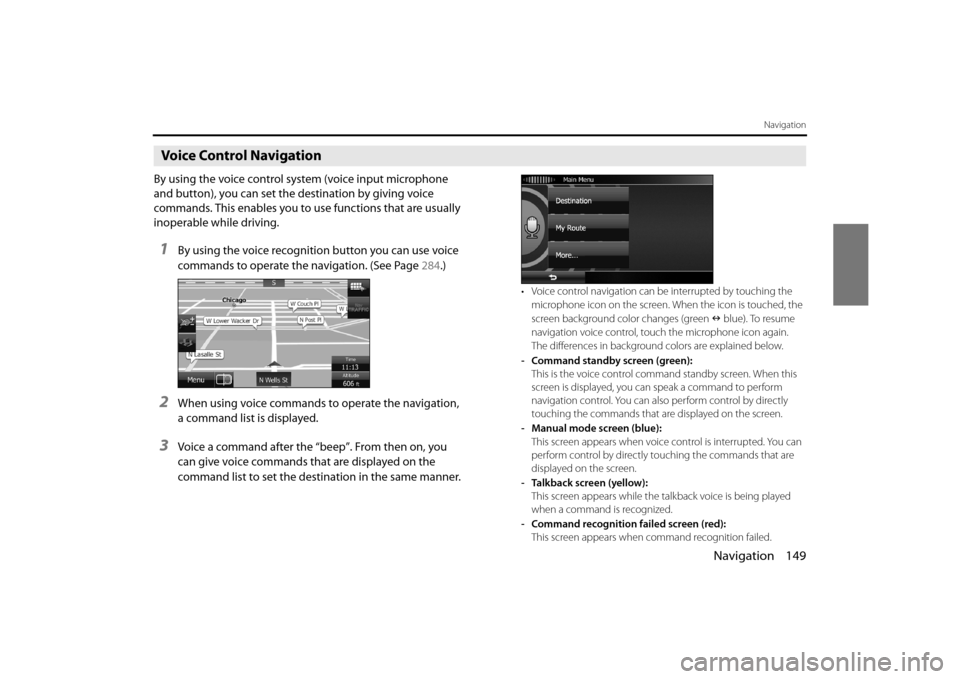
Navigation 149
Navigation
Voice Control Navigation
By using the voice control system (voice input microphone
and button), you can set the destination by giving voice
commands. This enables you to use functions that are usually
inoperable while driving.
1By using the voice recognition button you can use voice
commands to operate the navigation. (See Page 284.)
2When using voice commands to operate the navigation,
a command list is displayed.
3Voice a command after the “beep”. From then on, you
can give voice commands that are displayed on the
command list to set the destination in the same manner.
• Voice control navigation can be interrupted by touching the
microphone icon on the screen. When the icon is touched, the
screen background color changes (green blue). To resume
navigation voice control, touc h the microphone icon again.
The differences in background colors are explained below.
- Command standby screen (green): This is the voice control command standby screen. When this
screen is displayed, you ca n speak a command to perform
navigation control. You can also perform control by directly
touching the commands that ar e displayed on the screen.
- Manual mode screen (blue): This screen appears when voice control is interrupted. You can
perform control by directly touching the commands that are
displayed on the screen.
- Talkback screen (yellow): This screen appears while the talkback voice is being played
when a command is recognized.
- Command recognition failed screen (red): This screen appears when command recognition failed.
Page 93 of 106

Navigation 167
Glossary
Route
The route is an ordered arrangement of the route events (the next
change in the route - right or left turns, roundabouts, and so on),
presenting them as they occur until you reach your destination. If there
is one starting point, there must be at least one destination. On startup,
the start point is the current position (or the last confirmed position). If
you need to check a route that is not currently being driven, you can
move the start point to wherever you want.
Heads-up Map Direction
Heads-up mode rotates the map so that the direction you are currently
traveling is always at the top of the map. This is the default direction in
3D map display mode. Also see “North Up Map Direction”.
Glossary
To enhance your enjoyment of this pr oduct, please familiarize yourself
with the following terms. • GPS (Global Positioning System)
GPS is a system that detects the current location (latitude, longitude,
altitude) by receiving radio waves fr om 4 or more GPS satellites in
normal situations, or sometimes from 3 satellites.
These satellites are launched and managed by the US Department of
Defense mainly for military use, bu t they are also open for private
use. This unit performs navigati on using GPS information, various
sensors, and road map data.
Page 97 of 106

Navigation 171
End-user License Agreement
7 Limitations of use
7.1 The User is not entitled
7.1.1 to duplicate the Software Product (to make a copy thereof );
7.1.2 to lease, rent or lend it or to transfer it to a third person for any reason;
7.1.3 to translate the Software Product (including translation (compilation)
to other programing languages);
7.1.4 to decompile the Software Product;
7.1.5 to evade the protection of th e Software Product or to modify,
circumvent or obviate such protec tion through technological or by
any other means;
7.1.6 to modify, extend, transform the Software Product (in whole or in
part), to separate it into parts, comb ine it with other products, install it
in other products, utilise it in other products, not even for the purpose
of achieving interoperability with other devices;
7.1.7 apart from using the computer pr ogram, to obtain information from
the Database as a part of the Software Product, to decompile the
Database, to use, copy, modify, ex tend, transform the Database in
whole or in part or the group of data stored therein, or to install it in
other products or otherwise, utilise it in other products or to transfer
it, not even with the aim of achieving interoperability with other
products.
7.2 The User may only use the contents available through the Software Product and provided by third part ies and the data received through
the services provided by third parties (including but not limited to the
traffic data received from the RDS TMC traffic information service) for
his/her own personal benefit and at his/her own risk. It is strictly
prohibited to store, to transfer or to distribute these data or contents
or to disclose them in full or in part to the public in any format or to
download them from the product. 8 No warranty, limitation of liability
8.1 The Licensor hereby informs the Us
er that although the greatest care
was taken in producing the Software Product, given the nature of the
Software Product and its technical li mitations, the Licensor does not
provide a warranty for the Software Product being completely error-
free, and the Licensor is not boun d by any contractual obligation
whereby the Software Product obtained by the User should be
completely error-free.
8.2 The Licensor does not warrant that the Software Product is suitable
for any purpose defined either by the Licensor or the User, and does
not warrant that the Software Prod uct is capable of interoperating
with any other system, device or product (e.g. software or hardware).
8.3 The Licensor does not assume any responsibility for damages
incurred due to an error in the Soft ware Product (including errors of
the computer program, the documentation and the Database).
8.4 The Licensor does not assume any responsibility for damages
incurred due to the Software Prod uct not being applicable for any
defined purpose, or due to the error or incompatibility of the
Software Product with any other system, device or product (e.g.
software or hardware).
8.5 The Licensor also draws the attent ion of the User to the fact that,
when using the Software Product in any form of vehicle, observing
the traffic regulations and rules (e.g. use of obligatory and/or
reasonable and suitable security measures, proper and generally
expected care and attention in the given situation, and special care
and attention required due to the use of the Software Product) is the
exclusive responsibility of the User . The Licensor shall not assume any
responsibility for any damages occu rred in relation to use of the
Software Product in a motor vehicle.
8.6 By concluding the Agreement, the User shall, in particular,
acknowledge the information stated in Section 8 above.
Page 100 of 106

174 Navigation
Further Information
Display Connection Status Information
You can check the connection between the unit and the
vehicle, such as GPS information, parking signals and so on.
Display Connection Status Information
1Press .
2To u c h .
• If is not displayed, touch .
3To u c h ( S y s t e m C h e c k ) .
• Displays the connection status information screen.
Setup
Setup
System Check
Information Content
GPS information Displays the number of GPS satellites currently
sending information.
Parking signal On When the parking brake is applied.
Off When the parking brake is not applied.
Reverse signal On When shifting into reverse. Off When shifting into another gear.
Page 102 of 106

176 Navigation
Further Information
NOTE•Because the GPS satellite is in orbit around the earth, the reception status for
the electromagnetic waves changes depend ing on their position at that point
in time, even if your vehicle is in th e same place. Also, electromagnetic-waves
from satellites near the horizon can be easily influenced by surrounding
obstacles.
• At times, satellites under the control of the US Department of Defence will
intentionally drop positioning accuracy.
Regarding Errors in Current Position Display
The system displays the vehicle current position based on GPS
information and data from various sensors and road maps. However,
when the radiowave signals from GPS satellites are weak or when
signals are received only from two sate llites or less, errors may occur in
the position. Modifying or adjusting the system will not prevent these
errors.
• In underground buil dings and indoor
parking lots • In places with a lot of overgrown
trees and so on
• Under elevated roads • Roads at the base of cliffs and caves
Page 105 of 106

Navigation 179
Further Information
Regarding Roads and Place Name Data
Because road and place names may change after the map data has
been created, there may be times when road and place names do not
match.
When no information is available in the map data, function such as
display of road names, searching for facilities, and route guidance
cannot be used.
When maps are created, land surv eys are conducted and information
about roads improvement and opening is collected to provide the
most accurate information possible. However, modifications in roads,
place names and facilities may be carried out at any time.
Consequently, we cannot guarantee that map data contains no errors
in road positions, configuration and names, or in facility names.
The navigation system includes a func tion to read out names of roads,
intersections, and so on during guidance.
Depending on the selected language , names read out by the system
may not be exactly accurate due to missing information in map data.
Regarding Route Navigation
• It may deviate from the route
navigation when there is a turn at an
intersection etc., and a mistake in the
voice navigation. • When searching for the route, it may
take the long way around.
• The route may need you to make a U-urn during navigation. • When driving on a straight road,
information may be displayed
indicating that you should go
straight ahead. ( When the
intersection shape is not clear and so
on.)
In six tenthsof a mile,
right turm.