2014 SKODA YETI pairing phone
[x] Cancel search: pairing phonePage 36 of 88
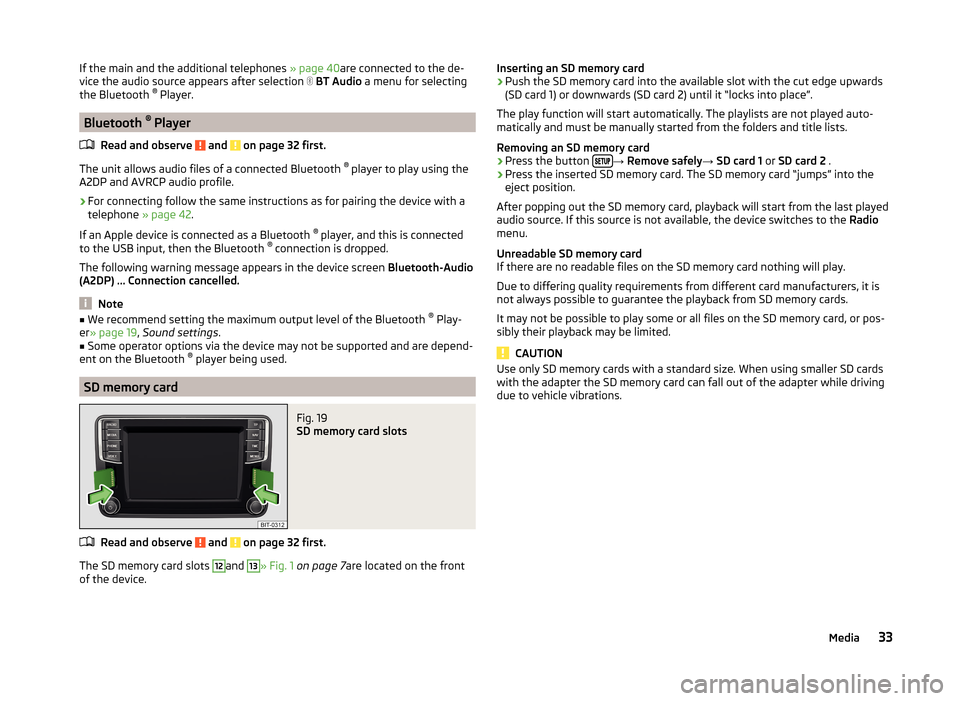
If the main and the additional telephones » page 40are connected to the de-
vice the audio source appears after selection BT Audio a menu for selecting
the Bluetooth ®
Player.
Bluetooth ®
Player
Read and observe
and on page 32 first.
The unit allows audio files of a connected Bluetooth ®
player to play using the
A2DP and AVRCP audio profile.
›
For connecting follow the same instructions as for pairing the device with a
telephone » page 42.
If an Apple device is connected as a Bluetooth ®
player, and this is connected
to the USB input, then the Bluetooth ®
connection is dropped.
The following warning message appears in the device screen Bluetooth-Audio
(A2DP) … Connection cancelled.
Note
■
We recommend setting the maximum output level of the Bluetooth ®
Play-
er » page 19 , Sound settings .■
Some operator options via the device may not be supported and are depend-
ent on the Bluetooth ®
player being used.
SD memory card
Fig. 19
SD memory card slots
Read and observe and on page 32 first.
The SD memory card slots
12
and
13
» Fig. 1 on page 7 are located on the front
of the device.
Inserting an SD memory card›Push the SD memory card into the available slot with the cut edge upwards
(SD card 1) or downwards (SD card 2) until it “locks into place”.
The play function will start automatically. The playlists are not played auto-
matically and must be manually started from the folders and title lists.
Removing an SD memory card›
Press the button →
Remove safely → SD card 1 or SD card 2 .
›
Press the inserted SD memory card. The SD memory card “jumps” into the
eject position.
After popping out the SD memory card, playback will start from the last played
audio source. If this source is not available, the device switches to the Radio
menu.
Unreadable SD memory card
If there are no readable files on the SD memory card nothing will play.
Due to differing quality requirements from different card manufacturers, it is
not always possible to guarantee the playback from SD memory cards.
It may not be possible to play some or all files on the SD memory card, or pos-
sibly their playback may be limited.
CAUTION
Use only SD memory cards with a standard size. When using smaller SD cards
with the adapter the SD memory card can fall out of the adapter while driving
due to vehicle vibrations.33Media
Page 45 of 88

If there are problems with the availability of the mobile network or with the
Bluetooth ®
function, one of the following messages may appear on the device
display screen.MessageMeaningNetw. search…The telephone scans for available
wireless networks.
No network
The telephone has no connection to a
wireless network, if necessary, it does
not support sending information to
the network state.
Rejected by network.
The telephone service provider has
rejected the connection (e.g. not
enough mobile telephone credit, SIM
card blocked, roaming not available).To use the Bluetooth function,
please switch the ignition on.Switch on the ignition » page 43,
conditions for coupling .Please switch on Bluetooth.Switch on the Bluetooth ®
function on
the device.Please connect a mobile telephone.Connect the telephone with the de-
vice » page 42 , Pair .Telephone not available.There is a problem with the Tele-
phone , contact a specialist workshop.Telephone is currently not available.
Unknown No.
The telephone did not provide any in-
formation regarding the telephone
service provider. Connect the mobile
telephone again, if necessary, remove
the key for a few minutes a)
.a)
On vehicles with a starter button, switch off the ignition and open the driver's door.
Pair
Introduction
This chapter contains information on the following subjects:
conditions for coupling
43
Coupling - no telephone connected
43
Coupling - connected telephone
43
Coupling - two telephones connected
44
Coupling - more options of the telephone search
44
Connect telephone to the device
44
Pairing confirmation
45
Delete the telephone from the list of paired devices
45
First and foremost, pay attention to the safety instructions » page 7 , Impor-
tant notes .
During the coupling and connecting process the device can demand the confir-
mation by the Bluetooth ®
profile (e.g., release contact import, release the MAP
profile or the Bluetooth connection ®
player and similar.) The telephone display
should be monitored to acknowledge any possible request.
If the telephone to be paired has several SIM cards, then the primary SIM card
of the telephone is paired with your device.
The coupling procedure is different depending on the number of telephones
associated with the device.
WARNINGThe device may require confirmation of certain features in the telephone
when pairing. Therefore do not carry out the pairing process while driving -
there is danger of accidents! 42Familiarization with the unit
Page 46 of 88

Note■During the pairing process the option in the telephone to remember the
password for the next automatic connection can be selected 1)
.■
During the pairing process, some telephones require a confirmation regard-
ing the connection of Bluetooth ®
Profile A2DP and AVRCP.
■
The maximum number of paired phones is 20. Coupling a new telephone af-
ter reaching the maximum number causes the telephone that has not been
coupled for the longest time to be automatically replaced.
conditions for coupling
Read and observe
on page 42 first.
To connect a telephone with the device, the two devices must be paired.
Prerequisites for successful pairing. The ignition is switched on.
The Bluetooth ®
function of the device » page 21 and the telephone is
switched on.
The visibility of the device » page 21 and the telephone is switched on.
The visibility of the telephone is switched on.
The telephone is within range of the Bluetooth ®
signal of the device.
The telephone is supported by the device.
The pairing can be initiated from the device or from the telephone.
Note
Available updates for Bluetooth ®
devices as well as information about the tel-
ephone support can be obtained from the ŠKODA website www.infotain-
ment.skoda-auto.com .
Coupling - no telephone connected
Read and observe
on page 42 first.
›
Press the button.
In the device screen the message Please search for and connect a mobile tel-
ephone. appears and a menu with the following function keys.
›Find telephone
- search for available telephones with activated Bluetooth ®
function and visibility›
- Opening of the settings menu » page 41, Settings
After pressing the function key Find telephone the search for available devices
starts. After about 30 seconds a list of found devices appears, which is upda-
ted up to 1 minute after the start of the search appears.
›
If you do not want to wait for the display of the list press the function key
Results .
›
Select the telephone you want from the list of available telephones.
›
Confirm the coupling » page 45.
After pairing confirmation the telephone is connected to the device as the
main telephone » page 40.
Coupling - connected telephone
Read and observe
on page 42 first.
›
In the menu Telephone press the function key
B
» Fig. 22 on page 39 with
the name of the main telephone.
›
In the list of paired telephones press the function key Find telephone .
A search for available devices starts. After about 30 seconds a list of found de-
vices appears, which is updated up to 1 minute after the start of the search ap-
pears.
›
If you do not want to wait for the display of the list press the function key
Results .
›
Select the telephone you want from the list of available devices.
In the device screen the message Choose whether you would like to replace
the main telephone … or whether you would like to add … as an additional
telephone. along with the following menu.
›
Cancel - Cancel the coupling
›
Replace - Coupling and replacement of the main telephone
›
Add - Coupling as an additional telephone
›
Confirm the coupling » page 45.
After pairing confirmation the telephone connects to the device.
1)
This function is only supported by some telephones.
43Communication
Page 47 of 88

Coupling - two telephones connectedRead and observe
on page 42 first.
›
In the menu Telephone press the function key
B
» Fig. 22 on page 39 with
the name of the main telephone.
›
In the list of paired devices press the function key Find telephone .
A search for available devices starts. After about 30 seconds a list of found de-
vices appears, which is updated up to 1 minute after the start of the search ap-
pears.
›
If you do not want to wait for the display of the list press the function key
Results .
›
Select the telephone you want from the list of available telephones.
In the device screen the message Unable to connect …. Choose whether you
would like to replace the main telephone … or the additional telephone ….
with the following menu.
›
Cancel - Cancel the coupling
›
Main tel. - Replacement of the main telephone
›
Addition. tel. - Replacement of the additional telephone
If you have a telephone, which is connected to the device via the Bluetooth
audio ®
profile A2DP or AVRCP, which you want to replace, then the following
message appears in the device screen: 2 devices are already connected.
Please disconnect at least one of these devices first in order to connect: ….
To establish the connection, the audio Bluetooth ®
profile A2DP or AVRCP is to
be separated » page 40 or the second telephone which is not connected to
the audio profile, is to be selected and replaced.
›
Repeat the coupling process by selecting the telephone from the list of
found devices.
›
Confirm the coupling » page 45.
After pairing confirmation the telephone connects to the device.
Coupling - more options of the telephone search
Read and observe
on page 42 first.
The telephone can also be picked out as follows and then coupled.
›Press the function key
→ Bluetooth → Find telephone → Select tele-
phone → Results press and to select the desired telephone.›
Press the function key
→ Bluetooth → Find devices → Results press and
select the telephone and a Bluetooth ®
- Select a connection pro-
file » page 40 .
›
Press the function key
→ Bluetooth → Paired devices → Find (this func-
tion key is available when no telephone is connected to the device).
After the desired telephone and the Bluetooth ®
Has been searched out and
selected profile, must be chosen depending on the number of connected tele-
phones, if the telephone has to be connected as a main or additional phone.
After the coupling has to be confirmed » page 45.
Connect telephone to the device
Read and observe
on page 42 first.
When pairing from the telephone, follow the instructions in the telephone
owner's manual.
›
Have the telephone search for available Bluetooth ®
devices.
›
Select the device in the list of devices 1)
.
The device is displayed in the telephone to be connected to as SKODA BT .....
... is replaced with the last four symbols of the vehicle identification number
(VIN) of your vehicle.
You can change the name of the device » page 21.
The following message is shown in the device screen during pairing ... Would
you like to connect? and the following function keys are displayed.
›
Connect - confirmation of the coupling process.
›
Cancel - stops the coupling process.
If no telephone with the device is actively connected, the telephone connects as the main telephone » page 40.
If a telephone with the device is actively connected, the telephone connects as
an additional telephone.
If two telephones (main and additional telephone) are actively connected to
the device, then only one telephone connection takes place, but there is no
connection on the telephone with the device.
1)
For the name of the device refer to the Bluetooth ®
settings » page 21 .
44Familiarization with the unit
Page 48 of 88

›Confirm the coupling
» page 45, Pairing confirmation from the telephone .
After successful connection, the menu Telephone appears » Fig. 22 on
page 39 .
With free connection via the Bluetooth ®
- profile A2DP or AVRCP 1)
the tele-
phone with the device connects automatically with this Bluetooth ®
play-
er » page 33 .
Pairing confirmation
Read and observe
on page 42 first.
Pairing confirmation from the device
Depending on the telephone's Bluetooth ®
, conformation is in one of the fol-
lowing ways.
› Confirm the 6-digit PIN code displayed on the device screen and the tele-
phone display within 30 seconds on both the device and the telephone.
or
› Confirm the connection request in the telephone.
› Enter the 4 digit PIN code shown on the unit display into the telephone with-
in 30 seconds 2)
.
› If necessary, acknowledge the telephone confirmation requirement concern-
ing the connection of other Bluetooth ®
profile.
Pairing confirmation from the telephone
Depending on the telephone's Bluetooth ®
, conformation is in one of the fol-
lowing ways.
› Confirm the 6-digit PIN code displayed on the device screen and the tele-
phone display within 30 seconds on both the device and the telephone.
If required select the option in the telephone for automatically connecting the
telephone to the device 3)
.
or
› Enter the 4 - 16 digit PIN code into the device.
› Enter the PIN code shown on the device display into the telephone within 30
seconds 2)
.
› If necessary, acknowledge the telephone confirmation requirement concern-
ing the connection of other Bluetooth ®
profile.
Delete the telephone from the list of paired devices
Read and observe
on page 42 first.
›
Press in the menu Telephone function key
→ Bluetooth → Paired devi-
ces .
A list of paired devices and the following function keys are displayed.
› Delete all
- Delete all the telephones in the list of paired devices
›
- Delete the desired telephone
After selecting one of the function keys, the function keys are displayed.
› Delete
- delete confirmation
› Cancel
- Cancels the deletion
Connection
Introduction
This chapter contains information on the following subjects:
Connection - no telephone connected
46
Connection - a connected telephone
46
Connection - two telephones connected
46
Connection - more options the telephone search
46
Disconnection
47
If the telephone you want is already paired with the device, then proceed as
follows to connect to the device.
1)
A2DP or AVRCP are Bluetooth®
profiles that support multimedia functions.
2)
The input and confirmation of the PIN code is not possible while driving.
3)
With some telephones, it is necessary to set the connection to the device as "authorised" in order for the
automatic connection to be successful. If this is not set, the system will prompt you for a confirmation
each time you attempt to connect to the telephone.
45Communication
Page 49 of 88

Check that the conditions for a successful pairing and the connection of the
telephone to the device is possible » page 43, conditions for coupling .
Connection - no telephone connected
After pressing the button
the message
Please search for and connect a
mobile telephone. appears in the device screen and a menu with the following
function keys.
›
Find telephone - Search for available devices
›
- Opening of the settings menu » page 41, Settings
After pressing the function key Find telephone the search for available devices
starts. After about 30 seconds a list of found devices appears, which is upda-
ted up to 1 minute after the start of the search appears.
›
The function key Results is to be pressed if you do not want to wait for the
display of the list.
›
Select a previously paired telephone from the list of available telephones.
The selected telephone connects to the device as the main tele-
phone » page 40 .
Connection - a connected telephone
›
In the Telephone menu press the button
B
» Fig. 22 on page 39 with the
name of the main telephone.
›
Select the telephone you want from the list of paired telephones or if the de-
sired telephone from the list does not exist, press the function key Find tele-
phone . Then select the desired telephone from the list of found devices.
In the device screen the message Choose whether you would like to replace
the main telephone … or whether you would like to add … as an additional
telephone. appears along with the following menu.
›
Cancel - Cancel the connection
›
Replace - Connection and replacement of the main telephone
›
Add - Connection as an additional phone
The telephone connects to the device.
Connection - two telephones connected
›
In the Telephone menu press the button
B
» Fig. 22 on page 39 with the
name of the main telephone.
› Select the telephone you want from the list of paired telephones or if the de-
sired telephone from the list does not exist, press the function key Find tele-
phone . Then select the desired telephone from the list of found devices.
In the device screen the message Unable to connect …. Choose whether you
would like to replace the main telephone … or the additional telephone …. to
appear with the following menu.›
Cancel - Cancel the connection
›
Main tel. - Connection and replacement of the main telephone
›
Addition. tel. - Connection and replacement of the additional telephone
If you have a telephone, which is connected to the device via the Bluetooth
audio ®
profile A2DP or AVRCP, which you want to replace, then the following
message appears in the device screen: 2 devices are already connected.
Please disconnect at least one of these devices first in order to connect: ….
To establish the connection, the audio Bluetooth ®
profile A2DP or AVRCP is to
be separated » page 40 or the second telephone which is not connected to
the audio profile, is to be selected and replaced.
›
The connection process must be repeated by selecting the telephone from
the list of found devices.
The telephone connects to the device.
Connection - more options the telephone search
The telephone can be selected from among the available paired telephones as
follows.
›
Press the function key
→ Bluetooth → Select telephone and select the
desired phone.
›
Press the function key
→ Bluetooth → Find devices → Results press and
select the telephone and a Bluetooth ®
- Select a connection pro-
file » page 40 .
›
Press the function key
→ Bluetooth → Paired devices and select the tel-
ephone and a Bluetooth ®
- connection profile » page 40.
After the desired telephone and the Bluetooth ®
Has been searched out and
selected profile, must be chosen depending on the number of connected tele-
phones, if the telephone has to be connected as a main or additional phone.
46Familiarization with the unit
Page 82 of 88

MultimediaUSB34
Multimedia database31
Mute9
My Destinations66
My tour73
new tour73
Tour editing73
Tour memory74
N
Navigation
57, 63
Abort route guidance71
Address entry64
Advanced settings62
Demo mode62
Destination details75
Destination entry63
Destination management74
Destination representation60
dynamic route61
Flagged destination66
Fuel options62
graphical driving recommendations71
Home address67
Image with GPS67
Import destination67
Input destination63
Main menu58
Manage memory62
Map62, 65
Map Orientation59
Map scale59
Multifunction steering wheel14
my destinations66
My tour73
Navigation announcements62
Navigation data57
Nav. announcements71
new tour73
Operating the map58
Options for map display60
personal POIs62
POI67
POI categories69
POI entry67
Preface57
Route72
Route calculation70
Route display60
Route guidance70
Route options61
Route type61
Satellite data61
saved destinations66
Save the current position66
Search area68
Settings61
Split screen60
Status line62
Stopover74
Tour editing73
Tour memory74
Traffic information (TMC)72
Traffic signs61
Voice control15
Navigation announcements62
Navigation data57
Nav. announcements71
New destination63
New tour73
O
Operation Media
29
MirrorLink55
Pictures36
Radio23
Telephone39
P
Pair device Pairing confirmation
45
Pair the telephone with your device
42
Phone Multifunction steering wheel
13
Voice control15
Pictures36
Operation36
safe removal of the signal source21
Playback Media
29
POI67
Attractions and leisure70
Car and travel69
Car parks68
Categories69
Companies and public institutions70
Emergencies70
Entry67
Food and shopping69
other destinations70
personal POI68
Quick search68
Restaurants68
Search and selection68
Search area68
Stations68
POI categories69
Attractions and leisure70
Car and travel69
Companies and public institutions70
custom POI69
Emergencies70
Food and shopping69
other destinations70
79Index
Page 84 of 88

Disconnection47
Enter telephone number47
Function problems41
Functions50
Info service47
Main menu39
Main telephone40
Operation39
Pairing confirmation45
Settings41
Speed dialling a telephone number49
Telephone39
Telephone book48
Telephone conversation50
Telephone number prefix47
Text messages (SMS)51, 52
Telephone book48
Telephone conversation50
Telephone functions50
Telephone number47
Telephone number prefix47
Text messages51, 52
new52
received53
TMC dynamic route
73
Information73
Operation72
Requirements72
TMC (Traffic information)72
Touch screen8
Tour editing73
Tour memory74
Traffic dynamic route
73
Information73
Operation72
Requirements72
Traffic information (TMC) Information73
Requirements72
Traffic programme (TP)26
Traffic reports (TMC) Operation
72
Traffic signs61
Turning off the device8
Turning on the device8
U
Unit menus
9
Unit operation10
USB34
V
vCard
67
Voice control15
commands17
Function requirements15
not recognizing a voice command17
Operation16
Settings21
Stop/restore input/17
switching on/off16
Voice command input correction17
Volume9
Volume setting9
81Index