Page 1 of 50
www.skoda-auto.com
Swing: Octavia
Infotainment anglicky 05.2014
S00.5614.28.20
5E0 012 720 DE
SIMPLY CLEVER
Infotainment Radio Swing
Operating instructions
Page 3 of 50
Preface
You have chosen a ŠKODA vehicle, which is fitted with an Infotainment Radio Swing (hereafter
called the unit) – we thank you for your confidence in us.
The new operating concept allows you to configure vehicle settings and to operate some electronic
systems centrally from the unit.
In addition to this Owner's Manual, please also carefully read the Vehicle Manual, because operation in
accordance with these instructions is a prerequisite for proper use of the vehicle.
If you have any questions about your device, please contact a ŠKODA Partner.
Your ŠKODA AUTO a.s. (hereinafter referred to as ŠKODA)
Page 4 of 50
Table of Contents
Abbreviations
Introductory information
Important notes
4
Unit overview
5
Unit operation
Concerning the device screen operation
7
Operation through the MAXI DOT display
8
Unit settings
Setup menu
12
Radio
Operation
16
Radio settings
19
Media
Operation
20
Audio sources
23
Telephone
Telephone and communication equipment
27
Connect to the device to the mobile
telephone
29
Telephone functions
32
Vehicle systems
Vehicle settings
37
Index
2Table of Contents
Page 5 of 50
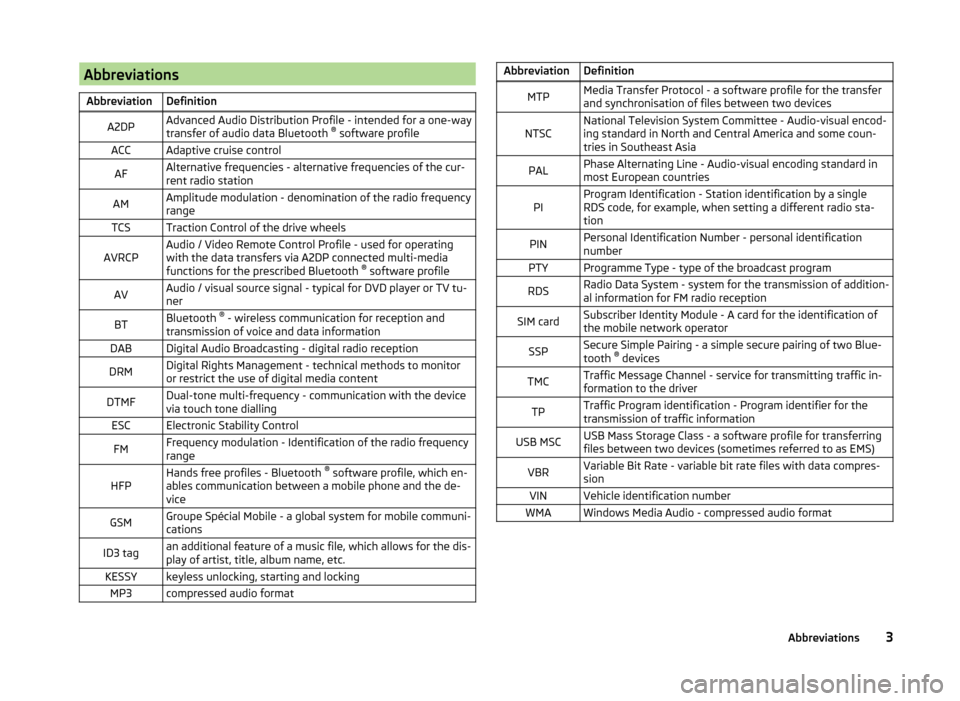
AbbreviationsAbbreviationDefinitionA2DPAdvanced Audio Distribution Profile - intended for a one-way
transfer of audio data Bluetooth ®
software profileACCAdaptive cruise controlAFAlternative frequencies - alternative frequencies of the cur-
rent radio stationAMAmplitude modulation - denomination of the radio frequency
rangeTCSTraction Control of the drive wheelsAVRCPAudio / Video Remote Control Profile - used for operating
with the data transfers via A2DP connected multi-media
functions for the prescribed Bluetooth ®
software profileAVAudio / visual source signal - typical for DVD player or TV tu-
nerBTBluetooth ®
- wireless communication for reception and
transmission of voice and data informationDABDigital Audio Broadcasting - digital radio receptionDRMDigital Rights Management - technical methods to monitor
or restrict the use of digital media contentDTMFDual-tone multi-frequency - communication with the device
via touch tone diallingESCElectronic Stability ControlFMFrequency modulation - Identification of the radio frequency
rangeHFPHands free profiles - Bluetooth ®
software profile, which en-
ables communication between a mobile phone and the de-
viceGSMGroupe Spécial Mobile - a global system for mobile communi-
cationsID3 tagan additional feature of a music file, which allows for the dis-
play of artist, title, album name, etc.KESSYkeyless unlocking, starting and lockingMP3compressed audio formatAbbreviationDefinitionMTPMedia Transfer Protocol - a software profile for the transfer
and synchronisation of files between two devicesNTSCNational Television System Committee - Audio-visual encod-
ing standard in North and Central America and some coun-
tries in Southeast AsiaPALPhase Alternating Line - Audio-visual encoding standard in
most European countriesPIProgram Identification - Station identification by a single
RDS code, for example, when setting a different radio sta-
tionPINPersonal Identification Number - personal identification
numberPTYProgramme Type - type of the broadcast programRDSRadio Data System - system for the transmission of addition-
al information for FM radio receptionSIM cardSubscriber Identity Module - A card for the identification of
the mobile network operatorSSPSecure Simple Pairing - a simple secure pairing of two Blue-
tooth ®
devicesTMCTraffic Message Channel - service for transmitting traffic in-
formation to the driverTPTraffic Program identification - Program identifier for the
transmission of traffic informationUSB MSCUSB Mass Storage Class - a software profile for transferring
files between two devices (sometimes referred to as EMS)VBRVariable Bit Rate - variable bit rate files with data compres-
sionVINVehicle identification numberWMAWindows Media Audio - compressed audio format3Abbreviations
Page 7 of 50

›Warning: battery low. Please start the engine or switch off the infotain-
ment system. - The vehicle battery is low, it is recommended to switch off
the device or to start the engine
› Battery almost empty. The Infotainment system will be switched off.
- the
vehicle battery is discharged, the unit switches itself off
› Operating temperature not maintained. The Infotainment system will be
switched off. - The device temperature is too low or too high, the device
switches itself off
Unit overview
Introduction
This chapter contains information on the following subjects:
Description of the device
5
Touch screen
6
Switching the unit on/off
6
Adjusting volume
6
First and foremost, pay attention to the safety instructions » page 4 , Impor-
tant notes .
This chapter deals with the unit, the unit's buttons and their functions. It also
covers switching the unit on and off, the main menus and adjusting the vol-
ume on the unit.
Description of the deviceFig. 1
Description of the device
Description of the device
- Control for switching on/off; volume adjustment
Menu button for calls and confirmations
- Menu Radio » page 16
- Menu Media » page 20
Depending on equipment fitted
›
- Mute
› - Menu
Telephone » page 27
- Unit settings » page 12
- Sound settings » page 13
- Vehicle systems settings » page 37
SD memory card slot » page 25
Touch screen » page 7
123456789105Introductory information
Page 11 of 50

Some of the device's features are also displayed in the MAXI DOT display1)
.
Depending on the equipment they can be operated with the lever or the but-
tons / dials on the multifunction steering wheel.
Note
The buttons and wheels on the multifunction steering wheel will also be lit if
the ignition and the side light are switched on.
Operate with the control lever buttons
Fig. 5
Buttons on the control lever
The separate menus and menu items displayed in the MAXI DOT display can be operated as follows with the buttons on the control lever.
Functions of the buttons on the control leverBut- ton
» Fig. 5ActionFunction
APress and hold buttonDisplay main menuAPress brieflyswitch between menu items and menusBPress brieflyConfirm menu item or menuOperating the audio menu using the buttons / dials on the multifunction steering wheel
Fig. 6
Multifunction steering wheel - Audio menu
›In the main menu of the MAXI DOT display select the menu item
Audio .
The information displayed in MAXI DOT display
■ Radio
■ current radio station frequency band.
■ currently playing station of receivable radio stations in the given frequency
band if less than 5 are receivable.
■ if more than 5 stations can be received, a list of receivable radio stations is
displayed with an option to choose one of them.
■ TP traffic announcements.
■ Media
■ Title. 1)
The display in the MAXI DOT is described in the
» Manual , chapter Information system .
9Unit operation
Page 12 of 50

Buttons and wheels of the audio menu - Radio/MediaButton/
wheel » Fig. 6ActionOperationRadioMedia1Press brieflyChange source (change frequency bands and connected sources)1Press and hold buttonSwitch between the Radio and Media menus and open the last context status (e.g. the last radio station
or track to be played)a)2Press brieflySwitch off/on tone
b)Start/stop playback2Turn upwardsIncrease the volume2Turn downwardsDecrease volume3
Press brieflyTo the next in the station list
or go to the station stored in the preset list c)
Stop traffic reportSkip to next track a)
3Press and hold buttonStop traffic reportFast forward
a)4
Press brieflyGo to previous in the station list
or go to the station stored in the preset list Stop traffic reportGo to the previous track when pressed within 3 sfrom the change of track,
and to the beginning of the track when pressed 3 s after track change a)4Press and hold buttonStop traffic reportFast rewind5PressStop traffic reportwithout function5
Turn upwardsDisplay list of available stations
Scroll upwardsGo to the previous track when pressed within 3 s from the change of track,
and to the beginning of the track when pressed 3 s after track change a)5Turn downwardsDisplay list of available stations
Scroll downwardsSkip to next track a)6Press brieflyReturn to a previous level on menu6Press and hold buttonReturn to the main menu of the MAXI DOT displaya)
Does not apply for AUX.
b)
The sound is turned on again by pressing wheel
2
or turning wheel
2
.
c)
Context-dependent selection.
10Unit operation
Page 14 of 50
NoteThe buttons and wheels on the multifunction steering wheel will also be lit if
the ignition and the side light are switched on.Unit settings
Setup menu
Introduction
This chapter contains information on the following subjects:
Main Menu
12
Sound settings
13
Screen settings
13
Time and date settings
14
Keyboard settings
14
Additional keypad language settings
14
Unit settings
14
Restore factory settings
14
Bluetooth ®
settings
14
System Information
15
First and foremost, pay attention to the safety instructions » page 4 , Impor-
tant notes .
This chapter covers the basic settings of the device.
Additional settings are described in the individual menus ■ Volume » page 6
■ Radio » page 19
■ Media » page 23
■ Telephone » page 28
■ Vehicle system settings » page 37
Main Menu
The basic parameters for the unit can be set from the Main menu.
Call up the main menu
›
Press the button.
■ Sound - Sound setup » page 13
■ Screen - Screen settings » page 13
12Unit settings