2014 SKODA OCTAVIA radio
[x] Cancel search: radioPage 39 of 83
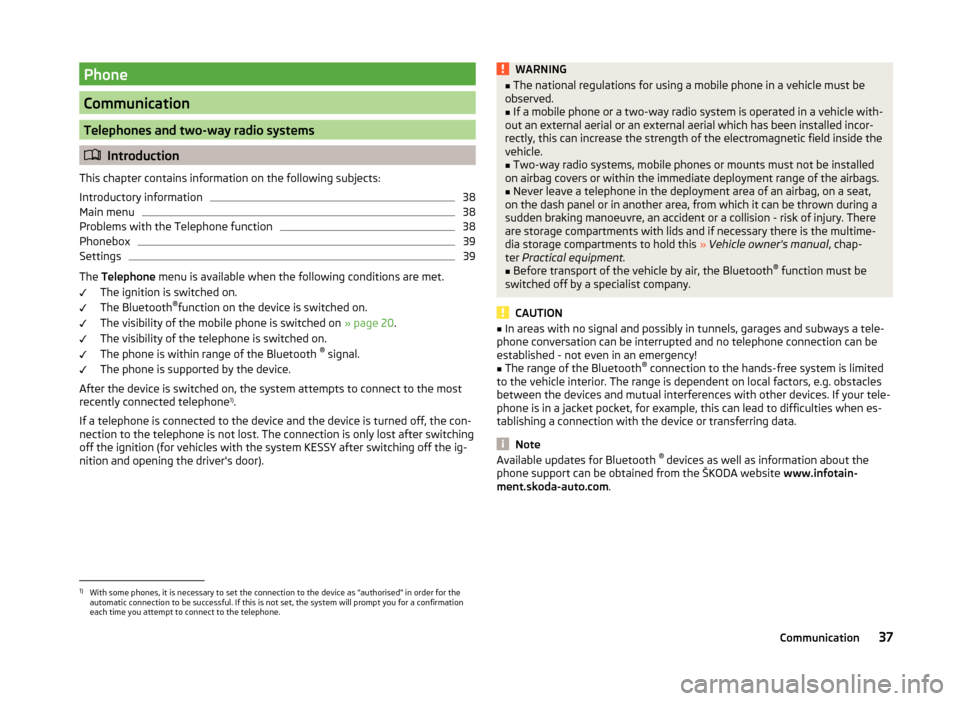
Phone
Communication
Telephones and two-way radio systems
Introduction
This chapter contains information on the following subjects:
Introductory information
38
Main menu
38
Problems with the Telephone function
38
Phonebox
39
Settings
39
The Telephone menu is available when the following conditions are met.
The ignition is switched on.
The Bluetooth ®
function on the device is switched on.
The visibility of the mobile phone is switched on » page 20.
The visibility of the telephone is switched on.
The phone is within range of the Bluetooth ®
signal.
The phone is supported by the device.
After the device is switched on, the system attempts to connect to the most
recently connected telephone 1)
.
If a telephone is connected to the device and the device is turned off, the con-
nection to the telephone is not lost. The connection is only lost after switching
off the ignition (for vehicles with the system KESSY after switching off the ig-
nition and opening the driver's door).
WARNING■ The national regulations for using a mobile phone in a vehicle must be
observed.■
If a mobile phone or a two-way radio system is operated in a vehicle with-
out an external aerial or an external aerial which has been installed incor-
rectly, this can increase the strength of the electromagnetic field inside the
vehicle.
■
Two-way radio systems, mobile phones or mounts must not be installed
on airbag covers or within the immediate deployment range of the airbags.
■
Never leave a telephone in the deployment area of an airbag, on a seat,
on the dash panel or in another area, from which it can be thrown during a
sudden braking manoeuvre, an accident or a collision - risk of injury. There
are storage compartments with lids and if necessary there is the multime-
dia storage compartments to hold this » Vehicle owner's manual , chap-
ter Practical equipment.
■
Before transport of the vehicle by air, the Bluetooth ®
function must be
switched off by a specialist company.
CAUTION
■ In areas with no signal and possibly in tunnels, garages and subways a tele-
phone conversation can be interrupted and no telephone connection can be
established - not even in an emergency!■
The range of the Bluetooth ®
connection to the hands-free system is limited
to the vehicle interior. The range is dependent on local factors, e.g. obstacles
between the devices and mutual interferences with other devices. If your tele-
phone is in a jacket pocket, for example, this can lead to difficulties when es-
tablishing a connection with the device or transferring data.
Note
Available updates for Bluetooth ®
devices as well as information about the
phone support can be obtained from the ŠKODA website www.infotain-
ment.skoda-auto.com .1)
With some phones, it is necessary to set the connection to the device as "authorised" in order for the
automatic connection to be successful. If this is not set, the system will prompt you for a confirmation
each time you attempt to connect to the telephone.
37Communication
Page 40 of 83
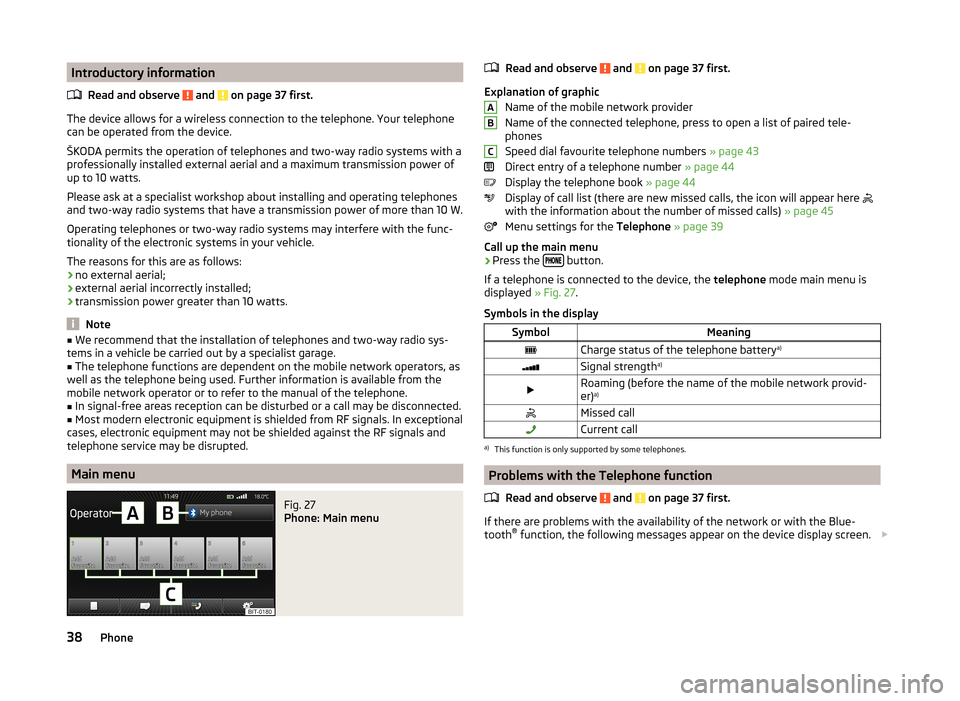
Introductory informationRead and observe
and on page 37 first.
The device allows for a wireless connection to the telephone. Your telephonecan be operated from the device.
ŠKODA permits the operation of telephones and two-way radio systems with a
professionally installed external aerial and a maximum transmission power of
up to 10 watts.
Please ask at a specialist workshop about installing and operating telephones
and two-way radio systems that have a transmission power of more than 10 W.
Operating telephones or two-way radio systems may interfere with the func-
tionality of the electronic systems in your vehicle.
The reasons for this are as follows:
› no external aerial;
› external aerial incorrectly installed;
› transmission power greater than 10 watts.
Note
■
We recommend that the installation of telephones and two-way radio sys-
tems in a vehicle be carried out by a specialist garage.■
The telephone functions are dependent on the mobile network operators, as
well as the telephone being used. Further information is available from the
mobile network operator or to refer to the manual of the telephone.
■
In signal-free areas reception can be disturbed or a call may be disconnected.
■
Most modern electronic equipment is shielded from RF signals. In exceptional
cases, electronic equipment may not be shielded against the RF signals and
telephone service may be disrupted.
Main menu
Fig. 27
Phone: Main menu
Read and observe and on page 37 first.
Explanation of graphic
Name of the mobile network provider
Name of the connected telephone, press to open a list of paired tele-
phones
Speed dial favourite telephone numbers » page 43
Direct entry of a telephone number » page 44
Display the telephone book » page 44
Display of call list (there are new missed calls, the icon will appear here
with the information about the number of missed calls) » page 45
Menu settings for the Telephone » page 39
Call up the main menu
›
Press the button.
If a telephone is connected to the device, the telephone mode main menu is
displayed » Fig. 27.
Symbols in the display
SymbolMeaningCharge status of the telephone battery a)Signal strengtha)Roaming (before the name of the mobile network provid-
er) a)Missed callCurrent calla)
This function is only supported by some telephones.
Problems with the Telephone function
Read and observe
and on page 37 first.
If there are problems with the availability of the network or with the Blue-
tooth ®
function, the following messages appear on the device display screen.
ABC38Phone
Page 50 of 83
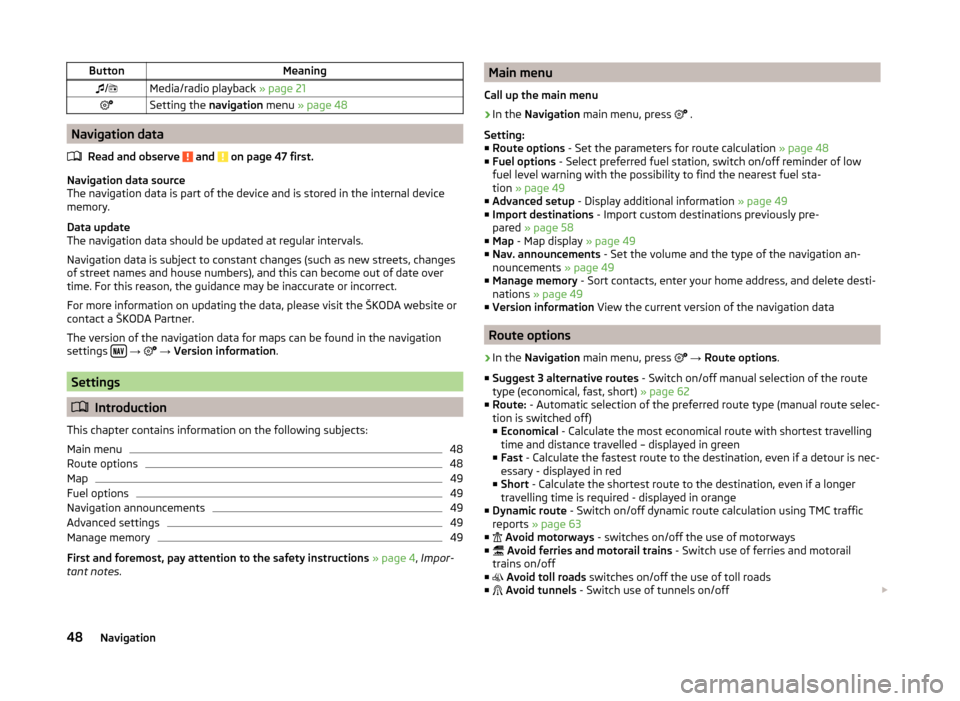
ButtonMeaning/Media/radio playback » page 21Setting the navigation menu » page 48
Navigation data
Read and observe
and on page 47 first.
Navigation data source
The navigation data is part of the device and is stored in the internal device
memory.
Data update
The navigation data should be updated at regular intervals.
Navigation data is subject to constant changes (such as new streets, changes of street names and house numbers), and this can become out of date over
time. For this reason, the guidance may be inaccurate or incorrect.
For more information on updating the data, please visit the ŠKODA website or contact a ŠKODA Partner.
The version of the navigation data for maps can be found in the navigation
settings
→
→ Version information .
Settings
Introduction
This chapter contains information on the following subjects:
Main menu
48
Route options
48
Map
49
Fuel options
49
Navigation announcements
49
Advanced settings
49
Manage memory
49
First and foremost, pay attention to the safety instructions » page 4 , Impor-
tant notes .
Main menu
Call up the main menu›
In the Navigation main menu, press
.
Setting:
■ Route options - Set the parameters for route calculation » page 48
■ Fuel options - Select preferred fuel station, switch on/off reminder of low
fuel level warning with the possibility to find the nearest fuel sta-
tion » page 49
■ Advanced setup - Display additional information » page 49
■ Import destinations - Import custom destinations previously pre-
pared » page 58
■ Map - Map display » page 49
■ Nav. announcements - Set the volume and the type of the navigation an-
nouncements » page 49
■ Manage memory - Sort contacts, enter your home address, and delete desti-
nations » page 49
■ Version information View the current version of the navigation data
Route options
›
In the Navigation main menu, press
→ Route options .
■ Suggest 3 alternative routes - Switch on/off manual selection of the route
type (economical, fast, short) » page 62
■ Route: - Automatic selection of the preferred route type (manual route selec-
tion is switched off)
■ Economical - Calculate the most economical route with shortest travelling
time and distance travelled – displayed in green
■ Fast - Calculate the fastest route to the destination, even if a detour is nec-
essary - displayed in red
■ Short - Calculate the shortest route to the destination, even if a longer
travelling time is required - displayed in orange
■ Dynamic route - Switch on/off dynamic route calculation using TMC traffic
reports » page 63
■
Avoid motorways - switches on/off the use of motorways
■
Avoid ferries and motorail trains - Switch use of ferries and motorail
trains on/off
■
Avoid toll roads switches on/off the use of toll roads
■
Avoid tunnels - Switch use of tunnels on/off
48Navigation
Page 66 of 83
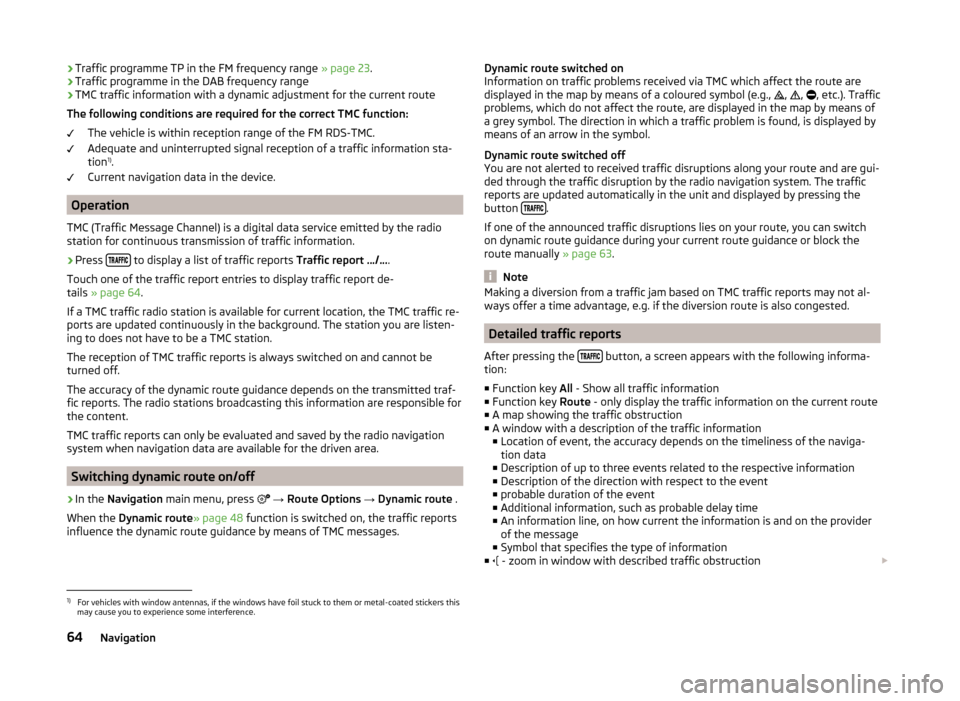
›Traffic programme TP in the FM frequency range
» page 23.
› Traffic programme in the DAB frequency range
› TMC traffic information with a dynamic adjustment for the current route
The following conditions are required for the correct TMC function: The vehicle is within reception range of the FM RDS-TMC.
Adequate and uninterrupted signal reception of a traffic information sta-
tion 1)
.
Current navigation data in the device.
Operation
TMC (Traffic Message Channel) is a digital data service emitted by the radio
station for continuous transmission of traffic information.
›
Press to display a list of traffic reports
Traffic report …/….
Touch one of the traffic report entries to display traffic report de-
tails » page 64 .
If a TMC traffic radio station is available for current location, the TMC traffic re-
ports are updated continuously in the background. The station you are listen-
ing to does not have to be a TMC station.
The reception of TMC traffic reports is always switched on and cannot be
turned off.
The accuracy of the dynamic route guidance depends on the transmitted traf-
fic reports. The radio stations broadcasting this information are responsible for
the content.
TMC traffic reports can only be evaluated and saved by the radio navigation
system when navigation data are available for the driven area.
Switching dynamic route on/off
›
In the Navigation main menu, press
→ Route Options → Dynamic route .
When the Dynamic route » page 48 function is switched on, the traffic reports
influence the dynamic route guidance by means of TMC messages.
Dynamic route switched on
Information on traffic problems received via TMC which affect the route are displayed in the map by means of a coloured symbol (e.g.,
,
,
, etc.). Traffic
problems, which do not affect the route, are displayed in the map by means of
a grey symbol. The direction in which a traffic problem is found, is displayed by
means of an arrow in the symbol.
Dynamic route switched off
You are not alerted to received traffic disruptions along your route and are gui-
ded through the traffic disruption by the radio navigation system. The traffic
reports are updated automatically in the unit and displayed by pressing the
button
.
If one of the announced traffic disruptions lies on your route, you can switch on dynamic route guidance during your current route guidance or block the
route manually » page 63.
Note
Making a diversion from a traffic jam based on TMC traffic reports may not al-
ways offer a time advantage, e.g. if the diversion route is also congested.
Detailed traffic reports
After pressing the
button, a screen appears with the following informa-
tion:
■ Function key All - Show all traffic information
■ Function key Route - only display the traffic information on the current route
■ A map showing the traffic obstruction
■ A window with a description of the traffic information
■ Location of event, the accuracy depends on the timeliness of the naviga-
tion data
■ Description of up to three events related to the respective information
■ Description of the direction with respect to the event
■ probable duration of the event
■ Additional information, such as probable delay time
■ An information line, on how current the information is and on the provider
of the message
■ Symbol that specifies the type of information
■ - zoom in window with described traffic obstruction
1)
For vehicles with window antennas, if the windows have foil stuck to them or metal-coated stickers this
may cause you to experience some interference.
64Navigation
Page 72 of 83
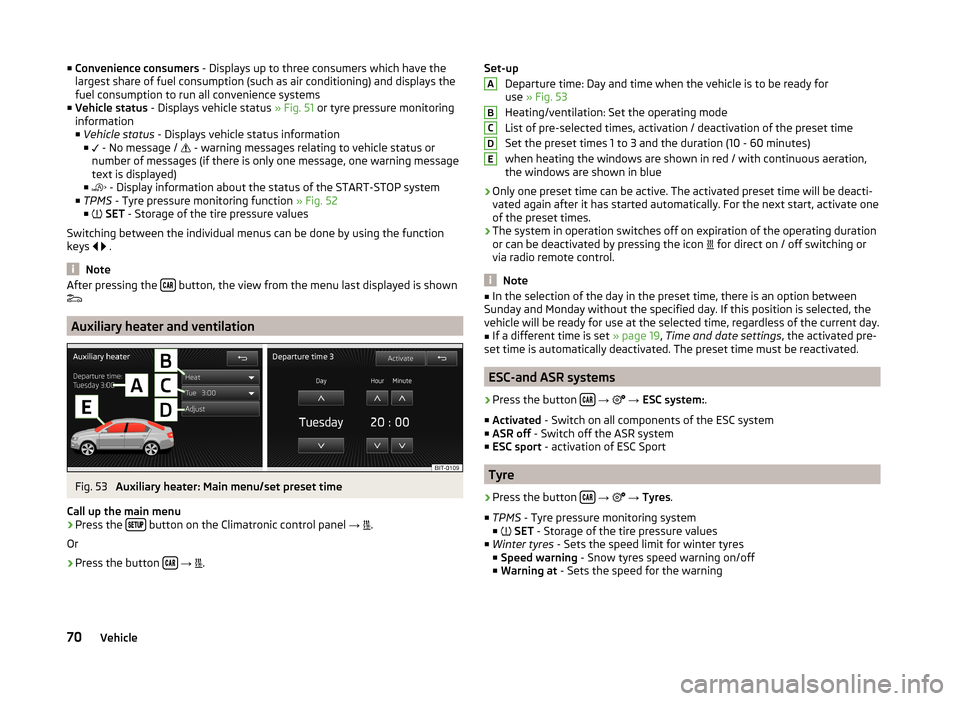
■Convenience consumers - Displays up to three consumers which have the
largest share of fuel consumption (such as air conditioning) and displays the
fuel consumption to run all convenience systems
■ Vehicle status - Displays vehicle status » Fig. 51 or tyre pressure monitoring
information
■ Vehicle status - Displays vehicle status information
■ - No message /
- warning messages relating to vehicle status or
number of messages (if there is only one message, one warning message
text is displayed)
■ - Display information about the status of the START-STOP system
■ TPMS - Tyre pressure monitoring function » Fig. 52
■ SET - Storage of the tire pressure values
Switching between the individual menus can be done by using the function
keys
.
Note
After pressing the button, the view from the menu last displayed is shown
Auxiliary heater and ventilation
Fig. 53
Auxiliary heater: Main menu/set preset time
Call up the main menu
›
Press the button on the Climatronic control panel
→
.
Or
›
Press the button
→
.
Set-up
Departure time: Day and time when the vehicle is to be ready for
use » Fig. 53
Heating/ventilation: Set the operating mode
List of pre-selected times, activation / deactivation of the preset time
Set the preset times 1 to 3 and the duration (10 - 60 minutes) when heating the windows are shown in red / with continuous aeration,the windows are shown in blue
› Only one preset time can be active. The activated preset time will be deacti-
vated again after it has started automatically. For the next start, activate one
of the preset times.
› The system in operation switches off on expiration of the operating duration
or can be deactivated by pressing the icon for direct on / off switching or
via radio remote control.
Note
■ In the selection of the day in the preset time, there is an option between
Sunday and Monday without the specified day. If this position is selected, the
vehicle will be ready for use at the selected time, regardless of the current day.■
If a different time is set » page 19, Time and date settings , the activated pre-
set time is automatically deactivated. The preset time must be reactivated.
ESC-and ASR systems
›
Press the button
→
→ ESC system: .
■ Activated - Switch on all components of the ESC system
■ ASR off - Switch off the ASR system
■ ESC sport - activation of ESC Sport
Tyre
›
Press the button
→
→ Tyres .
■ TPMS - Tyre pressure monitoring system
■
SET - Storage of the tire pressure values
■ Winter tyres - Sets the speed limit for winter tyres
■ Speed warning - Snow tyres speed warning on/off
■ Warning at - Sets the speed for the warning
ABCDE70Vehicle
Page 77 of 83

Index
A
ACC
71
Additional keyboard languages19
Address55
Adjusting Volume
6
Adjust vehicle systems ESC system
70
Advanced settings49
AM21
Anti-theft protection4
Apple devices33
ASR70
Audio21
Media26
Radio21
Automatic distance control71
Automatic front window wiping in rain72
Automatic headlight in rain72
Automatic locking72
Automatic rear window wiping72
Automatic scan22
AUX33
Auxiliary heater and ventilation Settings
70
B
Bluetooth Connect telephone to the device
40
Settings20
Switch on/off20
Visibility20
Bluetooth audio31
Bluetooth player31
C
CD
31
Climatronic automatic air recirculation
73
Automatic operation73
mode73
COMING HOME72
Communication37
Phonebox39
Component protection4
Control lever9
Convenience consumer69
D
DAB
21
Settings25
Station information24
Data Convenience consumer
69
Travel69
Vehicle status69
Date19
Daytime running lights72
Declaration of conformity4
Description of the unit5
Destination details66
Destination entry Home address
51
Destination management66
Destination details66
Stopover66
Device operation Control lever
9
MAXI DOT display9
Multifunction steering wheel11, 12
Device pairing41
Device screen Important notice5
Maintenance5
Operation7
Digital radio reception Settings
25
Display5, 7
Display in instrument cluster Telefon
11
Display in the instrument cluster9
Door release72
Driving mode68
Driving Mode Selection68
DVD31
DVD video34
Main menu34
Menu35
Operation34
Settings35
DVD video menu35
DVD video playback34
Dynamic route Switch on/off
64
E
Eco tips
73
Edit tour65
Enter destination Address
55
From the list57
Home address57
Map56
Own destination58
POI58
Enter into map56
ESC sport70
Explanation of graphic navigation instructions62
75Index
Page 78 of 83

External inputAUX33
USB33
Extra window52
Audio52
Compass53
Geographical coordinates54
GPS54
Manoeuvre53
Map54
Menus52
Navigation announcement53
Switching on/off52
Traffic53
Traffic signs53
F
Factory settings
20 , 73
File formats29
Requirements and restrictions30
FM21
Settings24
Folders List Media
27
Folding down the exterior mirrors - folding in while parking
72
Frequency range See main menu
21
Front Assist71
Fuel options49
Function key7
Function keys7
G
Graphical navigation instructions
53
H
Head Light Assist
72
Home address49, 57
I
Images
21, 35
Display36
Main menu35
Operation36
Select source36
Settings36
Important notes4
Important notice Touch screen
5
Import destinations58
Information display Manoeuvre
53
Navigation announcement53
In map56
Input destination55
Possibilities55
Input screen Language characters
19
Input screen with keyboard Search
8
Storing8
Input screen with numeric keypad8
Instrument lighting72
Introductory information4
J
Jukebox
30
K
Keyboard
8 , 19
L
Lane Assist
71
Lane change flash72
Lane guidance63
LEAVING HOME72
Light sensor - light switch-on time72
List of available stations Radio22
M
Main menu DVD video
34
Images35
Media26
Navigation47
Telephone38
Unit settings17
Manage memory49
Manoeuvre explanation of graphic navigation instructions
62
Nav. announcements62
Map49
Display50
Display options50
Introductory information50
Lane guidance63
Main menu50
Operation51
Map display options50
MAXI DOT Navigation
12
MAXI DOT display operation
9
media source
29
Media26
AUX33
Bluetooth audio31
CD/DVD31
DVD video34
File formats29
Folder list27
Folder List27
Jukebox30
Main menu26
Multifunction steering wheel9
76Index
Page 79 of 83

Operation26
Playback28
Requirements and restrictions30
Scan28
SD memory card32
Select input source26
Settings28
Supported media29
Track list27
USB33
Voice control13
Memory function of the remote control key72
Menu Images
35
Media26
Radio21
Setup17
Telephone37
Unit settings17
Video34
Multifunction display73
Multifunction steering wheel DVD video
9
Media9
Navigation12
Radio9
Telephone11
Multimedia AUX
33
USB33
Mute6
My destinations Menu
57
My tour65
New tour65
Tour editing65
Tour memory65
N
Navigation
47, 55
Advanced settings49
Destination details66
Destination management66
Enter address55
Enter a POI58
Explanation of graphic navigation instructions62
Fuel options49
Home address51, 57
Import destination58
Input destination55
Main menu47
Manage memory49
Map49, 56
Map operation50, 51
Multifunction steering wheel12
My destinations57
My tour65
Navigation announcements49
Navigation data48
Nav. announcements62
New tour65
POI58
POI categories60
Preface47
Route63
Route calculation62
Route guidance61
Route options48
Saved destinations57
Search area59
Settings48
Stopover66
Tour editing65
Tour memory65
traffic reports63
Traffic signs51
Voice control13, 16
Navigation announcements49
Navigation data48
Nav. announcements62
New destination55
New tour65
O
Operation Images
36
Radio21
Own destination58
P
Parking aid
71
Phone Call-lists
45
Enter phone number44
Phone book44
Speed dialling a telephone number43
Voice control13
Phonebox39
Playback Media
28
POI58, 60
Attractions and leisure61
Businesses and public facilities61
Car and travel60
categories60
Dining and shopping61
Emergencies61
Find59
Other destinations61
Quick select59
Search area59, 60
Select59
POI categories60
Attractions and leisure61
Businesses and public facilities61
Car and travel60
Dining and shopping61
77Index