2014 SKODA OCTAVIA manual radio set
[x] Cancel search: manual radio setPage 3 of 54

Preface
You have chosen a ŠKODA vehicle, which is fitted with an Infotainment Radio Bolero (hereafter
called the unit) – we thank you for your confidence in us.
The new operating concept allows you to configure vehicle settings and to operate some electronic
systems centrally from the unit.
In addition to this Owner's Manual, please also carefully read the Vehicle Manual, because operation in
accordance with these instructions is a prerequisite for proper use of the vehicle.
If you have any questions about your unit, please contact a ŠKODA Partner.
Your ŠKODA AUTO a.s. (hereinafter referred to as ŠKODA) 5E0012720ED
Page 14 of 54
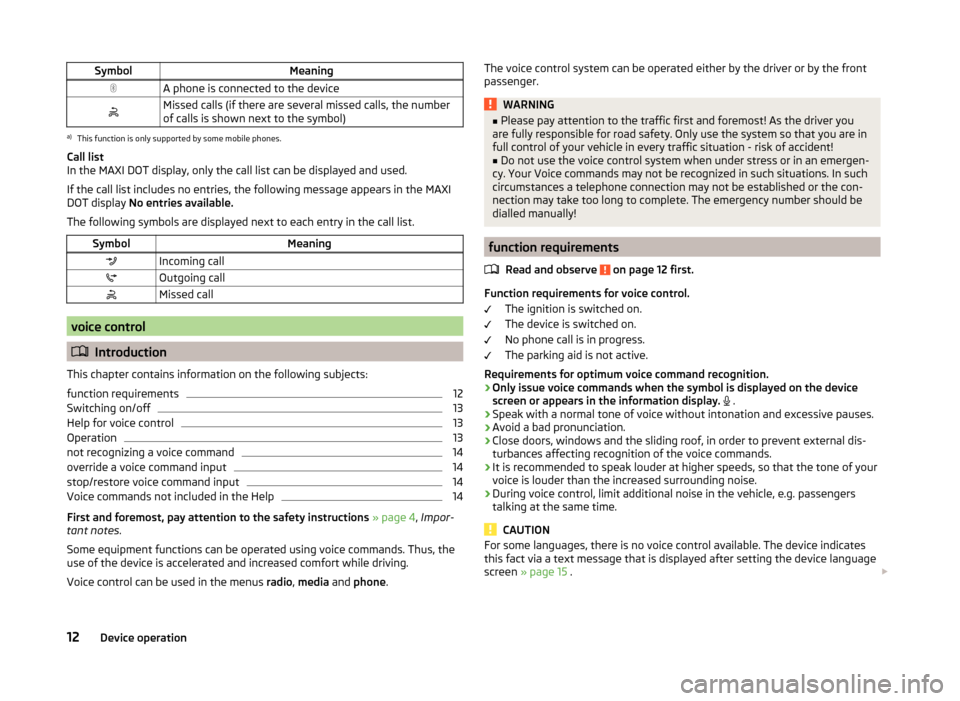
SymbolMeaningA phone is connected to the deviceMissed calls (if there are several missed calls, the number
of calls is shown next to the symbol)a)
This function is only supported by some mobile phones.
Call list
In the MAXI DOT display, only the call list can be displayed and used.
If the call list includes no entries, the following message appears in the MAXI DOT display No entries available.
The following symbols are displayed next to each entry in the call list.
SymbolMeaningIncoming callOutgoing callMissed call
voice control
Introduction
This chapter contains information on the following subjects:
function requirements
12
Switching on/off
13
Help for voice control
13
Operation
13
not recognizing a voice command
14
override a voice command input
14
stop/restore voice command input
14
Voice commands not included in the Help
14
First and foremost, pay attention to the safety instructions » page 4 , Impor-
tant notes .
Some equipment functions can be operated using voice commands. Thus, the
use of the device is accelerated and increased comfort while driving.
Voice control can be used in the menus radio, media and phone .
The voice control system can be operated either by the driver or by the front
passenger.WARNING■ Please pay attention to the traffic first and foremost! As the driver you
are fully responsible for road safety. Only use the system so that you are in
full control of your vehicle in every traffic situation - risk of accident!■
Do not use the voice control system when under stress or in an emergen-
cy. Your Voice commands may not be recognized in such situations. In such
circumstances a telephone connection may not be established or the con-
nection may take too long to complete. The emergency number should be
dialled manually!
function requirements
Read and observe
on page 12 first.
Function requirements for voice control. The ignition is switched on.
The device is switched on.
No phone call is in progress.
The parking aid is not active.
Requirements for optimum voice command recognition.
› Only issue voice commands when the symbol is displayed on the device
screen or appears in the information display.
.
› Speak with a normal tone of voice without intonation and excessive pauses.
› Avoid a bad pronunciation.
› Close doors, windows and the sliding roof, in order to prevent external dis-
turbances affecting recognition of the voice commands.
› It is recommended to speak louder at higher speeds, so that the tone of your
voice is louder than the increased surrounding noise.
› During voice control, limit additional noise in the vehicle, e.g. passengers
talking at the same time.
CAUTION
For some languages, there is no voice control available. The device indicates
this fact via a text message that is displayed after setting the device language
screen » page 15 . 12Device operation
Page 17 of 54
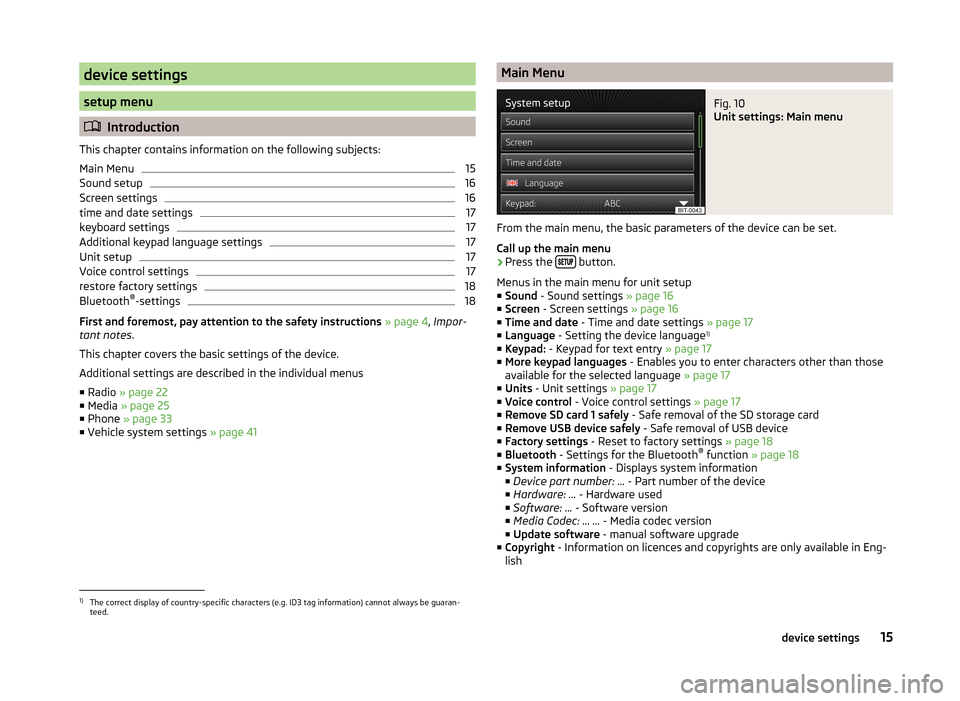
device settings
setup menu
Introduction
This chapter contains information on the following subjects:
Main Menu
15
Sound setup
16
Screen settings
16
time and date settings
17
keyboard settings
17
Additional keypad language settings
17
Unit setup
17
Voice control settings
17
restore factory settings
18
Bluetooth ®
-settings
18
First and foremost, pay attention to the safety instructions » page 4 , Impor-
tant notes .
This chapter covers the basic settings of the device.
Additional settings are described in the individual menus ■ Radio » page 22
■ Media » page 25
■ Phone » page 33
■ Vehicle system settings » page 41
Main MenuFig. 10
Unit settings: Main menu
From the main menu, the basic parameters of the device can be set.
Call up the main menu
›
Press the button.
Menus in the main menu for unit setup
■ Sound - Sound settings » page 16
■ Screen - Screen settings » page 16
■ Time and date - Time and date settings » page 17
■ Language - Setting the device language 1)
■ Keypad: - Keypad for text entry » page 17
■ More keypad languages - Enables you to enter characters other than those
available for the selected language » page 17
■ Units - Unit settings » page 17
■ Voice control - Voice control settings » page 17
■ Remove SD card 1 safely - Safe removal of the SD storage card
■ Remove USB device safely - Safe removal of USB device
■ Factory settings - Reset to factory settings » page 18
■ Bluetooth - Settings for the Bluetooth ®
function » page 18
■ System information - Displays system information
■ Device part number: ... - Part number of the device
■ Hardware: ... - Hardware used
■ Software: ... - Software version
■ Media Codec: … ... - Media codec version
■ Update software - manual software upgrade
■ Copyright - Information on licences and copyrights are only available in Eng-
lish
1)
The correct display of country-specific characters (e.g. ID3 tag information) cannot always be guaran-
teed.
15device settings
Page 21 of 54
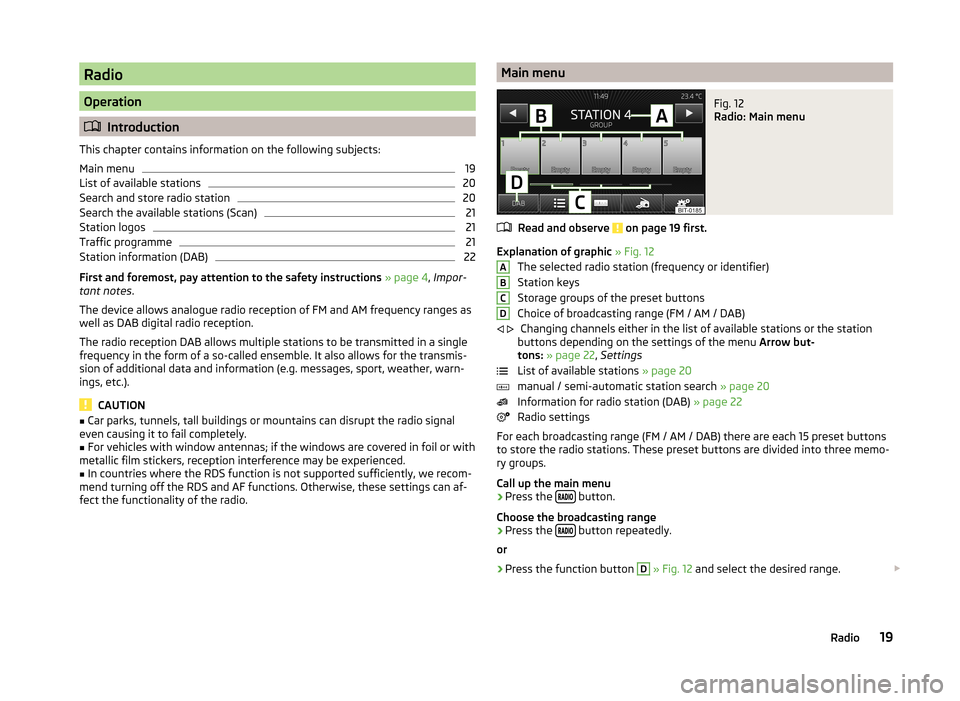
Radio
Operation
Introduction
This chapter contains information on the following subjects:
Main menu
19
List of available stations
20
Search and store radio station
20
Search the available stations (Scan)
21
Station logos
21
Traffic programme
21
Station information (DAB)
22
First and foremost, pay attention to the safety instructions » page 4 , Impor-
tant notes .
The device allows analogue radio reception of FM and AM frequency ranges as
well as DAB digital radio reception.
The radio reception DAB allows multiple stations to be transmitted in a single
frequency in the form of a so-called ensemble. It also allows for the transmis-
sion of additional data and information (e.g. messages, sport, weather, warn-
ings, etc.).
CAUTION
■ Car parks, tunnels, tall buildings or mountains can disrupt the radio signal
even causing it to fail completely.■
For vehicles with window antennas; if the windows are covered in foil or with
metallic film stickers, reception interference may be experienced.
■
In countries where the RDS function is not supported sufficiently, we recom-
mend turning off the RDS and AF functions. Otherwise, these settings can af-
fect the functionality of the radio.
Main menuFig. 12
Radio: Main menu
Read and observe on page 19 first.
Explanation of graphic » Fig. 12
The selected radio station (frequency or identifier)
Station keys
Storage groups of the preset buttons
Choice of broadcasting range (FM / AM / DAB) Changing channels either in the list of available stations or the station
buttons depending on the settings of the menu Arrow but-
tons: » page 22 , Settings
List of available stations » page 20
manual / semi-automatic station search » page 20
Information for radio station (DAB) » page 22
Radio settings
For each broadcasting range (FM / AM / DAB) there are each 15 preset buttons to store the radio stations. These preset buttons are divided into three memo-
ry groups.
Call up the main menu
›
Press the button.
Choose the broadcasting range
›
Press the button repeatedly.
or
›
Press the function button
D
» Fig. 12 and select the desired range.
ABCD
19Radio
Page 22 of 54
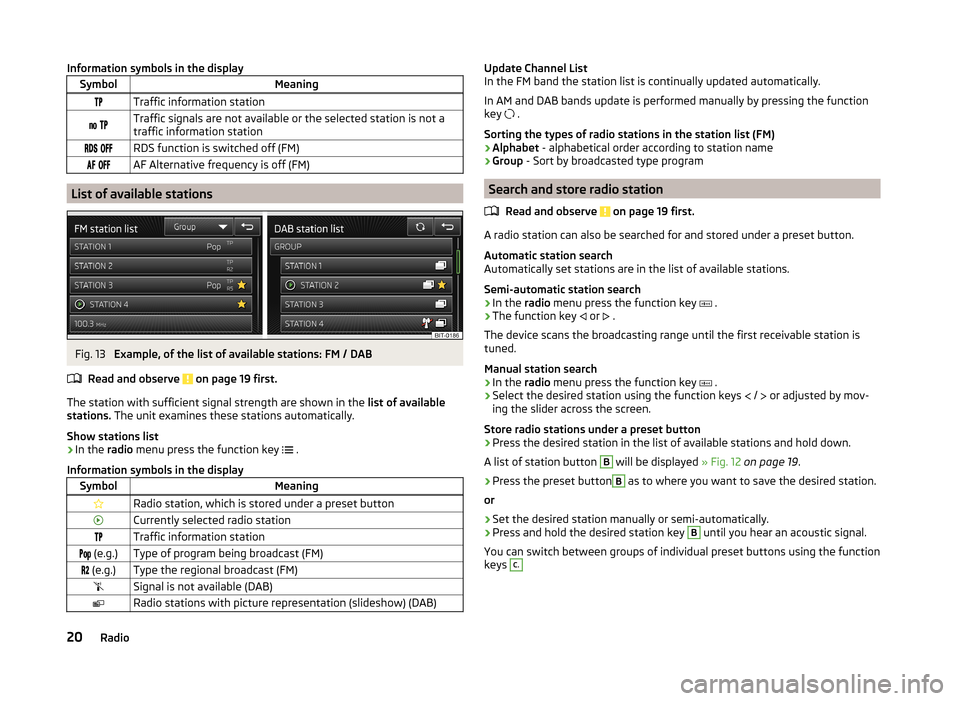
Information symbols in the displaySymbolMeaningTraffic information station Traffic signals are not available or the selected station is not atraffic information station RDS function is switched off (FM) AF Alternative frequency is off (FM)
List of available stations
Fig. 13
Example, of the list of available stations: FM / DAB
Read and observe on page 19 first.
The station with sufficient signal strength are shown in the list of availablestations. The unit examines these stations automatically.
Show stations list
›
In the radio menu press the function key .
Information symbols in the display
SymbolMeaningRadio station, which is stored under a preset buttonCurrently selected radio stationTraffic information station (e.g.)Type of program being broadcast (FM) (e.g.)Type the regional broadcast (FM)Signal is not available (DAB)Radio stations with picture representation (slideshow) (DAB)Update Channel ListIn the FM band the station list is continually updated automatically.
In AM and DAB bands update is performed manually by pressing the functionkey .
Sorting the types of radio stations in the station list (FM)›Alphabet - alphabetical order according to station name›Group - Sort by broadcasted type program
Search and store radio station
Read and observe on page 19 first.
A radio station can also be searched for and stored under a preset button.
Automatic station searchAutomatically set stations are in the list of available stations.
Semi-automatic station search
›
In the radio menu press the function key .
›
The function key or .
The device scans the broadcasting range until the first receivable station istuned.
Manual station search
›
In the radio menu press the function key .
›
Select the desired station using the function keys / or adjusted by mov-ing the slider across the screen.
Store radio stations under a preset button
›
Press the desired station in the list of available stations and hold down.
A list of station button
B
will be displayed » Fig. 12 on page 19.
›
Press the preset button
B
as to where you want to save the desired station.
or
›
Set the desired station manually or semi-automatically.
›
Press and hold the desired station key
B
until you hear an acoustic signal.
You can switch between groups of individual preset buttons using the functionkeys
C.20Radio
Page 23 of 54
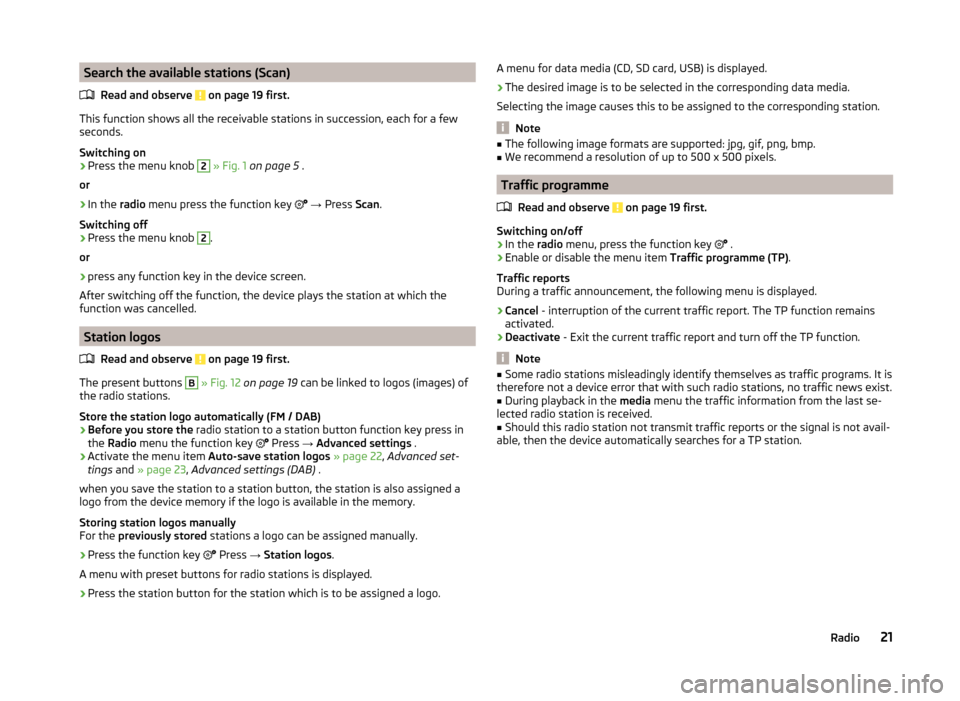
Search the available stations (Scan)Read and observe
on page 19 first.
This function shows all the receivable stations in succession, each for a fewseconds.
Switching on
›
Press the menu knob
2
» Fig. 1 on page 5 .
or
›
In the radio menu press the function key
→ Press Scan.
Switching off
›
Press the menu knob
2
.
or
›
press any function key in the device screen.
After switching off the function, the device plays the station at which the
function was cancelled.
Station logos
Read and observe
on page 19 first.
The present buttons
B
» Fig. 12 on page 19 can be linked to logos (images) of
the radio stations.
Store the station logo automatically (FM / DAB)
›
Before you store the radio station to a station button function key press in
the Radio menu the function key
Press
→ Advanced settings .
›
Activate the menu item
Auto-save station logos » page 22 , Advanced set-
tings and » page 23 , Advanced settings (DAB) .
when you save the station to a station button, the station is also assigned a
logo from the device memory if the logo is available in the memory.
Storing station logos manually
For the previously stored stations a logo can be assigned manually.
›
Press the function key
Press
→ Station logos .
A menu with preset buttons for radio stations is displayed.
›
Press the station button for the station which is to be assigned a logo.
A menu for data media (CD, SD card, USB) is displayed.›
The desired image is to be selected in the corresponding data media.
Selecting the image causes this to be assigned to the corresponding station.
Note
■ The following image formats are supported: jpg, gif, png, bmp.■We recommend a resolution of up to 500 x 500 pixels.
Traffic programme
Read and observe
on page 19 first.
Switching on/off
›
In the radio menu, press the function key
.
›
Enable or disable the menu item
Traffic programme (TP).
Traffic reports
During a traffic announcement, the following menu is displayed.
›
Cancel - interruption of the current traffic report. The TP function remains
activated.
›
Deactivate - Exit the current traffic report and turn off the TP function.
Note
■
Some radio stations misleadingly identify themselves as traffic programs. It is
therefore not a device error that with such radio stations, no traffic news exist.■
During playback in the media menu the traffic information from the last se-
lected radio station is received.
■
Should this radio station not transmit traffic reports or the signal is not avail-
able, then the device automatically searches for a TP station.
21Radio
Page 24 of 54
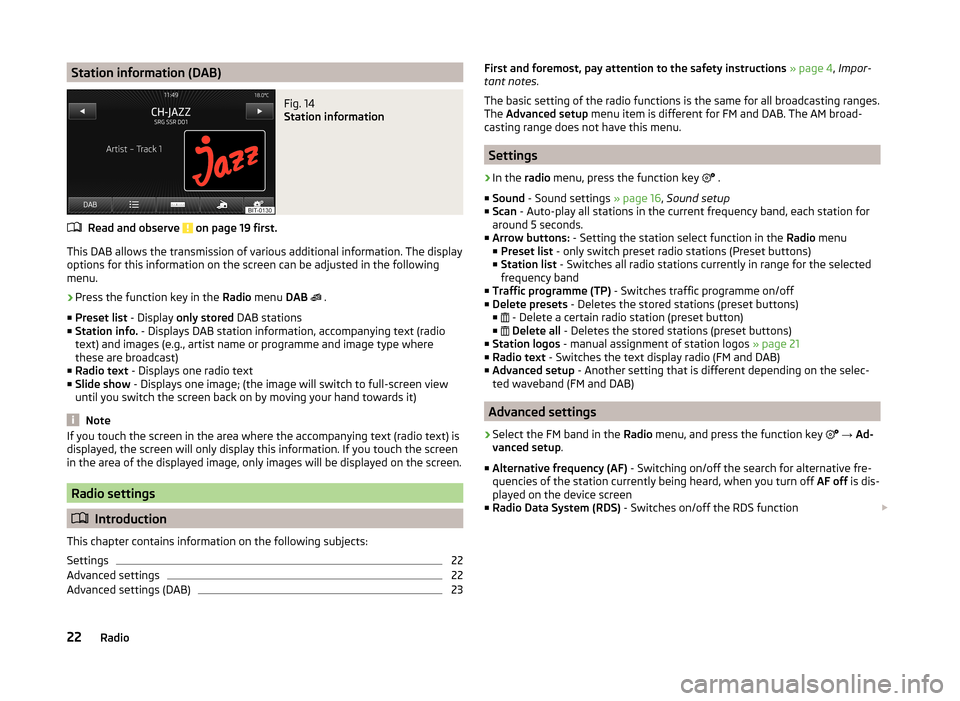
Station information (DAB)Fig. 14
Station information
Read and observe on page 19 first.
This DAB allows the transmission of various additional information. The displayoptions for this information on the screen can be adjusted in the following
menu.
›
Press the function key in the Radio menu DAB
.
■ Preset list - Display only stored DAB stations
■ Station info. - Displays DAB station information, accompanying text (radio
text) and images (e.g., artist name or programme and image type where
these are broadcast)
■ Radio text - Displays one radio text
■ Slide show - Displays one image; (the image will switch to full-screen view
until you switch the screen back on by moving your hand towards it)
Note
If you touch the screen in the area where the accompanying text (radio text) is
displayed, the screen will only display this information. If you touch the screen
in the area of the displayed image, only images will be displayed on the screen.
Radio settings
Introduction
This chapter contains information on the following subjects:
Settings
22
Advanced settings
22
Advanced settings (DAB)
23First and foremost, pay attention to the safety instructions » page 4 , Impor-
tant notes .
The basic setting of the radio functions is the same for all broadcasting ranges.
The Advanced setup menu item is different for FM and DAB. The AM broad-
casting range does not have this menu.
Settings
›
In the radio menu, press the function key
.
■ Sound - Sound settings » page 16, Sound setup
■ Scan - Auto-play all stations in the current frequency band, each station for
around 5 seconds.
■ Arrow buttons: - Setting the station select function in the Radio menu
■ Preset list - only switch preset radio stations (Preset buttons)
■ Station list - Switches all radio stations currently in range for the selected
frequency band
■ Traffic programme (TP) - Switches traffic programme on/off
■ Delete presets - Deletes the stored stations (preset buttons)
■ - Delete a certain radio station (preset button)
■
Delete all - Deletes the stored stations (preset buttons)
■ Station logos - manual assignment of station logos » page 21
■ Radio text - Switches the text display radio (FM and DAB)
■ Advanced setup - Another setting that is different depending on the selec-
ted waveband (FM and DAB)
Advanced settings
›
Select the FM band in the Radio menu, and press the function key
→ Ad-
vanced setup .
■ Alternative frequency (AF) - Switching on/off the search for alternative fre-
quencies of the station currently being heard, when you turn off AF off is dis-
played on the device screen
■ Radio Data System (RDS) - Switches on/off the RDS function
22Radio
Page 25 of 54
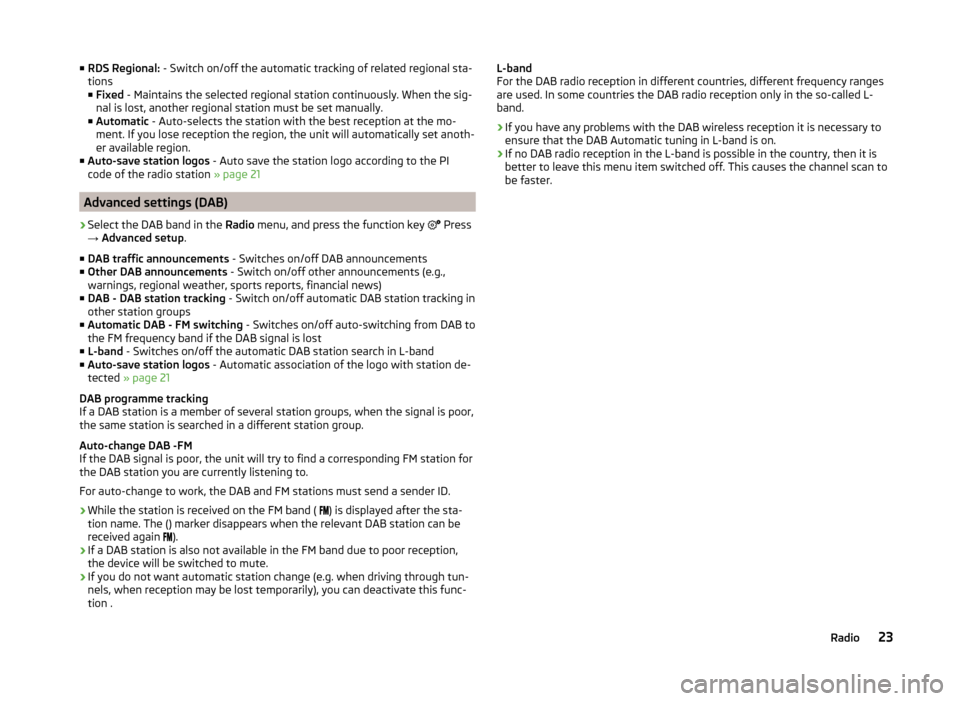
■RDS Regional: - Switch on/off the automatic tracking of related regional sta-
tions
■ Fixed - Maintains the selected regional station continuously. When the sig-
nal is lost, another regional station must be set manually.
■ Automatic - Auto-selects the station with the best reception at the mo-
ment. If you lose reception the region, the unit will automatically set anoth-
er available region.
■ Auto-save station logos - Auto save the station logo according to the PI
code of the radio station » page 21
Advanced settings (DAB)
›
Select the DAB band in the Radio menu, and press the function key
Press
→ Advanced setup .
■ DAB traffic announcements - Switches on/off DAB announcements
■ Other DAB announcements - Switch on/off other announcements (e.g.,
warnings, regional weather, sports reports, financial news)
■ DAB - DAB station tracking - Switch on/off automatic DAB station tracking in
other station groups
■ Automatic DAB - FM switching - Switches on/off auto-switching from DAB to
the FM frequency band if the DAB signal is lost
■ L-band - Switches on/off the automatic DAB station search in L-band
■ Auto-save station logos - Automatic association of the logo with station de-
tected » page 21
DAB programme tracking
If a DAB station is a member of several station groups, when the signal is poor,
the same station is searched in a different station group.
Auto-change DAB -FM
If the DAB signal is poor, the unit will try to find a corresponding FM station for
the DAB station you are currently listening to.
For auto-change to work, the DAB and FM stations must send a sender ID.
› While the station is received on the FM band (
) is displayed after the sta-
tion name. The () marker disappears when the relevant DAB station can be
received again ).
› If a DAB station is also not available in the FM band due to poor reception,
the device will be switched to mute.
› If you do not want automatic station change (e.g. when driving through tun-
nels, when reception may be lost temporarily), you can deactivate this func-
tion .
L-band
For the DAB radio reception in different countries, different frequency ranges
are used. In some countries the DAB radio reception only in the so-called L-
band.
› If you have any problems with the DAB wireless reception it is necessary to
ensure that the DAB Automatic tuning in L-band is on.
› If no DAB radio reception in the L-band is possible in the country, then it is
better to leave this menu item switched off. This causes the channel scan to
be faster.23Radio