2014 SKODA OCTAVIA key
[x] Cancel search: keyPage 26 of 54
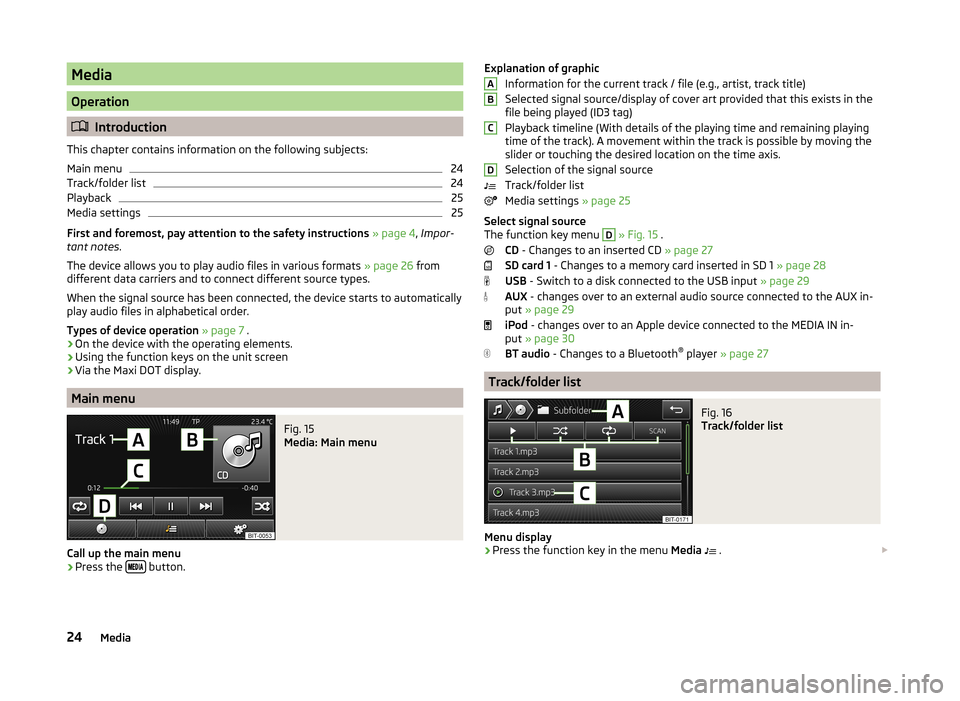
Media
Operation
Introduction
This chapter contains information on the following subjects:
Main menu
24
Track/folder list
24
Playback
25
Media settings
25
First and foremost, pay attention to the safety instructions » page 4 , Impor-
tant notes .
The device allows you to play audio files in various formats » page 26 from
different data carriers and to connect different source types.
When the signal source has been connected, the device starts to automatically play audio files in alphabetical order.
Types of device operation » page 7 .
› On the device with the operating elements.
› Using the function keys on the unit screen
› Via the Maxi DOT display.
Main menu
Fig. 15
Media: Main menu
Call up the main menu
›
Press the
button.
Explanation of graphic
Information for the current track / file (e.g., artist, track title)
Selected signal source/display of cover art provided that this exists in the
file being played (ID3 tag)
Playback timeline (With details of the playing time and remaining playing
time of the track). A movement within the track is possible by moving the
slider or touching the desired location on the time axis.
Selection of the signal source
Track/folder list
Media settings » page 25
Select signal source
The function key menu D
» Fig. 15 .
CD - Changes to an inserted CD » page 27
SD card 1 - Changes to a memory card inserted in SD 1 » page 28
USB - Switch to a disk connected to the USB input » page 29
AUX - changes over to an external audio source connected to the AUX in-
put » page 29
iPod - changes over to an Apple device connected to the MEDIA IN in-
put » page 30
BT audio - Changes to a Bluetooth ®
player » page 27
Track/folder list
Fig. 16
Track/folder list
Menu display
›
Press the function key in the menu Media
.
ABCD24Media
Page 27 of 54
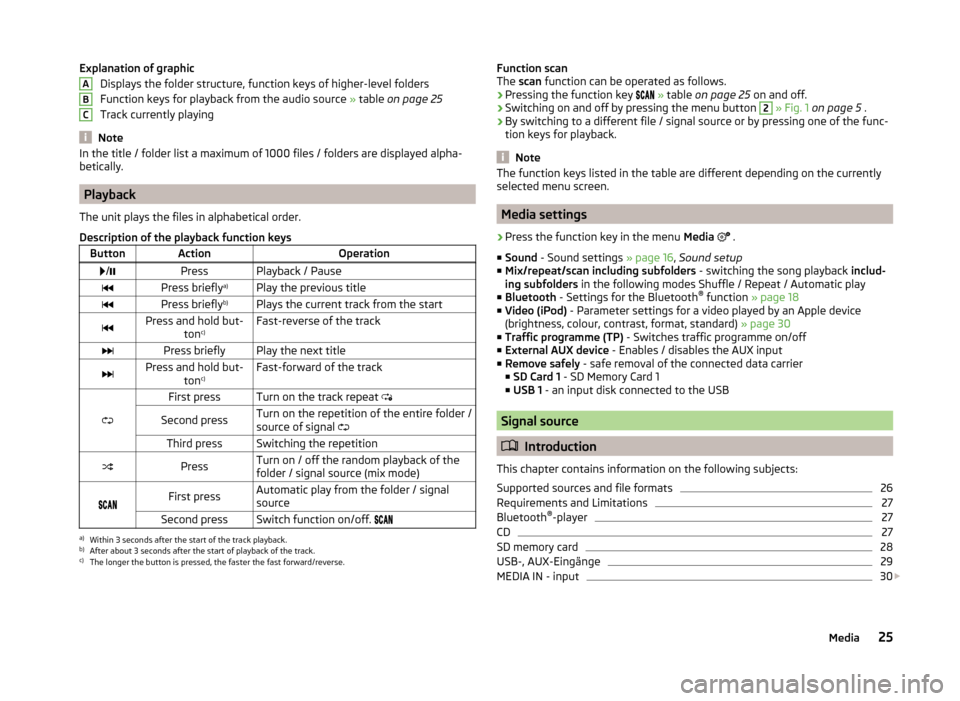
Explanation of graphicDisplays the folder structure, function keys of higher-level folders
Function keys for playback from the audio source » table on page 25
Track currently playing
Note
In the title / folder list a maximum of 1000 files / folders are displayed alpha-
betically.
Playback
The unit plays the files in alphabetical order.
Description of the playback function keys
ButtonActionOperation /PressPlayback / PausePress briefly a)Play the previous titlePress briefly b)Plays the current track from the startPress and hold but-
tonc)Fast-reverse of the trackPress brieflyPlay the next titlePress and hold but-
tonc)Fast-forward of the track
First pressTurn on the track repeat
Second pressTurn on the repetition of the entire folder /
source of signal Third pressSwitching the repetitionPressTurn on / off the random playback of the
folder / signal source (mix mode)
First pressAutomatic play from the folder / signal
sourceSecond pressSwitch function on/off. a)
Within 3 seconds after the start of the track playback.
b)
After about 3 seconds after the start of playback of the track.
c)
The longer the button is pressed, the faster the fast forward/reverse.
ABCFunction scan
The scan function can be operated as follows.
› Pressing the function key
» table on page 25 on and off.
› Switching on and off by pressing the menu button 2
» Fig. 1 on page 5 .
› By switching to a different file / signal source or by pressing one of the func-
tion keys for playback.
Note
The function keys listed in the table are different depending on the currently
selected menu screen.
Media settings
›
Press the function key in the menu Media
.
■ Sound - Sound settings » page 16, Sound setup
■ Mix/repeat/scan including subfolders - switching the song playback includ-
ing subfolders in the following modes Shuffle / Repeat / Automatic play
■ Bluetooth - Settings for the Bluetooth ®
function » page 18
■ Video (iPod) - Parameter settings for a video played by an Apple device
(brightness, colour, contrast, format, standard) » page 30
■ Traffic programme (TP) - Switches traffic programme on/off
■ External AUX device - Enables / disables the AUX input
■ Remove safely - safe removal of the connected data carrier
■ SD Card 1 - SD Memory Card 1
■ USB 1 - an input disk connected to the USB
Signal source
Introduction
This chapter contains information on the following subjects:
Supported sources and file formats
26
Requirements and Limitations
27
Bluetooth ®
-player
27
CD
27
SD memory card
28
USB-, AUX-Eingänge
29
MEDIA IN - input
30
25Media
Page 35 of 54
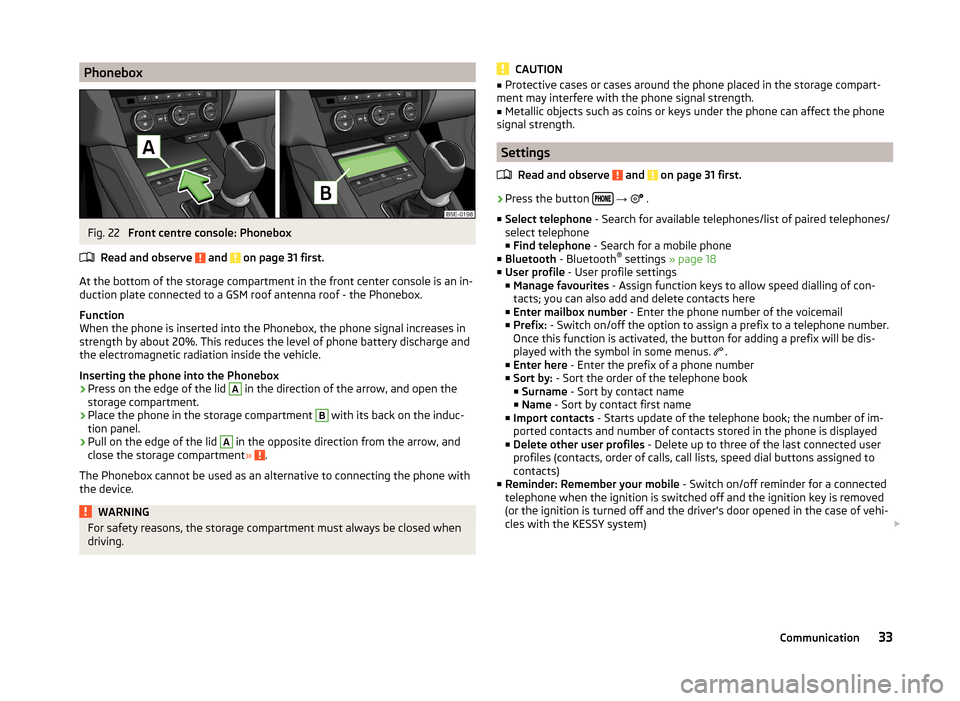
PhoneboxFig. 22
Front centre console: Phonebox
Read and observe
and on page 31 first.
At the bottom of the storage compartment in the front center console is an in-
duction plate connected to a GSM roof antenna roof - the Phonebox.
Function
When the phone is inserted into the Phonebox, the phone signal increases in
strength by about 20%. This reduces the level of phone battery discharge and
the electromagnetic radiation inside the vehicle.
Inserting the phone into the Phonebox
›
Press on the edge of the lid
A
in the direction of the arrow, and open the
storage compartment.
›
Place the phone in the storage compartment
B
with its back on the induc-
tion panel.
›
Pull on the edge of the lid
A
in the opposite direction from the arrow, and
close the storage compartment » .
The Phonebox cannot be used as an alternative to connecting the phone with
the device.
WARNINGFor safety reasons, the storage compartment must always be closed when
driving.CAUTION■ Protective cases or cases around the phone placed in the storage compart-
ment may interfere with the phone signal strength.■
Metallic objects such as coins or keys under the phone can affect the phone
signal strength.
Settings
Read and observe
and on page 31 first.
›
Press the button
→
.
■ Select telephone - Search for available telephones/list of paired telephones/
select telephone ■ Find telephone - Search for a mobile phone
■ Bluetooth - Bluetooth ®
settings » page 18
■ User profile - User profile settings
■ Manage favourites - Assign function keys to allow speed dialling of con-
tacts; you can also add and delete contacts here
■ Enter mailbox number - Enter the phone number of the voicemail
■ Prefix: - Switch on/off the option to assign a prefix to a telephone number.
Once this function is activated, the button for adding a prefix will be dis-
played with the symbol in some menus. .
■ Enter here - Enter the prefix of a phone number
■ Sort by: - Sort the order of the telephone book
■ Surname - Sort by contact name
■ Name - Sort by contact first name
■ Import contacts - Starts update of the telephone book; the number of im-
ported contacts and number of contacts stored in the phone is displayed
■ Delete other user profiles - Delete up to three of the last connected user
profiles (contacts, order of calls, call lists, speed dial buttons assigned to
contacts)
■ Reminder: Remember your mobile - Switch on/off reminder for a connected
telephone when the ignition is switched off and the ignition key is removed
(or the ignition is turned off and the driver's door opened in the case of vehi-
cles with the KESSY system)
33Communication
Page 36 of 54
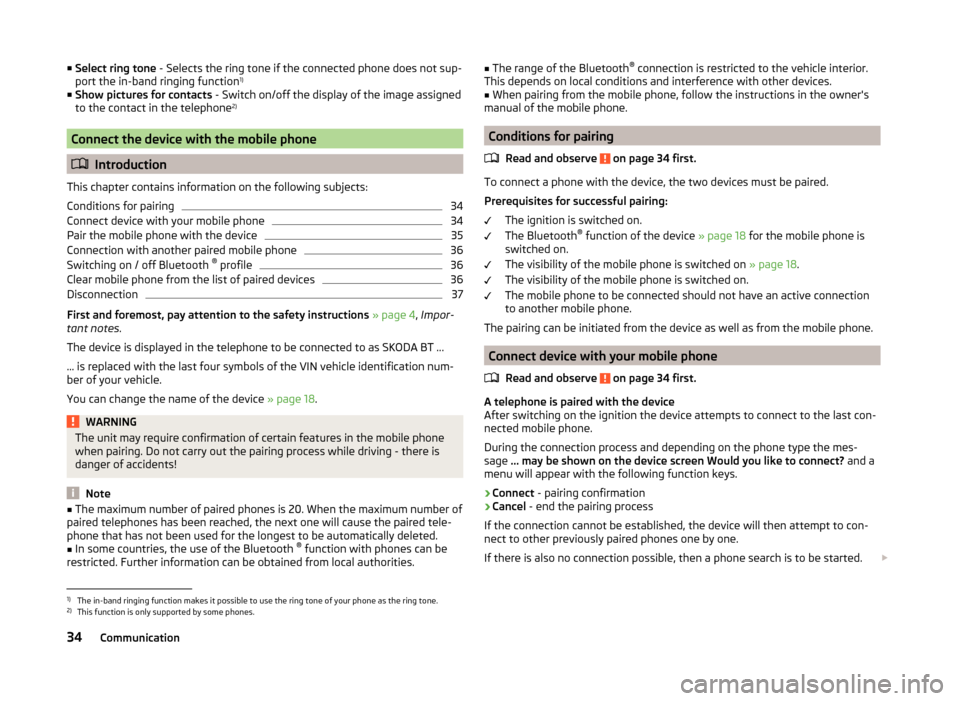
■Select ring tone - Selects the ring tone if the connected phone does not sup-
port the in-band ringing function 1)
■ Show pictures for contacts - Switch on/off the display of the image assigned
to the contact in the telephone 2)
Connect the device with the mobile phone
Introduction
This chapter contains information on the following subjects:
Conditions for pairing
34
Connect device with your mobile phone
34
Pair the mobile phone with the device
35
Connection with another paired mobile phone
36
Switching on / off Bluetooth ®
profile
36
Clear mobile phone from the list of paired devices
36
Disconnection
37
First and foremost, pay attention to the safety instructions » page 4 , Impor-
tant notes .
The device is displayed in the telephone to be connected to as SKODA BT ...
... is replaced with the last four symbols of the VIN vehicle identification num-
ber of your vehicle.
You can change the name of the device » page 18.
WARNINGThe unit may require confirmation of certain features in the mobile phone
when pairing. Do not carry out the pairing process while driving - there is
danger of accidents!
Note
■ The maximum number of paired phones is 20. When the maximum number of
paired telephones has been reached, the next one will cause the paired tele-
phone that has not been used for the longest to be automatically deleted.■
In some countries, the use of the Bluetooth ®
function with phones can be
restricted. Further information can be obtained from local authorities.
■ The range of the Bluetooth ®
connection is restricted to the vehicle interior.
This depends on local conditions and interference with other devices.■
When pairing from the mobile phone, follow the instructions in the owner's
manual of the mobile phone.
Conditions for pairing
Read and observe
on page 34 first.
To connect a phone with the device, the two devices must be paired.
Prerequisites for successful pairing: The ignition is switched on.
The Bluetooth ®
function of the device » page 18 for the mobile phone is
switched on.
The visibility of the mobile phone is switched on » page 18.
The visibility of the mobile phone is switched on.
The mobile phone to be connected should not have an active connection
to another mobile phone.
The pairing can be initiated from the device as well as from the mobile phone.
Connect device with your mobile phone
Read and observe
on page 34 first.
A telephone is paired with the device
After switching on the ignition the device attempts to connect to the last con-
nected mobile phone.
During the connection process and depending on the phone type the mes-
sage ... may be shown on the device screen Would you like to connect? and a
menu will appear with the following function keys.
› Connect
- pairing confirmation
› Cancel
- end the pairing process
If the connection cannot be established, the device will then attempt to con-
nect to other previously paired phones one by one.
If there is also no connection possible, then a phone search is to be started.
1)
The in-band ringing function makes it possible to use the ring tone of your phone as the ring tone.
2)
This function is only supported by some phones.
34Communication
Page 37 of 54
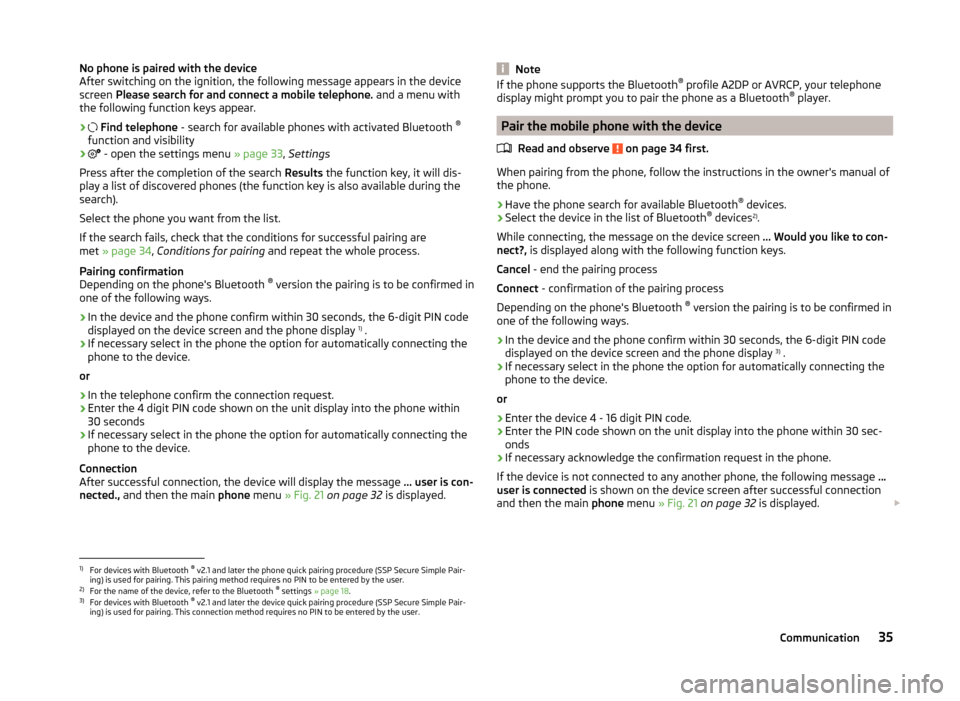
No phone is paired with the device
After switching on the ignition, the following message appears in the device
screen Please search for and connect a mobile telephone. and a menu with
the following function keys appear.
›
Find telephone - search for available phones with activated Bluetooth ®
function and visibility
›
- open the settings menu » page 33, Settings
Press after the completion of the search Results the function key, it will dis-
play a list of discovered phones (the function key is also available during the
search).
Select the phone you want from the list.
If the search fails, check that the conditions for successful pairing are
met » page 34 , Conditions for pairing and repeat the whole process.
Pairing confirmation
Depending on the phone's Bluetooth ®
version the pairing is to be confirmed in
one of the following ways.
› In the device and the phone confirm within 30 seconds, the 6-digit PIN code
displayed on the device screen and the phone display 1)
.
› If necessary select in the phone the option for automatically connecting the
phone to the device.
or
› In the telephone confirm the connection request.
› Enter the 4 digit PIN code shown on the unit display into the phone within
30 seconds
› If necessary select in the phone the option for automatically connecting the
phone to the device.
Connection
After successful connection, the device will display the message ... user is con-
nected., and then the main phone menu » Fig. 21 on page 32 is displayed.NoteIf the phone supports the Bluetooth ®
profile A2DP or AVRCP, your telephone
display might prompt you to pair the phone as a Bluetooth ®
player.
Pair the mobile phone with the device
Read and observe
on page 34 first.
When pairing from the phone, follow the instructions in the owner's manual of
the phone.
›
Have the phone search for available Bluetooth ®
devices.
›
Select the device in the list of Bluetooth ®
devices 2)
.
While connecting, the message on the device screen ... Would you like to con-
nect?, is displayed along with the following function keys.
Cancel - end the pairing process
Connect - confirmation of the pairing process
Depending on the phone's Bluetooth ®
version the pairing is to be confirmed in
one of the following ways.
›
In the device and the phone confirm within 30 seconds, the 6-digit PIN code
displayed on the device screen and the phone display 3)
.
›
If necessary select in the phone the option for automatically connecting the
phone to the device.
or
›
Enter the device 4 - 16 digit PIN code.
›
Enter the PIN code shown on the unit display into the phone within 30 sec-
onds
›
If necessary acknowledge the confirmation request in the phone.
If the device is not connected to any another phone, the following message ...
user is connected is shown on the device screen after successful connection
and then the main phone menu » Fig. 21 on page 32 is displayed.
1)
For devices with Bluetooth ®
v2.1 and later the phone quick pairing procedure (SSP Secure Simple Pair-
ing) is used for pairing. This pairing method requires no PIN to be entered by the user.
2)
For the name of the device, refer to the Bluetooth ®
settings » page 18 .
3)
For devices with Bluetooth ®
v2.1 and later the device quick pairing procedure (SSP Secure Simple Pair-
ing) is used for pairing. This connection method requires no PIN to be entered by the user.
35Communication
Page 38 of 54
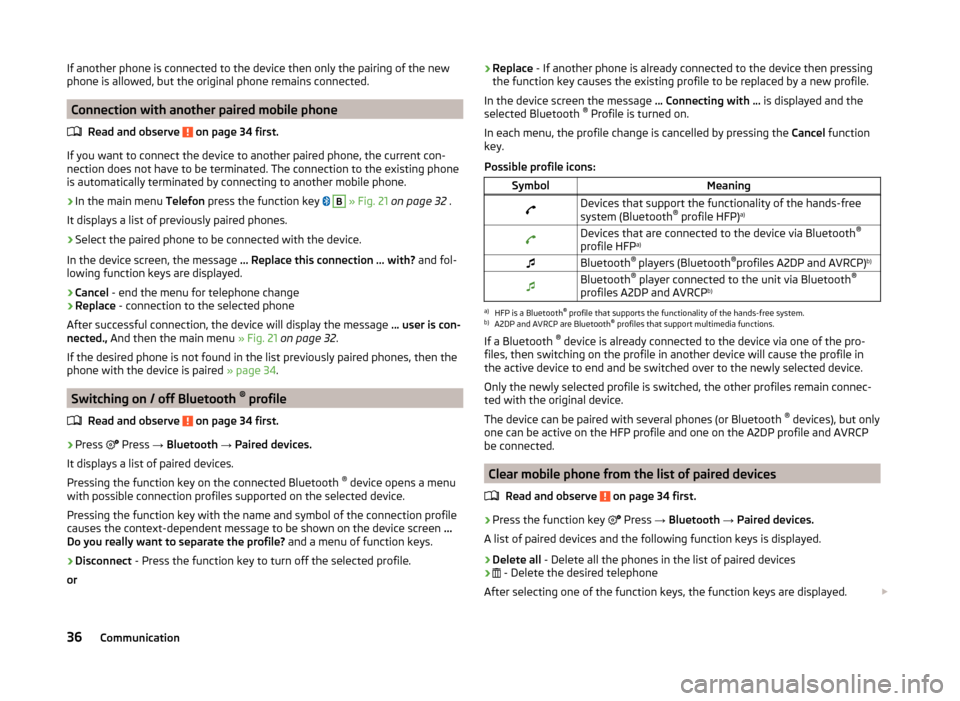
If another phone is connected to the device then only the pairing of the new
phone is allowed, but the original phone remains connected.
Connection with another paired mobile phone
Read and observe
on page 34 first.
If you want to connect the device to another paired phone, the current con-
nection does not have to be terminated. The connection to the existing phone
is automatically terminated by connecting to another mobile phone.
›
In the main menu Telefon press the function key
B
» Fig. 21 on page 32 .
It displays a list of previously paired phones.
›
Select the paired phone to be connected with the device.
In the device screen, the message ... Replace this connection ... with? and fol-
lowing function keys are displayed.
› Cancel
- end the menu for telephone change
› Replace
- connection to the selected phone
After successful connection, the device will display the message ... user is con-
nected., And then the main menu » Fig. 21 on page 32 .
If the desired phone is not found in the list previously paired phones, then the
phone with the device is paired » page 34.
Switching on / off Bluetooth ®
profile
Read and observe
on page 34 first.
›
Press Press
→ Bluetooth → Paired devices.
It displays a list of paired devices.
Pressing the function key on the connected Bluetooth ®
device opens a menu
with possible connection profiles supported on the selected device.
Pressing the function key with the name and symbol of the connection profile
causes the context-dependent message to be shown on the device screen ...
Do you really want to separate the profile? and a menu of function keys.
›
Disconnect - Press the function key to turn off the selected profile.
or
› Replace
- If another phone is already connected to the device then pressing
the function key causes the existing profile to be replaced by a new profile.
In the device screen the message ... Connecting with ... is displayed and the
selected Bluetooth ®
Profile is turned on.
In each menu, the profile change is cancelled by pressing the Cancel function
key.
Possible profile icons:SymbolMeaningDevices that support the functionality of the hands-free
system (Bluetooth ®
profile HFP) a)Devices that are connected to the device via Bluetooth ®
profile HFP a)Bluetooth®
players (Bluetooth ®
profiles A2DP and AVRCP) b)Bluetooth®
player connected to the unit via Bluetooth ®
profiles A2DP and AVRCP b)a)
HFP is a Bluetooth
®
profile that supports the functionality of the hands-free system.
b)
A2DP and AVRCP are Bluetooth ®
profiles that support multimedia functions.
If a Bluetooth ®
device is already connected to the device via one of the pro-
files, then switching on the profile in another device will cause the profile in
the active device to end and be switched over to the newly selected device.
Only the newly selected profile is switched, the other profiles remain connec-
ted with the original device.
The device can be paired with several phones (or Bluetooth ®
devices), but only
one can be active on the HFP profile and one on the A2DP profile and AVRCP
be connected.
Clear mobile phone from the list of paired devices
Read and observe
on page 34 first.
›
Press the function key Press
→ Bluetooth → Paired devices.
A list of paired devices and the following function keys is displayed.
› Delete all
- Delete all the phones in the list of paired devices
›
- Delete the desired telephone
After selecting one of the function keys, the function keys are displayed.
36Communication
Page 39 of 54
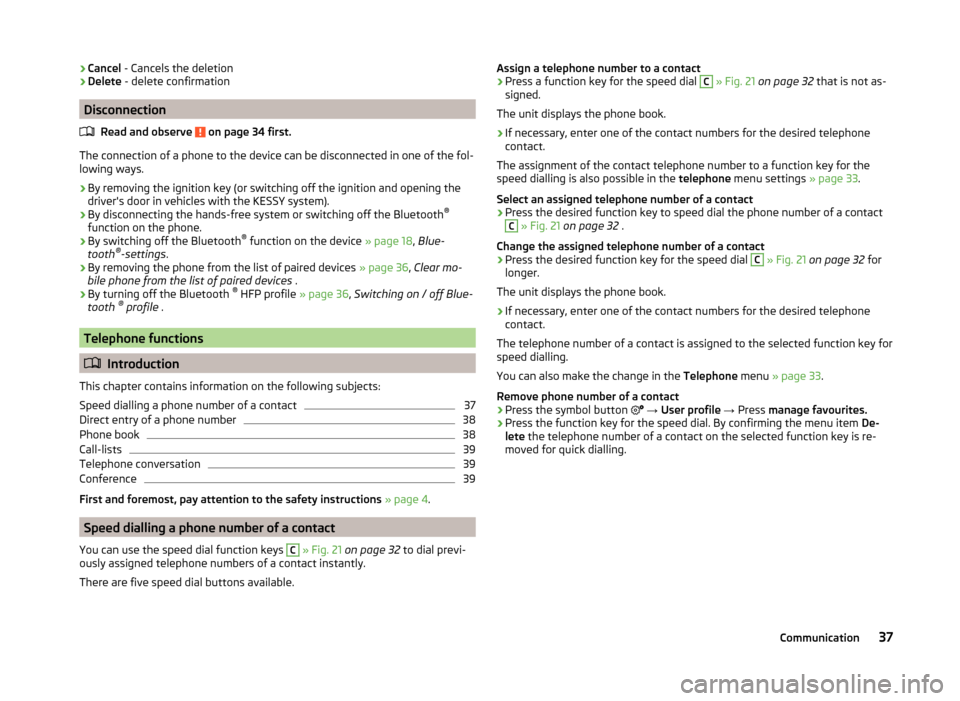
›Cancel
- Cancels the deletion
› Delete
- delete confirmation
Disconnection
Read and observe
on page 34 first.
The connection of a phone to the device can be disconnected in one of the fol-
lowing ways.
› By removing the ignition key (or switching off the ignition and opening the
driver's door in vehicles with the KESSY system).
› By disconnecting the hands-free system or switching off the Bluetooth ®
function on the phone.
› By switching off the Bluetooth ®
function on the device » page 18, Blue-
tooth ®
-settings .
› By removing the phone from the list of paired devices
» page 36, Clear mo-
bile phone from the list of paired devices .
› By turning off the Bluetooth ®
HFP profile » page 36, Switching on / off Blue-
tooth ®
profile .
Telephone functions
Introduction
This chapter contains information on the following subjects:
Speed dialling a phone number of a contact
37
Direct entry of a phone number
38
Phone book
38
Call-lists
39
Telephone conversation
39
Conference
39
First and foremost, pay attention to the safety instructions » page 4 .
Speed dialling a phone number of a contact
You can use the speed dial function keys
C
» Fig. 21 on page 32 to dial previ-
ously assigned telephone numbers of a contact instantly.
There are five speed dial buttons available.
Assign a telephone number to a contact›Press a function key for the speed dial C » Fig. 21 on page 32 that is not as-
signed.
The unit displays the phone book.›
If necessary, enter one of the contact numbers for the desired telephone
contact.
The assignment of the contact telephone number to a function key for the
speed dialling is also possible in the telephone menu settings » page 33.
Select an assigned telephone number of a contact
›
Press the desired function key to speed dial the phone number of a contact
C
» Fig. 21 on page 32 .
Change the assigned telephone number of a contact
›
Press the desired function key for the speed dial
C
» Fig. 21 on page 32 for
longer.
The unit displays the phone book.
›
If necessary, enter one of the contact numbers for the desired telephone
contact.
The telephone number of a contact is assigned to the selected function key for
speed dialling.
You can also make the change in the Telephone menu » page 33 .
Remove phone number of a contact
›
Press the symbol button
→ User profile → Press manage favourites.
›
Press the function key for the speed dial. By confirming the menu item De-
lete the telephone number of a contact on the selected function key is re-
moved for quick dialling.
37Communication
Page 40 of 54
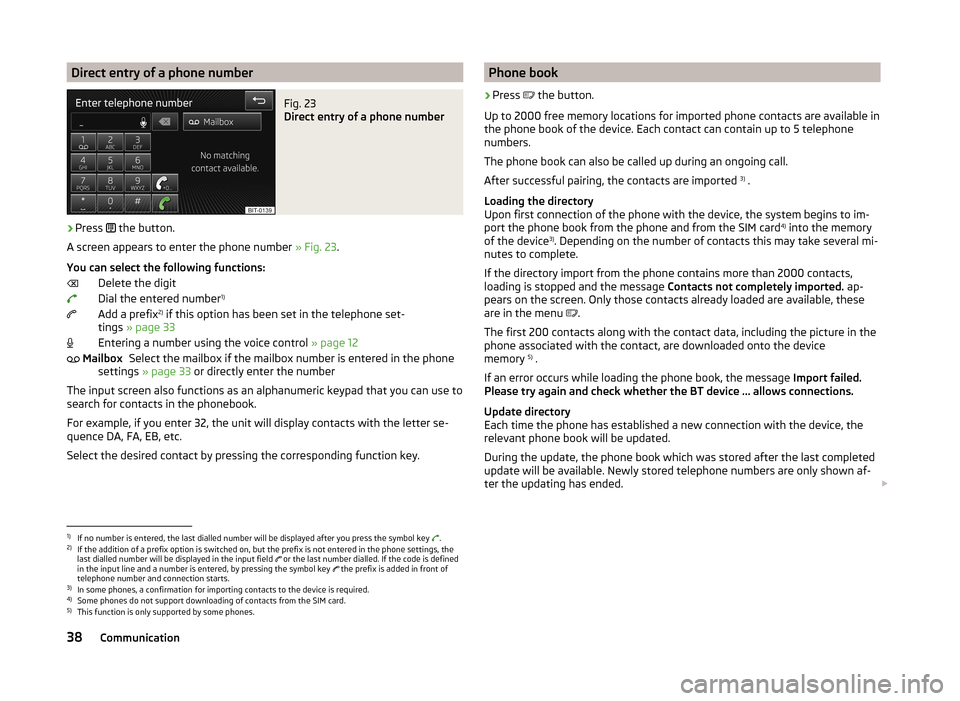
Direct entry of a phone numberFig. 23
Direct entry of a phone number
›
Press the button.
A screen appears to enter the phone number » Fig. 23.
You can select the following functions: Delete the digit
Dial the entered number 1)
Add a prefix 2)
if this option has been set in the telephone set-
tings » page 33
Entering a number using the voice control » page 12
Select the mailbox if the mailbox number is entered in the phone
settings » page 33 or directly enter the number
The input screen also functions as an alphanumeric keypad that you can use to
search for contacts in the phonebook.
For example, if you enter 32, the unit will display contacts with the letter se-
quence DA, FA, EB, etc.
Select the desired contact by pressing the corresponding function key.
MailboxPhone book›
Press
the button.
Up to 2000 free memory locations for imported phone contacts are available in
the phone book of the device. Each contact can contain up to 5 telephone
numbers.
The phone book can also be called up during an ongoing call.
After successful pairing, the contacts are imported 3)
.
Loading the directory
Upon first connection of the phone with the device, the system begins to im-
port the phone book from the phone and from the SIM card 4)
into the memory
of the device 3)
. Depending on the number of contacts this may take several mi-
nutes to complete.
If the directory import from the phone contains more than 2000 contacts,
loading is stopped and the message Contacts not completely imported. ap-
pears on the screen. Only those contacts already loaded are available, these
are in the menu .
The first 200 contacts along with the contact data, including the picture in the
phone associated with the contact, are downloaded onto the device
memory 5)
.
If an error occurs while loading the phone book, the message Import failed.
Please try again and check whether the BT device … allows connections.
Update directory
Each time the phone has established a new connection with the device, the
relevant phone book will be updated.
During the update, the phone book which was stored after the last completed
update will be available. Newly stored telephone numbers are only shown af-
ter the updating has ended.
1)
If no number is entered, the last dialled number will be displayed after you press the symbol key
.
2)
If the addition of a prefix option is switched on, but the prefix is not entered in the phone settings, the
last dialled number will be displayed in the input field or the last number dialled. If the code is defined
in the input line and a number is entered, by pressing the symbol key the prefix is added in front of
telephone number and connection starts.
3)
In some phones, a confirmation for importing contacts to the device is required.
4)
Some phones do not support downloading of contacts from the SIM card.
5)
This function is only supported by some phones.
38Communication