2014 SKODA OCTAVIA transmission
[x] Cancel search: transmissionPage 5 of 77

AbbreviationsAbbreviationDefinitionA2DP- a software profile for data transfer via Bluetooth ®,
de-
signed for a one-way transfer of audio dataACCAdaptive cruise controlAFThe function ensures that the best receivable frequency of
the selected station is automatically and precisely set.AMIdentification of the radio-frequency rangeTCSTraction control for the drive wheelsAVRCPA software profile for data transfer via Bluetooth ®
, which
supports multimedia functionsAVAudio / visual source signal - typical for DVD player or TV tu-
nerBTBluetooth ®
- wireless communication for reception and
transmission of voice and data informationDABDigital radio receptionDRM- technical methods to monitor or restrict the use of digital
media contentESCElectronic Stability ControlFMIdentification of the radio-frequency rangeHFP- a software profile for data transfer via Bluetooth ®,
which
allows for communication between a mobile phone and the
in-vehicle hands-free equipmentGPSSatellite system for position determinationGSMGlobal System for Mobile communication, the most popular
standard for mobile phonesID3 tagAn additional feature of a music file that allows for the dis-
play of artist, title, album name etc.KESSYKey-less unlocking, starting and lockingNTSCCoding standard of the audiovisual signal in North and Cen-
tral America and some countries in South East AsiaPALCoding standard of the audiovisual signal in most European
countriesAbbreviationDefinitionPIStation identification by a single RDS code, for example,
when setting a different radio stationRDSSystem for the transmission of additional information for FM
radio receptionTMCService for transmitting traffic information to the driverTPProgram identifier for the transmission of traffic informationvCardFile format .vcf for contact data exchange, especially elec-
tronic business cards, can include first and last names, ad-
dresses, phone numbers, URLs, logos, photos and audio clipsVINVehicle identification numberWMAcompressed audio format3Abbreviations
Page 26 of 77

Station information (DAB)Fig. 15
Station information
Read and observe on page 21 first.
DAB allows the transmission of various additional information. The display op-
tions for this information on the screen can be adjusted in the following menu.
›
Press the function key in the Radio menu DAB
.
■ Preset list - Display only saved DAB stations
■ Station info. - Displays DAB station information, accompanying text (radio
text) and images (e.g., artist name or programme and image type where
these are broadcast)
■ Radio text - Displays one radio text
■ Slide show - Displays one image; the image will switch to full-screen view
until you switch the screen back on by moving your hand towards it.
Note
If you touch the screen in the area where the accompanying text (radio text) is
displayed, the screen will only display this information. If you touch the screen
in the area of the displayed image, only images will be displayed on the screen.
Radio settings
Introduction
This chapter contains information on the following subjects:
Settings
24
Advanced settings (FM)
24
Advanced settings(DAB)
25First and foremost, pay attention to the safety instructions » page 4 , Impor-
tant notes .
The basic setting of the radio functions is the same for all broadcast areas. The
Advanced setup menu item is different for FM and DAB. The AM broadcast
area does not have this menu option.
Settings
›
In the radio menu press the function key
.
■ Sound - Sound settings » page 17, Sound settings
■ Scan - Auto-play all stations in the current frequency band of each station for
around 5 seconds.
■ Arrow buttons: - Set the station select function in the Radio menu
■ Preset list - only switch preset radio stations (Preset buttons)
■ Station list - Switch all stations currently in range for the selected frequen-
cy band
■ Traffic programme (TP) - Switches traffic programme on/off
■ Delete presets - Delete the stored stations (preset buttons)
■ - Delete a certain radio station (preset button)
■
Delete all - Deletes the stored stations (preset buttons)
■ Station logos - manual assignment of station logos » page 23
■ Radio text - Switch the radio text display (FM and DAB) on/off
■ Advanced setup - Another setting that is different depending on the selec-
ted waveband (FM and DAB)
Advanced settings (FM)
›
Select the FM band in the Radio menu, and press the function key
→ Ad-
vanced setup .
■ Alternative frequency (AF) - Switching on/off the search for alternative fre-
quencies of the station currently being played. AF off is displayed on the de-
vice screen when you switch off.
■ Radio Data System (RDS) - Switch the RDS function on/off
24Audio
Page 30 of 77
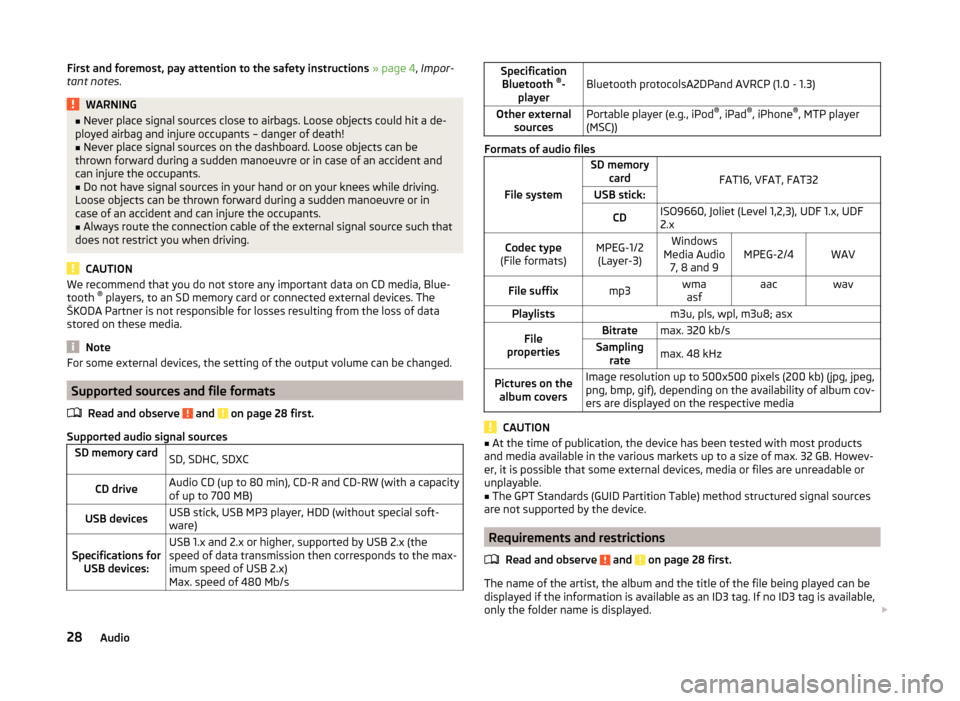
First and foremost, pay attention to the safety instructions » page 4 , Impor-
tant notes .WARNING■
Never place signal sources close to airbags. Loose objects could hit a de-
ployed airbag and injure occupants – danger of death!■
Never place signal sources on the dashboard. Loose objects can be
thrown forward during a sudden manoeuvre or in case of an accident and
can injure the occupants.
■
Do not have signal sources in your hand or on your knees while driving.
Loose objects can be thrown forward during a sudden manoeuvre or in
case of an accident and can injure the occupants.
■
Always route the connection cable of the external signal source such that
does not restrict you when driving.
CAUTION
We recommend that you do not store any important data on CD media, Blue-
tooth ®
players, to an SD memory card or connected external devices. The
ŠKODA Partner is not responsible for losses resulting from the loss of data
stored on these media.
Note
For some external devices, the setting of the output volume can be changed.
Supported sources and file formats
Read and observe
and on page 28 first.
Supported audio signal sources
SD memory cardSD, SDHC, SDXCCD driveAudio CD (up to 80 min), CD-R and CD-RW (with a capacity
of up to 700 MB)USB devicesUSB stick, USB MP3 player, HDD (without special soft-
ware)Specifications for USB devices:USB 1.x and 2.x or higher, supported by USB 2.x (the
speed of data transmission then corresponds to the max-
imum speed of USB 2.x)
Max. speed of 480 Mb/sSpecification Bluetooth ®
-
playerBluetooth protocolsA2DPand AVRCP (1.0 - 1.3)Other external sourcesPortable player (e.g., iPod ®
, iPad ®
, iPhone ®
, MTP player
(MSC))
Formats of audio files
File system
SD memory card
FAT16, VFAT, FAT32
USB stick:CDISO9660, Joliet (Level 1,2,3), UDF 1.x, UDF
2.xCodec type
(File formats)MPEG-1/2 (Layer-3)Windows
Media Audio 7, 8 and 9MPEG-2/4WAVFile suffixmp3wmaasfaacwavPlaylistsm3u, pls, wpl, m3u8; asxFile
propertiesBitratemax. 320 kb/sSampling ratemax. 48 kHzPictures on thealbum coversImage resolution up to 500x500 pixels (200 kb) (jpg, jpeg,
png, bmp, gif), depending on the availability of album cov-
ers are displayed on the respective media
CAUTION
■ At the time of publication, the device has been tested with most products
and media available in the various markets up to a size of max. 32 GB. Howev-
er, it is possible that some external devices, media or files are unreadable or
unplayable.■
The GPT Standards (GUID Partition Table) method structured signal sources
are not supported by the device.
Requirements and restrictions
Read and observe
and on page 28 first.
The name of the artist, the album and the title of the file being played can be
displayed if the information is available as an ID3 tag. If no ID3 tag is available,
only the folder name is displayed.
28Audio
Page 35 of 77

Phone
Communication
Telephones and two-way radio systems
Introduction
This chapter contains information on the following subjects:
Introductory information
33
Main menu
34
Problems with the Telephone function
34
Phonebox
35
Settings
35
The Telephone menu is available when the following conditions are met.
The ignition is switched on.
The Bluetooth ®
function on the device is switched on.
After the device is switched on, the system attempts to connect to the most
recently connected mobile phone 1)
.
If a telephone is connected to the device and the device is turned off, the con-
nection to the phone is not dropped. The connection is lost after switching off
the ignition (for vehicles with KESSY system after switching off the ignition
and opening the driver's door).
WARNING■ The national regulations for using a mobile phone in a vehicle must be
observed.■
If a mobile phone or a two-way radio system is operated in a vehicle with-
out an external aerial or an external aerial which has been installed incor-
rectly, this can increase the strength of the electromagnetic field inside the
vehicle.
■
Two-way radio systems, mobile phones or mounts must not be installed
on airbag covers or within the immediate deployment range of the airbags.
WARNING (Continued)■ Never leave a mobile phone on a seat, on the dashboard or anywhere,
from which it can be thrown during a sudden braking manoeuvre, an acci-
dent or a collision - risk of injury. Use storage compartments with lid or the
multimedia holder for safe storage » Vehicle Owner's Manual , chap-
ter Practical equipment.■
Before transport of the vehicle by air, the Bluetooth ®
function must be
switched off by a specialist company.
CAUTION
■ In areas with no signal and possibly in tunnels, garages and subways a tele-
phone conversation can be interrupted and no telephone connection can be
established - not even in an emergency!■
The range of the Bluetooth ®
connection to the hands-free system is limited
to the vehicle interior. The range is dependent on local factors, e.g. obstacles
between the devices and mutual interferences with other devices. If your mo-
bile phone is in a jacket pocket, for example, this can lead to difficulties when
establishing a connection with the device or transferring data.
Introductory information
Read and observe
and on page 33 first.
The device allows for a wireless connection to the mobile phone. Your mobile
phone can be operated from this unit.
ŠKODA permits the operation of mobile phones and two-way radio systems
with a professionally installed external aerial and a maximum transmission
power of up to 10 watts.
Please ask at a specialist workshop about installing and operating mobile
phones and two-way radio systems that have a transmission power of more
than 10 W.
Operating mobile phones or two-way radio systems may interfere with the
functionality of the electronic systems in your vehicle.
1)
With some phones, it is necessary to set the connection to the device as "authorised" in order for the
automatic connection to be successful. If this is not set, the system will prompt you for a confirmation
each time you attempt to connect to the mobile phone.
33Communication
Page 36 of 77

The reasons for this are as follows:
› no external aerial;
› external aerial incorrectly installed;
› transmission power greater than 10 watts.
Note
■
We recommend that the installation of mobile phones and two-way radio
systems in a vehicle be carried out by a specialist garage.■
The phone features depend on the mobile network operators and on the
phone being used. Further information is available from the mobile network
operator or refer to your phone manual
■
In signal-free areas reception can be interrupted or the call disconnected.
■
Most modern electronic equipment is shielded from RF signals. In exceptional
cases, electronic equipment may not be shielded against the RF signals and
telephone service may be disrupted.
Main menu
Fig. 22
Phone: Main menu
Read and observe and on page 33 first.
Explanation of graphic
Name of the mobile network provider
Click on name of the connected phone, press to open a list of paired
phones
Speed dial favourite telephone numbers » page 39
Direct entry of a telephone number » page 39
Display the telephone book » page 40
Display of call list (if there are new missed calls, the symbol will appear
here
with information about the number of missed calls) » page 41
Menu settings for the Telephone » page 35
ABCCall up the main menu›Press the button.
If a mobile phone is connected to the device, the Telephone » Fig. 22 main
menu is displayed.
Symbols in the displaySymbolMeaningCharge status of the telephone battery a)Signal strengtha)Roaming (before the name of the mobile network provid-
er) a)Missed callCurrent calla)
This function is only supported by some mobile phones.
Problems with the Telephone function
Read and observe
and on page 33 first.
If there are problems with the availability of the network or with the Blue-
tooth ®
function, the following messages appear on the device display screen.
MessageDescriptionNetw. search...The mobile phone searches for availa-
ble GSM networks.No networkThe mobile phone is not connected to
the GSM network.
Rejected by network.
The mobile phone network operator
has rejected the connection (e.g. not
enough mobile phone credit, SIM card
blocked, roaming not available).To use the Bluetooth function,
please switch the ignition on.Switch on the ignition.Please switch on Bluetooth.Switch on the Bluetooth ®
function.No Bluetooth devices paired.Connect the mobile phone with the
device.34Phone
Page 61 of 77
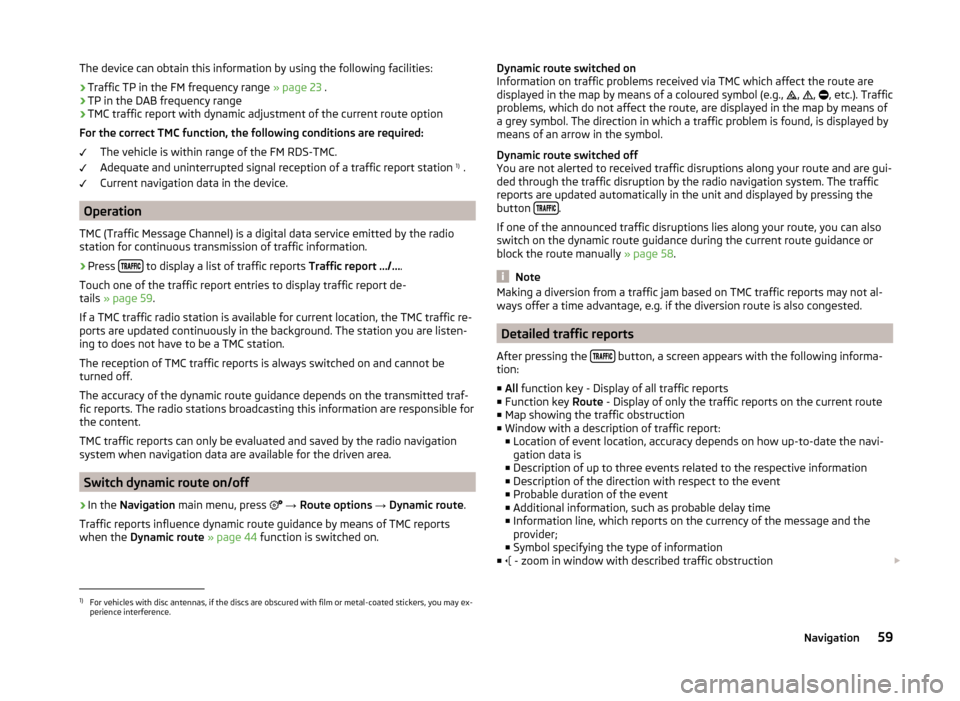
The device can obtain this information by using the following facilities:
› Traffic TP in the FM frequency range
» page 23 .
› TP in the DAB frequency range
› TMC traffic report with dynamic adjustment of the current route option
For the correct TMC function, the following conditions are required: The vehicle is within range of the FM RDS-TMC.
Adequate and uninterrupted signal reception of a traffic report station 1)
.
Current navigation data in the device.
Operation
TMC (Traffic Message Channel) is a digital data service emitted by the radio
station for continuous transmission of traffic information.
›
Press to display a list of traffic reports
Traffic report …/….
Touch one of the traffic report entries to display traffic report de-
tails » page 59 .
If a TMC traffic radio station is available for current location, the TMC traffic re-
ports are updated continuously in the background. The station you are listen-
ing to does not have to be a TMC station.
The reception of TMC traffic reports is always switched on and cannot be
turned off.
The accuracy of the dynamic route guidance depends on the transmitted traf-
fic reports. The radio stations broadcasting this information are responsible for
the content.
TMC traffic reports can only be evaluated and saved by the radio navigation
system when navigation data are available for the driven area.
Switch dynamic route on/off
›
In the Navigation main menu, press
→ Route options → Dynamic route .
Traffic reports influence dynamic route guidance by means of TMC reports
when the Dynamic route » page 44 function is switched on.
Dynamic route switched on
Information on traffic problems received via TMC which affect the route are
displayed in the map by means of a coloured symbol (e.g.,
,
,
, etc.). Traffic
problems, which do not affect the route, are displayed in the map by means of
a grey symbol. The direction in which a traffic problem is found, is displayed by
means of an arrow in the symbol.
Dynamic route switched off
You are not alerted to received traffic disruptions along your route and are gui-
ded through the traffic disruption by the radio navigation system. The traffic
reports are updated automatically in the unit and displayed by pressing the
button
.
If one of the announced traffic disruptions lies along your route, you can also
switch on the dynamic route guidance during the current route guidance or
block the route manually » page 58.
Note
Making a diversion from a traffic jam based on TMC traffic reports may not al-
ways offer a time advantage, e.g. if the diversion route is also congested.
Detailed traffic reports
After pressing the
button, a screen appears with the following informa-
tion:
■ All function key - Display of all traffic reports
■ Function key Route - Display of only the traffic reports on the current route
■ Map showing the traffic obstruction
■ Window with a description of traffic report:
■ Location of event location, accuracy depends on how up-to-date the navi-
gation data is
■ Description of up to three events related to the respective information
■ Description of the direction with respect to the event
■ Probable duration of the event
■ Additional information, such as probable delay time
■ Information line, which reports on the currency of the message and the
provider;
■ Symbol specifying the type of information
■ - zoom in window with described traffic obstruction
1)
For vehicles with disc antennas, if the discs are obscured with film or metal-coated stickers, you may ex-
perience interference.
59Navigation