2014 SKODA OCTAVIA phone
[x] Cancel search: phonePage 48 of 77

■Define demo mode starting point - Enter the starting point for preliminary
route calculation in demo mode
■ Cancel - Cancel the entry
■ Position - Select the current vehicle position as the starting point
■ Address - Select an address as the starting point
Sort contacts, enter home address and delete destinations
›
In the Navigation main menu, press
Press → Manage memory
■ Sort by: - Sort contacts downloaded from a connected telephone
■ Surname - Sort by contact name
■ Name - Sort by contact first name
■ Define home address - Display/enter/edit the home address
■ Current position. Current position - Set the home address to the current
position
■ Address - Enter a new address » page 52. If the home address has al-
ready been entered, the following is displayed: ■ - Reduces map display
■ - Enlarges map display
■ Edit - Edit the home address
■ Delete user data - Select the data to be deleted (the selected data is deleted
by pressing Delete)
■ Last destinations - Delete the list of last destinations
■ Destination memory - Delete the list of stored destinations
■ Entered towns - Delete the list of entered towns
■ Home address - Delete the set home address
■ Flag destinations - Delete the flag destination
Map operation
Introduction
This chapter contains information on the following subjects:
Introductory information
46
Map display settings
46
Operation
47
Traffic signs
47
First and foremost, pay attention to the safety instructions » page 4 , Impor-
tant notes .
Introductory informationFig. 28
Map display: Main menu
Explanation of graphic
Map
Traffic sign symbol » page 47
Current vehicle position
Status bar » page 45
POI icons » page 55
›
Press .
The last opened navigation menu opens.
If a menu other than the main menu » Fig. 28 is opened, the main menu can be
opened by pressing
again.
Map display settings
Switch between different navigation map display modes depending on the
context. You can also display a split screen with further navigation information.
›
In the Navigation main menu, press
the button. A list of function keys is
displayed.
List of function keys 2D - current vehicle position in the 2D map display
3D - current vehicle position in the 3D map display
Destination display in the map (appears after route calculation)
Display of the route to the destination (only displayed after the route
has been calculated)
Change the map display, color or gray-scaleSwitches the split screen on/off in the map » page 47
ABCDEDay/night:Split screen46Navigation
Page 54 of 77
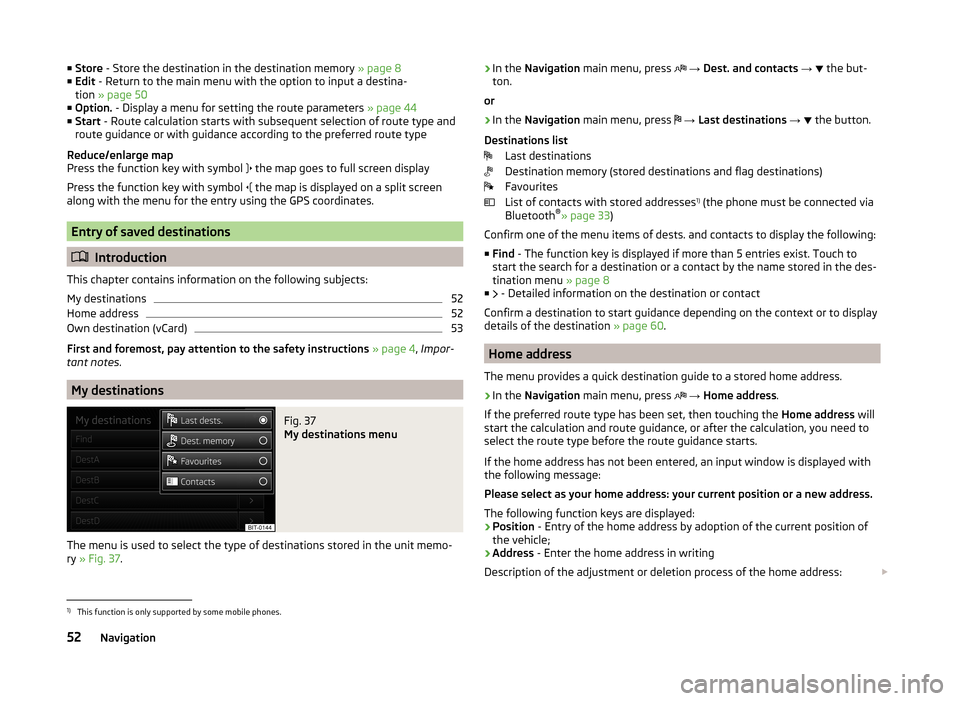
■Store - Store the destination in the destination memory » page 8
■ Edit - Return to the main menu with the option to input a destina-
tion » page 50
■ Option. - Display a menu for setting the route parameters » page 44
■ Start - Route calculation starts with subsequent selection of route type and
route guidance or with guidance according to the preferred route type
Reduce/enlarge map
Press the function key with symbol
the map goes to full screen display
Press the function key with symbol
the map is displayed on a split screen
along with the menu for the entry using the GPS coordinates.
Entry of saved destinations
Introduction
This chapter contains information on the following subjects:
My destinations
52
Home address
52
Own destination (vCard)
53
First and foremost, pay attention to the safety instructions » page 4 , Impor-
tant notes .
My destinations
Fig. 37
My destinations menu
The menu is used to select the type of destinations stored in the unit memo-
ry » Fig. 37 .
›In the
Navigation main menu, press → Dest. and contacts → the but-
ton.
or›
In the Navigation main menu, press
→ Last destinations →
the button.
Destinations list Last destinations
Destination memory (stored destinations and flag destinations)
Favourites
List of contacts with stored addresses 1)
(the phone must be connected via
Bluetooth ®
» page 33 )
Confirm one of the menu items of dests. and contacts to display the following: ■ Find - The function key is displayed if more than 5 entries exist. Touch to
start the search for a destination or a contact by the name stored in the des-
tination menu » page 8
■ - Detailed information on the destination or contact
Confirm a destination to start guidance depending on the context or to display
details of the destination » page 60.
Home address
The menu provides a quick destination guide to a stored home address.
›
In the Navigation main menu, press
→ Home address .
If the preferred route type has been set, then touching the Home address will
start the calculation and route guidance, or after the calculation, you need to
select the route type before the route guidance starts.
If the home address has not been entered, an input window is displayed with
the following message:
Please select as your home address: your current position or a new address.
The following function keys are displayed:
› Position
- Entry of the home address by adoption of the current position of
the vehicle;
› Address
- Enter the home address in writing
Description of the adjustment or deletion process of the home address:
1)
This function is only supported by some mobile phones.
52Navigation
Page 60 of 77
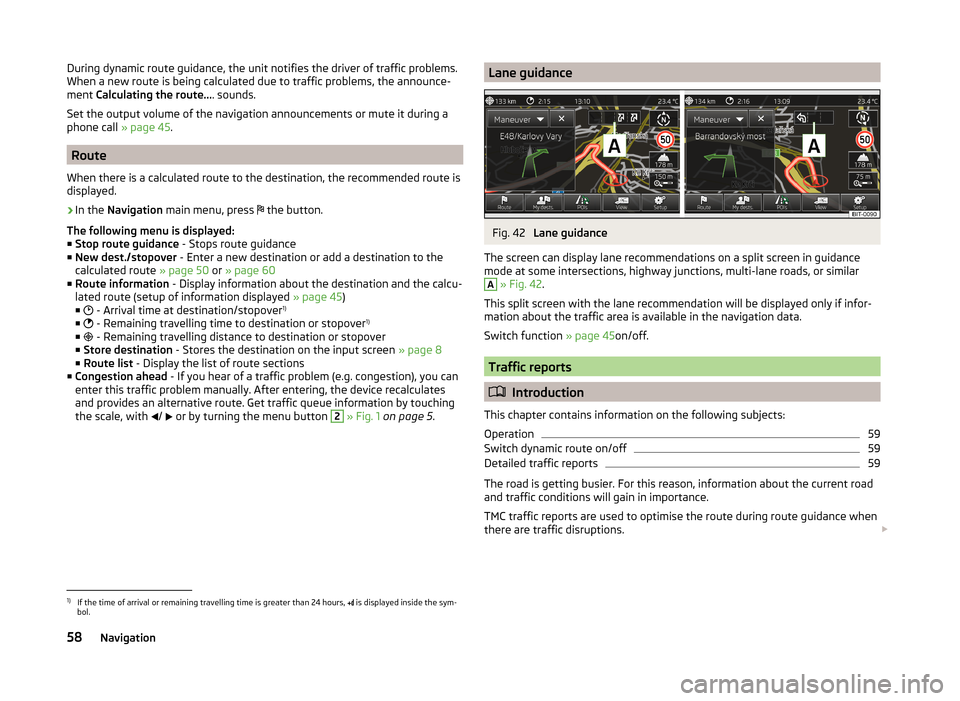
During dynamic route guidance, the unit notifies the driver of traffic problems.
When a new route is being calculated due to traffic problems, the announce-
ment Calculating the route... . sounds.
Set the output volume of the navigation announcements or mute it during a
phone call » page 45.
Route
When there is a calculated route to the destination, the recommended route is
displayed.
›
In the Navigation main menu, press
the button.
The following menu is displayed: ■ Stop route guidance - Stops route guidance
■ New dest./stopover - Enter a new destination or add a destination to the
calculated route » page 50 or » page 60
■ Route information - Display information about the destination and the calcu-
lated route (setup of information displayed » page 45)
■ - Arrival time at destination/stopover 1)
■ - Remaining travelling time to destination or stopover 1)
■ - Remaining travelling distance to destination or stopover
■ Store destination - Stores the destination on the input screen » page 8
■ Route list - Display the list of route sections
■ Congestion ahead - If you hear of a traffic problem (e.g. congestion), you can
enter this traffic problem manually. After entering, the device recalculates
and provides an alternative route. Get traffic queue information by touching
the scale, with /
or by turning the menu button
2
» Fig. 1 on page 5 .
Lane guidanceFig. 42
Lane guidance
The screen can display lane recommendations on a split screen in guidance
mode at some intersections, highway junctions, multi-lane roads, or similar
A
» Fig. 42 .
This split screen with the lane recommendation will be displayed only if infor-
mation about the traffic area is available in the navigation data.
Switch function » page 45on/off.
Traffic reports
Introduction
This chapter contains information on the following subjects:
Operation
59
Switch dynamic route on/off
59
Detailed traffic reports
59
The road is getting busier. For this reason, information about the current road
and traffic conditions will gain in importance.
TMC traffic reports are used to optimise the route during route guidance when
there are traffic disruptions.
1)
If the time of arrival or remaining travelling time is greater than 24 hours,
is displayed inside the sym-
bol.
58Navigation
Page 63 of 77
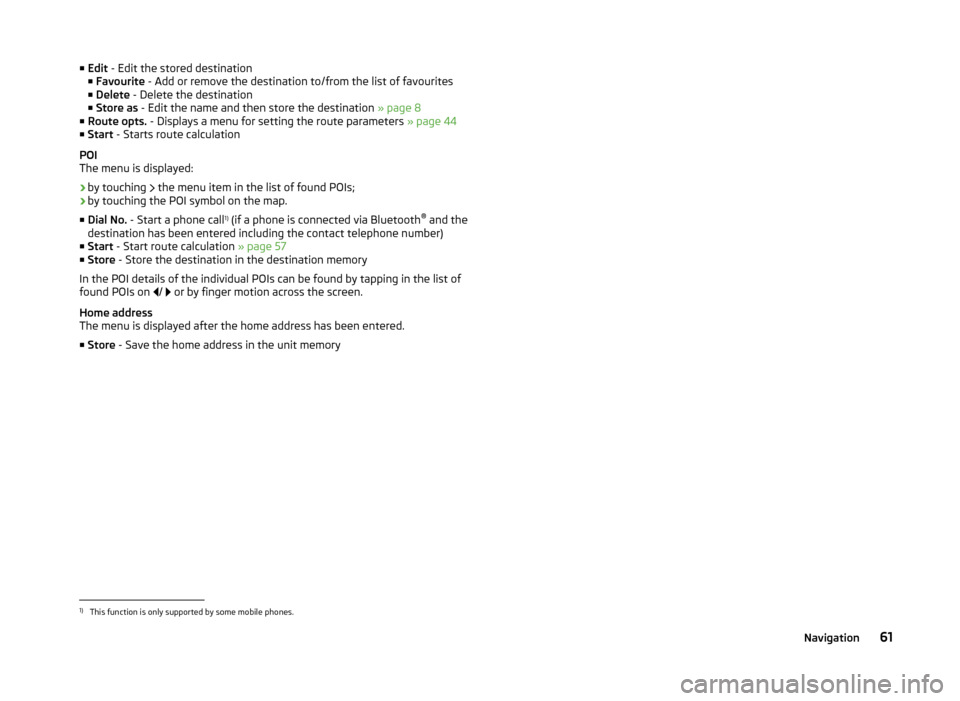
■Edit - Edit the stored destination
■ Favourite - Add or remove the destination to/from the list of favourites
■ Delete - Delete the destination
■ Store as - Edit the name and then store the destination » page 8
■ Route opts. - Displays a menu for setting the route parameters » page 44
■ Start - Starts route calculation
POI
The menu is displayed:
› by touching
the menu item in the list of found POIs;
› by touching the POI symbol on the map.
■ Dial No. - Start a phone call 1)
(if a phone is connected via Bluetooth ®
and the
destination has been entered including the contact telephone number)
■ Start - Start route calculation » page 57
■ Store - Store the destination in the destination memory
In the POI details of the individual POIs can be found by tapping in the list of
found POIs on /
or by finger motion across the screen.
Home address
The menu is displayed after the home address has been entered.
■ Store - Save the home address in the unit memory1)
This function is only supported by some mobile phones.
61Navigation
Page 71 of 77
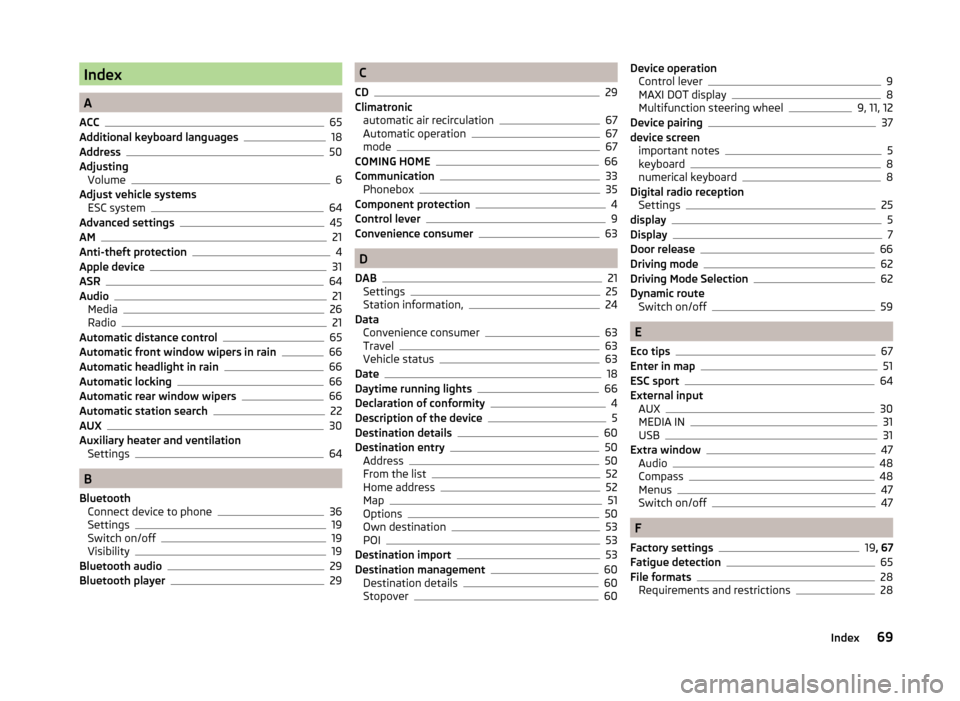
Index
A
ACC
65
Additional keyboard languages18
Address50
Adjusting Volume
6
Adjust vehicle systems ESC system
64
Advanced settings45
AM21
Anti-theft protection4
Apple device31
ASR64
Audio21
Media26
Radio21
Automatic distance control65
Automatic front window wipers in rain66
Automatic headlight in rain66
Automatic locking66
Automatic rear window wipers66
Automatic station search22
AUX30
Auxiliary heater and ventilation Settings
64
B
Bluetooth Connect device to phone
36
Settings19
Switch on/off19
Visibility19
Bluetooth audio29
Bluetooth player29
C
CD
29
Climatronic automatic air recirculation
67
Automatic operation67
mode67
COMING HOME66
Communication33
Phonebox35
Component protection4
Control lever9
Convenience consumer63
D
DAB
21
Settings25
Station information,24
Data Convenience consumer
63
Travel63
Vehicle status63
Date18
Daytime running lights66
Declaration of conformity4
Description of the device5
Destination details60
Destination entry50
Address50
From the list52
Home address52
Map51
Options50
Own destination53
POI53
Destination import53
Destination management60
Destination details60
Stopover60
Device operation Control lever9
MAXI DOT display8
Multifunction steering wheel9, 11, 12
Device pairing37
device screen important notes
5
keyboard8
numerical keyboard8
Digital radio reception Settings
25
display5
Display7
Door release66
Driving mode62
Driving Mode Selection62
Dynamic route Switch on/off
59
E
Eco tips
67
Enter in map51
ESC sport64
External input AUX
30
MEDIA IN31
USB31
Extra window47
Audio48
Compass48
Menus47
Switch on/off47
F
Factory settings
19 , 67
Fatigue detection65
File formats28
Requirements and restrictions28
69Index
Page 72 of 77
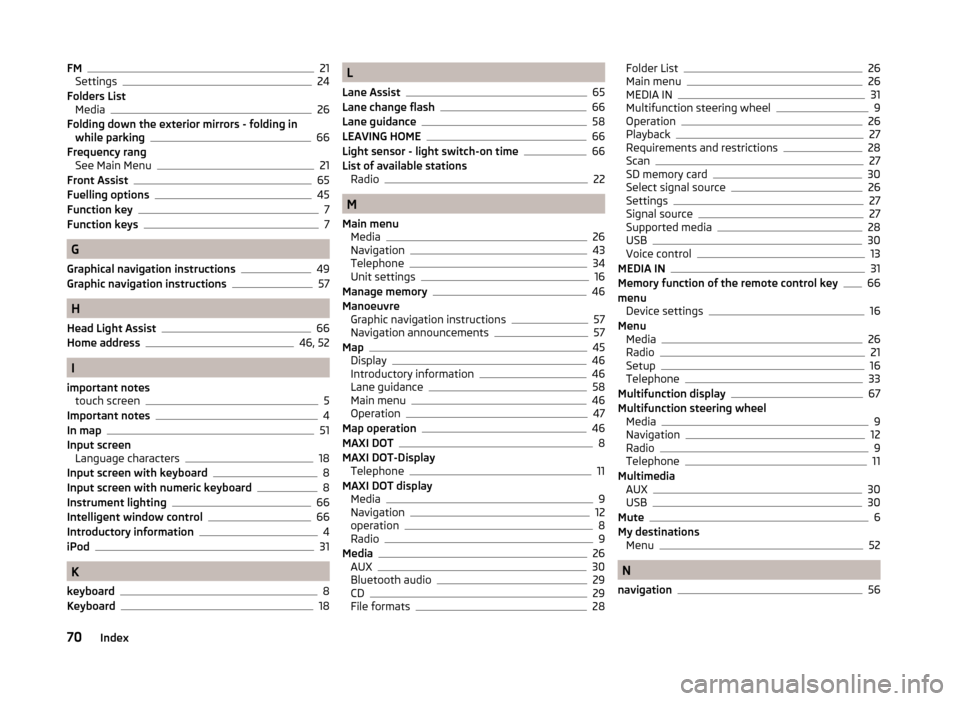
FM21
Settings24
Folders List Media
26
Folding down the exterior mirrors - folding in while parking
66
Frequency rang See Main Menu
21
Front Assist65
Fuelling options45
Function key7
Function keys7
G
Graphical navigation instructions
49
Graphic navigation instructions57
H
Head Light Assist
66
Home address46, 52
I
important notes touch screen
5
Important notes4
In map51
Input screen Language characters
18
Input screen with keyboard8
Input screen with numeric keyboard8
Instrument lighting66
Intelligent window control66
Introductory information4
iPod31
K
keyboard
8
Keyboard18
L
Lane Assist
65
Lane change flash66
Lane guidance58
LEAVING HOME66
Light sensor - light switch-on time66
List of available stations Radio
22
M
Main menu Media
26
Navigation43
Telephone34
Unit settings16
Manage memory46
Manoeuvre Graphic navigation instructions
57
Navigation announcements57
Map45
Display46
Introductory information46
Lane guidance58
Main menu46
Operation47
Map operation46
MAXI DOT8
MAXI DOT-Display Telephone
11
MAXI DOT display Media
9
Navigation12
operation8
Radio9
Media26
AUX30
Bluetooth audio29
CD29
File formats28
Folder List26
Main menu26
MEDIA IN31
Multifunction steering wheel9
Operation26
Playback27
Requirements and restrictions28
Scan27
SD memory card30
Select signal source26
Settings27
Signal source27
Supported media28
USB30
Voice control13
MEDIA IN31
Memory function of the remote control key66
menu Device settings
16
Menu Media
26
Radio21
Setup16
Telephone33
Multifunction display67
Multifunction steering wheel Media
9
Navigation12
Radio9
Telephone11
Multimedia AUX
30
USB30
Mute6
My destinations Menu
52
N
navigation
56
70Index
Page 73 of 77

Navigation43, 50
Address entry50
Advanced settings45
Destination details60
Destination entry50
Destination import53
Destination management60
Entry of a POI53
Fuelling options45
Graphic navigation instructions57
Home Address52
Main menu43
Main menu settings44
Manage memory46
Map45, 51
Map operation46, 47
Multifunction steering wheel12
My destinations52
Navigation announcements45, 57
Navigation data44
POI53
POI categories55
Preface43
Route58
Route calculation57
Route guidance,56
Route options44
Saved destinations52
Search area53
Settings44
Stopover60
Traffic reports58
Traffic signs47
Voice control13, 15
Navigation announcements45, 57
Navigation data44
Navigation settings Advanced settings
45
Fuelling options45
Manage memory46
Map45
Navigation announcements45
Route options44
New destination50
O
Operation Radio
21
Own destination53
P
Parking aid
65
Phone Call-lists
41
Connect to the device36
Enter phone number39
Phone book40
Speed dialling a phone number39
Voice control13
Phonebox35
Playback Media
27
POI53, 55
Attractions and leisure56
Businesses and public facilities56
Car and travel55
Dining and shopping56
Emergencies56
Find54
Other destinations56
Quick select54
Search area53, 54, 55
Select54
POI categories55
Attractions and leisure56
Businesses and public facilities56
Car and travel55
Dining and shopping56
Emergencies56
Other destinations56
Proactive passenger protection65
R
Radio
21
Automatic search22
DAB settings25
FM settings24
List of available stations22
Main menu21
Multifunction steering wheel9
Operation21
Preface21
Radio station save22
Search22
Settings24
Station logo23
Traffic information (TP)23
Voice control13
Radio station Logo
23
Radio station logo23
Radio stations Automatic search
22
Save22
Radio station save22
Radio station search22
Route58
Route calculation57
Route info58
Route list58
Route options44
S
Saved destinations
52
Scan Media
27
Screen5, 18
SD memory card30
Search area53
Select in map51
71Index
Page 74 of 77

SeatsSettings66
Select frequency range See main menu
21
Selection of travel mode62
Select radio station See main menu
21
Select signal source Media
26
Semi-automatic station search22
Settings Additional keyboard languages
18
Bluetooth19
DAB25
Device16
Driving mode62
FM24
Keyboard18
Language16
Manage favourites39
Map display46
Media27
Navigation44
Radio24
Restore factory settings19
Screen18
Sound17
Telephone35
Time and date18
Units19
User profile39
Voice control19
Volume6
Setting vehicle systems Auxiliary heater and ventilation
64
Parking and manoeuvring65
Restore factory settings67
Setup16
Set vehicle systems Tires
64
Signal source27
Sound17
Speed limit for snow tires64
Split screen Geographical coordinates
49
GPS49
Manoeuvre49
Navigation announcement49
Traffic49
Traffic signs49
START-STOP63
Station See main menu
21
Status line7
Stopover60
Switching off Volume
6
Switching the unit off5
Switching the unit on5
Switch voice control on/off
14
Synchronous adjustment of both mirrors66
T
Telephone
33
Bluetooth profile36
Conference41
Dial telephone38
Disconnection39
Fast connection38
Functions39
Main menu34
Multifunction steering wheel11
On screen messages34
Pairing37
Settings35
Telephone conference41
Telephone conversation41
Telephone functions39
Tilt the mirror surface - lower in reverse66
Time18
Tire pressure monitor63, 64
TMC Traffic information
58
touch screen5
TP (traffic report)23
Traffic58
Dynamic route59
Information59
Operation59
Traffic information TMC
58
Traffic information (TP)23
Traffic reports58
Information59
Operation59
Traffic signs47, 49
Travel light - travel mode66
U
Unit menus
6
Unit operation7
In the unit screen7
Unit screen7
Units19
Unit screen Operation
7
USB30, 31
V
vCard
53
Vehicle equipment Declaration of conformity
4
Vehicle identification number67
Vehicle settings62
Vehicle systems62
72Index