2014 SKODA FABIA steering
[x] Cancel search: steeringPage 10 of 60
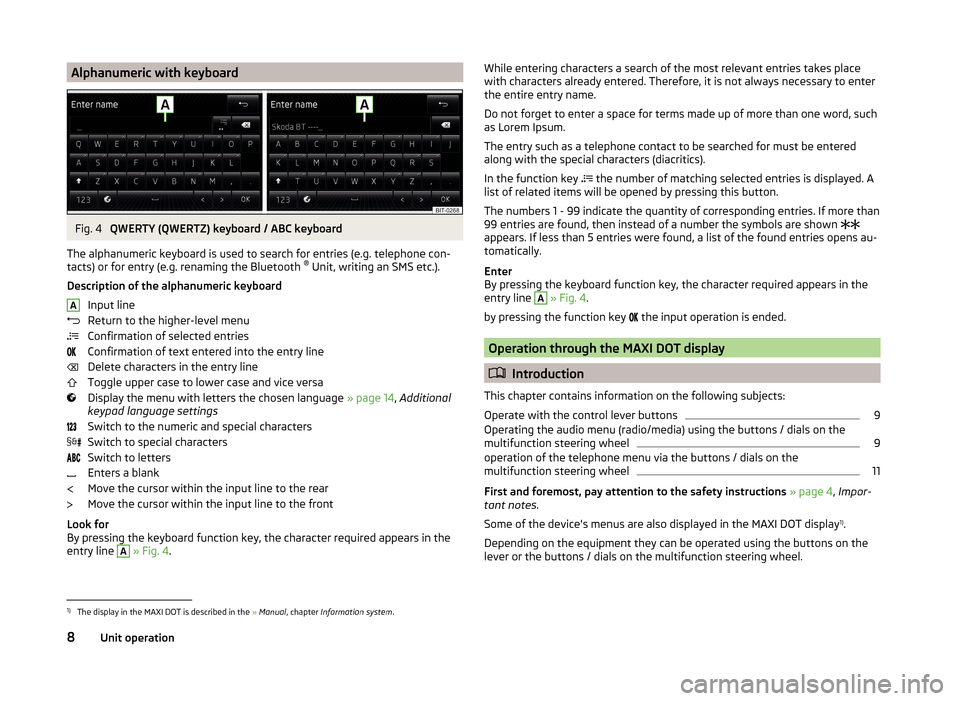
Alphanumeric with keyboardFig. 4
QWERTY (QWERTZ) keyboard / ABC keyboard
The alphanumeric keyboard is used to search for entries (e.g. telephone con-
tacts) or for entry (e.g. renaming the Bluetooth ®
Unit, writing an SMS etc.).
Description of the alphanumeric keyboard Input line
Return to the higher-level menu
Confirmation of selected entries
Confirmation of text entered into the entry line
Delete characters in the entry line
Toggle upper case to lower case and vice versa
Display the menu with letters the chosen language » page 14, Additional
keypad language settings
Switch to the numeric and special characters
Switch to special characters
Switch to letters
Enters a blank
Move the cursor within the input line to the rear
Move the cursor within the input line to the front
Look for
By pressing the keyboard function key, the character required appears in the
entry line
A
» Fig. 4 .
AWhile entering characters a search of the most relevant entries takes place
with characters already entered. Therefore, it is not always necessary to enter
the entire entry name.
Do not forget to enter a space for terms made up of more than one word, such
as Lorem Ipsum.
The entry such as a telephone contact to be searched for must be entered
along with the special characters (diacritics).
In the function key
the number of matching selected entries is displayed. A
list of related items will be opened by pressing this button.
The numbers 1 - 99 indicate the quantity of corresponding entries. If more than 99 entries are found, then instead of a number the symbols are shown
appears. If less than 5 entries were found, a list of the found entries opens au-
tomatically.
Enter
By pressing the keyboard function key, the character required appears in the
entry line A
» Fig. 4 .
by pressing the function key the input operation is ended.
Operation through the MAXI DOT display
Introduction
This chapter contains information on the following subjects:
Operate with the control lever buttons
9
Operating the audio menu (radio/media) using the buttons / dials on the
multifunction steering wheel
9
operation of the telephone menu via the buttons / dials on the
multifunction steering wheel
11
First and foremost, pay attention to the safety instructions » page 4 , Impor-
tant notes .
Some of the device's menus are also displayed in the MAXI DOT display 1)
.
Depending on the equipment they can be operated using the buttons on the
lever or the buttons / dials on the multifunction steering wheel.
1)
The display in the MAXI DOT is described in the » Manual , chapter Information system .
8Unit operation
Page 11 of 60

Operate with the control lever buttonsFig. 5
Buttons on the control lever
The separate menus and menu items displayed in the MAXI DOT display can beoperated as follows with the buttons on the control lever.
Functions of the buttons on the control leverBut- ton
» Fig. 5ActionOperation
APress and hold buttonDisplay main menuABriefly push up or downswitch between menu items and menusBPress brieflyConfirm menu item or menuOperating the audio menu (radio/media) using the buttons / dials on the multifunction steering wheel
Fig. 6
Multifunction steering wheel - Audio menu
›In the main menu of the MAXI DOT display select the menu item
Audio .
The information displayed in MAXI DOT display
■ Radio - Menu Radio
■ current radio station frequency band.
■ Name of the currently playing channel (if less than 5 are receivable).
■ List of receivable radio stations with choice (if more than 5 are receivable).
■ TP traffic announcements.
■ Media - Menu Media
■ Title.Buttons and wheels of the audio menu - Radio/MediaButton/
wheel » Fig. 6ActionOperationRadioMedia1Press brieflyChange source (change frequency bands and connected audio sources)1Press and hold buttonSwitch between the Radio and Media menus and open the last context status (e.g. the last radio station
or track to be played)2Press brieflySwitch off/on soundStart/stop playback2Turn upwardsIncrease volume2Turn downwardsDecrease volume 9Unit operation
Page 13 of 60
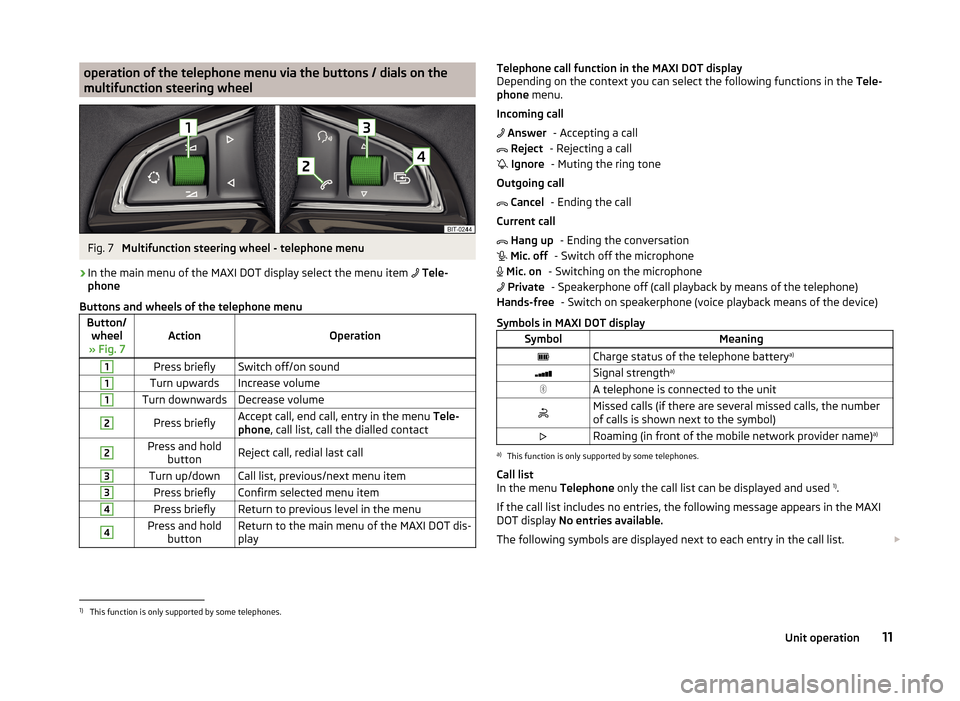
operation of the telephone menu via the buttons / dials on the
multifunction steering wheelFig. 7
Multifunction steering wheel - telephone menu
›
In the main menu of the MAXI DOT display select the menu item
Tele-
phone
Buttons and wheels of the telephone menu
Button/ wheel
» Fig. 7ActionOperation
1Press brieflySwitch off/on sound1Turn upwardsIncrease volume1Turn downwardsDecrease volume2Press brieflyAccept call, end call, entry in the menu Tele-
phone , call list, call the dialled contact2Press and hold
buttonReject call, redial last call3Turn up/downCall list, previous/next menu item3Press brieflyConfirm selected menu item4Press brieflyReturn to previous level in the menu4Press and holdbuttonReturn to the main menu of the MAXI DOT dis-
playTelephone call function in the MAXI DOT display
Depending on the context you can select the following functions in the Tele-
phone menu.
Incoming call - Accepting a call
- Rejecting a call - Muting the ring tone
Outgoing call - Ending the call
Current call - Ending the conversation
- Switch off the microphone
- Switching on the microphone - Speakerphone off (call playback by means of the telephone) - Switch on speakerphone (voice playback means of the device)
Symbols in MAXI DOT displaySymbolMeaningCharge status of the telephone battery a)Signal strengtha)A telephone is connected to the unitMissed calls (if there are several missed calls, the number
of calls is shown next to the symbol)Roaming (in front of the mobile network provider name) a)a)
This function is only supported by some telephones.
Call list
In the menu Telephone only the call list can be displayed and used 1)
.
If the call list includes no entries, the following message appears in the MAXI
DOT display No entries available.
The following symbols are displayed next to each entry in the call list.
Answer Reject Ignore Cancel Hang up Mic. off Mic. on PrivateHands-free1)
This function is only supported by some telephones.
11Unit operation
Page 55 of 60
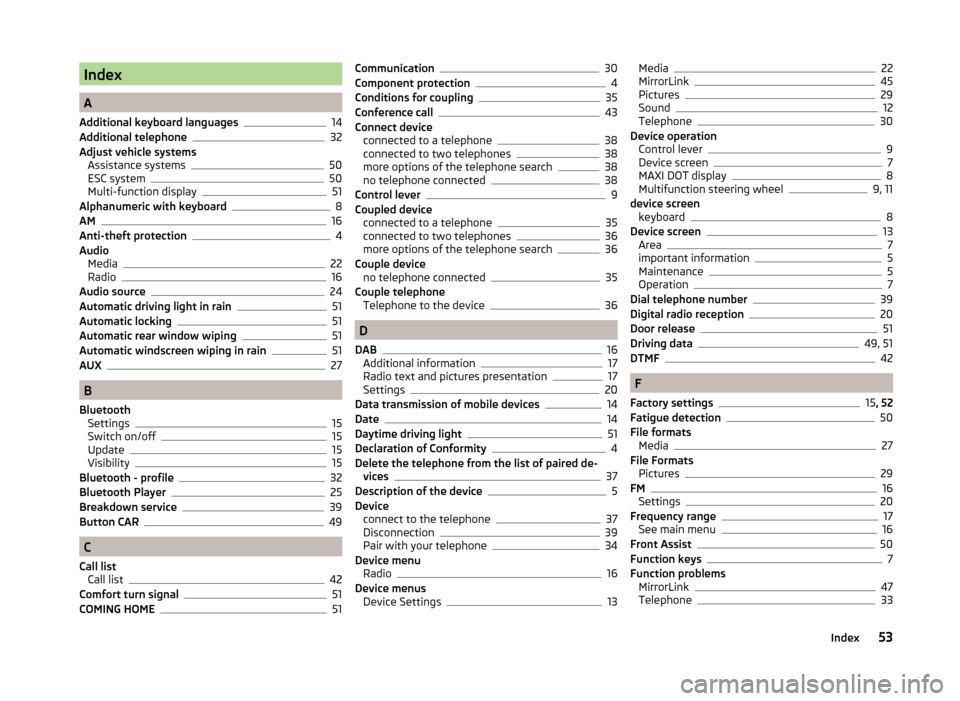
Index
A
Additional keyboard languages
14
Additional telephone32
Adjust vehicle systems Assistance systems
50
ESC system50
Multi-function display51
Alphanumeric with keyboard8
AM16
Anti-theft protection4
Audio Media
22
Radio16
Audio source24
Automatic driving light in rain51
Automatic locking51
Automatic rear window wiping51
Automatic windscreen wiping in rain51
AUX27
B
Bluetooth Settings
15
Switch on/off15
Update15
Visibility15
Bluetooth - profile32
Bluetooth Player25
Breakdown service39
Button CAR49
C
Call list Call list
42
Comfort turn signal51
COMING HOME51
Communication30
Component protection4
Conditions for coupling35
Conference call43
Connect device connected to a telephone
38
connected to two telephones38
more options of the telephone search38
no telephone connected38
Control lever9
Coupled device connected to a telephone
35
connected to two telephones36
more options of the telephone search36
Couple device no telephone connected
35
Couple telephone Telephone to the device
36
D
DAB
16
Additional information17
Radio text and pictures presentation17
Settings20
Data transmission of mobile devices14
Date14
Daytime driving light51
Declaration of Conformity4
Delete the telephone from the list of paired de- vices
37
Description of the device5
Device connect to the telephone
37
Disconnection39
Pair with your telephone34
Device menu Radio
16
Device menus Device Settings
13
Media22
MirrorLink45
Pictures29
Sound12
Telephone30
Device operation Control lever
9
Device screen7
MAXI DOT display8
Multifunction steering wheel9, 11
device screen keyboard
8
Device screen13
Area7
important information5
Maintenance5
Operation7
Dial telephone number39
Digital radio reception20
Door release51
Driving data49, 51
DTMF42
F
Factory settings
15 , 52
Fatigue detection50
File formats Media
27
File Formats Pictures
29
FM16
Settings20
Frequency range17
See main menu16
Front Assist50
Function keys7
Function problems MirrorLink
47
Telephone33
53Index
Page 56 of 60

I
Images Display
30
Select source29
Settings30
Supported file formats29
Image viewer29
Important notes4
Info service39
Input screen with keyboard8
Instrument cluster51
Instrument illumination51
Introductory information4
K
keyboard
8
Keyboard14
L
Language characters
14
LEAVING HOME51
Light sensor - Light switch-on time51
List of available stations
17
of telephone contacts40
With folder / track list23
Low tire pressure warning49
M
Main menu Media
22
MirrorLink47
Radio16
SMS44
Telephone31
Main telephone32
MAXI DOT-Display Telephone
11
MAXI DOT displayMedia9
operation8
Radio9
Media22
Audio source24
AUX27
Bluetooth Audio25
Browser23
File formats27
Foreword22
List23
Main menu22
Multifunction steering wheel9
Multimedia database23
Operation22
Playback22
Requirements and limitations27
safe removal of the signal source15
SD memory card25
Select audio source25
Settings24
supported file formats27
supported sources27
USB26
Menu CAR49
MirrorLink45
Connection conditions46
Data transmission14
Function problems47
Operation47
Settings47
Start function46
Multi-function display51
Multi-media AUX
27
Multifunction steering wheel Media
9
Radio9
Telephone11
Multimedia USB26
Multimedia database23
Mute6
O
Operation Media
22
MirrorLink47
Pictures29
Radio16
Telephone31
P
Pair device Pairing confirmation
37
Pair the telephone with your device
34
Parking aid50
Pictures29
Operation29
safe removal of the signal source15
Playback Media
22
R
Radio
16
DAB settings20
FM - settings20
Frequency range17
List of available stations17
Main menu16
Multifunction steering wheel9
Operation16
Preface16
Save station18
Search for station18
Select station18
Settings20
54Index
Page 57 of 60
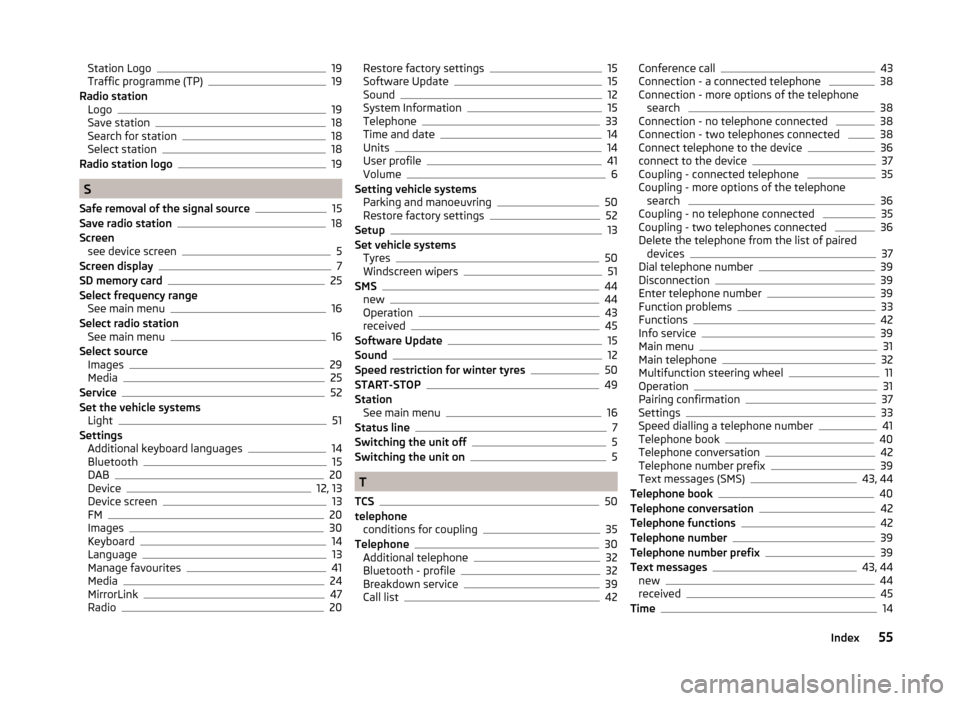
Station Logo19
Traffic programme (TP)19
Radio station Logo
19
Save station18
Search for station18
Select station18
Radio station logo19
S
Safe removal of the signal source
15
Save radio station18
Screen see device screen
5
Screen display7
SD memory card25
Select frequency range See main menu
16
Select radio station See main menu
16
Select source Images
29
Media25
Service52
Set the vehicle systems Light
51
Settings Additional keyboard languages
14
Bluetooth15
DAB20
Device12, 13
Device screen13
FM20
Images30
Keyboard14
Language13
Manage favourites41
Media24
MirrorLink47
Radio20
Restore factory settings15
Software Update15
Sound12
System Information15
Telephone33
Time and date14
Units14
User profile41
Volume6
Setting vehicle systems Parking and manoeuvring
50
Restore factory settings52
Setup13
Set vehicle systems Tyres
50
Windscreen wipers51
SMS44
new44
Operation43
received45
Software Update15
Sound12
Speed restriction for winter tyres50
START-STOP49
Station See main menu
16
Status line7
Switching the unit off5
Switching the unit on5
T
TCS
50
telephone conditions for coupling
35
Telephone30
Additional telephone32
Bluetooth - profile32
Breakdown service39
Call list42
Conference call43
Connection - a connected telephone 38
Connection - more options of the telephone search
38
Connection - no telephone connected 38
Connection - two telephones connected 38
Connect telephone to the device36
connect to the device37
Coupling - connected telephone 35
Coupling - more options of the telephone search
36
Coupling - no telephone connected 35
Coupling - two telephones connected 36
Delete the telephone from the list of paired devices
37
Dial telephone number39
Disconnection39
Enter telephone number39
Function problems33
Functions42
Info service39
Main menu31
Main telephone32
Multifunction steering wheel11
Operation31
Pairing confirmation37
Settings33
Speed dialling a telephone number41
Telephone book40
Telephone conversation42
Telephone number prefix39
Text messages (SMS)43, 44
Telephone book40
Telephone conversation42
Telephone functions42
Telephone number39
Telephone number prefix39
Text messages43, 44
new44
received45
Time14
55Index