2014 Seat Leon SC warning
[x] Cancel search: warningPage 47 of 62

46Phone mode
This display shows the user name paired as hands-free, the network opera-
tor, signal intensity, phone battery charge, Bluetooth visibility and whether
any music players are paired.
A variety of information regarding the status of the mobile phone is dis-
played on the telephone information display:
SymbolMeaning
Bluetooth visibility is activated when connecting a telephone
via Bluetooth.
Connection with a media player or a mobile phone compatible
with playing music.
Mobile phone battery level, regardless of whether it is in the
charging base or not. a)
Mobile phone network coverage.
a)
Compatibility with the mobile phone.
Telephone menu
Go to the telephone menu from the telephone information display by press-
ing ⇒ Fig. 25.
To return to the telephone information display, press ⇒ Fig. 25.
The telephone menu enables the use of advanced display or setting func-
tions.
WARNING
All changes to the settings to get the mobile phone ready for use and to
perform the functions should be carried out while the vehicle is station-
ary to avoid the risk of accident and injuries.
Note
● Some functions on the telephone menu are only available when a mo-
bile phone is connected. Please bear in mind the phone and/or accessory
manufacturer's instruction manuals.
● The text displayed on the instrument panel may vary slightly from the
texts shown below. This does not affect the working of the system.
Functions in the telephone menu
The following functions are available in the telephone menu:
On-screeneffectPhone bookDisplays contacts previously downloaded from the tel-
ephone memory and/or SIM card. Use the buttons
and to select the required contact. When a contact
is selected, the name and number of the contact are
displayed together with the option “Call name ” which
allows you to listen to the name and record it again in
your own voice ⇒ page 44.
DiallingAllows to enter a phone number to make a call.Call logsYou can display calls and select the number/name you
wish to call.
Voice MailboxSelect the voice mailbox to listen to saved messages
⇒ page 47. The voice mailbox settings depend on
the network operator.
BluetoothAllows to manage the display of mobile phones or
multimedia devices, as well as activating the Blue-
tooth visibility ⇒ page 48.
SettingsAllows to update the phone book, change the classifi-
cation of contacts or modify the call tone ⇒ page 48.
Page 51 of 62
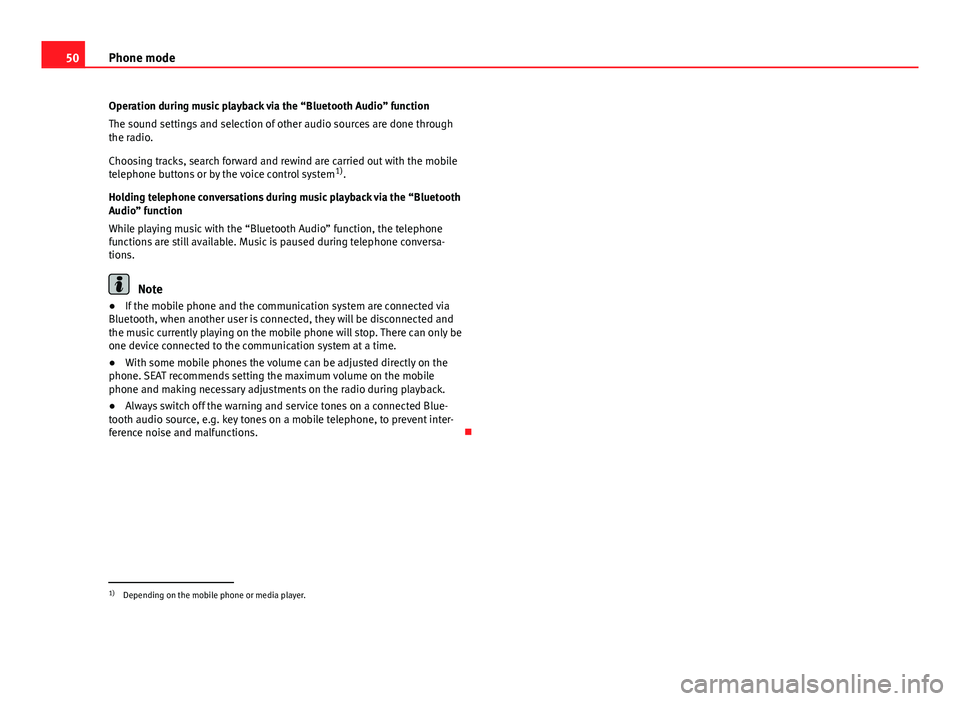
50Phone mode
Operation during music playback via the “Bluetooth Audio” function
The sound settings and selection of other audio sources are done through
the radio.
Choosing tracks, search forward and rewind are carried out with the mobile
telephone buttons or by the voice control system 1)
.
Holding telephone conversations during music playback via the “Bluetooth
Audio” function
While playing music with the “Bluetooth Audio” function, the telephone
functions are still available. Music is paused during telephone conversa-
tions.
Note
● If the mobile phone and the communication system are connected via
Bluetooth, when another user is connected, they will be disconnected and
the music currently playing on the mobile phone will stop. There can only be
one device connected to the communication system at a time.
● With some mobile phones the volume can be adjusted directly on the
phone. SEAT recommends setting the maximum volume on the mobile
phone and making necessary adjustments on the radio during playback.
● Always switch off the warning and service tones on a connected Blue-
tooth audio source, e.g. key tones on a mobile telephone, to prevent inter-
ference noise and malfunctions.
1)
Depending on the mobile phone or media player.
Page 52 of 62

51
Settings menus
Settings menus Sound settings (SOUND)
Introduction
Additional information and warnings:
● Safety notes ⇒ page 4
● Unit overview ⇒ page 6
Configuring the sound and volume settings
Fig. 29 Sound settings.
Changing sound settings
● Press the SOUND
⇒ Fig. 1 unit button from any menu.
● Press one of the function buttons at the bottom to open the correspond-
ing settings menu ⇒ Fig. 29.
● Turn the setting knob ⇒ Fig. 1 8
or briefly press one of the rocker
switches 9 or 10 to the right or left to alter the current setting. Overview of sound settings
Function button: SettingTREBLE: TrebleMIDDLE: Mid-rangeBASS: BassBALANCE: Volume distribution between right and left.FADER: Volume distribution between front and rear.CANCEL or
EXIT: Closes the menu. Changes are applied automatically.
Page 53 of 62
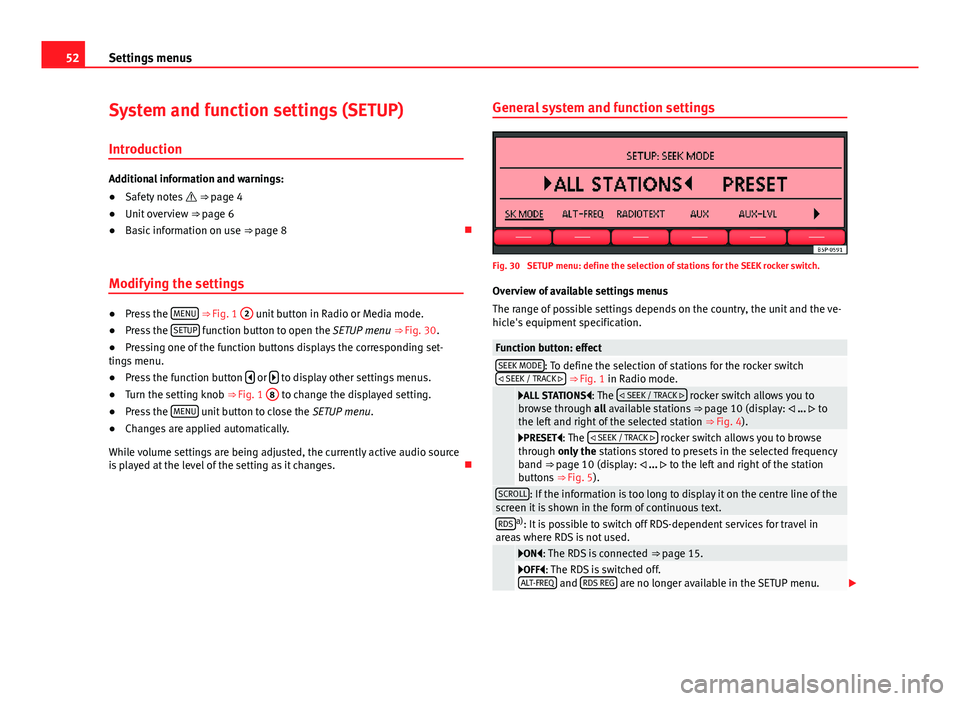
52Settings menus
System and function settings (SETUP)
Introduction
Additional information and warnings:
● Safety notes ⇒ page 4
● Unit overview ⇒ page 6
● Basic information on use ⇒ page 8
Modifying the settings
● Press the MENU
⇒ Fig. 1 2 unit button in Radio or Media mode.
● Press the SETUP function button to open the SETUP menu
⇒ Fig. 30.
● Pressing one of the function buttons displays the corresponding set-
tings menu.
● Press the function button
or to display other settings menus.
● Turn the setting knob ⇒ Fig. 1 8 to change the displayed setting.
● Press the MENU unit button to close the
SETUP menu.
● Changes are applied automatically.
While volume settings are being adjusted, the currently active audio source
is played at the level of the setting as it changes. General system and function settings
Fig. 30 SETUP menu: define the selection of stations for the SEEK rocker switch.
Overview of available settings menus
The range of possible settings depends on the country, the unit and the ve-
hicle's equipment specification.
Function button: effectSEEK MODE: To define the selection of stations for the rocker switch
SEEK / TRACK ⇒ Fig. 1 in Radio mode.
ALL STATIONS: The SEEK / TRACK rocker switch allows you to
browse through all available stations ⇒ page 10 (display: ... to
the left and right of the selected station ⇒ Fig. 4).
PRESET: The SEEK / TRACK rocker switch allows you to browse
through only the stations stored to presets in the selected frequency
band ⇒ page 10 (display: ... to the left and right of the station
buttons ⇒ Fig. 5).
SCROLL: If the information is too long to display it on the centre line of the
screen it is shown in the form of continuous text.
RDSa) : It is possible to switch off RDS-dependent services for travel in
areas where RDS is not used.
ON: The RDS is connected ⇒ page 15.OFF: The RDS is switched off.
ALT-FREQ and RDS REG are no longer available in the SETUP menu.
Page 54 of 62
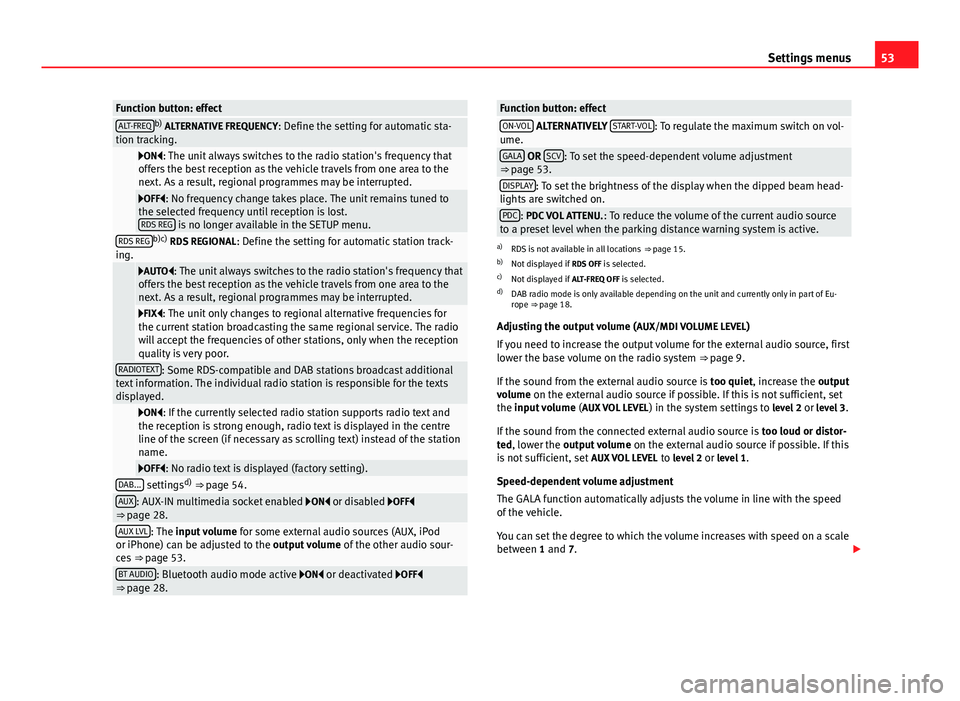
53
Settings menus
Function button: effectALT-FREQb)
ALTERNATIVE FREQUENCY : Define the setting for automatic sta-
tion tracking.
ON: The unit always switches to the radio station's frequency that
offers the best reception as the vehicle travels from one area to the
next. As a result, regional programmes may be interrupted.
OFF: No frequency change takes place. The unit remains tuned to
the selected frequency until reception is lost. RDS REG
is no longer available in the SETUP menu.RDS REGb)c) RDS REGIONAL : Define the setting for automatic station track-
ing.
AUTO: The unit always switches to the radio station's frequency that
offers the best reception as the vehicle travels from one area to the
next. As a result, regional programmes may be interrupted.
FIX: The unit only changes to regional alternative frequencies for
the current station broadcasting the same regional service. The radio
will accept the frequencies of other stations, only when the reception
quality is very poor.
RADIOTEXT: Some RDS-compatible and DAB stations broadcast additional
text information. The individual radio station is responsible for the texts
displayed.
ON: If the currently selected radio station supports radio text and
the reception is strong enough, radio text is displayed in the centre
line of the screen (if necessary as scrolling text) instead of the station
name.
OFF: No radio text is displayed (factory setting).DAB... settings d)
⇒ page 54.AUX: AUX-IN multimedia socket enabled ON or disabled OFF
⇒ page 28.
AUX LVL: The input volume for some external audio sources (AUX, iPod
or iPhone) can be adjusted to the output volume of the other audio sour-
ces ⇒ page 53.
BT AUDIO: Bluetooth audio mode active ON or deactivated OFF
⇒ page 28.
Function button: effectON-VOL ALTERNATIVELY START-VOL: To regulate the maximum switch on vol-
ume.
GALA OR SCV: To set the speed-dependent volume adjustment
⇒ page 53.
DISPLAY: To set the brightness of the display when the dipped beam head-
lights are switched on.
PDC: PDC VOL ATTENU. : To reduce the volume of the current audio source
to a preset level when the parking distance warning system is active.
a) RDS is not available in all locations ⇒ page 15.
b) Not displayed if RDS OFF is selected.
c) Not displayed if ALT-FREQ OFF is selected.
d) DAB radio mode is only available depending on the unit and currently only in part of Eu-
rope ⇒ page 18.
Adjusting the output volume ( AUX/MDI VOLUME LEVEL)
If you need to increase the output volume for the external audio source, first
lower the base volume on the radio system ⇒ page 9.
If the sound from the external audio source is too quiet, increase the output
volume on the external audio source if possible. If this is not sufficient, set
the input volume (AUX VOL LEVEL) in the system settings to level 2 or level 3.
If the sound from the connected external audio source is too loud or distor-
ted, lower the output volume on the external audio source if possible. If this
is not sufficient, set AUX VOL LEVEL to level 2 or level 1.
Speed-dependent volume adjustment
The GALA function automatically adjusts the volume in line with the speed
of the vehicle.
You can set the degree to which the volume increases with speed on a scale
between 1 and 7.
Page 59 of 62

MP3 player . . . . . . . . . . . . . . . . . . . . . . . . . . 30
Output volume . . . . . . . . . . . . . . . . . . . . . . . 53
F
Factory defaults . . . . . . . . . . . . . . . . . . . . . . . . . 45
FM . . . . . . . . . . . . . . . . . . . . . . . . . . . . . . . . . . . . 56
Function buttons (virtual buttons) . . . . . . . . . . . 8
Functions during a call . . . . . . . . . . . . . . . . . . . . 43
Function settings . . . . . . . . . . . . . . . . . . . . . . . . 52
I
Information display . . . . . . . . . . . . . . . . . . . . . . 45
Instructions and warnings CD mode . . . . . . . . . . . . . . . . . . . . . . . . . . . . 24
Interference mobile phone . . . . . . . . . . . . . . . . . . . . . . . . . 8
Introduction . . . . . . . . . . . . . . . . . . . . . . . . . . . . . 4
iPhone . . . . . . . . . . . . . . . . . . . . . . . . . . . . . . . . . 33
iPod . . . . . . . . . . . . . . . . . . . . . . . . . . . . . . . . . . . 33
L
Languages . . . . . . . . . . . . . . . . . . . . . . . . . . . . . 44
LOW BATTERY . . . . . . . . . . . . . . . . . . . . . . . . . . . . 9
M
Main menu MEDIA . . . . . . . . . . . . . . . . . . . . . . . . . . . . . . 23
RADIO . . . . . . . . . . . . . . . . . . . . . . . . . . . . . . 10 SETUP . . . . . . . . . . . . . . . . . . . . . . . . . . . . . . 52
SOUND . . . . . . . . . . . . . . . . . . . . . . . . . . . . . 51
Main telephone menu Bluetooth . . . . . . . . . . . . . . . . . . . . . . . . . . . 48
Call log . . . . . . . . . . . . . . . . . . . . . . . . . . . . . 47
Phone book . . . . . . . . . . . . . . . . . . . . . . . . . 47
Settings . . . . . . . . . . . . . . . . . . . . . . . . . . . . . 48
Voice mailbox . . . . . . . . . . . . . . . . . . . . . . . . 47
MDI . . . . . . . . . . . . . . . . . . . . . . . . . . . . . . . . 30, 56 Error messages . . . . . . . . . . . . . . . . . . . . . . . 33
Faults . . . . . . . . . . . . . . . . . . . . . . . . . . . . . . 33
iPod . . . . . . . . . . . . . . . . . . . . . . . . . . . . . . . . 33
MEDIA . . . . . . . . . . . . . . . . . . . . . . . . . . . . . . . . . 21 Audio data structure . . . . . . . . . . . . . . . . . . 22
AUX . . . . . . . . . . . . . . . . . . . . . . . . . . . . . . . . 28
Bluetooth audio . . . . . . . . . . . . . . . . . . . . . . 29
CD changer . . . . . . . . . . . . . . . . . . . . . . . . . . 34
CD mode . . . . . . . . . . . . . . . . . . . . . . . . . . . . 23
Changing folder . . . . . . . . . . . . . . . . . . . . . . 25
Changing the media source . . . . . . . . . . . . 24
Changing track . . . . . . . . . . . . . . . . . . . . . . . 25
Fast forward . . . . . . . . . . . . . . . . . . . . . . . . . 25
Indications . . . . . . . . . . . . . . . . . . . . . . . . . . 21
Instructions and warnings . . . . . . . . . . . . . . 24
iPod . . . . . . . . . . . . . . . . . . . . . . . . . . . . . . . . 33
Main menu . . . . . . . . . . . . . . . . . . . . . . . . . . 23
MDI . . . . . . . . . . . . . . . . . . . . . . . . . . . . . . . . 30
MIX . . . . . . . . . . . . . . . . . . . . . . . . . . . . . . . . 26
MP3 files . . . . . . . . . . . . . . . . . . . . . . . . . . . . 21
Playback mode . . . . . . . . . . . . . . . . . . . . . . . 26
Playing order . . . . . . . . . . . . . . . . . . . . . . . . 22
Playing playlists . . . . . . . . . . . . . . . . . . . . . . 26
Playlists . . . . . . . . . . . . . . . . . . . . . . . . . . . . . 22 REPEAT . . . . . . . . . . . . . . . . . . . . . . . . . . . . . 26
Requirements . . . . . . . . . . . . . . . . . . . . . . . . 21
Rewind . . . . . . . . . . . . . . . . . . . . . . . . . . . . . 25
Scan function (SCAN) . . . . . . . . . . . . . . . . . . 26
Selection menu . . . . . . . . . . . . . . . . . . . . . . 24
Track information . . . . . . . . . . . . . . . . . . . . . 25
WMA files . . . . . . . . . . . . . . . . . . . . . . . . . . . 21
MEDIA-IN . . . . . . . . . . . . . . . . . . . . . . . . . . . . . . . 30 AUX-IN . . . . . . . . . . . . . . . . . . . . . . . . . . . . . . 28
MEDIA-IN multimedia interface . . . . . . . . . . . . . 30
Media player BT audio . . . . . . . . . . . . . . . . . . . . . . . . . . . . 29
Media source . . . . . . . . . . . . . . . . . . . . . . . . . . . 23
Medium wave . . . . . . . . . . . . . . . . . . . . . . . . . . . 56
Memory level . . . . . . . . . . . . . . . . . . . . . . . . . . . 13
MIX . . . . . . . . . . . . . . . . . . . . . . . . . . . . . . . . . . . 26
Multi-function steering wheel . . . . . . . . . . . 41, 42
Multifunction steering wheel . . . . . . . . . . . . . . . 39
Mute . . . . . . . . . . . . . . . . . . . . . . . . . . . . . . . . . . . 9
P
Pairing the mobile phone . . . . . . . . . . . . . . 39, 40
Phone book . . . . . . . . . . . . . . . . . . . . . . . . . 44, 47
Push To Talk (PTT) . . . . . . . . . . . . . . . . . . . . . 41, 43 Ending dialogue . . . . . . . . . . . . . . . . . . . . . . 44
Interrupting a dialogue . . . . . . . . . . . . . . . . 44
Q
Quick reference guide . . . . . . . . . . . . . . . . . . . . . 4
58 Index