2014 Seat Leon SC lock
[x] Cancel search: lockPage 5 of 44

Introduction
Introduction Before using the unit for the first timeBefore using the unit for the first time, carry out
the following steps. This will enable you to use
the unit safely and make full use of the func-
tions it provides:
Observe the basic safety notes
››› page 3.
Familiarise yourself with the unit overview
››› page 5.
Use suitable data media for Media mode
››› page 14. Safety notes
WARNING
Distracting the driver in any way can lead to
an accident and cause injuries. Operating the
infotainment system while driving can dis-
tract your attention from the traffic.
● Always drive carefully and responsibly.
● Select volume settings that allow you to
easily hear signals from outside the vehicle
at all times (e.g. emergency service sirens).
● If you set the volume excessively high you
may suffer damage to your ears. This can also
happen if you are exposed to an excessively
high volume even for a short time. WARNING
The volume level may suddenly change when
you switch audio source or connect a new au-
dio source.
● Reduce the base volume before switching
audio source or connecting a new audio
source ››› page 6. WARNING
Connecting, inserting or removing a data me-
dium while driving can distract your attention
from the traffic and cause an accident. WARNING
Connecting leads for external devices may
obstruct the driver.
● Arrange the connecting leads so that they
do not obstruct the driver. WARNING
External devices that are placed loose in the
vehicle or not properly secured could be flung
though the interior during a sudden driving
or braking manoeuvre, or in the event of an
accident.
● Never, for any reason, fit the external units
on the doors, on the windscreen, on or near
the area marked “AIRBAG” on the steering
wheel, on the dash panel, on the seat backr-
ests or between these areas and the passen-
gers. These units may cause serious injury in the event of an accident, especially if the air-
bag is activated.
WARNING
The centre armrest may obstruct the driver's
arm movements, which could cause an acci-
dent and severe injuries.
● Always keep the armrest closed while the
vehicle is in motion. WARNING
Opening a CD player's housing may lead to
injuries from invisible laser radiation.
● Only have CD players repaired by a special-
ised workshop. Note
Not inserting the data medium correctly, or
inserting unsuitable data media, may damage
the unit. ● When inserting the memory card, make
sure it is in the correct position ››› page 18
● If you push too hard, you could damage the
lock on the memory card slot.
● Only use suitable memory cards.
● When inserting and removing CDs, always
hold them at right angles to the front of the
unit. Inserting or removing them at an angle
to the drive may lead to scratching
››› page 18.
» 3
Page 6 of 44

Introduction
●
The CD slot is equipped with a lock func-
tion. Do not force CDs into the slot. The unit
must be prepared for loading before a CD can
be inserted ››› page 18.
● If
you insert a CD while another is being
ejected, this could damage the CD player
unit. Always wait until the CD has been ejec-
ted! Note
● Any foreign objects attached to a data me-
dium and non-round data media can damage
the CD player.
● Only use standard 12 cm CDs! Do not stick
stickers or other items to the data medium.
Stickers may peel off and damage the drive.
● Do not use printable data media. Films and
stickers may peel off and damage the drive.
● Do not insert 8 cm “single” CDs or those
that are not round (Shape-CDs), or DVDs.
● Do not insert DVD-Plus discs, Dual Discs or
Flip Discs, as these are thicker than normal
CDs.
● The maximum length of a USB device con-
nected to the port of the vehicle is 55 mm
with the glove compartment closed. Note
If the volume is too high or the sound is dis-
torted, the vehicle speakers may be dam-
aged. 4
Page 8 of 44

Introduction
Setting knob : The function of this knob
depend s
on the mode that is currently ac-
tive.
CD slot*
››› page 18.
Memory card slot .
General operating information Introduction Note
● Lightly pressing the buttons or briefly
pressing the touchscreen is sufficient to op-
erate the unit.
● It is possible that not all the functions and
function buttons are available as the software
of the unit responds to the specific character-
istics of each market. A missing function but-
ton on the screen is not the result of an error
in the unit.
● Due to country-specific legislation, certain
functions cannot be selected on the screen
when the vehicle is travelling above a certain
speed.
● Using a mobile phone inside the vehicle
can cause noise in the speakers.
● There may be restrictions on the use of
Bluetooth devices in some countries. Infor-
mation is available from the local authorities.
● In some vehicles equipped with a parking
distance warning system, the volume of the 4
5
6 audio source is automatically lowered when
the gear is engaged.
● If the steering wheel has a voice control
button , it will not work in this radio mod-
el, so it has no function in relation to the ra-
dio. Rotary knobs and buttons
Rotary knobs
The left rotary knob
››› Fig. 1 1 is is used as
the volume control or the on/off button.
The right-hand rotary knob ››› Fig. 1 4 is
used as the setting knob.
Infotainment buttons
In these instructions, the unit buttons are de-
picted by the word “infotainment button”
and their function is shown inside a rectan-
gle (for example: MEDIA infotainment button
››› Fig. 1 .
The inf ot
ainment buttons are operated by
pressing them or holding them down.
Switching on and off To switch the unit on or off manually, briefly
press the rotary knob
››› Fig. 1 1 .When the unit is switched on the system
starts up. The last active audio source will be
played with the volume set, as long this does
not exceed the maximum, predefined switch-
on volume
››› page 37.
The unit will switch off automatically when
the vehicle key is removed. If you turn the
unit back on after the engine has been
switched off, it will turn off automatically af-
ter approximately 30 minutes (delayed
switch-off). Note
● The unit is linked to the vehicle. It cannot
be used in any other vehicle.
● If only the battery has been disconnected
from the vehicle, the vehicle must be started
before turning the unit back on. Adjusting the base volumeFunctionAction
Increase
the vol-
ume.Turn the volume control clockwise or
scroll the thumbwheel upwards on the
multifunction steering wheel ››› Book-
let Instruction Manual.
Lower the
volume.Turn the volume control anticlockwise
or scroll the thumbwheel downwards on the multifunction steering wheel. 6
Page 9 of 44
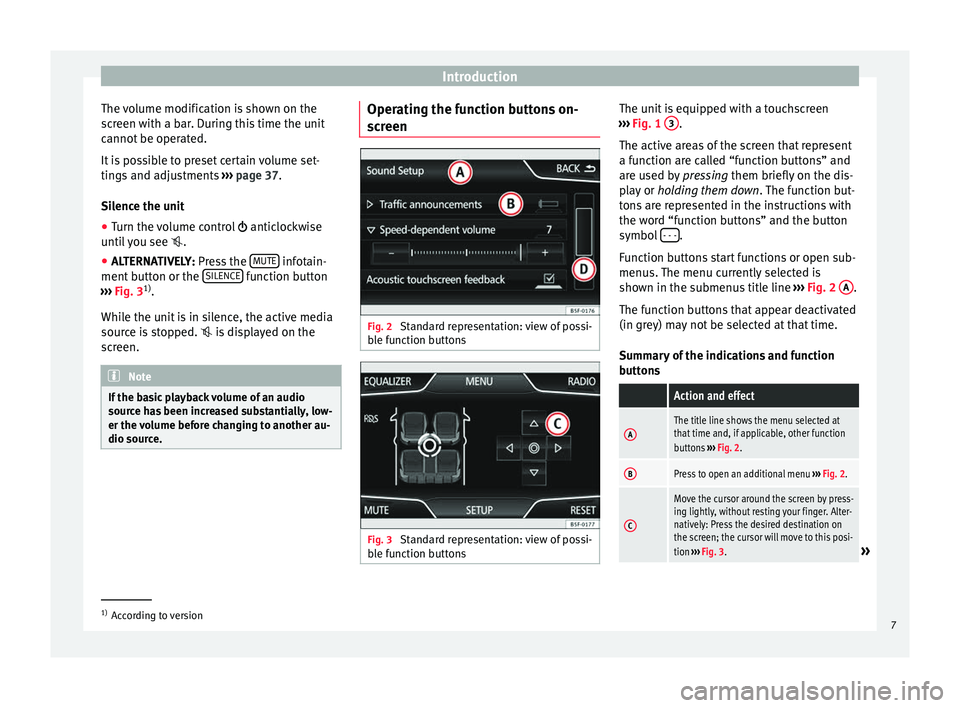
Introduction
The volume modification is shown on the
screen with a bar. During this time the unit
cannot be operated.
It is possible to preset certain volume set-
tings and adjustments ››› page 37.
Silence the unit
● Turn the volume control anticlockwise
u nti
l you see .
● ALTERNATIVELY:
Press the MUTE infotain-
ment button or the SILENCE function button
››› Fig. 3 1)
.
While the unit is in silence, the active media
source is stopped. is displayed on the
screen. Note
If the basic playback volume of an audio
source has been increased substantially, low-
er the volume before changing to another au-
dio source. Operating the function buttons on-
screen
Fig. 2
Standard representation: view of possi-
ble function buttons Fig. 3
Standard representation: view of possi-
ble function buttons The unit is equipped with a touchscreen
››› Fig. 1 3 .
The active areas of the screen that represent
a function are called “function buttons” and
are used by pressing them briefly on the dis-
p l
ay or holding them down . The function but-
tons are represented in the instructions with
the word “function buttons” and the button
symbol - - - .
Function buttons start functions or open sub-
menus. The menu currently selected is
shown in the submenus title line ››› Fig. 2 A .
The function buttons that appear deactivated
(in grey) may not be selected at that time.
Summary of the indications and function
buttons
Action and effect
AThe title line shows the menu selected at
that time and, if applicable, other function
buttons ››› Fig. 2.
BPress to open an additional menu ››› Fig. 2.
C
Move the cursor around the screen by press-
ing lightly, without resting your finger. Alter-
natively: Press the desired destination on
the screen; the cursor will move to this posi-
tion ››› Fig. 3.
» 1)
According to version
7
Page 13 of 44

Audio modeStoring stations
Storing the
station that
you are lis-
tening to in
one of the
stored sta-
tion buttonsHold down the desired stored station
button
››› Fig. 5 until you hear the sig-
nal. The station that you are listening to
will be stored in this button.
Storing a sta-
tion from the
list of sta-
tions in one
of the stored
station but-
tonsPress the function button, Stations›››
Fig. 5 to open the station list.
Press and hold the station you want to
select on the screen until it appears.
Press the stored station button you
where you want to store the station un-
til the storing screen is displayed. A sig-
nal will sound and the station will then
be saved in that stored station button.
To continue to store stations from the
list, press back and repeat the process.
Deleting a
stored sta-
tionThe stored stations can be deleted one-
by-one or all at once in the FM AM setup
menu. Scan function (SCAN)
When the scan function is running, all availa-
ble stations on the current frequency band
are played in sequence for around 5 seconds
each.
Starting
the scan
functionBriefly press the setting knob.
OR: Press the function button,
Setup and
then select SCAN
End station
scan func-
tionPress the function button OFF to stop the
scan function on the station you are lis-
tening to.
OR: Briefly press the setting knob. The
scan function also ends when you man-
ually select a station using the stored sta-
tion buttons, or when a traffic report
comes in. Autostore (automatic station storing)
Hold the RADIO button down for approxi-
mately 5 seconds to carry out the autostore
function for the stations that can be tuned in
at the time of running the Autostore. The sta-
tions are stored in the stored station buttons
(only the first bank of each frequency band is
stored).
Note
This function can take several minutes, dur-
ing which time the radio will remain muted. In
addition, any stored stations assigned previ-
ously will be deleted. Radio data services RDS
The RDS (Radio Data System) offers addition-
al information in FM such as the displaying of
the station name, automatic station tracking
(AF), text broadcast by radio (Radio Text›››
Fig. 5 ), traffic reports (TP) and programme
type (P T
Y).
Not all units have RDS, nor do all FM stations
offer this service.
Without RDS it is not possible to obtain radio
data services. Note
● The broadcasting companies are responsi-
ble for the content broadcast.
● Due to matters of infrastructure, RDS func-
tions may be limited in certain countries, and
you may not be able to use traffic reports, au-
tomatic station tracking (AF) or programme
types (PTY).
● In some cases the name of the station is
too long. This text may be blocked/unblocked
by pressing on the station name for 3 sec-
onds. Two icons will appear (wave + locked)
halfway up the right of the screen. Station name and automatic station
tracking
When the RDS is available, you can view the
names of the stations providing this service
in the
RADIO
main menu and in the li
st of FM
stations .
»
11
Page 27 of 44

PHONE mode*
Places with special regulations Switch off the mobile phone and the prein-
stallation for mobile telephones in places
with risk of explosion. These areas are com-
mon but are not always clearly marked
››› in Introduction to telephone management on
page 24. They include, for example:
●
Ar e
as with piping and reservoirs containing
chemical products.
● Below deck, on boats and ferries.
● Near vehicles that run on liquefied gas
(such as propane or butane).
● In places where there are chemical sub-
stances or particles such as flour, dust or
metal chips in the air.
● In any other place where you must turn off
the engine of your vehicle. WARNING
Switch off your mobile phone in places with
risk of explosion! Your mobile phone will au-
tomatically connect to the mobile phone net-
work as soon as the Bluetooth connection is
cut from the mobile preinstallation. Note
In areas with special requirements and where
the use of mobile phones is prohibited, you
must keep the mobile phone and its prein-
stallation switched off at all times. The radia- tion emitted by mobile phones when switch-
ed on can cause interference in sensitive
technical and medical equipment, which
could damage this equipment or cause it to
stop working properly.
Linking and connecting your mobile
phone to the infotainment system
To operate a mobile phone through the info-
tainment system, you need to link both devi-
ces
one time only .
F or
your safety, we recommend you carry out
this connection when the vehicle is station-
ary. In some countries you cannot perform
the pairing with the vehicle running.
You must guarantee the following setup in
the mobile phone and the infotainment sys-
tem:
● The
Bluetooth ®
function must be active
and visible on the mobile phone and info-
tainment system, respectively.
● The
keypad lock of the mobile phone must
be disconnected.
● The
notification and key tones of your mo-
bile phone must be disconnected.
In some countries, after switching the igni-
tion on, the
Bluetooth ®
function of the info-
tainment system should be activated or re-
main visible for around 3 minutes. During the linking process you must enter da-
ta using your mobile phone's keypad. To do
so, you must have your mobile phone at
hand.
Once the link has been made, the schedule
and call lists stored in your mobile phone will
be loaded. The duration of the loading proc-
ess depends on the amount of data stored on
your mobile phone. When the loading proc-
ess is complete, the data will be available to
the infotainment system.
Starting the link from the system
Make sure the mobile device is active and
visible.
● Press the PHONE unit button.
● Press the function button Find .
ALTERNATIVELY: ● Press the PHONE unit button.
● Press the Setup function button.
● Press the function button Select phone and
then Find .
The search process can take up to 1 minute.
On the screen the system will dynamically
update the names of the Bluetooth devices
found. ● Select the mobile phone to which you want
to pair from the list of Bluetooth devices
found. »
25
Page 38 of 44

Setup
Setup
System setup Menu (SETUP) Introduction Fig. 37
Standard representation: Main menu Activate the setup main menu (SETUP)
● Press the infotainment button, MENU , to
open the System setup
main menu.
● Press the function button corresponding to
the setup you wish to carry out.
System setup main menu (SETUP) ●
Press the infotainment button Setup , to
open the System setup main menu.
● Press the function button corresponding to
the setup you wish to carry out.Function button: effect
Display switched off: with this function activated, if there is
no activity in the infotainment system after a period of
time has elapsed the screen will switch off. When you
touch the screen or press an infotainment button, the
screen will light up again ››› page 36.
Screen setup: change screen setup ››› page 36.
Sound setup: Adjust volume and sound setup
››› page 37.
Idioma/Language: Set the desired language for the texts
and announcements.
Date and time: adjust time and date setup ››› page 37.
Units: adjust units of measurement ››› page 37.
Bluetooth settings*: Adjust Bluetooth setup
Factory settings: ››› page 37.
System information: indication of the system information
(device number, hardware and software version).
Copyright: message with radio software licensing infor-
mation. Note
For all the infotainment systems to work
properly, it is important to set the correct
time and date in the vehicle. Screen setup
Fig. 38
Standard representation: display in
Standby mode ●
Press the infotainment button, Setup , to
open the System setup
main menu.
● Press the Screen function button. When you
close a menu, the changes will take effect au-
tomatically.
Summary of the indications and function
buttons
Function button: effect
Brightness: select the brightness level of the screen.
Show clock in standby mode: in standby mode the current
time and date are shown on the display of the infotain-
ment system ››› Fig. 38.
Acoustic touchscreen feedback: the feedback when you press
a function button on the screen is activated. 36
Page 39 of 44

Setup
Setting the menu language The screen language can be adjusted.
● Press the infotainment button, Setup to
open the System setup main menu.
● Pr e
ss the function button, Idioma/Language .
● Press to select the required language from
the list.
Date and time ●
Press the infotainment button, Setup to
open the System setup
main menu.
● Press the function button, Time and Date.
Summary of the indications and function
buttons
Function button: effect
Time: set the time by pressing the arrow buttons or.
Time format: select the time format (12 or 24 hour clock).
Automatic summer time: Summer (DST) is automatically
adjusted.
Date: set the time by pressing the arrow buttons or.
Date format: select the date format. Units
1) ●
Press the infotainment button, Setup to
open the System setup main menu.
● Pr e
ss the function button, Units.
Factory settings Restoring default settings
When you reset the settings to the vehicle's
default setup, all the data entered is deleted
accordingly,
in addition to the setup config-
ur ed
.
● Scroll through the list below and press the
lower function button, Factory settings .
● Select the required setting or the option
All .
● Confirm the safety question that appears
by pressing the function button Reset .
Note
The music files stored on the unit's hard disk
must be manually deleted. Sound and volume setup
Introduction Depending on the country, the unit and the
vehicle equipment, there may be differences
in the variety of settings.
Adjusting setup Fig. 39
Standard representation: Sound set-
up menu ●
Press the infotainment button, SOUND , to
open the Sound setup
main menu. You can al-
so use the MENU button and select sound.
● Press the function button corresponding to
the setup you wish to carry out. »1)
See vehicle instruction manual, CAR System setup.
37