2014 Seat Leon SC phone
[x] Cancel search: phonePage 30 of 44
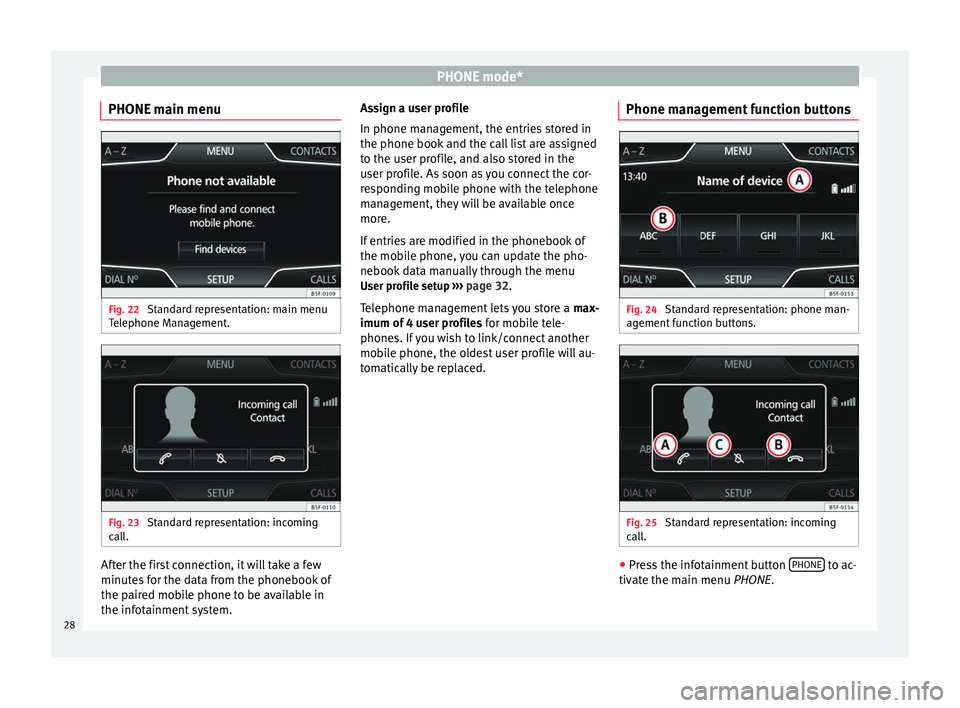
PHONE mode*
PHONE main menu Fig. 22
Standard representation: main menu
Telephone Management. Fig. 23
Standard representation: incoming
call. After the first connection, it will take a few
minutes for the data from the phonebook of
the paired mobile phone to be available in
the infotainment system. Assign a user profile
In phone management, the entries stored in
the phone book and the call list are assigned
to the user profile, and also stored in the
user profile. As soon as you connect the cor-
responding mobile phone with the telephone
management, they will be available once
more.
If entries are modified in the phonebook of
the mobile phone, you can update the pho-
nebook data manually through the menu
User profile setup ››› page 32 .
T el
ephone management lets you store a max-
imum of 4 user profiles for mobile tele-
phones. If you wish to link/connect another
mobile phone, the oldest user profile will au-
tomatically be replaced. Phone management function buttons Fig. 24
Standard representation: phone man-
agement function buttons. Fig. 25
Standard representation: incoming
call. ●
Press the infotainment button PHONE to ac-
tivate the main menu PHONE.
28
Page 31 of 44
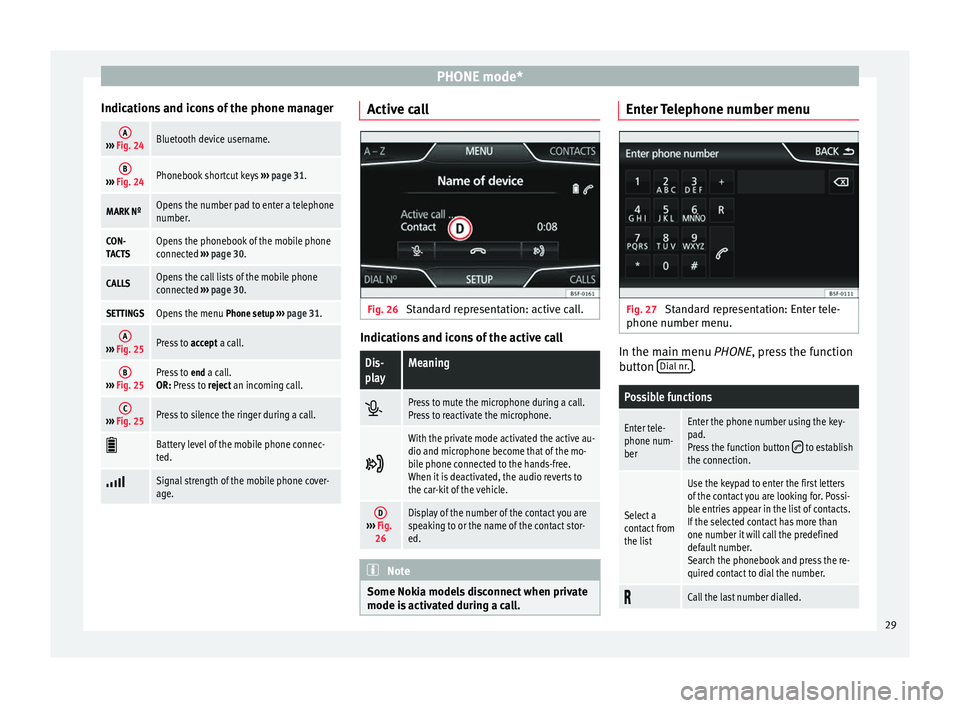
PHONE mode*
Indications and icons of the phone managerA››› Fig. 24Bluetooth device username.
B››› Fig. 24Phonebook shortcut keys ››› page 31.
MARK NºOpens the number pad to enter a telephone
number.
CON-
TACTSOpens the phonebook of the mobile phone
connected ››› page 30.
CALLSOpens the call lists of the mobile phone
connected ››› page 30.
SETTINGSOpens the menu Phone setup ››› page 31.
A››› Fig. 25Press to accept a call.
B››› Fig. 25Press to end a call.
OR: Press to reject an incoming call.
C››› Fig. 25Press to silence the ringer during a call.
Battery level of the mobile phone connec-
ted.
Signal strength of the mobile phone cover-
age. Active call
Fig. 26
Standard representation: active call. Indications and icons of the active call
Dis-
playMeaning
Press to mute the microphone during a call.
Press to reactivate the microphone.
With the private mode activated the active au-
dio and microphone become that of the mo-
bile phone connected to the hands-free.
When it is deactivated, the audio reverts to
the car-kit of the vehicle.
D›››
Fig.
26Display of the number of the contact you are
speaking to or the name of the contact stor-
ed. Note
Some Nokia models disconnect when private
mode is activated during a call. Enter Telephone number menu
Fig. 27
Standard representation: Enter tele-
phone number menu. In the main menu
PHONE
, press the function
b
utton Dial nr. .
Possible functions
Enter tele-
phone num-
berEnter the phone number using the key-
pad.
Press the function button
to establish
the connection.
Select a
contact from
the list
Use the keypad to enter the first letters
of the contact you are looking for. Possi-
ble entries appear in the list of contacts.
If the selected contact has more than
one number it will call the predefined
default number.
Search the phonebook and press the re-
quired contact to dial the number.
Call the last number dialled.
29
Page 32 of 44
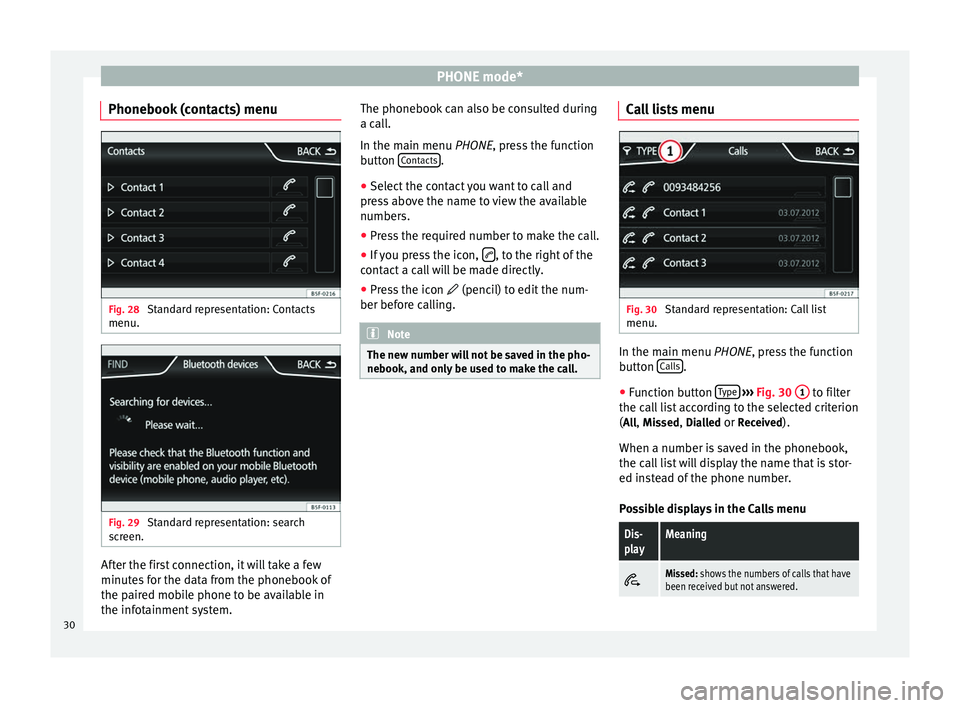
PHONE mode*
Phonebook (contacts) menu Fig. 28
Standard representation: Contacts
menu. Fig. 29
Standard representation: search
screen. After the first connection, it will take a few
minutes for the data from the phonebook of
the paired mobile phone to be available in
the infotainment system. The phonebook can also be consulted during
a call.
In the main menu
PHONE
, press the function
b
utton Contacts .
● Select the contact you want to call and
press above the name to view the available
numbers.
● Press the required number to make the call.
● If you press the icon, , to the right of the
contact a call will be made directly.
● Press the icon (pencil) to edit the num-
ber before calling. Note
The new number will not be saved in the pho-
nebook, and only be used to make the call. Call lists menu
Fig. 30
Standard representation: Call list
menu. In the main menu
PHONE
, press the function
b
utton Calls .
● Function button Type
›››
Fig. 30 1 to filter
the call list according to the selected criterion
( All
, Missed
, Dialled
or Received
).
When a number is saved in the phonebook,
the call list will display the name that is stor-
ed instead of the phone number.
Possible displays in the Calls menu
Dis-
playMeaning
Missed: shows the numbers of calls that have
been received but not answered. 30
Page 33 of 44

PHONE mode*Dis-
playMeaning
Dialled: shows the numbers that have been
dialled using the mobile phone and phone
manager of the infotainment system.
Received: shows the numbers of the calls re-
ceived by the mobile phone and telephone
manager of the infotainment system and that
have been answered.
Note
The call list display will depend on the mobile
phone used. Phonebook shortcut keys
Fig. 31
Standard representation: phonebook
shortcut keys. You can directly access the contacts in the
phonebooks that start with the character se-
lected via these keys.
If there are no contacts that coincide with the
chosen character, the entry that immediately
follows is displayed.
Pressing multiple times in quick succession
will search for the characters shown on the
button.
To select from the remaining alphabetical let-
ters of the buttons, press and select the cor-
responding option on the
A-Z button in the
upper left corner or by pressing the Phone button.
Telephone setup In the main menu
PHONE
, press the Set
up function button.
Function button: effect
Select phone: select the phone to be paired to the info-
tainment system, or press Find to connect a new device.
User profile: opens the menu
User profile setup
››› page 32.
Select ring tone: select a ring tone from the list of prede-
fined tones.
Bluetooth settings: opens the menu Bluetooth setup
››› page 31.
Function button: effect
Reverse order of call lists: with the checkbox selected, the
call list entries are inverted (the oldest entry is shown at
the top of the list). Note
● If your phone does not support the func-
tion, Select ring tone , this menu will be disa-
bled.
● In these cases the melody determined in
the mobile phone will sound in the vehicle
speakers when a call is received.
● The tones may not sound if the phone set
to silence/vibrate. You are advised to config-
ure your phone to audible. Bluetooth setup
In the
PHONE
main menu, press the function
b
utton Setup and then press
Bluetooth setup .
Function button: effect
Bluetooth: press to disconnect the Bluetooth in the
system.
Visibility: activate and deactivate the Bluetooth “visibili-
ty” of the infotainment system using the function button
. To link a mobile phone to the infotainment system
the visibility must be activated. With the setting At start-up
, visibility is disabled after a certain time. If
you have a Bluetooth audio device active and playing,
the visibility is automatically set to “not visible”.
» 31
Page 34 of 44

PHONE mode*Function button: effect
Name: when you open this option it opens a keyboard,
with which you can modify the default name of the de-
vice.
My devices: shows the devices linked to the system.
In this menu connection/disconnection of the re-
quired profiles of the Bluetooth device connections
can be managed.
When pressing a device a new screen will open with
the available profiles.
When a profile is pressed the system connects to
this profile.
If it is already connected to a profile it will discon-
nect the selected profile.
Find: looks for Bluetooth devices that are switched on
and visible within the working radius of the infotainment
system. The working radius is approximately 10 metres.
A2DP Bluetooth audio: function button that activates and
deactivates the use of the radio as the Bluetooth receiv-
er of the audio source. User profile setup
In the main menu
PHONE
, press the function
b
utton Setup and then press
User profile .
Function button: effect
Memory in use: Displays the number of total contacts
downloaded that contain at least one phone number,
maximum of 2000 phones.
Function button: effect
Sort by: determine the order sequence of the phone-
book entries, by surname, first name, or by first name,
surname.
Import contacts: press to import the phonebook of the tel-
ephone connected, or to update a phonebook that has
already been imported. Note
Some telephones require a restart to down-
load the last contacts added again. 32
Page 41 of 44

Index
Index
A
Air Conditioning . . . . . . . . . . . . . . . . . . . . . . . . . . . 35
Air Conditioning menu . . . . . . . . . . . . . . . . . . . . . . 35
AM . . . . . . . . . . . . . . . . . . . . . . . . . . . . . . . . . . . . . . 38
Automatic station storing . . . . . . . . . . . . . . . . . . . 11
Autostore . . . . . . . . . . . . . . . . . . . . . . . . . . . . . . . . 11
AUX . . . . . . . . . . . . . . . . . . . . . . . . . . . . . . . . . . 21, 38 AUX-IN multimedia socket . . . . . . . . . . . . . . . . . 21
External audio source . . . . . . . . . . . . . . . . . . . . . 21
AUX-IN . . . . . . . . . . . . . . . . . . . . . . . . . . . . . . . . . . . 21
AUX-IN multimedia socket See: AUX . . . . . . . . . . . . . . . . . . . . . . . . . . . . . . . 21
B Back . . . . . . . . . . . . . . . . . . . . . . . . . . . . . . . . . . . . 19
Balance . . . . . . . . . . . . . . . . . . . . . . . . . . . . . . . . . . 37
Base volume Change . . . . . . . . . . . . . . . . . . . . . . . . . . . . . . . . . 6
Mute . . . . . . . . . . . . . . . . . . . . . . . . . . . . . . . . . . . 6
Bass . . . . . . . . . . . . . . . . . . . . . . . . . . . . . . . . . . . . 37
Bluetooth . . . . . . . . . . . . . . . . . . . . . . . . . . . . . . . . 27
Bluetooth audio (external audio source) . . . . . . . 19
BT audio . . . . . . . . . . . . . . . . . . . . . . . . . . . . . . . . . 19
C
CAR . . . . . . . . . . . . . . . . . . . . . . . . . . . . . . . . . . . . . 33
CAR menu . . . . . . . . . . . . . . . . . . . . . . . . . . . . . . . . 33
CD mode See: MEDIA . . . . . . . . . . . . . . . . . . . . . . . . . . . . . 18
Controls . . . . . . . . . . . . . . . . . . . . . . . . . . . . . . . . . . . 5
D
Delayed switch-off . . . . . . . . . . . . . . . . . . . . . . . . . . 6 E
Explosion: places of risk
Telephone . . . . . . . . . . . . . . . . . . . . . . . . . . . . . . 25
External audio source Bluetooth audio . . . . . . . . . . . . . . . . . . . . . . . . . 19
See: AUX . . . . . . . . . . . . . . . . . . . . . . . . . . . . . . . 21
F Fader . . . . . . . . . . . . . . . . . . . . . . . . . . . . . . . . . . . . 37
FM . . . . . . . . . . . . . . . . . . . . . . . . . . . . . . . . . . . . . . 38
Forward . . . . . . . . . . . . . . . . . . . . . . . . . . . . . . . . . . 19
Function buttons see: Function buttons . . . . . . . . . . . . . . . . . . . . . . 7
Function buttons (softkeys) . . . . . . . . . . . . . . . . . . . 7
Function buttons (virtual buttons) . . . . . . . . . . . . . 6
I
Introduction . . . . . . . . . . . . . . . . . . . . . . . . . . . . . . . 3
M Main menu MEDIA . . . . . . . . . . . . . . . . . . . . . . . . . . . . . . . . . 16
RADIO . . . . . . . . . . . . . . . . . . . . . . . . . . . . . . . . . . 9
System . . . . . . . . . . . . . . . . . . . . . . . . . . . . . . . . . 36
MDI Error messages . . . . . . . . . . . . . . . . . . . . . . . . . . 23
Faults . . . . . . . . . . . . . . . . . . . . . . . . . . . . . . . . . . 23
MEDIA . . . . . . . . . . . . . . . . . . . . . . . . . . . . . . . . . . . 14 Audio data CD . . . . . . . . . . . . . . . . . . . . . . . . . . . 15
AUX-IN multimedia socket . . . . . . . . . . . . . . . . . 21
back . . . . . . . . . . . . . . . . . . . . . . . . . . . . . . . . . . . 19
Bit rate . . . . . . . . . . . . . . . . . . . . . . . . . . . . . . . . . 15
Bluetooth audio . . . . . . . . . . . . . . . . . . . . . . . . . 19
CD mode . . . . . . . . . . . . . . . . . . . . . . . . . . . . . . . 18
changing the media source . . . . . . . . . . . . . . . . 17
changing tracks . . . . . . . . . . . . . . . . . . . . . . . . . 19 forward . . . . . . . . . . . . . . . . . . . . . . . . . . . . . . . . 19
instructions . . . . . . . . . . . . . . . . . . . . . . . . . . 15, 16
main menu . . . . . . . . . . . . . . . . . . . . . . . . . . . . . 16
MP3 files . . . . . . . . . . . . . . . . . . . . . . . . . . . . . . . 15
Playing order . . . . . . . . . . . . . . . . . . . . . . . . . . . . 16
Playlists . . . . . . . . . . . . . . . . . . . . . . . . . . . . . . . . 15
Requirements . . . . . . . . . . . . . . . . . . . . . . . . . . . 15
selecting tracks . . . . . . . . . . . . . . . . . . . . . . . . . 19
Setup . . . . . . . . . . . . . . . . . . . . . . . . . . . . . . . . . . 21
Unreadable CD . . . . . . . . . . . . . . . . . . . . . . . . . . 18
USB . . . . . . . . . . . . . . . . . . . . . . . . . . . . . . . . . . . 15
WMA files . . . . . . . . . . . . . . . . . . . . . . . . . . . . . . 15
Medium wave . . . . . . . . . . . . . . . . . . . . . . . . . . . . . 38
Memory card (SD card) . . . . . . . . . . . . . . . . . . . . . 18
Midrange . . . . . . . . . . . . . . . . . . . . . . . . . . . . . . . . . 37
Multimedia . . . . . . . . . . . . . . . . . . . . . . . . . . . . . . . 21
Multimedia interface USB/AUX-IN . . . . . . . . . . . . . . . . . . . . . . . . . . . . 21
Mute . . . . . . . . . . . . . . . . . . . . . . . . . . . . . . . . . . . . . 6
O Operating instructions checkboxes . . . . . . . . . . . . . . . . . . . . . . . . . . . . . . 7
function buttons . . . . . . . . . . . . . . . . . . . . . . . . . . 7
Unit buttons . . . . . . . . . . . . . . . . . . . . . . . . . . . . . 7
P
Phone . . . . . . . . . . . . . . . . . . . . . . . . . . . . . . . . . . . 24 Introduction . . . . . . . . . . . . . . . . . . . . . . . . . . . . 24
PHONE Bluetooth setup . . . . . . . . . . . . . . . . . . . . . . . . . 31
Call lists menu . . . . . . . . . . . . . . . . . . . . . . . . . . 30
Enter number . . . . . . . . . . . . . . . . . . . . . . . . . . . 29
Function buttons . . . . . . . . . . . . . . . . . . . . . . . . . 28
Linking and connecting to the infotainmentsystem . . . . . . . . . . . . . . . . . . . . . . . . . . . . . . . 25
Main menu . . . . . . . . . . . . . . . . . . . . . . . . . . . . . 28
39
Page 42 of 44

Index
Phonebook menu . . . . . . . . . . . . . . . . . . . . . . . . 30
Places with risk of explosion . . . . . . . . . . . . . . . 25
Places with special regulations . . . . . . . . . . . . . 25
Setup . . . . . . . . . . . . . . . . . . . . . . . . . . . . . . . . . . 31
Places with special regulations . . . . . . . . . . . . . . . 25
Pop-up window . . . . . . . . . . . . . . . . . . . . . . . . . . . . . 7
Q Quick Reference Guide . . . . . . . . . . . . . . . . . . . . . . . 3
R
Radio . . . . . . . . . . . . . . . . . . . . . . . . . . . . . . . . . . . . . 9
RADIO frequency bands . . . . . . . . . . . . . . . . . . . . . . . . . 10
Main menu . . . . . . . . . . . . . . . . . . . . . . . . . . . . . . 9
radio data services RDS . . . . . . . . . . . . . . . . . . . 11
radio text . . . . . . . . . . . . . . . . . . . . . . . . . . . . . . . 12
scan function (SCAN) . . . . . . . . . . . . . . . . . . . . . 11
selecting, adjusting and storing a station . . . . 10
station name and automatic station tracking . . 11
Stored station buttons . . . . . . . . . . . . . . . . . . . . 10
RDS . . . . . . . . . . . . . . . . . . . . . . . . . . . . . . . . . . . . . 38 TP (Traffic Program) . . . . . . . . . . . . . . . . . . . 12, 13
Requirements CDs . . . . . . . . . . . . . . . . . . . . . . . . . . . . . . . . . . . 15
Memory cards . . . . . . . . . . . . . . . . . . . . . . . . . . . 15
SD cards . . . . . . . . . . . . . . . . . . . . . . . . . . . . . . . 15
Requirements for adapter (MDI) . . . . . . . . . . . . . . . . . . . . . . . . . . . 22
external data media (MDI) . . . . . . . . . . . . . . . . . 22
Rotary/push knobs . . . . . . . . . . . . . . . . . . . . . . . . . 7
Rotary knobs . . . . . . . . . . . . . . . . . . . . . . . . . . . . . . . 6
S Safety notes . . . . . . . . . . . . . . . . . . . . . . . . . . . . . . . 3
SCAN see scan function . . . . . . . . . . . . . . . . . . . . . . . . 11 Scan function (SCAN)
Radio mode . . . . . . . . . . . . . . . . . . . . . . . . . . . . . 11
SD card . . . . . . . . . . . . . . . . . . . . . . . . . . . . . . . . . . 18
SETUP see: "Setup (SETUP)" . . . . . . . . . . . . . . . . . . . . . 36
Setup (SETUP) . . . . . . . . . . . . . . . . . . . . . . . . . . . . . 36 Bluetooth setup . . . . . . . . . . . . . . . . . . . . . . . . . 36
Date and Time . . . . . . . . . . . . . . . . . . . . . . . . . . . 36
factory settings . . . . . . . . . . . . . . . . . . . . . . . . . . 36
language . . . . . . . . . . . . . . . . . . . . . . . . . . . . . . . 36
screen setup . . . . . . . . . . . . . . . . . . . . . . . . . . . . 36
sound . . . . . . . . . . . . . . . . . . . . . . . . . . . . . . . . . 37
system . . . . . . . . . . . . . . . . . . . . . . . . . . . . . . . . . 36
units . . . . . . . . . . . . . . . . . . . . . . . . . . . . . . . . . . 36
volume distribution . . . . . . . . . . . . . . . . . . . . . . 37
Sound distribution (Balance/Fader) . . . . . . . . . . . 37
Sound setup . . . . . . . . . . . . . . . . . . . . . . . . . . . . . . 37
Sound (treble/midrange/bass) . . . . . . . . . . . . . . . 37
Station search see scan function . . . . . . . . . . . . . . . . . . . . . . . . 11
Switch-on volume . . . . . . . . . . . . . . . . . . . . . . . . . . 37
Switching off . . . . . . . . . . . . . . . . . . . . . . . . . . . . . . . 6
Switching on . . . . . . . . . . . . . . . . . . . . . . . . . . . . . . . 6
Symbols used in this manual . . . . . . . . . . . . . . . . . 7
T
Things to note AUX mode . . . . . . . . . . . . . . . . . . . . . . . . . . . . . . 22
Touchscreen . . . . . . . . . . . . . . . . . . . . . . . . . . . . . . . 7
TP (Traffic Program) traffic news station . . . . . . . . . . . . . . . . . . . . 12, 13
Track search . . . . . . . . . . . . . . . . . . . . . . . . . . . . . . 19
Traffic news (TP) station monitoring . . . . . . . . 12, 13
Traffic Program (TP) station monitoring . . . . . . . . 13
Treble . . . . . . . . . . . . . . . . . . . . . . . . . . . . . . . . . . . 37 U
Unit buttons overview . . . . . . . . . . . . . . . . . . . . . . . 5
Unit buttons (physical buttons) . . . . . . . . . . . . . . . . 6
Unit overview . . . . . . . . . . . . . . . . . . . . . . . . . . . . . . 5
USB . . . . . . . . . . . . . . . . . . . . . . . . . . . . . . . . . . . . . 21
V Volume See base volume . . . . . . . . . . . . . . . . . . . . . . . . . 6
switch-on volume . . . . . . . . . . . . . . . . . . . . . . . . 37
traffic reports . . . . . . . . . . . . . . . . . . . . . . . . . . . 37
Volume distribution (Balance/Fader) . . . . . . . . . . 37
W Wireless communication interface . . . . . . . . . . . . 19
40