2014 Seat Leon SC bluetooth
[x] Cancel search: bluetoothPage 26 of 44
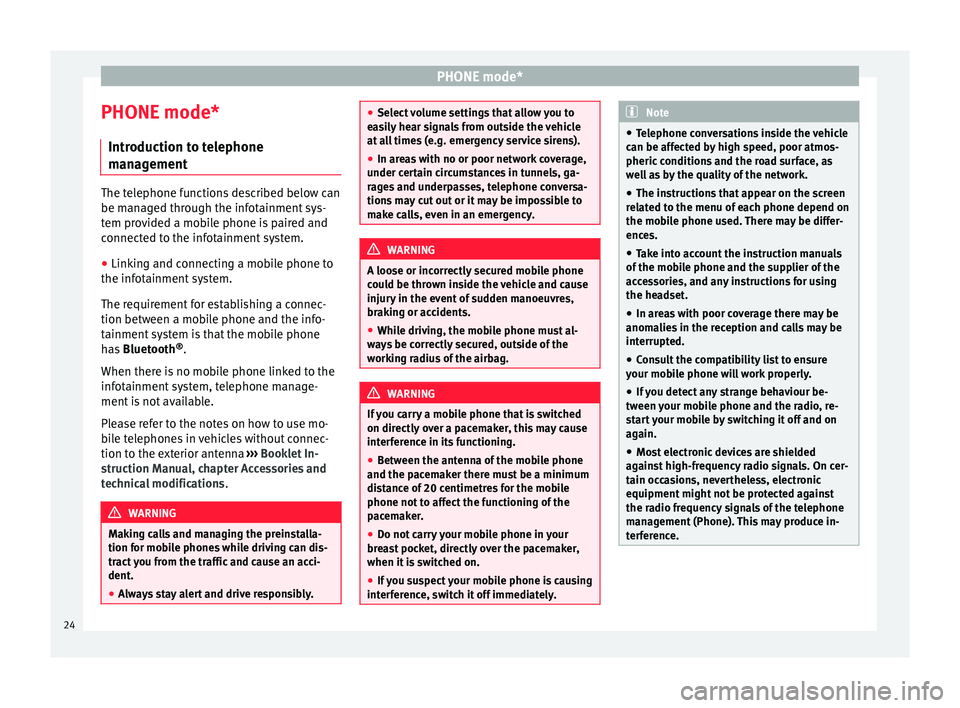
PHONE mode*
PHONE mode* Introduction to telephone
management The telephone functions described below can
be managed through the infotainment sys-
tem provided a mobile phone is paired and
connected to the infotainment system.
● Linking and connecting a mobile phone to
the infotainment system.
The requirement for establishing a connec-
tion between a mobile phone and the info-
tainment system is that the mobile phone
has Bluetooth ®
.
When there is no mobile phone linked to the
infotainment system, telephone manage-
ment is not available.
Please refer to the notes on how to use mo-
bile telephones in vehicles without connec-
tion to the exterior antenna ›››
Booklet In-
struction Manual, chapter Accessories and
technical modifications .WARNING
Making calls and managing the preinstalla-
tion for mobile phones while driving can dis-
tract you from the traffic and cause an acci-
dent.
● Always stay alert and drive responsibly. ●
Select volume settings that allow you to
easily hear signals from outside the vehicle
at all times (e.g. emergency service sirens).
● In areas with no or poor network coverage,
under certain circumstances in tunnels, ga-
rages and underpasses, telephone conversa-
tions may cut out or it may be impossible to
make calls, even in an emergency. WARNING
A loose or incorrectly secured mobile phone
could be thrown inside the vehicle and cause
injury in the event of sudden manoeuvres,
braking or accidents.
● While driving, the mobile phone must al-
ways be correctly secured, outside of the
working radius of the airbag. WARNING
If you carry a mobile phone that is switched
on directly over a pacemaker, this may cause
interference in its functioning.
● Between the antenna of the mobile phone
and the pacemaker there must be a minimum
distance of 20 centimetres for the mobile
phone not to affect the functioning of the
pacemaker.
● Do not carry your mobile phone in your
breast pocket, directly over the pacemaker,
when it is switched on.
● If you suspect your mobile phone is causing
interference, switch it off immediately. Note
● Telephone conversations inside the vehicle
can be affected by high speed, poor atmos-
pheric conditions and the road surface, as
well as by the quality of the network.
● The instructions that appear on the screen
related to the menu of each phone depend on
the mobile phone used. There may be differ-
ences.
● Take into account the instruction manuals
of the mobile phone and the supplier of the
accessories, and any instructions for using
the headset.
● In areas with poor coverage there may be
anomalies in the reception and calls may be
interrupted.
● Consult the compatibility list to ensure
your mobile phone will work properly.
● If you detect any strange behaviour be-
tween your mobile phone and the radio, re-
start your mobile by switching it off and on
again.
● Most electronic devices are shielded
against high-frequency radio signals. On cer-
tain occasions, nevertheless, electronic
equipment might not be protected against
the radio frequency signals of the telephone
management (Phone). This may produce in-
terference. 24
Page 27 of 44

PHONE mode*
Places with special regulations Switch off the mobile phone and the prein-
stallation for mobile telephones in places
with risk of explosion. These areas are com-
mon but are not always clearly marked
››› in Introduction to telephone management on
page 24. They include, for example:
●
Ar e
as with piping and reservoirs containing
chemical products.
● Below deck, on boats and ferries.
● Near vehicles that run on liquefied gas
(such as propane or butane).
● In places where there are chemical sub-
stances or particles such as flour, dust or
metal chips in the air.
● In any other place where you must turn off
the engine of your vehicle. WARNING
Switch off your mobile phone in places with
risk of explosion! Your mobile phone will au-
tomatically connect to the mobile phone net-
work as soon as the Bluetooth connection is
cut from the mobile preinstallation. Note
In areas with special requirements and where
the use of mobile phones is prohibited, you
must keep the mobile phone and its prein-
stallation switched off at all times. The radia- tion emitted by mobile phones when switch-
ed on can cause interference in sensitive
technical and medical equipment, which
could damage this equipment or cause it to
stop working properly.
Linking and connecting your mobile
phone to the infotainment system
To operate a mobile phone through the info-
tainment system, you need to link both devi-
ces
one time only .
F or
your safety, we recommend you carry out
this connection when the vehicle is station-
ary. In some countries you cannot perform
the pairing with the vehicle running.
You must guarantee the following setup in
the mobile phone and the infotainment sys-
tem:
● The
Bluetooth ®
function must be active
and visible on the mobile phone and info-
tainment system, respectively.
● The
keypad lock of the mobile phone must
be disconnected.
● The
notification and key tones of your mo-
bile phone must be disconnected.
In some countries, after switching the igni-
tion on, the
Bluetooth ®
function of the info-
tainment system should be activated or re-
main visible for around 3 minutes. During the linking process you must enter da-
ta using your mobile phone's keypad. To do
so, you must have your mobile phone at
hand.
Once the link has been made, the schedule
and call lists stored in your mobile phone will
be loaded. The duration of the loading proc-
ess depends on the amount of data stored on
your mobile phone. When the loading proc-
ess is complete, the data will be available to
the infotainment system.
Starting the link from the system
Make sure the mobile device is active and
visible.
● Press the PHONE unit button.
● Press the function button Find .
ALTERNATIVELY: ● Press the PHONE unit button.
● Press the Setup function button.
● Press the function button Select phone and
then Find .
The search process can take up to 1 minute.
On the screen the system will dynamically
update the names of the Bluetooth devices
found. ● Select the mobile phone to which you want
to pair from the list of Bluetooth devices
found. »
25
Page 28 of 44

PHONE mode*Select the profile you want to connect:
Connect all profiles: will connect all the profiles availa-
ble by mobile and compatible with the system
Hands-free: will connect the hands-free profile
Bluetooth audio: will connect the Bluetooth audio pro-
file
The infotainment system and the mobile
phone will now be connected to each other.
In certain circumstances, it is possible that to
finish the connection between the two devi-
ces, you must enter additional data in the
mobile phone and infotainment system.
●
If necessary, confirm the pairing request in
the mobile phone.
● Use your mobile phone to enter and con-
firm your PIN code, as indicated in the dis-
play of the infotainment system.
● ALTERNATIVELY: Compare the PIN code
sho wn in the di
splay of the infotainment sys-
tem with the PIN code that appears on the
mobile phone. If they coincide, you must con-
firm it on both
devices.
Once pairing is complete, the PHONE
main
menu will be shown.
Linking and connecting mobile telephones
You can pair up to 20 mobile phones to the
infotainment system, but only one mobile phone can be connected as hands-free, and
another device as a Bluetooth audio profile.
When you turn on the infotainment system
the connection is automatically established
with the mobile phone that was last connec-
ted. If it cannot establish a connection with
that mobile phone, the phone manager will
automatically try to establish a connection
with the next mobile phone that appears on
the list of linked devices.
The working radius of the Bluetooth connec-
tion is
a maximum of 10 metres . If this work-
ing radius is exceeded, the connection estab-
lished through Bluetooth will be interrupted.
The connection is automatically re-establish-
ed as
soon as this device comes back into
the Bluetooth working radius.
If the maximum number of linked devices is
reached and you wish to link another one to
the system, it will automatically replace the
one that has recently been used the least. If
you wish to replace it with another one, the
user must erase it beforehand. To do so:
● Press the unit button Setup within the tele-
phone context.
● Press the function button Bluetooth setup .
● Press the function button My devices .
● In the list of paired devices, press the func-
tion button remove after the mobile phone to
be deleted and then press Delete to confirm
the process. Note
● The behaviour may vary depending on the
device connected.
● For some android mobile devices you must
accept the request to access the PBAP phone-
book after linking, to be able to access the
phonebook. It is recommended to activate
the option “always” so as not to have to ac-
cept it every time you connect. General information
Please refer to the notes on using a mobile
phone in the vehicle without connection to
exterior antenna
›››
Booklet Instruction Man-
ual, chapter Accessories and technical modi-
fications .
On ly
use devices that support Bluetooth. At
your SEAT dealership, or on the Internet, you
will find information about products that sup-
port Bluetooth.
Take into account the instruction manual of
the mobile phone and of the manufacturer of
the accessories. In areas with poor coverage
there may be anomalies in the reception and
calls may be interrupted.
Most electronic devices are shielded against
radio frequency signals (high-frequency). On
some occasions, nevertheless, electronic de-
vices cannot be protected against the radio
26
Page 29 of 44
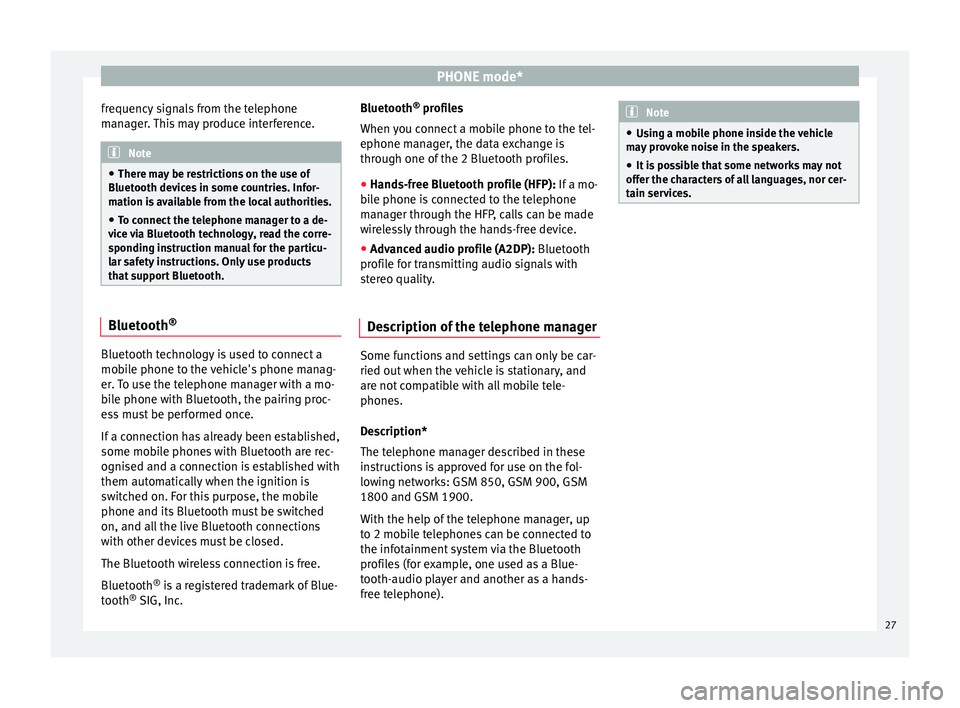
PHONE mode*
frequency signals from the telephone
manager. This may produce interference. Note
● There may be restrictions on the use of
Bluetooth devices in some countries. Infor-
mation is available from the local authorities.
● To connect the telephone manager to a de-
vice via Bluetooth technology, read the corre-
sponding instruction manual for the particu-
lar safety instructions. Only use products
that support Bluetooth. Bluetooth
®Bluetooth technology is used to connect a
mobile phone to the vehicle's phone manag-
er. To use the telephone manager with a mo-
bile phone with Bluetooth, the pairing proc-
ess must be performed once.
If a connection has already been established,
some mobile phones with Bluetooth are rec-
ognised and a connection is established with
them automatically when the ignition is
switched on. For this purpose, the mobile
phone and its Bluetooth must be switched
on, and all the live Bluetooth connections
with other devices must be closed.
The Bluetooth wireless connection is free.
Bluetooth
®
is a registered trademark of Blue-
tooth ®
SIG, Inc. Bluetooth
®
profiles
When you connect a mobile phone to the tel-
ephone manager, the data exchange is
through one of the 2 Bluetooth profiles.
● Hands-free Bluetooth profile (HFP): If a mo-
b i
le phone is connected to the telephone
manager through the HFP, calls can be made
wirelessly through the hands-free device.
● Advanced audio profile (A2DP): Bluetooth
profile for transmitting audio signals with
stereo quality.
Description of the telephone manager Some functions and settings can only be car-
ried out when the vehicle is stationary, and
are not compatible with all mobile tele-
phones.
Description*
The telephone manager described in these
instructions is approved for use on the fol-
lowing networks: GSM 850, GSM 900, GSM
1800 and GSM 1900.
With the help of the telephone manager, up
to 2 mobile telephones can be connected to
the infotainment system via the Bluetooth
profiles (for example, one used as a Blue-
tooth-audio player and another as a hands-
free telephone). Note
● Using a mobile phone inside the vehicle
may provoke noise in the speakers.
● It is possible that some networks may not
offer the characters of all languages, nor cer-
tain services. 27
Page 31 of 44
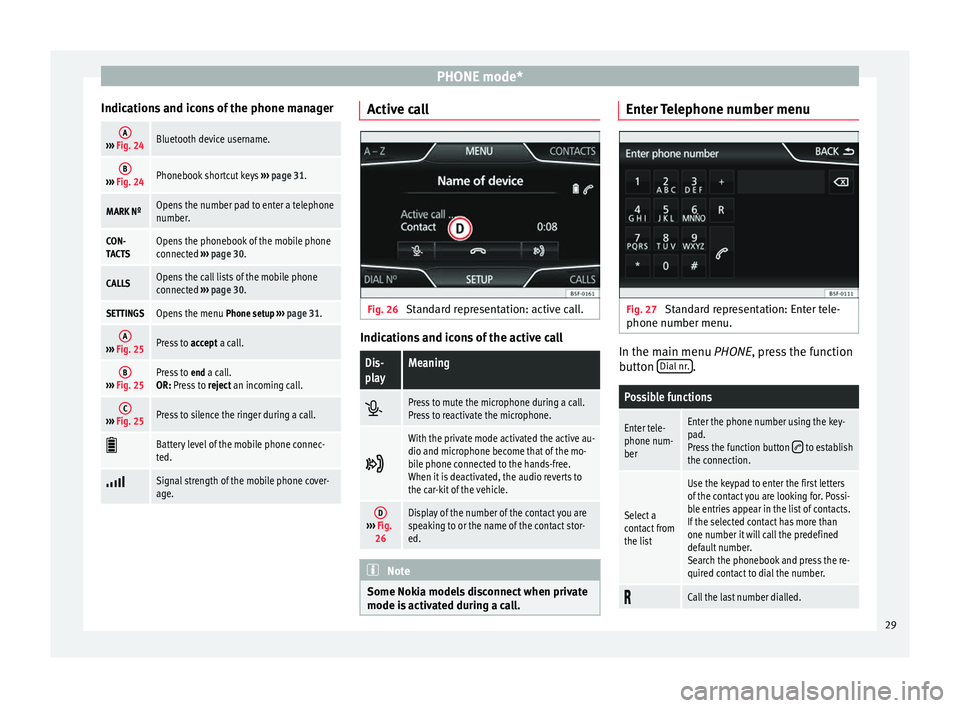
PHONE mode*
Indications and icons of the phone managerA››› Fig. 24Bluetooth device username.
B››› Fig. 24Phonebook shortcut keys ››› page 31.
MARK NºOpens the number pad to enter a telephone
number.
CON-
TACTSOpens the phonebook of the mobile phone
connected ››› page 30.
CALLSOpens the call lists of the mobile phone
connected ››› page 30.
SETTINGSOpens the menu Phone setup ››› page 31.
A››› Fig. 25Press to accept a call.
B››› Fig. 25Press to end a call.
OR: Press to reject an incoming call.
C››› Fig. 25Press to silence the ringer during a call.
Battery level of the mobile phone connec-
ted.
Signal strength of the mobile phone cover-
age. Active call
Fig. 26
Standard representation: active call. Indications and icons of the active call
Dis-
playMeaning
Press to mute the microphone during a call.
Press to reactivate the microphone.
With the private mode activated the active au-
dio and microphone become that of the mo-
bile phone connected to the hands-free.
When it is deactivated, the audio reverts to
the car-kit of the vehicle.
D›››
Fig.
26Display of the number of the contact you are
speaking to or the name of the contact stor-
ed. Note
Some Nokia models disconnect when private
mode is activated during a call. Enter Telephone number menu
Fig. 27
Standard representation: Enter tele-
phone number menu. In the main menu
PHONE
, press the function
b
utton Dial nr. .
Possible functions
Enter tele-
phone num-
berEnter the phone number using the key-
pad.
Press the function button
to establish
the connection.
Select a
contact from
the list
Use the keypad to enter the first letters
of the contact you are looking for. Possi-
ble entries appear in the list of contacts.
If the selected contact has more than
one number it will call the predefined
default number.
Search the phonebook and press the re-
quired contact to dial the number.
Call the last number dialled.
29
Page 33 of 44

PHONE mode*Dis-
playMeaning
Dialled: shows the numbers that have been
dialled using the mobile phone and phone
manager of the infotainment system.
Received: shows the numbers of the calls re-
ceived by the mobile phone and telephone
manager of the infotainment system and that
have been answered.
Note
The call list display will depend on the mobile
phone used. Phonebook shortcut keys
Fig. 31
Standard representation: phonebook
shortcut keys. You can directly access the contacts in the
phonebooks that start with the character se-
lected via these keys.
If there are no contacts that coincide with the
chosen character, the entry that immediately
follows is displayed.
Pressing multiple times in quick succession
will search for the characters shown on the
button.
To select from the remaining alphabetical let-
ters of the buttons, press and select the cor-
responding option on the
A-Z button in the
upper left corner or by pressing the Phone button.
Telephone setup In the main menu
PHONE
, press the Set
up function button.
Function button: effect
Select phone: select the phone to be paired to the info-
tainment system, or press Find to connect a new device.
User profile: opens the menu
User profile setup
››› page 32.
Select ring tone: select a ring tone from the list of prede-
fined tones.
Bluetooth settings: opens the menu Bluetooth setup
››› page 31.
Function button: effect
Reverse order of call lists: with the checkbox selected, the
call list entries are inverted (the oldest entry is shown at
the top of the list). Note
● If your phone does not support the func-
tion, Select ring tone , this menu will be disa-
bled.
● In these cases the melody determined in
the mobile phone will sound in the vehicle
speakers when a call is received.
● The tones may not sound if the phone set
to silence/vibrate. You are advised to config-
ure your phone to audible. Bluetooth setup
In the
PHONE
main menu, press the function
b
utton Setup and then press
Bluetooth setup .
Function button: effect
Bluetooth: press to disconnect the Bluetooth in the
system.
Visibility: activate and deactivate the Bluetooth “visibili-
ty” of the infotainment system using the function button
. To link a mobile phone to the infotainment system
the visibility must be activated. With the setting At start-up
, visibility is disabled after a certain time. If
you have a Bluetooth audio device active and playing,
the visibility is automatically set to “not visible”.
» 31
Page 34 of 44

PHONE mode*Function button: effect
Name: when you open this option it opens a keyboard,
with which you can modify the default name of the de-
vice.
My devices: shows the devices linked to the system.
In this menu connection/disconnection of the re-
quired profiles of the Bluetooth device connections
can be managed.
When pressing a device a new screen will open with
the available profiles.
When a profile is pressed the system connects to
this profile.
If it is already connected to a profile it will discon-
nect the selected profile.
Find: looks for Bluetooth devices that are switched on
and visible within the working radius of the infotainment
system. The working radius is approximately 10 metres.
A2DP Bluetooth audio: function button that activates and
deactivates the use of the radio as the Bluetooth receiv-
er of the audio source. User profile setup
In the main menu
PHONE
, press the function
b
utton Setup and then press
User profile .
Function button: effect
Memory in use: Displays the number of total contacts
downloaded that contain at least one phone number,
maximum of 2000 phones.
Function button: effect
Sort by: determine the order sequence of the phone-
book entries, by surname, first name, or by first name,
surname.
Import contacts: press to import the phonebook of the tel-
ephone connected, or to update a phonebook that has
already been imported. Note
Some telephones require a restart to down-
load the last contacts added again. 32
Page 38 of 44

Setup
Setup
System setup Menu (SETUP) Introduction Fig. 37
Standard representation: Main menu Activate the setup main menu (SETUP)
● Press the infotainment button, MENU , to
open the System setup
main menu.
● Press the function button corresponding to
the setup you wish to carry out.
System setup main menu (SETUP) ●
Press the infotainment button Setup , to
open the System setup main menu.
● Press the function button corresponding to
the setup you wish to carry out.Function button: effect
Display switched off: with this function activated, if there is
no activity in the infotainment system after a period of
time has elapsed the screen will switch off. When you
touch the screen or press an infotainment button, the
screen will light up again ››› page 36.
Screen setup: change screen setup ››› page 36.
Sound setup: Adjust volume and sound setup
››› page 37.
Idioma/Language: Set the desired language for the texts
and announcements.
Date and time: adjust time and date setup ››› page 37.
Units: adjust units of measurement ››› page 37.
Bluetooth settings*: Adjust Bluetooth setup
Factory settings: ››› page 37.
System information: indication of the system information
(device number, hardware and software version).
Copyright: message with radio software licensing infor-
mation. Note
For all the infotainment systems to work
properly, it is important to set the correct
time and date in the vehicle. Screen setup
Fig. 38
Standard representation: display in
Standby mode ●
Press the infotainment button, Setup , to
open the System setup
main menu.
● Press the Screen function button. When you
close a menu, the changes will take effect au-
tomatically.
Summary of the indications and function
buttons
Function button: effect
Brightness: select the brightness level of the screen.
Show clock in standby mode: in standby mode the current
time and date are shown on the display of the infotain-
ment system ››› Fig. 38.
Acoustic touchscreen feedback: the feedback when you press
a function button on the screen is activated. 36