2014 Seat Leon SC audio
[x] Cancel search: audioPage 76 of 114

75
Telephone control (Phone)
● Press the Bluetooth Settings
function button.
● Press the Find devices function button.
The search process may last 15 to 20 seconds. On completion, the names of
any mobile phones found are displayed on the screen. Sometimes the
search process is unable to find the device it wishes to pair to the radio and
navigation system. It may be necessary to repeat the search several times.
● Select the entry corresponding to the mobile phone to be connected
from the list of Bluetooth devices ⇒ Fig. 78.
● Establish a connection by pressing the Connect
function button.
● Alternatively: establish the connection by pressing the right unit button.
● Alternatively: establish the connection by pressing the name of the
phone in the entry in the list.
Now establish a connection between the mobile phone and the radio and
navigation system. To confirm the connection between the two units, certain
information should be entered in the mobile phone.
● Confirm connection in the mobile phone.
● Enter PIN shown on the radio and navigation display via the mobile
phone and confirm. Some mobile phones permit a Bluetooth connection us-
ing the “Secure Simple pairing” method. In this case, you are not asked to
enter a PIN from the mobile phone, but to confirm that the PIN displayed on
the mobile and the PIN displayed on the navigation system are the same.
When the PIN has been correctly entered, a message confirming the connec-
tion is displayed on the radio and navigation system screen. The address
book stored in the mobile phone and the call lists are automatically loaded.
The time taken to load the information will depend upon the quantity of da-
ta stored in the mobile phone. Once the data has been loaded, the tele-
phone control data will be available in the radio and navigation system. The
main menu, PHONE, is displayed on the screen.
Start passive connection of the mobile phone
● Press the PHONE
unit button.
● Press the SETUP unit button. ●
Press the Bluetooth Settings
function button.
● Press the Activate BT visibility function button. Once the BT visibility has
been activated in the navigation system, it will remain active for approx. 5
minutes.
● Start searching for Bluetooth audio accessories in the mobile phone.
The search process may last 15 to 20 seconds. On completion of the proce-
dure, the radio and navigation system is shown in the mobile phone as
SEAT_BT. Sometimes the search process is unable to find the device it wish-
es to pair to the radio and navigation system. It may be necessary to repeat
the search several times.
● Select SEAT_BT on the mobile phone, in the list of entries of Bluetooth
audio accessories found and establish connection.
Now establish a connection between the mobile phone and the radio and
navigation system. To end the connection between the two units, certain in-
formation should be entered in the mobile phone.
● Enter PIN shown on the radio and navigation display via the mobile
phone and confirm. Some mobile phones permit a Bluetooth connection us-
ing the “Secure Simple pairing” method. In this case, you are not asked to
enter a PIN from the mobile phone, but to confirm that the PIN displayed on
the mobile and the PIN displayed on the navigation system are the same.
When the PIN has been correctly entered, the mobile phone address book
and call lists are automatically loaded. The time taken to load the informa-
tion will depend upon the quantity of data stored in the mobile phone. Once
the data has been loaded, the telephone control data will be available in
the radio and navigation system. The main menu, PHONE, is displayed on
the screen.
If the PIN is not entered correctly, the Bluetooth visibility automatically
switches off in the radio and navigation system. To reconnect the phone
again, visibility should be reactivated via the Bluetooth settings.
Page 87 of 114
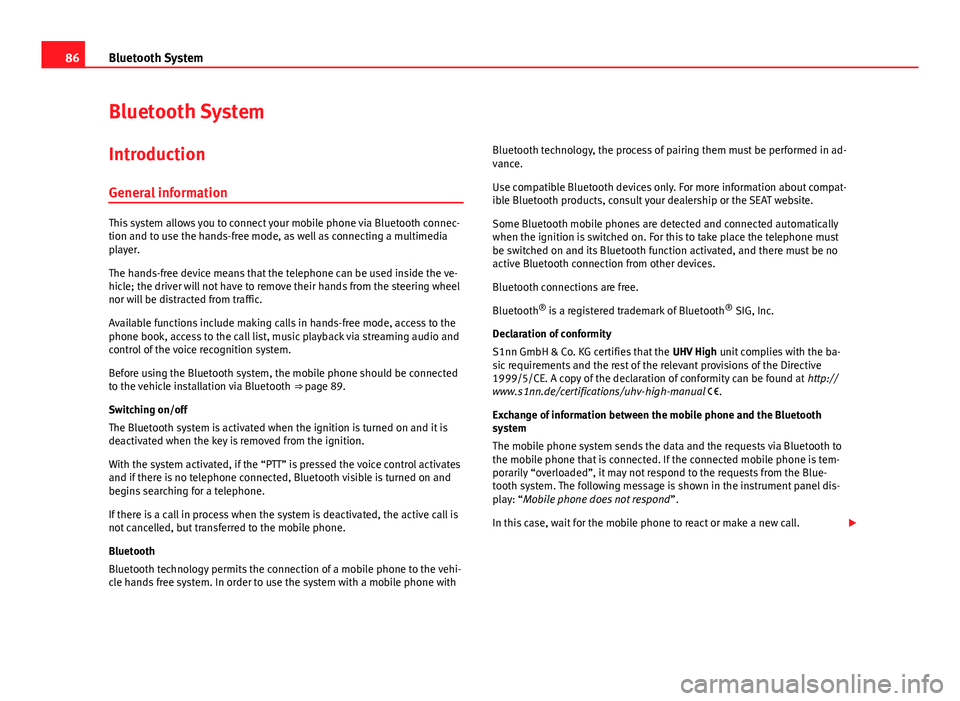
86Bluetooth System
Bluetooth System
Introduction General information
This system allows you to connect your mobile phone via Bluetooth connec-
tion and to use the hands-free mode, as well as connecting a multimedia
player.
The hands-free device means that the telephone can be used inside the ve-
hicle; the driver will not have to remove their hands from the steering wheel
nor will be distracted from traffic.
Available functions include making calls in hands-free mode, access to the
phone book, access to the call list, music playback via streaming audio and
control of the voice recognition system.
Before using the Bluetooth system, the mobile phone should be connected
to the vehicle installation via Bluetooth ⇒ page 89.
Switching on/off
The Bluetooth system is activated when the ignition is turned on and it is
deactivated when the key is removed from the ignition.
With the system activated, if the “PTT” is pressed the voice control activates
and if there is no telephone connected, Bluetooth visible is turned on and
begins searching for a telephone.
If there is a call in process when the system is deactivated, the active call is
not cancelled, but transferred to the mobile phone.
Bluetooth
Bluetooth technology permits the connection of a mobile phone to the vehi-
cle hands free system. In order to use the system with a mobile phone with Bluetooth technology, the process of pairing them must be performed in ad-
vance.
Use compatible Bluetooth devices only. For more information about compat-
ible Bluetooth products, consult your dealership or the SEAT website.
Some Bluetooth mobile phones are detected and connected automatically
when the ignition is switched on. For this to take place the telephone must
be switched on and its Bluetooth function activated, and there must be no
active Bluetooth connection from other devices.
Bluetooth connections are free.
Bluetooth ®
is a registered trademark of Bluetooth ®
SIG, Inc.
Declaration of conformity
S1nn GmbH & Co. KG certifies that the UHV High unit complies with the ba-
sic requirements and the rest of the relevant provisions of the Directive
1999/5/CE. A copy of the declaration of conformity can be found at http://
www.s1nn.de/certifications/uhv-high-manual .
Exchange of information between the mobile phone and the Bluetooth
system
The mobile phone system sends the data and the requests via Bluetooth to
the mobile phone that is connected. If the connected mobile phone is tem-
porarily “overloaded”, it may not respond to the requests from the Blue-
tooth system. The following message is shown in the instrument panel dis-
play: “Mobile phone does not respond ”.
In this case, wait for the mobile phone to react or make a new call.
Page 89 of 114

88Bluetooth System
● There may be restrictions on the use of Bluetooth devices in some coun-
tries. Information is available from the local authorities.
● If you connect the mobile phone Bluetooth system to a Bluetooth de-
vice, consult the safety warnings in its instruction manual. Use compatible
Bluetooth products only.
● If a call is received or made using the Bluetooth system when the radio
is switched off, this will always automatically turn on providing that the igni-
tion is switched on.
● If a call is received or made, the sound of the audio source that is cur-
rently being listened to will be muted in order for the telephone conversa-
tion to be carried out without unpleasant background noise.
● Adjust the volume of the conversation on the mobile phone to “maxi-
mum” and modify the volume on the radio volume control.
Areas with special regulations
Switch off the mobile phone and the pre-installation in areas with a high
risk of explosion. These areas are usually marked, although not always
clearly ⇒
in General information on page 87. For example:
● In the vicinity of chemical pipelines and tanks
● Below deck on board ships and ferries.
● In the proximity of vehicles that run on liquid gas (such as propane or
butane)
● Areas with chemical products or particles in the air, such as flour, dust
or metal powder.
● Any area in which the car engine must be switched off.
WARNING
Switch off your mobile phone in areas with a high risk of explosion! The
mobile phone can be automatically reconnected to the mobile phone net-
work if the Bluetooth connection is switched off for the pre-installation.
CAUTION
Always switch off your mobile phone and the pre-installation in restricted
areas or areas where the use of mobile phones is not permitted. Radiation
from a mobile phone which is switched on may interfere with sensitive tech-
nical or medical equipment, resulting in malfunction or damage to this
equipment.
Compatibility with mobile phones
Connection between a mobile phone and the navigation system will depend
on the mobile phone paired with the navigator.
New models of mobile phone are continually being launched on the market.
These are developed by different manufacturers, use different operating
systems and operate in different ways. Therefore, some mobile phones are
unable to correctly perform the functions described, or are totally incompati-
ble with the radio and navigation system.
Depending on the model of phone, some functions may not be available or
may require the phone configuration to be changed. Familiarise yourself
with your mobile phone and with the radio and navigation unit. Please read
the mobile phone manual carefully to determine the available options.
To help you when choosing a mobile phone, SEAT offers the results of the
compatibility tests on different mobile phones. Visit the SEAT web page or
ask your dealership for further information.
Even when a mobile phone is shown as compatible in the SEAT lists, it may
not work correctly when paired with the radio and navigation system, due to
the software version of the mobile phone. In this case, we recommend you
update the telephone software. Mobile phone manufacturers usually make
updates available on Internet for their customers in order to improve the
working of the phone.
Page 100 of 114

99
Bluetooth System
Note
For data protection reasons, before selling the vehicle delete the “user pro-
file” in the Users menu. This is done from the instrument panel: Bluetooth menu > Users > Delete. You can also do this via voice control and the func-
tion “Restore factory defaults” ⇒ table on page 95.
Settings menu
effectDescriptionPhone bookAfter successfully establishing a connection, the contacts in
the SIM card and the phone book a)
are automatically loa-
ded into the memory of the Bluetooth system.
UpdatingTransfer any modifications to the phone book of
the mobile phone to the vehicle phone book af-
ter the connection has been established. a)
Voice com-
mandClassification of entries by
surname or first
name. a)
Call toneA selection of different call tones are available. Select a
tone to listen to it. Confirm the selection on the multifunc-
tion steering wheel using button OK ⇒ Fig. 91.
a)
Depending on the mobile phone. Audiostreaming (Wireless communication
Interface)
Media player
Playback of music stored in the mobile phone through the “Bluetooth Au-
dio” wireless communication interface is only possible with some factory-in-
stalled radios. The mobile phone must be paired with the communication
system.
Media mode indications on ⇒ page 27.
In order to use a mobile phone as a media player, the mobile phone must
be compatible with the “Advanced Audio Distribution Profile” (A2DP) Blue-
tooth profile. The A2DP profile allows the wireless transmission of a high-
quality stereophonic sound signal. Consult your mobile phone manufactur-
er.
Operation of the media played must be carried out using the speech control
system ⇒ page 93 1)
. The mobile phone must be compatible with the “Audio
Video Remote Control Profile” (AVRCP) Bluetooth profile. In some mobile
phones the media player will have to be started in the mobile phone before
you can use it via voice control.
Starting and stopping music playback
● Select the programme for playing music through the mobile phone, for
example Play via Bluetooth 1)
.
● Start playing music in the mobile phone.
● If necessary, select the audio source on the radio ⇒ page 35.
● Alternatively: Give the corresponding order for starting playback
⇒ page 93 2)
1)Depending on the mobile phone.
2) Depending on the mobile phone or media player.
Page 101 of 114

100Bluetooth System
Stop playback
Stop the music player in the mobile phone.
Alternatively: Give the corresponding order (voice control).
Operation during music playback via the “Bluetooth Audio” function
The sound settings and selection of other audio sources are done through
the radio.
Choosing tracks, search forward and rewind are carried out with the mobile
telephone buttons or by the voice control system 1)
.
Holding telephone conversations during music playback via the “Bluetooth
Audio” function
While playing music with the “Bluetooth Audio” function, the telephone
functions are still available. Music is paused during telephone conversa-
tions.
Note
● If the mobile phone and the communication system are connected via
Bluetooth, when another user is connected, they will be disconnected and
the music currently playing on the mobile phone will stop. There can only be
one device connected to the communication system at a time.
● With some mobile phones the volume can be adjusted directly on the
phone. SEAT recommends setting the maximum volume on the mobile
phone and making necessary adjustments on the radio during playback.
● Always switch off the warning and service tones on a connected Blue-
tooth audio source, e.g. key tones on a mobile telephone, to prevent inter-
ference noise and malfunctions.
1)
Depending on the mobile phone or media player.
Page 103 of 114

102Settings (SETUP)
Opening the Sound main menu ● Press the SETUP
unit button from any menu.
● Press the Sound function button at the bottom-left of the screen to open
the menu for changing sound and volume settings ⇒ Fig. 94.
The currently selected settings are indicated in the overview by the scale in
the circle next to the respective menu item ⇒ Fig. 94.
Changing the balance and fader settings
● Press the function buttons Treble
, Mid or Bass to open the respective
settings menus for adjusting the “tone” ⇒ Fig. 95.
● Turn the setting knob ⇒ Fig. 1 10
or press the function button
or to
alter the current setting.
● Press the function button Balance
or Fader to open the settings menu for
changing the sound focus to the left or right (balance) or to the front or rear
(fader).
● Turn the setting knob or press the appropriate function button to alter
the current setting.
Changing the volume settings and adjustments
The volume settings and adjustments can be pre-defined.
While volume settings are being adjusted, the currently active audio source
is played at the level of the setting as it changes.
● In the Sound main menu, press the Volume
function button
⇒ Fig. 94.
● Press the function button Max. switch-on volume, Traffic announcements (TP)⇒
page 21, Navigation volume or Speed-dependent vol. adjustment to open the cor-
responding settings menu.
● Turn the setting knob or press the
or function button.
● Pressing the Vol. reduction function button opens a pop-up window in
which you can set the automatic audio volume reduction applied when the
parking distance warning system (PDC) is active. When reverse gear is en-
gaged, the volume of the radio and navigation system is lowered to make
manoeuvring easier and so that acoustic warnings are audible. If the maximum start-up volume is set very low, the navigation system an-
nouncements will also be lowered to this level. This may mean that the vol-
ume of the navigation system requires turning up each time the unit is
switched on.
Functional description of speed-dependent volume adjustment (GALA)
The speed dependent volume adjustment automatically increases the vol-
ume as the vehicle speed increases.
The degree to which the volume increases with speed is adjusted on a scale
between 1 and 7.
If a low value is set, the volume increases only slightly as the speed of the
vehicle increases. At a high setting the volume increases further. At 0
speed-dependent volume control is switched off (display: Off).
System settings
● Press the SETUP unit button and the System function button to open the
settings menu.
Resetting to factory settings
The restoration of the original settings deletes all the previous entries, des-
tinations and other settings .
● In the System settings menu , press the Factory settings
function button.
● Confirm the prompt by pressing Yes to reset the unit to its original set-
tings.
Other system settings
Function button: EffectLanguage: Press to select the desired language for text and voice output. OR: select Automatic to select the language programmed in the instru-
ment panel.
Page 105 of 114

104Abbreviations
Abbreviations
Abbreviations
AbbreviationMeaningAMAmplitude modulation (medium wave, MW).AUXAuxiliary inputA2DPTechnology included by many manufacturers to transmit
audio signals via Bluetooth (Advanced Audio Distribution
Profile).
DABDigital transmission standard for digital radio (Digital Au-
dio Broadcasting)
DINDeutsches Institut fur Normung (German industry stand-
ard).
DTMFDial tone with dual tone multiple frequencyEONAssistance for other radio transmission networks (En-
hanced Other Network).
FMFrequency modulation (very high frequency, VHF).GALASpeed Controlled Volume (SCV).GPSGlobal Positioning System.HFPWireless telephony (hands-free profile).MDIExternal data medium (Media Device Interface).MP3Audio file compression format.PDCParking distance warning system (Park-Distance-Control).PIN codePersonal Identification Number.RDSRadio Data System.SIMSubscriber identity module.TMCTraffic reports for dynamic navigation (Traffic Message
Channel)
TPTraffic reports function in Radio mode (Traffic Program).
AbbreviationMeaningVBRVariable bit rate.WMAAudio file compression format.
Page 106 of 114

Index
A
Address entry . . . . . . . . . . . . . . . . . . . . . . . . . . . 50
AM . . . . . . . . . . . . . . . . . . . . . . . . . . . . . . . . 13, 104
Anti-theft protection Code number . . . . . . . . . . . . . . . . . . . . . . . . . 8
Radio coding . . . . . . . . . . . . . . . . . . . . . . . . . . 8
Areas with special regulations . . . . . . . . . . . . . 88
Audiostreaming . . . . . . . . . . . . . . . . . . . . . . . . . 99
Automatic pairing . . . . . . . . . . . . . . . . . . . . . 76, 91 System . . . . . . . . . . . . . . . . . . . . . . . . . . . . . 91
Autoscan MEDIA . . . . . . . . . . . . . . . . . . . . . . . . . . . . . . 38
RADIO . . . . . . . . . . . . . . . . . . . . . . . . . . . . . . 14
Autozoom . . . . . . . . . . . . . . . . . . . . . . . . . . . . . . 63
AUX . . . . . . . . . . . . . . . . . . . . . . . . . . . . . . . 32, 104 AUX-IN multimedia socket . . . . . . . . . . . . . . 32
AUX volume . . . . . . . . . . . . . . . . . . . . . . . . . 39
External audio source . . . . . . . . . . . . . . . . . 32
AUX-IN multimedia socket See: AUX . . . . . . . . . . . . . . . . . . . . . . . . . . . . 32
AUX 2 . . . . . . . . . . . . . . . . . . . . . . . . . . . . . . . . . . 33
AUX2 . . . . . . . . . . . . . . . . . . . . . . . . . . . . . . . . . . 33
AUX 2 External audio source . . . . . . . . . . . . . . . . . 33
Avoiding traffic . . . . . . . . . . . . . . . . . . . . . . . . . . 68 B
Balance . . . . . . . . . . . . . . . . . . . . . . . . . . . . . . . 101
Base volume
Adjusting . . . . . . . . . . . . . . . . . . . . . . . . . . . . 9
Mute function . . . . . . . . . . . . . . . . . . . . . . . . . 9
Bass . . . . . . . . . . . . . . . . . . . . . . . . . . . . . . . . . 101
Bluetooth Automatic pairing . . . . . . . . . . . . . . . . . . . . . 76
Create user profile . . . . . . . . . . . . . . . . . . . . 89
Pairing the mobile phone . . . . . . . . . . . . . . 90
Telephone menu . . . . . . . . . . . . . . . . . . . . . . 98
Bluetooth audio (external audio source) . . . . . 35
Bluetooth System media player . . . . . . . . . . . . . . . . . . . . . . . . . 99
Via voice control . . . . . . . . . . . . . . . . . . . . . . 93
Visibility . . . . . . . . . . . . . . . . . . . . . . . . . . . . 91
BT audio . . . . . . . . . . . . . . . . . . . . . . . . . . . . . . . 35
Button tone See: Confirmation tone . . . . . . . . . . . . . . . 102
C
Cabriolet models (ejecting CDs) . . . . . . . . . . . . 30
Call Accepting . . . . . . . . . . . . . . . . . . . . . . . . . . . 93
Ending . . . . . . . . . . . . . . . . . . . . . . . . . . . . . . 93
Rejecting . . . . . . . . . . . . . . . . . . . . . . . . . . . . 93
Starting . . . . . . . . . . . . . . . . . . . . . . . . . . . . . 93
Call list . . . . . . . . . . . . . . . . . . . . . . . . . . . . . . . . 95 Call log . . . . . . . . . . . . . . . . . . . . . . . . . . . . . . . . 98
Calls to SEAT services . . . . . . . . . . . . . . . . . . . . . 83
Car park search . . . . . . . . . . . . . . . . . . . . . . . . . . 53
CD eject in Cabriolet models . . . . . . . . . . . . . . . 30
CD mode See: MEDIA . . . . . . . . . . . . . . . . . . . . . . . . . . 30
Changing frequency band . . . . . . . . . . . . . . . . . 13
Changing station names . . . . . . . . . . . . . . . . . . 20
Checkbox – ticking and clearing . . . . . . . . . . . . 10
Code number . . . . . . . . . . . . . . . . . . . . . . . . . . . . 8
Commands . . . . . . . . . . . . . . . . . . . . . . . . . . . . . 95
Confirmation tone Switching on and off . . . . . . . . . . . . . . . . . 102
Controls . . . . . . . . . . . . . . . . . . . . . . . . . . . . . . . . . 6
Coordinates . . . . . . . . . . . . . . . . . . . . . . . . . . . . 58
Creation of user profile . . . . . . . . . . . . . . . . . . . 89
Cursor See: "Enter mark" . . . . . . . . . . . . . . . . . . . . . 49
D
DAB . . . . . . . . . . . . . . . . . . . . . . . . . . . . . . . . . . . 22 Additional services . . . . . . . . . . . . . . . . . . . . 22
Additional stations from the main menu . . 23
Additional stations on the DAB station list . 25
Changing an ensemble . . . . . . . . . . . . . . . . 24
Changing station . . . . . . . . . . . . . . . . . . . . . 24
Changing stations . . . . . . . . . . . . . . . . . . . . 23
Channel . . . . . . . . . . . . . . . . . . . . . . . . . . . . . 22
105
Index