2014 Seat Leon SC ECO mode
[x] Cancel search: ECO modePage 40 of 114

39
Audio mode
The scan function can also be started and stopped by briefly pressing the
setting knob ⇒ Fig. 1 10
.
Available playback modes
Function button: EffectScan: Each track of the current folder or current Media source will be
played for 10 seconds. The scan function starts at the next track.
Mix: The tracks of the current audio CD will be played in random order.Mix folder: The tracks of the current folder will be played in random order.Mix all: The tracks of the current data medium will be played in random or-
der.
Repeat track: Repeats the currently playing title.Repeat CD: At the end of the current audio CD, its tracks will be played
again.
Repeat folder: At the end of the current folder, its tracks will be played
again.
The random play and repeat functions remain active for the corresponding
Media source until they are closed for that source.
Media setup menu (SETUP)
In Media mode, press the SETUP unit button to open the
Media setup menu.
The selection options depend on the type of unit and equipment.
Function button: EffectTraffic programme (TP): To activate or deactivate the TP function ⇒ page 19. Scan/Mix/Repeat incl. : Subfolders are included in the selected playback
mode ⇒ page 38.
This setting must be defined before the playback mode is activated.
AUX input level: Adjust the input volume for an external audio source in the
AUX-IN multimedia socket ⇒ Fig. 1 9 to the output volume
of the other
audio sources ⇒ page 32.
Function button: EffectBluetooth settings: Press to enter the BT settings menu to view the list of de-
vices connected, search for devices, etc.
BT-Audio volume: Adjust the input volume for a Bluetooth audio source to
the playback volume of the other audio sources.
Activating the AUX2 input: Press to activate the AUX2 audio input. If your ve-
hicle does not have an RSE system, or a MEDIA-IN or MDI multimedia inter-
face, this checkbox should always be left unmarked ⇒ page 33.
MDI volume: Adjust the input volume for an iPod®
or iPhone ®
or other de-
vice connected to the MEDIA-IN multimedia interface to the playback vol-
ume of the other audio sources ⇒ page 40.
AUX2 volume: Adjust the input volume for the AUX2 ⇒ table on page 39
external audio source to the playback volume of the other audio sources
⇒ page 32.
Adjusting playback volume
If you need to increase the output volume of an external audio source, first
lower the base volume on the radio-navigation system ⇒ page 9.
If the sound from the external audio source is too quiet, increase the output
volume on the external audio source if possible. If it is too low, increase the
input volume .
If the sound from the connected external audio source is too loud or distor-
ted, lower the output volume on the external audio source if possible. If it is
still too loud, lower the input volume.
WARNING
If the volume is too high, you could damage your hearing. Even if the vol-
ume is too loud for a short period only.
CAUTION
The vehicle loudspeakers may be damaged if the volume is too high or the
sound is distorted.
Page 74 of 114

73
Telephone control (Phone)
Telephone control (Phone) Introduction
General information
The telephone functions described below may be controlled using the radio
and navigation system, and by voice control, provided that there is a mobile
phone switched on and with the BT function on. In addition, the mobile
must be connected and paired via Bluetooth to the radio and navigation
system.
For the connection between the mobile phone and the radio and navigation
system, the mobile phone must have Bluetooth®
and it must be activated.
If no mobile phone is connected to the radio and navigation system, tele-
phone control from the navigator and voice control will not be available.
● Pair and connect the mobile phone to the radio and navigation system
⇒ page 74.
When the mobile phone has been paired with the navigation system, the
phone can be controlled via the navigation system and the multifunction
controls on the steering wheel using the vehicle instrument panel
⇒ page 91. Functions available include making calls in hands-free mode,
access to the mobile phone book, access to the list of calls received, missed
and recently dialled, and control of these functions using the voice recogni-
tion system ⇒ page 93.
The hands-free device means that the telephone can be used inside the ve-
hicle; the driver will not have to remove their hands from the steering wheel
nor will be distracted from traffic.
Please observe instructions concerning the use of mobile phones in vehi-
cles without an external aerial ⇒ page 89.
WARNING
Read and observe the safety warnings ⇒
in General information on
page 87.
Page 87 of 114
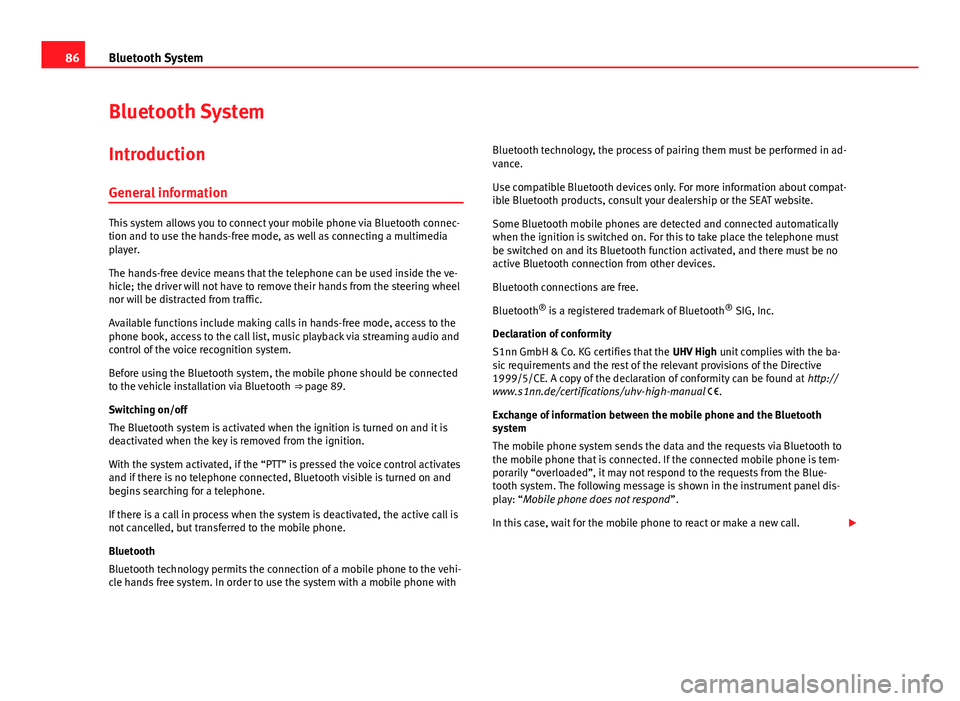
86Bluetooth System
Bluetooth System
Introduction General information
This system allows you to connect your mobile phone via Bluetooth connec-
tion and to use the hands-free mode, as well as connecting a multimedia
player.
The hands-free device means that the telephone can be used inside the ve-
hicle; the driver will not have to remove their hands from the steering wheel
nor will be distracted from traffic.
Available functions include making calls in hands-free mode, access to the
phone book, access to the call list, music playback via streaming audio and
control of the voice recognition system.
Before using the Bluetooth system, the mobile phone should be connected
to the vehicle installation via Bluetooth ⇒ page 89.
Switching on/off
The Bluetooth system is activated when the ignition is turned on and it is
deactivated when the key is removed from the ignition.
With the system activated, if the “PTT” is pressed the voice control activates
and if there is no telephone connected, Bluetooth visible is turned on and
begins searching for a telephone.
If there is a call in process when the system is deactivated, the active call is
not cancelled, but transferred to the mobile phone.
Bluetooth
Bluetooth technology permits the connection of a mobile phone to the vehi-
cle hands free system. In order to use the system with a mobile phone with Bluetooth technology, the process of pairing them must be performed in ad-
vance.
Use compatible Bluetooth devices only. For more information about compat-
ible Bluetooth products, consult your dealership or the SEAT website.
Some Bluetooth mobile phones are detected and connected automatically
when the ignition is switched on. For this to take place the telephone must
be switched on and its Bluetooth function activated, and there must be no
active Bluetooth connection from other devices.
Bluetooth connections are free.
Bluetooth ®
is a registered trademark of Bluetooth ®
SIG, Inc.
Declaration of conformity
S1nn GmbH & Co. KG certifies that the UHV High unit complies with the ba-
sic requirements and the rest of the relevant provisions of the Directive
1999/5/CE. A copy of the declaration of conformity can be found at http://
www.s1nn.de/certifications/uhv-high-manual .
Exchange of information between the mobile phone and the Bluetooth
system
The mobile phone system sends the data and the requests via Bluetooth to
the mobile phone that is connected. If the connected mobile phone is tem-
porarily “overloaded”, it may not respond to the requests from the Blue-
tooth system. The following message is shown in the instrument panel dis-
play: “Mobile phone does not respond ”.
In this case, wait for the mobile phone to react or make a new call.
Page 89 of 114

88Bluetooth System
● There may be restrictions on the use of Bluetooth devices in some coun-
tries. Information is available from the local authorities.
● If you connect the mobile phone Bluetooth system to a Bluetooth de-
vice, consult the safety warnings in its instruction manual. Use compatible
Bluetooth products only.
● If a call is received or made using the Bluetooth system when the radio
is switched off, this will always automatically turn on providing that the igni-
tion is switched on.
● If a call is received or made, the sound of the audio source that is cur-
rently being listened to will be muted in order for the telephone conversa-
tion to be carried out without unpleasant background noise.
● Adjust the volume of the conversation on the mobile phone to “maxi-
mum” and modify the volume on the radio volume control.
Areas with special regulations
Switch off the mobile phone and the pre-installation in areas with a high
risk of explosion. These areas are usually marked, although not always
clearly ⇒
in General information on page 87. For example:
● In the vicinity of chemical pipelines and tanks
● Below deck on board ships and ferries.
● In the proximity of vehicles that run on liquid gas (such as propane or
butane)
● Areas with chemical products or particles in the air, such as flour, dust
or metal powder.
● Any area in which the car engine must be switched off.
WARNING
Switch off your mobile phone in areas with a high risk of explosion! The
mobile phone can be automatically reconnected to the mobile phone net-
work if the Bluetooth connection is switched off for the pre-installation.
CAUTION
Always switch off your mobile phone and the pre-installation in restricted
areas or areas where the use of mobile phones is not permitted. Radiation
from a mobile phone which is switched on may interfere with sensitive tech-
nical or medical equipment, resulting in malfunction or damage to this
equipment.
Compatibility with mobile phones
Connection between a mobile phone and the navigation system will depend
on the mobile phone paired with the navigator.
New models of mobile phone are continually being launched on the market.
These are developed by different manufacturers, use different operating
systems and operate in different ways. Therefore, some mobile phones are
unable to correctly perform the functions described, or are totally incompati-
ble with the radio and navigation system.
Depending on the model of phone, some functions may not be available or
may require the phone configuration to be changed. Familiarise yourself
with your mobile phone and with the radio and navigation unit. Please read
the mobile phone manual carefully to determine the available options.
To help you when choosing a mobile phone, SEAT offers the results of the
compatibility tests on different mobile phones. Visit the SEAT web page or
ask your dealership for further information.
Even when a mobile phone is shown as compatible in the SEAT lists, it may
not work correctly when paired with the radio and navigation system, due to
the software version of the mobile phone. In this case, we recommend you
update the telephone software. Mobile phone manufacturers usually make
updates available on Internet for their customers in order to improve the
working of the phone.
Page 92 of 114

91
Bluetooth System
the system will ask you to confirm that the password shown on the dash
panel display is the same as that displayed on the mobile phone. Confirma-
tion must be made both on the mobile device and on the instrument panel
using controls on the steering wheel. This password will be a 6 digit code
generated randomly each time according to SSP technology. The system is
capable of supporting SSP (Secure Simple Pairing) in order for the pairing to
be performed in a completely secure manner. SSP pairing can only be car-
ried out if your device supports the SSP function.
● Next, accept the connection instructions on the mobile phone.
● When asked to do so, enter the PIN number 1234 and confirm.
● The contacts from the mobile phone's memory and/or SIM card 1)
are
transferred to the vehicle system. Some mobile phones may display a mes-
sage asking for confirmation of access to the phone book or other options,
these messages should be accepted in order for the hands free system to
access the information contained on the mobile and in order to carry out the
complete functions of the system.
● The pairing is complete.
Note
● The visibility of the Bluetooth system in the vehicle is activated for 3 mi-
nutes when the ignition is turned on with the key. After 3 minutes, if you
want to reactivate the visibility you can do so by using the menus on the in-
strument panel ⇒ page 98 or via voice control ⇒ page 93.
● If for any reason you take more than 3 minutes to perform these steps or
more than 30 seconds to enter the PIN, you will have to start the process
over again. Automatic pairing
When the telephone has been connected and the corresponding user pro-
file created, your telephone will automatically link up with the SEAT tele-
phone system under the following conditions:
● The mobile phone is switched on and the Bluetooth function and visibili-
ty are activated. The mobile phone must be close to the vehicle.
● The vehicle system has Bluetooth visibility switched on (during the 3 mi-
nutes following activation of the contact or after pressing the button “PTT”).
● The automatic connection was accepted during the questions of the first
connection.
Controlled from the steering wheel
Applies to the model: ALTEA / ALHAMBRA Multi-function steering wheel
Fig. 91 Multifunction steering wheel: buttons on the left and right hand side.
1)
Depending on the mobile phone model and its configuration.
Page 94 of 114

93
Bluetooth System
Making, accepting, rejecting, ending a call
effectTelephone menuMultifunction steering
wheel
Selecting a
contactUse the telephone menu
phone book to select the
person you wish to contact
and press .Use the telephone menu
phone book to select the
person you wish to contact.
Starting a callSelect the “Call” function in
the menuPress or .
Taking a callSelect the “Answer” func-
tion in the menuPress button
Rejecting a callSelect the “Reject” function
in the menuPress button for more
than 2 seconds.
Ending a tele-
phone callSelect the “End call” func-
tion in the menuPress button
The telephone menu allows the use of additional functions during a call.
Certain functions (i.e. Conference calling) are only available if the network
and/or mobile phone allow them.
Functions during a call
When you are making a call, the following actions are possible:
effectDescriptionEnd callEnd a telephone call.HoldPlace the active call on hold in order to make a
second call.
Conference callingLaunch a conference call between the active call
and the “on hold” call.
effectDescriptionPrivate callSwitch the active call to the mobile phone so that
passengers cannot hear the conversation. The call
can be switched back to normal mode by using the
hands-free option displayed on the menu. It is al-
so possible to switch from one mode to the other
by pressing .
Microphone OffSwitch off the vehicle microphone. It can be reacti-
vated with the menu option “Connect micro-
phone”.
DTMFThe DTMF function (Dual Tone Multiple Frequency)
allows entering numbers from the multifunction
steering wheel during a call. This saves you the
trouble of picking up the mobile phone and enter-
ing numbers when you call automatic services.
Operation via voice control
Introduction
The voice control system is activated by the “Push to talk (PTT) button”
⇒ Fig. 91 or ⇒ Fig. 92 .
Thanks to the voice control you can use many telephone functions without
having to take your eyes off the road or your hands off the steering wheel.
Dialogue is the time during which the voice control system transmits mes-
sages and can receive spoken orders (commands).
If a call is received, then the dialogue is immediately interrupted.
Page 104 of 114

103
Settings (SETUP)
Function button: EffectView of keyboard ABC: The keyboard in input windows has an alphabetic layout. QWERTY: The keyboard in input windows has the usual computer layout.Screen: Change display settings. Brightness: press to select the screen brightness setting. Day/Night: changes the map view.
Automatic: the map view changes when the dipped beams are switch-
ed on.
Day: the map view remains in daytime mode (bright). Night: the map view remains in night-time mode (dark).
Acoustic feedback signal: Switch the confirmation tone for pressing a func-
tion button on or off.
Factory settings: restore the unit to its original factory settings.Air conditioning announcements
3 s, 5 s, 10 s Changes to the air conditioning are displayed on the
screen for approximately 3, 5 or 10 seconds.
Off: Changes to the air conditioning settings are not displayed on the
screen.
Clock Display: Switch time display on or off ⇒ page 9.Status of the SD card: Display whether the memory card contains navigation
data.
Remove the SD card: In some units the memory card inserted in the unit must
be prepared before extracting it.
Note
The system of units used in the navigation menu (metric or imperial) is set
on the instrument panel.
Page 109 of 114

Random play (Mix) . . . . . . . . . . . . . . . . . . . . 38
Repeat . . . . . . . . . . . . . . . . . . . . . . . . . . . . . . 38
Requirements . . . . . . . . . . . . . . . . . . . . . . . . 27
Rewind . . . . . . . . . . . . . . . . . . . . . . . . . . . . . 37
Scan function . . . . . . . . . . . . . . . . . . . . . . . . 38
Searching the folder structure . . . . . . . . . . . 37
Selecting tracks . . . . . . . . . . . . . . . . . . . . . . 37
Settings . . . . . . . . . . . . . . . . . . . . . . . . . . . . . 39
SETUP . . . . . . . . . . . . . . . . . . . . . . . . . . . . . . 39
TP (Traffic Programme) . . . . . . . . . . . . . . 19, 20
Track information . . . . . . . . . . . . . . . . . . . . . 29
Track repeat function . . . . . . . . . . . . . . . . . . 38
VBR (variable bit rate) . . . . . . . . . . . . . . . . . 29
WMA files . . . . . . . . . . . . . . . . . . . . . . . . . . . 27
MEDIA-IN See: MEDIA-IN multimedia interface . . . . . . 40
MEDIA-IN multimedia interface . . . . . . . . . . . . . 40 Installation location . . . . . . . . . . . . . . . . . . . 40
Operation . . . . . . . . . . . . . . . . . . . . . . . . . . . 40
See also: MDI . . . . . . . . . . . . . . . . . . . . . . . . 40
Media sources . . . . . . . . . . . . . . . . . . . . . . . 29, 36
Memory card (SD card) . . . . . . . . . . . . . . . . . . . 31
Mid-range . . . . . . . . . . . . . . . . . . . . . . . . . . . . . 101
Miles and kilometres display . . . . . . . . . . . . . 103
Mix . . . . . . . . . . . . . . . . . . . . . . . . . . . . . . . . . . . . 38
Mobile phone Compatibility . . . . . . . . . . . . . . . . . . . . . . . . 88
Exterior aerial . . . . . . . . . . . . . . . . . . . . . . . . 89
Multi-function steering wheel . . . . . . . . . . . 91, 92
Multifunction steering wheel . . . . . . . . . . . . . . . . 8
MUTE . . . . . . . . . . . . . . . . . . . . . . . . . . . . . . . . . . . 9
MW . . . . . . . . . . . . . . . . . . . . . . . . . . . . . . . . . . 104 N
Navigation announcements . . . . . . . . . . . . . . . 62 Adjusting the volume . . . . . . . . . . . . . . . . . 101
Navigation data . . . . . . . . . . . . . . . . . . . . . . . . . 44 Copy to navigation data base . . . . . . . . . . . 45
Navigation from the SD card . . . . . . . . . . . . . . . 46
Navigation recommendations . . . . . . . . . . . . . . 63
NAV (navigation) . . . . . . . . . . . . . . . . . . . . . . . . 44 Address entry . . . . . . . . . . . . . . . . . . . . . . . . 50
Age of navigation data . . . . . . . . . . . . . . . . . 45
Avoiding traffic with TMC . . . . . . . . . . . . . . . 68
Car park search . . . . . . . . . . . . . . . . . . . . . . . 53
Changing the address . . . . . . . . . . . . . . . . . 51
Changing the destination . . . . . . . . . . . . . . 51
Congestion ahead . . . . . . . . . . . . . . . . . . . . 69
Copy navigation data . . . . . . . . . . . . . . . . . . 45
Defining route criteria . . . . . . . . . . . . . . . . . 61
Defining route options . . . . . . . . . . . . . . . . . 61
Deleting destinations . . . . . . . . . . . . . . . . . . 57
Deleting the navigation history . . . . . . . . . . 71
Demo mode . . . . . . . . . . . . . . . . . . . . . . . . . 70
Destination address . . . . . . . . . . . . . . . . . . . 50
Destination address window . . . . . . . . . . . . 51
Destination entry overview . . . . . . . . . . . . . 47
Destination from destination memory . . . . 52
Destination memory . . . . . . . . . . . . . . . . . . . 56
Destination window . . . . . . . . . . . . . . . . . . . 51
Displaying the map . . . . . . . . . . . . . . . . . . . 47
Dynamic route guidance . . . . . . . . . . . . . . . 68
Economical route . . . . . . . . . . . . . . . . . . . . . 61
Editing destinations . . . . . . . . . . . . . . . . . . . 57
Editing last destinations . . . . . . . . . . . . . . . 56 Editing the home address . . . . . . . . . . . . . . 59
Enter destination . . . . . . . . . . . . . . . . . . . . . 50
Entering a detour . . . . . . . . . . . . . . . . . . . . . 65
Entering an exclusion . . . . . . . . . . . . . . . . . . 69
Excluding types of route . . . . . . . . . . . . . . . 62
Fast route . . . . . . . . . . . . . . . . . . . . . . . . . . . 61
Flagged destination . . . . . . . . . . . . . . . . . . . 58
Home address . . . . . . . . . . . . . . . . . . . . . . . 52
Incompletely digitised areas . . . . . . . . . . . . 44
Information window . . . . . . . . . . . . . . . . . . . 58
Input window . . . . . . . . . . . . . . . . . . . . . . . . 48
Last destinations . . . . . . . . . . . . . . . . . . . . . 52
Main menu . . . . . . . . . . . . . . . . . . . . . . . . . . 47
Navigation area . . . . . . . . . . . . . . . . . . . . . . 45
Navigation data . . . . . . . . . . . . . . . . . . . . . . 44
On-screen keyboard . . . . . . . . . . . . . . . . . . . 48
Petrol station search . . . . . . . . . . . . . . . . . . 53
Point of interest . . . . . . . . . . . . . . . . . . . . . . 54
Position . . . . . . . . . . . . . . . . . . . . . . . . . . . . . 58
Postcode entry . . . . . . . . . . . . . . . . . . . . . . . 50
Removing an exclusion . . . . . . . . . . . . . . . . 69
Route guidance . . . . . . . . . . . . . . . . . . . . . . 61
Select destination . . . . . . . . . . . . . . . . . . . . 50
Settings . . . . . . . . . . . . . . . . . . . . . . . . . . . . . 71
SETUP . . . . . . . . . . . . . . . . . . . . . . . . . . . . . . 71
Short route . . . . . . . . . . . . . . . . . . . . . . . . . . 61
Storing destinations . . . . . . . . . . . . . . . . . . 57
TMC . . . . . . . . . . . . . . . . . . . . . . . . . . . . . . . . 68
TRAFFIC . . . . . . . . . . . . . . . . . . . . . . . . . . . . . 69
Traffic incidents . . . . . . . . . . . . . . . . . . . . . . 68
Traffic reports (TMC) . . . . . . . . . . . . . . . . . . . 69
NAV (Navigation) Excluding sections . . . . . . . . . . . . . . . . . . . . 67
Navigation announcements . . . . . . . . . . . . 62
108 Index